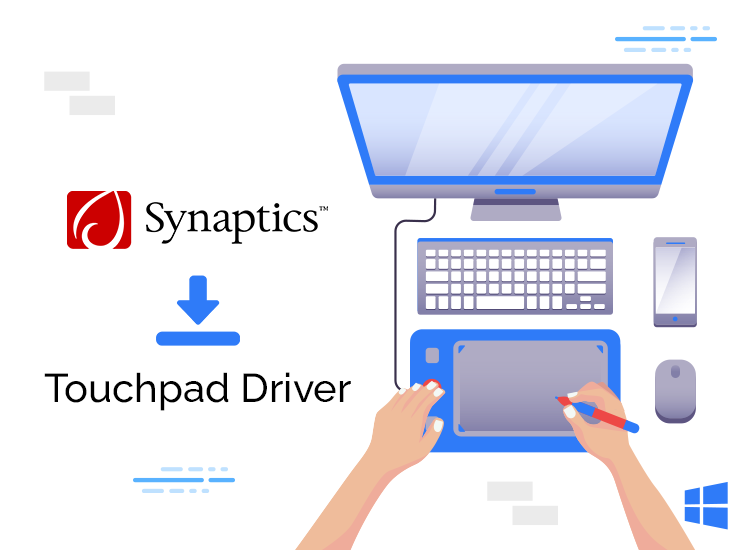
If you want to get rid of often frustrating errors and performance issues, you should download and install the Synaptics touchpad driver update. In this article, we will guide you through the best methods for doing so.
Synaptics is a very important producer in the touchpad industry. As a result, many laptops use Synaptics trackpads. However, just like all the other peripherals, the touchpad operates at full capacity when it is paired with the right, compatible, and up-to-date Synaptics touchpad driver for Windows 10/11/7.
But let’s see how this driver works. The Synaptics touchpad device driver acts, in fact, as a connection between the operating system and the touchpad. So, it makes communication effective.
In other words, it transforms your commands into binary code (0s and 1s). Thus, the computer can understand and execute them as expected.
The Best Way to Downloading Synaptics Touchpad Driver for Windows 11, 10
For easy download and installation of the Synaptics Touchpad device driver software, you can Win Riser Driver Updater. The driver update tool installs automatically the necessary WHQL-certified drivers. Also, it improves your overall Windows computer performance. Furthermore, utilizing the driver will help you prevent issues such as touchpad malfunctions.
Therefore, in this article, we will guide you through the best methods to download, and install the Synaptics touchpad driver update.
Our Suggestions to Download, Install, and Update the Synaptics Touchpad Device Driver
Below are the ways to download, and install, and update the Synaptics touchpad driver for Windows 11/10/7. Check each of them and decide which one works best for your knowledge and needs.
Method 1: Download the Driver from the Producer’s Website
Usually, most of the necessary drivers for laptop peripherals are available on the manufacturer’s website. If know how to check your computer’s operating system version, you can get the right Synaptics touchpad device driver, from the producer’s site. Of course, you can find the details about your system if you go to Settings > System > About. This will help you find out the device’s operating system.
In order to download the suitable driver, you need to follow the next steps. Please notice that they can slightly differ from one manufacturer to another. Still, they are generally very similar.
- Visit the official website of the laptop producer.
- Navigate to the Support section.
- Search for your specific computer model.
- Go to the Drivers section.
- Choose your operating system if it’s not detected automatically.
- Select the option to download the driver package.
- Open the file (double-click) to run the driver installer.
- The on-screen prompts will guide you to install it.
Method 2: Get the Synaptics Touchpad Driver with the Device Manager
The Device Manager is available on every Windows computer. So, using it, you can download and update the broken or out-of-date drivers. Once you do this, you will benefit from the best performance your computer is capable of.
Still, some inexperienced users might consider this method pretty difficult. But, for those who have the necessary skills, here is the way to download and install the Synaptics touchpad device driver for Windows 10/11/7:
- Use the Windows search box to find the Device Manager.
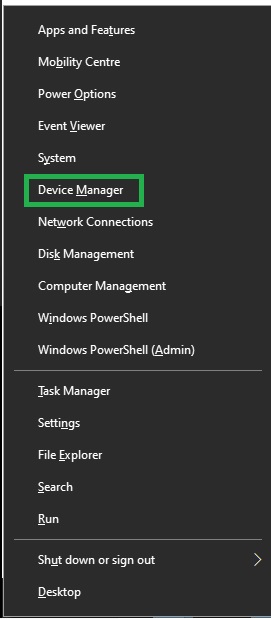
- Click on Mice and other pointing devices.
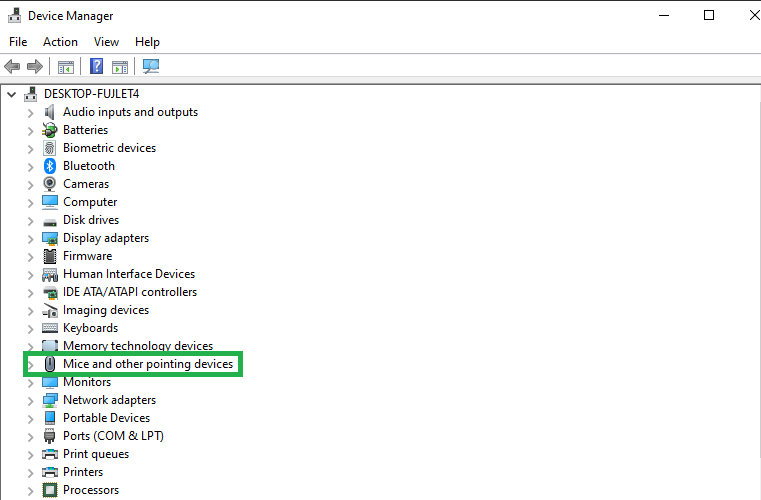
- Look for the Synaptics touchpad, and right-click on it.
- Select Update Driver Software.
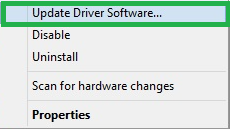
- Choose Search automatically for updated driver software. For Windows 11, select Search automatically for drivers.
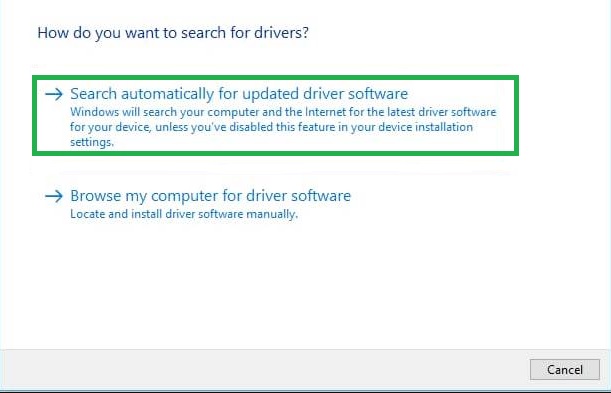
- Wait until the driver downloads and installs on your computer. This process may take some time.
- In the end, restart your computer.
Method 3: Download the Synaptics Driver Update Automatically (Recommended)
By now, we have gone through two different ways of manually downloading and installing the updated Synaptics touchpad driver for Windows 10 and other Windows versions.
Still, each of these methods comes with its limitations. Thus, you might install an incompatible driver from the official website. So, this would rather harm your computer, instead of helping it work better.
Therefore, we highly recommend downloading and installing driver updates automatically, using a trusted tool like Win Riser. This software downloads with ease updates for all problematic drivers and installs them with just a few clicks.
Additionally, Win Riser offers features to optimize your computer’s performance, including malware detection, cleaning invalid registries, and removing junk files. Furthermore, it allows you to backup and restore drivers, perform in-depth and scheduled scans, and choose to ignore drivers you don’t want to update.
You can click the button below to download and install this outstanding software on your computer.
After downloading and installing Win Riser, you should follow these steps to update your Synaptics touchpad device driver, as well as other drivers:
- Run the program.
- Perform a scan.
- Wait for the scan results.
- Review the results.
- Finally, select the Fix Issues Now option.
Win Riser also offers individual driver updates. You can access them by clicking the Update Now button to download the driver for Synaptics touchpad. However, we recommend updating all outdated drivers, to benefit from optimal performance of your computer.
Conclusion on Touchpad Driver’s Download, Installation, and Update
In this article, we presented a few methods for downloading and installing the updated Synaptics touchpad device driver for Windows 11, 10, and older versions. Of course, you can choose any of the above-mentioned solutions to get the necessary driver.
However, the fastest and safest way is to use Win Riser for automatic driver download and installation.

