
If you want to enhance the performance of your printer by way of the HP Smart Tank 580 driver download and update, you can take the help of this simple guide with ease.
HP is one of the most popular and world-renowned electronics brands that offers a variety of devices including printers, scanners, laptops, PCs, monitors, and various other accessories. The brand offers electronic solutions for the small-scale and large-scale requirements of different users.
One such product from the house of HP is the HP Smart Tank 580 printer. This is an all-in-one wireless printer that allows you to print black and white or color pages as per your requirements. Although this is a fairly automatic printer that offers commendable performance, the tool can sometimes pose issues while printing. Most of these issues appear because of the presence of a faulty or damaged HP Smart Tank 580 driver.
What is a Driver?
A driver is a set of instructional files for Windows that defines how a connected device will act on the commands of the user. The driver plays a vital role in determining the performance of any device and if the driver is outdated, missing, faulty, or damaged in any other way, performance problems can appear.
If you are facing any type of printer issues or wish to enhance the performance of the HP Smart Tank 580, you need to download, update, and install its driver. In this guide, we will explain all the methods to do this on your Windows PC.
Methods to Download and Update the HP Smart Tank 580 Driver for Windows 11/10
In the coming sections of this tutorial, we will have a look at some of the best and most reliable methods to execute the HP Smart Tank 580 driver download and update for Windows PC. Multiple automatic and manual methods are listed and described here. You can opt for any at your convenience. However, we suggest that you save yourself from all the hassle and use the automatic method instead which is provided right below.
Method 1: Automatically Update the Driver with Win Riser
When it comes to driver updates, a plethora of Windows driver updaters are available on the internet. These tools may claim to be the best, but often lack even the most basic features to update drivers. This is why we have the perfect driver updater tool for you that will care for all kinds of device driver updates for you.
Win Riser is an automatic tool that works quite well. With the help of this tool, you can download the HP Smart Tank 580 driver and install it on your system automatically. The tool offers the feature to update all kinds of drivers with a single click. Additionally, the tool also offers additional features to clean malware, junk, and other faulty registry files.
You can use the below steps to use this tool and update the HP Smart Tank 580 driver:
- Click on the button below to download Win Riser for your PC.
- Install the tool on your PC and let it scan your system which starts automatically post installation.
- Once the scanning stops, click on the Fix Issues Now button to get rid of all kinds of problems diagnosed by the tool.
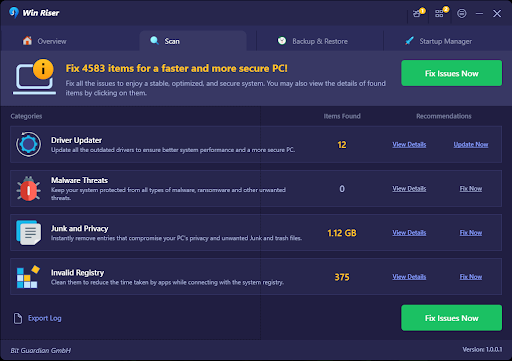
- Restart the system when the process completes.
Also know: How to Install a Network Adapter Driver on Windows 10 without Internet
Method 2: Update the Driver Using Device Manager
If the printer is connected to your PC, you can use the Device Manager to update the HP Smart Tank 580 driver for Windows 11/10. The Device Manager is a Windows-integrated tool that allows you to take control of Windows devices and peripherals with ease. Follow the steps below to learn how to use it:
- Press the combination of the Win +X keys to bring up the Windows context menu and open the Device Manager thereon.
- When the tool launches, double-click on print-associated categories to look for your printer.
- When you locate the device, right-click on it and select Update Driver from the menu.
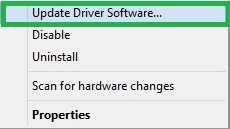
- If a pop-up window appears, select the option to Search Automatically for Driver Updates to proceed.

- Follow all the on-screen instructions and install the driver.
- Restart the system post-installation to end the process
Method 3: Update the Operating System to Install the Driver
Windows update also allows you the opportunity to update and install the HP Smart Tank 580 driver for Windows 11/10 and other operating systems. This is a manual method so follow the instructions provided below closely:
- Press the combination of the Win+S keys, type Check for Updates, and press the Enter key.
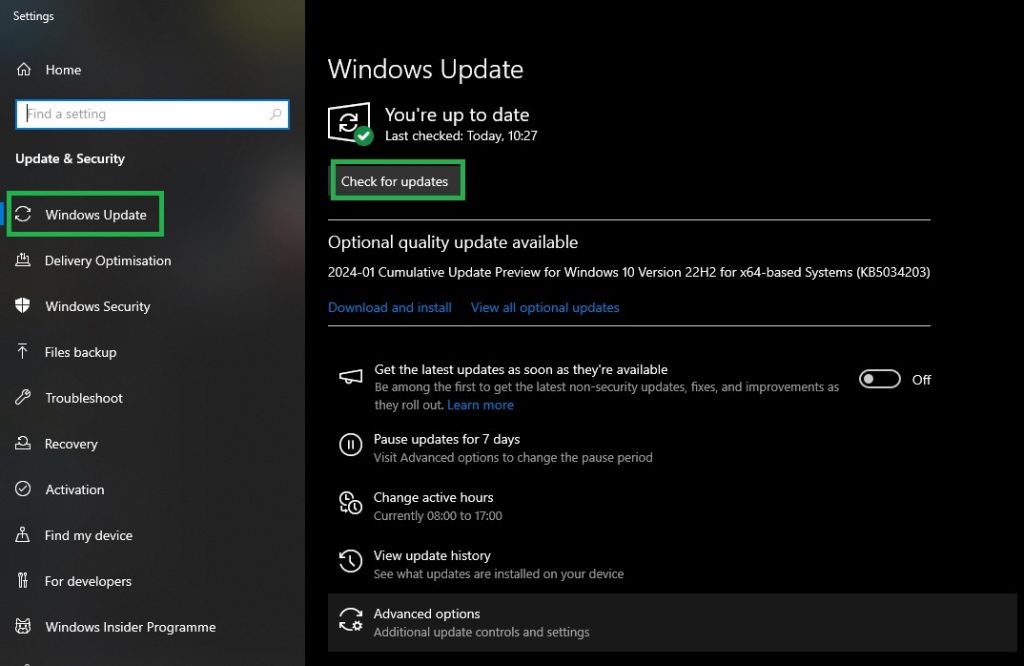
- When the tool appears and loads, click on the Check for Updates button.
- Download and update all kinds of mainstream, optional, and additional updates that appear. Doing this will also update the HP Smart Tank 580 driver.
Also know: USB Joystick Driver Download for Windows 11 & 10
HP Smart Tank 580 Driver: Installed Successfully
So, that’s all that we have to share with you related to how to update the printer driver. Using the above-provided methods, you can download and update the drivers for all kinds of devices apart from the printer. Using Win Riser for driver updates is the ultimate solution that you can use and get instant updates for all kinds of drivers as well as enhance the performance of the PC.
If you have any questions related to the HP Smart Tank 580 driver or its installation methods, you can use the comments section to ask them. Also, if we were able to help you, follow our social media pages and subscribe to our newsletter for daily blog updates.

