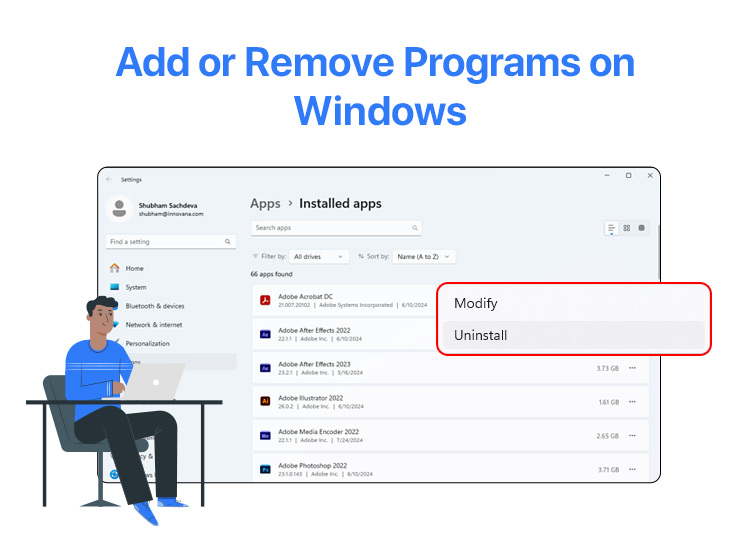
If you want to know how to add or remove programs to and from Windows 11/10 and previous operating systems, you can take the help of this guide that explains the entire process to install and uninstall programs with ease.
Windows is one of the best and most amazing operating systems ever developed. The greatness of the operating system is one of the main reasons why this operating system has been in the running for so long and does not seem to be at an end any time soon. Like any other operating system, even Windows offers the feature to install different apps or programs that make operations easy and quick for you.
Whether it is the clock app that allows you to ascertain the time of any city or a video player that makes your date nights even more amazing, Windows apps are quite necessary to make the best out of the OS. you may indeed need to add a program to use the OS the most, but if you have just completed a one-time task, you may need to uninstall the software as well.
Hence, to help you with the entire process to add remove programs, we have curated this guide for you. Whatever app you may need to add or remove, this guide will help you do the same. Just read along and find out everything you wish to seek.
Methods to Add (Install) and Remove (Uninstall) Programs from Windows
There are majorly two different methods, each, to add or remove programs from Windows. You can take the help of either method to install or uninstall the required apps. So, let’s have a look at these methods right below.
Part1: Add or Install Programs in Windows: Three Methods
Here are two different approaches that you may use to add any program to your computer with ease.
Method 1: Add A Program from the Internet
You can take the help of a browser and an internet connection to add a program to your Windows PC. You can find the (.exe) or executable file for the program of your choice and install the same on your PC. You can run the browser on your PC, open a search engine, search for the required app online, visit its official website, download the exe file, and install the same on the computer. This may seem like a stretched method but is one of the best ones to add a program on a Windows PC.
Method 2: Use the Microsoft Store to Add a Program
Some apps and programs are available on the Microsoft Store as well. You can visit the store, download, and install the app of your choice. All you have to do is open the Microsoft Store, use the search bar of the app to look for the app of your choice, and click on the Get button to download and install the app on Windows 10/11.
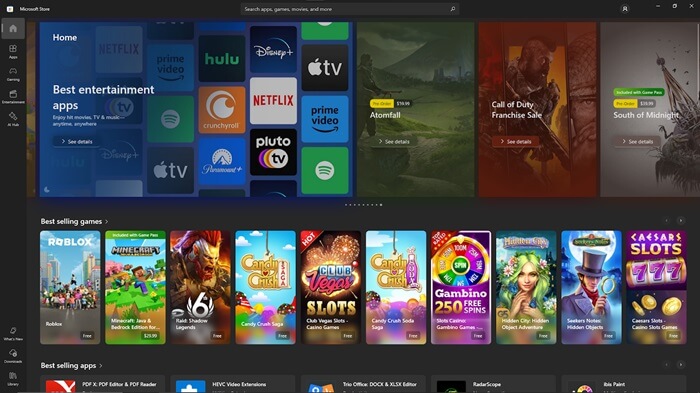
Method 3: Install apps and software from the Software Center (for computers managed by organizations)
You can use the Windows Software Center to deploy software, install, update, and manage approved apps, software updates, and operating system versions in an organization.
To use the Software Center on a Windows computer, open the Start menu and search for Software Center, navigate to the Applications tab, choose the desired software from the on-screen list, and then click on the Install button.
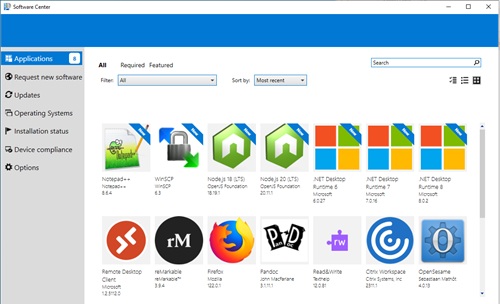
Also know: How to Solve Windows 10 Start Menu Not Working Problem
Part2: Remove or Uninstall Programs from Windows: Three Methods
Just like the methods to add programs, there are two common methods that you can use to uninstall software. So, let’s find the answer to how to uninstall apps on Windows 10/11 right below.
Method 1: Take the Help of Windows Settings to Remove a Program
One of the best solutions to uninstall programs is by using the Windows Settings. The Apps and Features section of the Windows Settings allows you to remove any app of your choice with ease. All you have to do is open the Windows Settings by pressing the Win + I keys, click on the Apps option, select the app you wish to remove, and click on the Uninstall button.
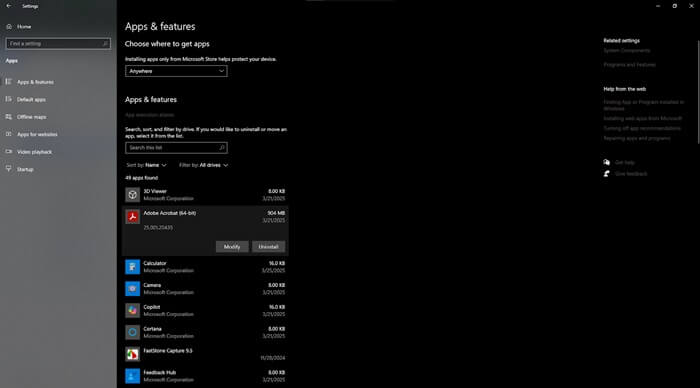
Method 2: Use the Control Panel to Uninstall or Remove Programs
Here’s the last section in this guide on how to add or remove programs on Windows 10/11. The second solution to uninstall any app from Windows is while using the Control Panel. You can open the Control Panel using the search section of the Windows taskbar, click on the Programs category, then open the Programs and Features page, right-click on any app that you wish to remove, and Uninstall the same.
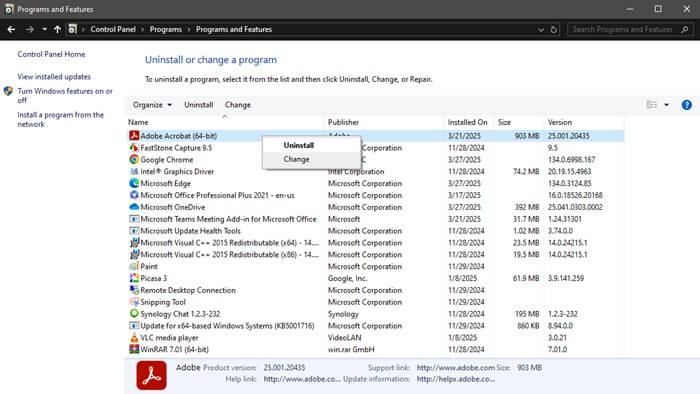
Method 3: Remove a program from the computer using Command Prompt
If you are searching for “how to uninstall software from my computer,” but nothing has helped, you can use Command Prompt to remove a software program quite easily.
To do so, search Command Prompt using Windows search and run it as an administrator, type “wmic” in the command line and press Enter, type “product get name” and press Enter, locate the unwanted program, copy-paste the command “product where name=”program name” call uninstall” (without quotes and replace “program name” with the name of the software you wish to remove), press Y for confirmation when prompted, and then press Enter.
Also know: How to Force Close a Program without Task Manager in Windows 11, 10
Add or Remove Programs on Windows PC: An Extra Mile
The above are not the only solutions that allow you to add remove programs. To add a program on Windows, you can also use a third-party app store that offers access to multiple apps of your choice. Similarly, to remove programs from the Windows PC, you can use a third-party uninstaller tool. Such a tool can help you deeply uninstall any app and remove multiple apps at once and thus de-clutter your PC. Also, some app providers also offer a file that can help you Uninstall the app. You may find this uninstallation file in the app installer folder itself.
The need to add or remove programs to and from a Windows PC can appear anytime. It’s better to install and uninstall the apps as and when required to keep your hands on the required software and remove any unnecessary tools that may not be required after a task is once done. This will also help you keep your PC’s storage organized.
If you have any questions related to this guide on how to add remove programs on a Windows PC, you can use the comments section below to get to us. Also, you can write your suggestions, if any, and offer feedback on the write-up. Lastly, if you liked this guide, subscribe to our newsletter and follow us on various social media platforms to keep yourself up to date with the latest blog additions.


