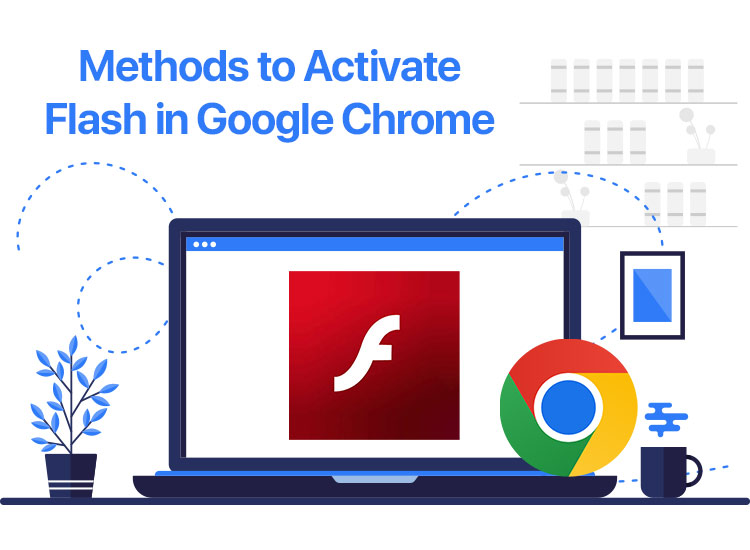
If you wish to activate Flash in Chrome, you can take the help of this comprehensive guide that allows you to enable Flash in Chrome with ease.
Ever since the introduction of HTML5, Adobe Flash has been discontinued from operations and now taken a back seat. As HTML5 itself supports the operation of Flash content, the need for installing, activating, and using Flash has been reduced. Even if you install Adobe Flash nowadays, the Google Chrome browser automatically disables the extension.
Although most websites have moved on to the HTML5 compatibility model, some websites are lagging behind. The content of such websites can only be accessed using Adobe Flash. So, to help you surf for such websites, we have curated this guide explaining how to enable Flash on Chrome.
Process to Enable Chrome Flash Settings
Below, you will find the entire procedure to activate Flash in Chrome with ease. You can follow these steps in your Chrome browser to enable the extension:
- Click on the three dots visible on the top-right corner of the browser.
- Open the app Settings.
- Click on the Privacy and Security tab.
- Open Site Settings.
- Within the Permissions category of the Site Settings page, click on Flash.
- Select the option stating Ask first (recommended) to proceed.
Once you close the Settings tab, you can then access the Flash-supported website without any problems.
Also know: What is an ISO File in Windows and How to Download It for Windows
How to Use Adobe Flash in Chrome?
Using Adobe Flash in Chrome is not a complicated process. Once you activate Chrome setting content Flash, you can open any website that requires Flash to operate and process. Whenever you visit a website that requires Flash to run, you will get a pop-up asking you to Allow or Decline the access of website to Flash. Once you click Allow, the page will reload automatically and present the website with adequate content.
How to Enable Chrome Flash for a Particular Website?
Below, you will find the entire procedure to activate Flash in Chrome for any website of your choice. You should follow the steps below in your Chrome browser to enable Flash for any website:
- Click on the three dots visible on the top-right corner of the browser.
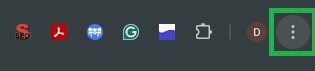
- Open the app Settings.
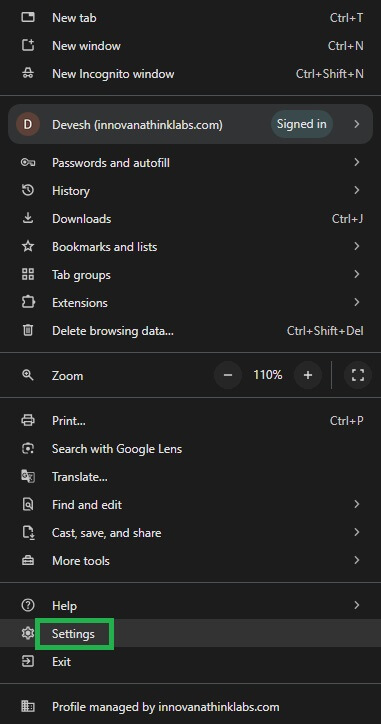
- Click on the Privacy and Security button.
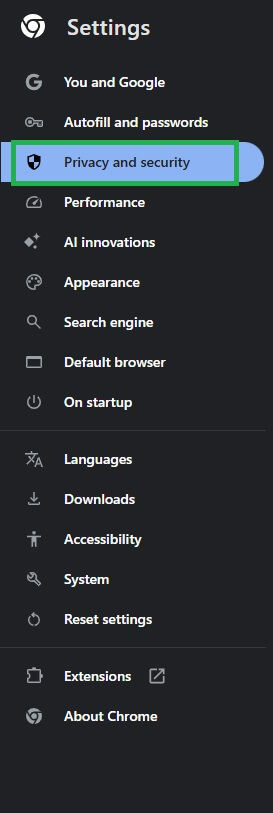
- Open the Site Settings.
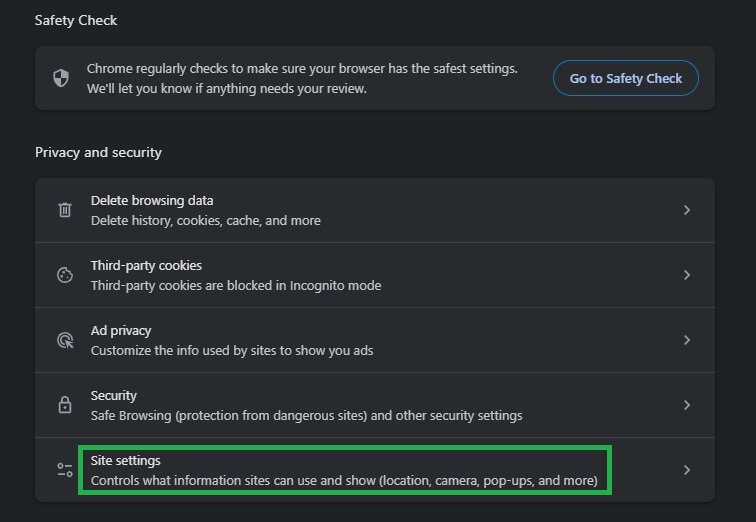
- Within the Permissions category of the Site Settings page, click on Flash.
- Look for the list of websites within this category.
- Click on the tab available across each website and opt for the Allow option to proceed.
Once you close the Settings tab, you can then access the Flash-supported website without any problems.
How to Know the Version of Flash Installed on Chrome?
You know how to enable Flash on Chrome. But now you may be wondering about how to figure out the version of Chrome. The process to check the Flash version on Chrome is quite easy. You can follow the steps below to learn more about it:
- Open a new tab on your Chrome Browser.
- In the search section of the tab, write the following address and press the Enter key to visit the page.
chrome://components/
- Look for the Adobe Flash Player on the list of components.
- Once you find the same, you will find the version number right across the title.
How to Update Adobe Flash on Chrome?
Adobe Flash has been officially discontinued. If your browser is using the latest version of Flash on your system, then it is impossible to update the same. However, if your system has an older version of Flash, you can update it to the latest version. The process to update the Flash version on Chrome is quite easy and is provided right below for your ease:
- Open a new tab on your Chrome Browser.
- In the search section of the tab, type the following address and press the Enter key to visit the page.
chrome://components/
- Look for the Adobe Flash Player on the list of components.
- Click on the Check for Update button right beneath Adobe Flash to update it.
Also know: How to Fix Windows Could Not Automatically Detect This Network’s Proxy Settings Error
Enable Flash Chrome: Final Words
So, that’s all that we had to share with you regarding how to activate Flash in Chrome. Adobe Flash is one of the best innovations ever created by Adobe. The player helped a lot of users in accessing the content on websites and webpages. Prior to the introduction of HTML5, all websites and their users were dependent on the Adobe Flash Player to display content like images, GIFs, integrated videos, and other elements in a website. Most websites switched to HTML5 base, but for those using the older version, still using Adobe Flash on Chrome is the most optimal solution.
If you have any questions related to the guide, you can contact us using the comments section below. Write your detailed queries in comments and we will get back to you with reliable solutions.
If we have been helpful to you, you can subscribe to our newsletter and follow our social media pages for daily blog updates like this on how to activate Flash in Chrome.


