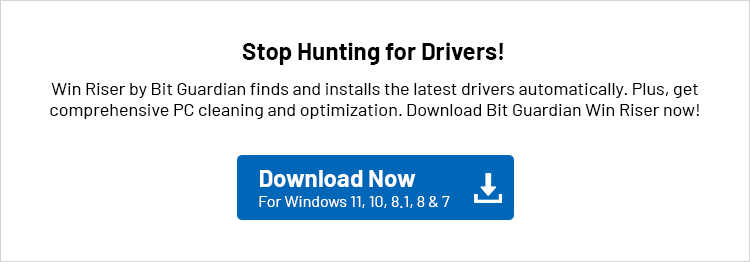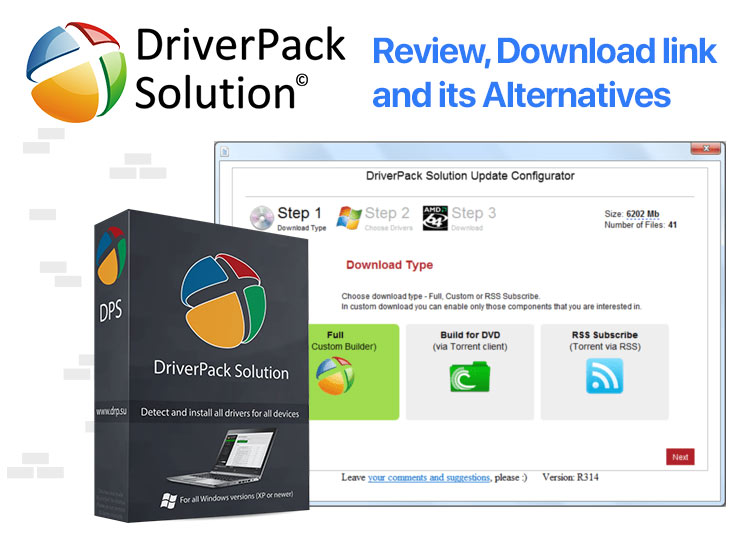
It won’t be an exaggeration to say that updating drivers is crucial for smooth computer performance. However, since manual driver updates are time-consuming and cumbersome, many users download DriverPack Solution and similar software to update drivers.
DriverPack Solution is a popular program that updates drivers. However, not all popular programs are the best for everyone. Hence, this article presents a detailed and honest DriverPack Solution review to help you decide whether or not it correctly fits your needs.
If it does not align with your requirements, this article also shares the best DriverPack solution alternatives. Let us get started with it all without further ado.
DriverPack Solution Overview
DriverPack Solution is a program that finds, downloads, and installs the required drivers on your system with a few simple clicks. Below are the key specifications of this software for you to understand it better.
Specifications of DriverPack Solution
- OS Supported: Windows XP, 7, 8, 8.1, 10, and 11
- Required Processor: Pentium 4 and above
- Memory Requirements: 512 MB RAM or more
- Needed Storage: 15 GB free space (if you use an offline version)
After going through the DriverPack Solution specifications, let us give you a glimpse of the most attractive features of this software.
Top Features of DriverPack Solution
The following are the highlighting DriverPack Solution features that make it time and attention-worthy.
Portability
DriverPack Solution is a portable program, i.e., you can use this software to download, install, and update your device drivers from anywhere in the world like a flash drive.
Multi-language support
DriverPack Solution boosts multiple language support (more than 10 languages) to help everyone use this program effortlessly.
Restore point creation
Restore points help restore your computer to its functioning state if any problem occurs after updating the device drivers. Hence, DriverPack Solution automatically creates restore points before updating drivers.
Temporary file removal
Deleting temporary files is another likable feature of DriverPack Solution. It removes temporary files once you have used the necessary data.
Online version
Though not exactly what we name as a feature, DriverPack Solution offers an online version, letting you perform driver downloads and installation without installing any software on your device. The only prerequisite is having an active internet connection on your computer.
Driver set download
DriverPack Solution downloads drivers as entire sets for various computer peripherals. For example, downloading graphics card drivers downloads the drivers for different video card manufacturers, for example, NVIDIA, AMD, and others, in an archive.
These were the top features of this software. Let us proceed to another important section of this DriverPack Solution review, i.e., whether or not it is user-friendly. Below is how to use both the online and offline versions of this software to give you an idea of whether or not it is easy to use.
Also know: Top 10 Best Free Driver Updater Tools for Windows
How to Use DriverPack Solution
Below, we are going to discuss how to use the online and offline versions of DriverPack Solution.
Using the DriverPack Solution online version
You can follow the steps below to use the online DriverPack Solution to download, install, and update your device drivers with a working internet connection.
- First, navigate to the official website of DriverPack Solution Online.
- Next, click the button to Download DriverPack Online.
- Once you have downloaded the software’s online version, wait for the program to install automatically and scan and set up your computer.
Note: DriverPack Solution, by default, functions in the regular mode. However, you can change the mode to expert mode if you wish to have greater control over downloading and installing the latest drivers.
- Next, select the driver you wish to install and complete the installation. Please note that this step is required only for expert mode users.
Using the DriverPack Solution offline version
You can follow the directions below to use the DriverPack Solution offline version to download, install, and update your device drivers without an internet connection.
- First, navigate to the DriverPack Solution download link.
- Next, click the Install all required drivers button.
- In this step, click the DriverPack Solution setup once it gets downloaded on your computer.
- Next, follow the instructions on your screen to complete the software installation.
- While the software, by default, runs in the regular mode, you can choose to run it in the expert mode to control your device drivers.
- If you select the option to run the software in expert mode, select the drivers you want to download, install, and update.
- After choosing the drivers, click the button to download and install the updated drivers on your computer.
Now that you have an idea of whether or not you can use DriverPack Solution, let us proceed to determine if it is really beneficial for you, i.e., its pros and cons, based on our experience with the software.
Pros and Cons of DriverPack Solution
Below are some good and not-so-good things about DriverPack Solution software.
Pros
- Easy to use
- Fast driver downloads
- Supports automatic driver installation
- Allows bulk driver downloading
- Supports settings customization
- Boasts a voice assistant to help newbies use this software
Cons
- No scheduled scans
- Lacks an option to hide or ignore drivers in future scans
- Can install bundled software or adware alongside drivers
So, above is our DriverPack Solution review. We believe it is worthwhile software because of its advantages. However, if you feel its cons are too much to bear, you can select from the best DriverPack Solution alternatives in the next section.
Also know: Acer Drivers Download and update for Windows 11
Best DriverPack Solution Alternatives
Below are the best software similar to DriverPack Solution (even better alternatives) to perform driver download, install, and update.
Win Riser
Win Riser is among the best DriverPack software alternatives. It lets you download and update computer drivers with one click, remove junk, and improve your device performance with features like registry cleaner, scan scheduling, one-click driver backup creation and restoration, customized PC scan path, malware detection and elimination, and an option to ignore the drivers you do not want to scan.
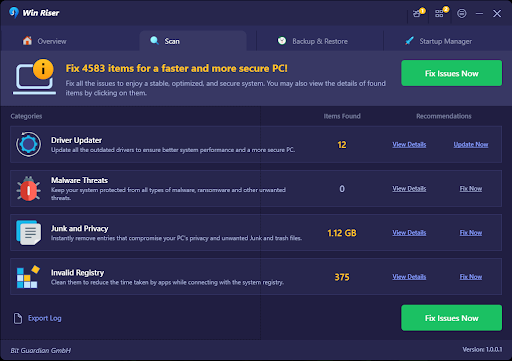
Outbyte Driver Updater
Next, we would like to recommend Outbyte Driver Updater as one of the best DriverPack Solution alternatives. It gets 100% reliable drivers downloaded from official sources, offers multiple customization options, creates automatic driver backups, and performs easy restoration.
Moreover, Outbyte Driver Updater supports automatic device scans, scan scheduling, an ignore option for the drivers you do not wish to update, and overall PC performance enhancement.
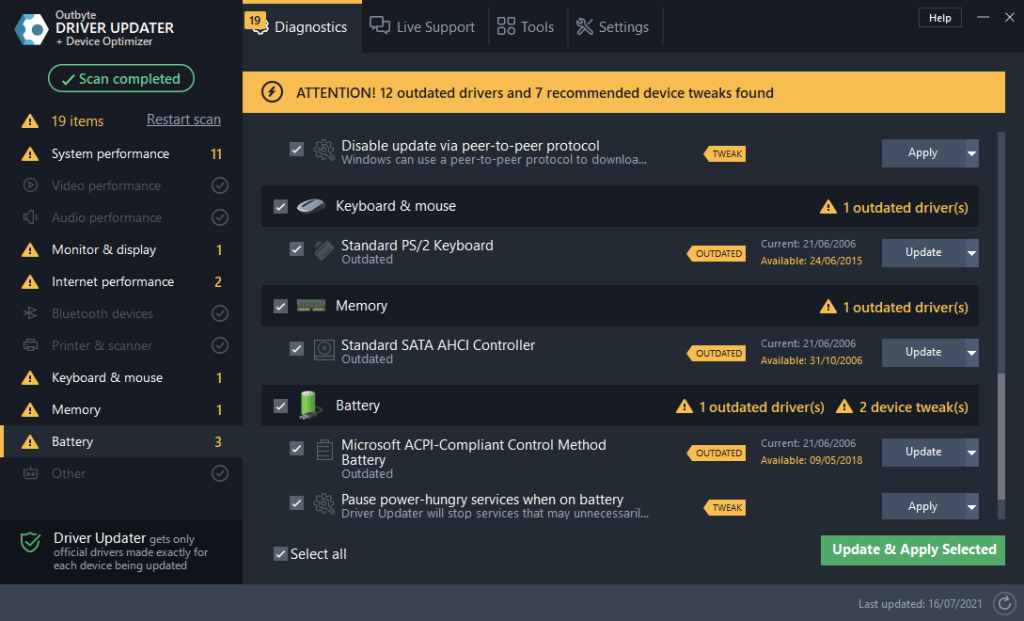
Driver Easy
Driver Easy is another similar software to DriverPack Solution to perform effortless driver updates. Moreover, this program functions without an active internet connection to detect outdated drivers on your computer. It also supports restore point creation, scan scheduling, bulk driver updates, driver download speed acceleration, comparing the existing drivers with recommended updates, hiding devices if you do not wish to see driver updates needed for them, driver uninstallation, and Windows update download.
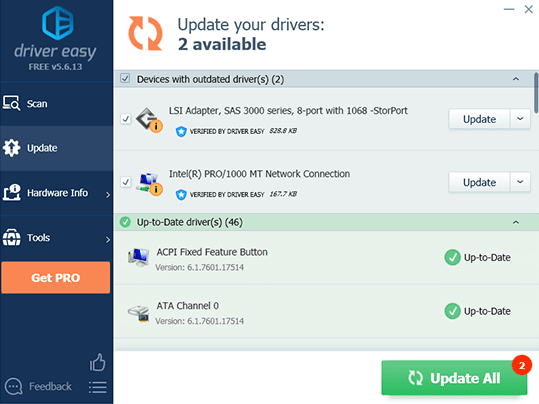
Summing Up
This article presented a comprehensive DriverPack Solution, considering its usage, features, advantages, and disadvantages. If you like this software, you can download DriverPack Solution for Windows 11/10.
However, if this software is not a perfect solution for your requirements, you can choose another software from the alternatives suggested in this article. Hopefully, you find this information useful. If you have any related doubts or questions, please share them with us through the comment section.