
HP LaserJet M1136 MFP is a renowned multi-functional printer cum scanner for commercial or office use. It offers a convenient WiFi feature that makes it effortless to print, copy, and scan documents. While the device generally provides high-quality results, it may sometimes struggle to deliver the best performance, especially if your HP LaserJet M1136 MFP driver is outdated or missing altogether.
The HP LaserJet M1136 MFP printer driver helps your printing machine communicate with the system so that it can understand and execute your instructions perfectly. Without the driver, you may experience several printer issues, such as your HP printer not working.
Hence, this article helps you out by sharing the best possible methods to get the compatible and latest driver downloaded and installed for your HP LaserJet M1136 printer. Let us get started with them right away to save you precious time.
HP LaserJet M1136 Driver Details
Compatibility: Windows 7, Windows 8, and Windows 10 (32 & 64-bit)
Latest version: 20180815_1
Size: 240.7 MB
Update/Release Date: July 22, 2021
Methods to Download and Update the HP LaserJet M1136 MFP Driver
Below are the top methods you can use to download, install, and update the HP LaserJet M1136 MFP driver for Windows 10/11.
Method 1: Download and install the HP LaserJet M1136 MFP driver from the official website
The official website of the printer manufacturer is among the safest and most reliable places to source the required drivers for your printer. Hence, you can follow the directions below to download and install the HP LaserJet M1136 MFP driver from the official website of HP.
- First, navigate to the official HP website.
- Second, choose Support from the available options.
- In this step, click on the Software & Drivers option.
- Once the Software & Drivers page appears, select Printer as your product type.
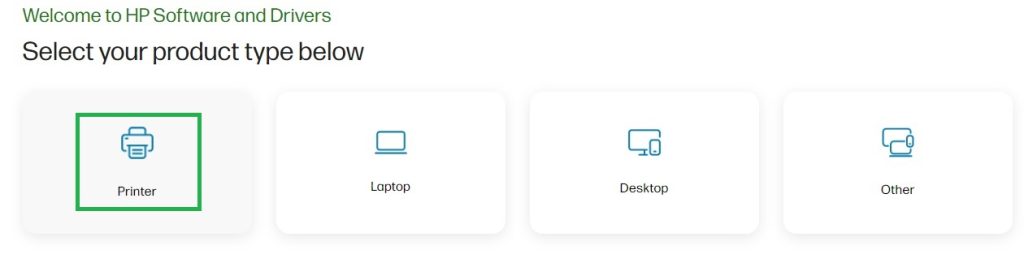
- You can now type HP LaserJet M1136 MFP in the Identify Your Printer bar and press Enter.
- Next, choose your operating system if the detected one is incorrect.
- After selecting your operating system, click on the Download button to get the HP LaserJet M1136 MFP printer driver setup.
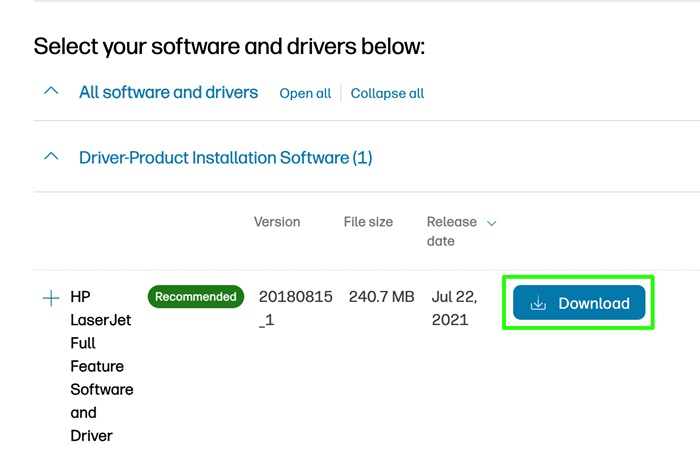
- Double-click the downloaded setup and follow the directions on your screen to install the printer driver.
- Lastly, restart your computer after completing the process above.
Also know: Best Free Driver Updater Tools for Windows
Method 2: Use Device Manager to download and update the HP LaserJet M1136 MFP driver
Device Manager is a tool built into all Windows computers that allows you to download and install all required drivers and updates for outdated drivers to ensure smooth hardware functionality. Below is how to use this utility to download and install the latest HP LaserJet M1136 MFP driver.
- First, right-click on the Start icon on the left of your taskbar.
- Next, choose Device Manager from the on-screen list of options.

- Once you see the Device Manager on your screen, double-click on the category of Printers or Print Queues to expand it.
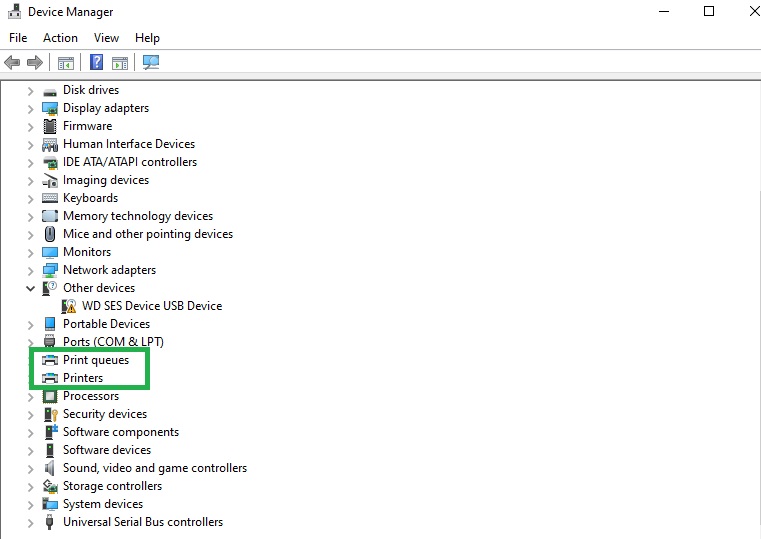
- In this step, right-click on the HP LaserJet M1136 printer and choose Update Driver from the options available in the on-screen menu.
- You can now search automatically for drivers.

- Next, follow the steps on your screen to download and install the HP LaserJet M1136 printer driver.
- Lastly, restart your computer to complete the printer driver download and installation.
How to Install the HP LaserJet M1136 MFP Driver
Before installing the driver, make sure your printer is turned on and properly connected to your computer via USB. A stable connection ensures the system can detect the printer during installation.
Follow the steps below to install the driver after downloading it:
- Once the driver setup file is downloaded from the official HP website or a trusted source, locate the downloaded .exe file in your Downloads folder. Double-click the file to begin the extraction process. After extraction, the installation wizard will launch automatically.
When prompted, you will see two installation options:
- Easy Install – Recommended if you want the full software suite installed quickly without customization.
- Advanced Install – Choose this if you want to manually select which drivers or tools to install.
Tip: For most users, the Easy Install option works best and saves time.
- During installation, the wizard may prompt you to choose a device from the list. Since HP LaserJet M1136 is part of the M1130 series, select HP LaserJet M1130 MFP from the list. Click Next to continue.
- The installation will now begin. Make sure the printer is still powered on and connected to your PC during this process. Wait for the setup to complete.
- After the installation finishes, it is a good idea to restart your computer to ensure all driver components are properly initialized. Once rebooted, try printing a test page to confirm everything is working correctly.
Also know: How to Download, Update, and Install Keyboard Drivers in Windows PC
HP LaserJet M1136 MFP Driver Downloaded and Updated
The above were some of the quick, easy, and effective ways to download the most suitable and up-to-date HP LaserJet M1136 MFP driver for Windows 10/11 PC. Hopefully, this information will help you install the correct and compatible drivers on your system.
However, if you have any questions/doubts/ feedback/suggestions about this article, you can leave them in the comments section below.

