
The Epson L360 is among the most renowned multi-function inkjet printers. This printing machine boasts a Micro Piezo head technology to ensure effortless scanning, copying, and printing at home and office. While this device has all the necessary features to give you an error-free printing experience, it needs a correct and compatible Epson L360 driver to support its functionality.
Without the appropriate drivers, your Epson EcoTank L360 printer may be unable to communicate with the operating system of your computer, resulting in errors like the printer not responding or being offline.
Hence, this article presents the most suitable step-by-step guided methods to help you get the latest Epson L360 driver for Windows 10/11 downloaded and installed on your system. Let us save valuable time by getting started right away.
Methods to Download and Update the Epson L360 Driver
Below are the best possible methods you can use to download the Epson L360 driver for Windows 11/10 on your computer.
Method 1: Download the Epson L360 driver from the official website
The official website of the printer manufacturer is among the best places from which you can download the printer driver. Below are the step-by-step instructions to do it.
- First, visit the official website of Epson.
- Second, hover over the Support tab and then choose Printers from the menu that appears.
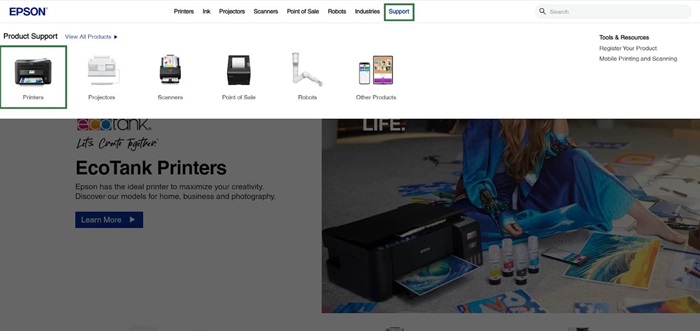
- Next, type your product name, i.e., Epson L360, in the on-screen search bar and click on the Search button.
- In this step, choose your operating system and click Download to get the setup file for your driver.
- You can now double-click on the downloaded setup file and follow the instructions to install the Epson L360 driver.
- After completing the steps above, restart your computer to allow the driver to take effect.
Also know: Epson L3110 Resetter Adjustment Program Free Download
Method 2: Use Device Manager to download and update the Epson L360 driver
Windows Device Manager is a built-in utility that allows you to manually download or update drivers for your printer, sound card, keyboard, and other components. Below are the detailed steps on how to download the latest Epson L360 printer driver using the Device Manager.
- First, right-click the Start button and choose Device Manager from the on-screen context menu.

- Second, double-click on the Printers or Print Queues category in your Device Manager to locate your printer.
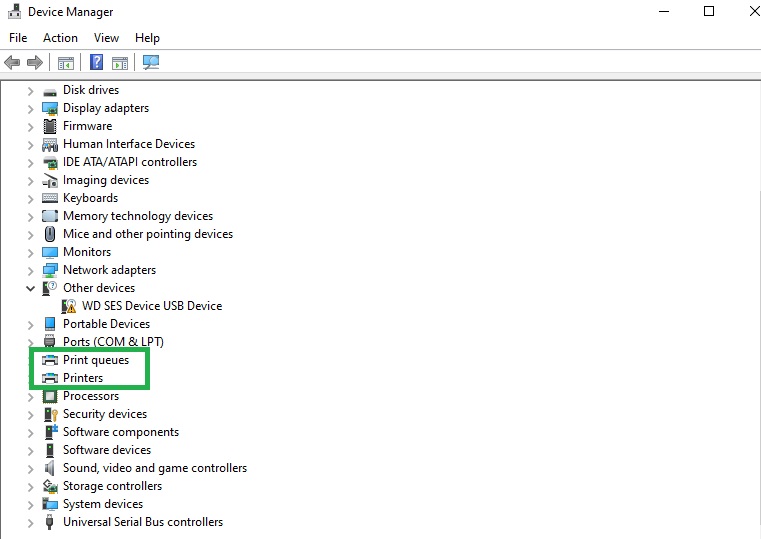
- Next, right-click your Epson L360 printer and select Update Driver from the options in the menu on your screen.
- In this step, choose the option that allows you to search automatically for drivers.

- Follow the on-screen directions to install the new driver for your Epson L360 device.
- Lastly, restart your computer to apply the newly installed driver for your Epson L360 printer.
Method 3: Update Windows to download the latest Epson L360 driver
Another way to download the Epson L360 driver for Windows 10/11 is to update your operating system. Installing the most recent operating system downloads requires drivers, updating outdated drivers, and solving common device problems. You can follow the steps below to apply this method of driver download, installation, and update.
- The first step requires you to open the settings panel using the Win+I keyboard shortcut.
- In the second step, choose the option to view and change the Update & Security settings of your computer.
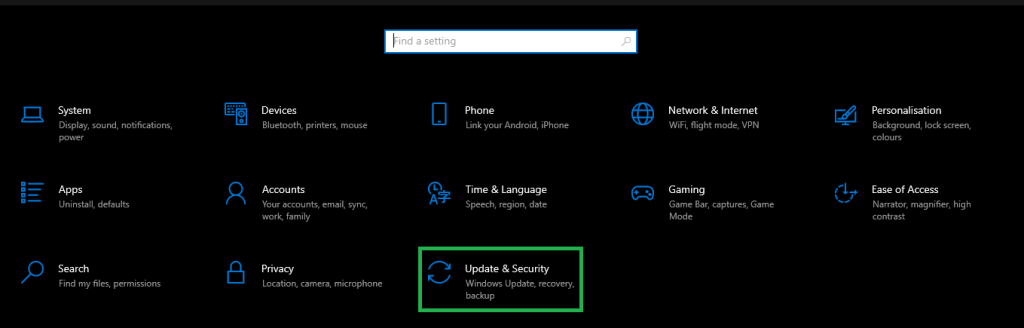
- Next, locate and click on the Check for updates button to locate the latest available updates for your computer.
- In this step, download & install the latest available operating system updates (including those listed as optional updates).

- Lastly, restart your computer to complete the Windows update and driver installation process.
Also know: Epson Scan 2 Software/Driver Download, Install, and Update for Windows 10, 11
Epson L360 Driver Downloaded and Updated
We hope the methods above help you find, download, and install the appropriate Epson L360 driver. If you know of other better methods to download the Epson L360 driver for Windows 11/10 or have any doubts/questions/feedback/suggestions about this article, you can share them in the comments section. Additionally, if you want to read more tech guides and articles like these, feel free to subscribe to our newsletter.

