
Imagine you invite your friend home. Along with your friend arrives an unexpected, and though not necessarily harmful, annoying guest. That uninvited friend of a friend not only lives in your home but also dares to change the house settings that you are used to, and the sad part is that you are unable to do anything about it. Did you feel the pain? This pain is what users are experiencing with Adware Web Companion on their computers.
The Adware Web Companion is like that annoying friend of a friend who enters bundled with another software, unwantedly, on your computer. While not harmful or malware, it is an unwanted installation that behaves intrusively (changes settings like your default search engine, homepage, and new tab page, and redirects you to unwanted websites), displays annoying ads, raises security concerns, conflicts with your antivirus, and slows down your computer.
So, how do you uninstall Web Companion from your computer? This is the question that we are going to answer in this article, beginning with a brief introduction to this unwanted program on your PC.
What Is Adware Web Companion
Adware Web Companion is a program from the company Lavasoft (now acquired by Avanquest). Lavasoft has been flagged multiple times for bundling software and deceptive practices. While there is no problem if you installed it intentionally on your computer, it may create issues when it comes bundled with another software and gets installed on your PC without your knowledge.
Moreover, in that case, it becomes challenging to remove Web Companion while it slows your computer down and changes settings without your consent.
So, is there a way to uninstall Adware Web Companion? There surely are ways to remove it. Let us walk you through them.
How to Uninstall Adware Web Companion
You can use the methods below to remove Web Companion from your computer.
Method 1: Uninstall Adware Web Companion via Apps & Features
Apps & Features in Windows allows you to uninstall programs that you do not want on your computer. Below is how to use this feature to uninstall Adware Web Companion from your PC.
- First, use the Win+I keyboard shortcut to access your computer’s settings.
- Second, choose Apps from the settings menu that appears on your screen.
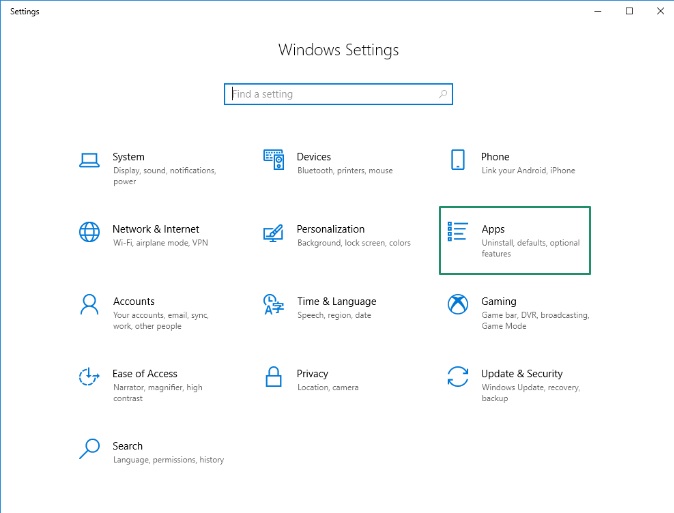
- Next, select Apps & Features from the left pane of the Apps window.
- In this step, find Web Companion in the list of applications on your screen.
- Next, click on Web Companion and then click on the Uninstall button.
- You can now confirm the uninstallation.
- Lastly, restart your computer after the uninstallation is complete.
Also know: Top Cloud Security Tools and Technologies
Method 2: Uninstall Adware Web Companion Using a Reliable Antivirus
Reputable antivirus programs allow you to uninstall Potentially Unwanted Programs, or PUPs, such as Adware Web Companion. Below are some of them.
1. Malwarebytes
Malwarebytes is a well-known antivirus software that detects and removes malware, such as viruses, ransomware, and various other threats. It is among the best antimalware programs, praised for its user-friendliness and features like removal of adware and PUPs, such as Web Companion.
2. Avast
Avast is another popular name in the world of antivirus and antimalware software. In addition to multiple kinds of malware, it boasts excellent capabilities to detect and uninstall adware Web Companion and various other PUPs.
3. Norton
Norton is another software that protects your computer from all types of malware with real-time monitoring. Moreover, it boasts robust abilities to scan and remove PUPs like Web Companion.
4. Bitdefender
Bitdefender offers one of the best real-time protection from threats such as viruses, worms, Trojans, rootkits, ransomware, spyware, and zero-day exploits. Additionally, it brings strong detection and removal capabilities for all PUPs.
Adware Web Companion Removed Successfully
So, that is how you uninstall the adware Web Companion to remove this unwanted software from your computer. After you remove Web Companion, it is a good idea to check your browser settings for any changes and ensure they have been restored to your preferred settings, and scan your computer for residual files to make sure they have been removed. If you see any leftover files, a legitimate software uninstaller may help you remove them.
We hope this information was helpful to you. However, if any doubts/questions/concerns arise about this article, or you have any feedback/suggestions for us, please do not hesitate to contact us through the comments section below.

