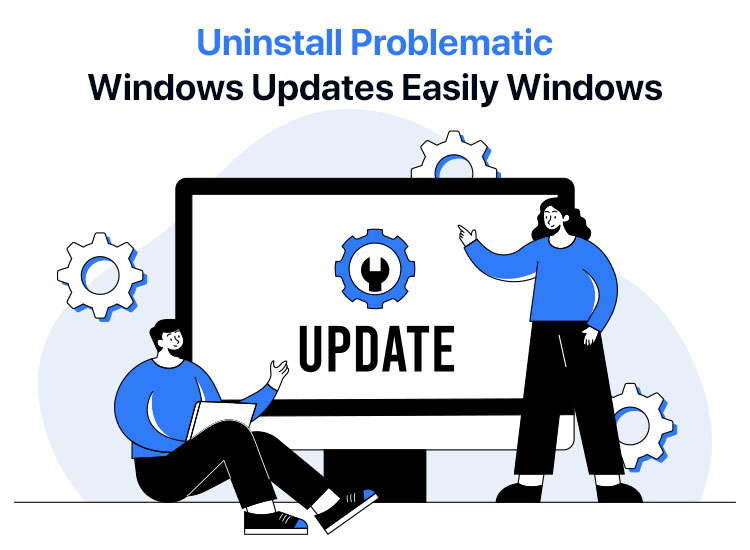
While Windows updates are generally beneficial for your system security and performance, they may occasionally cause problems like application incompatibilities, system instability, or even boot issues. Hence, if you experience such problems after updating Windows, it becomes inevitable that you uninstall the update. However, if you do not know how to uninstall problematic Windows updates easily, this article will help you.
In this article, we walk you through the most suitable methods to quickly and easily uninstall Windows updates. Let us dive right into them to save precious time.
Methods to Uninstall Problematic Windows Updates Easily
Below, you will find the simplest and quickest ways to uninstall Windows updates that turned out to be problematic on your computer.
Method 1: Uninstall problematic Windows updates via the Control Panel
The Control Panel is the control center of Windows, allowing you to manage various system settings and configurations. You can use it to perform many tasks (such as customizing your operating system), including uninstalling Windows updates. Below are the step-by-step directions to uninstall problematic Windows updates easily using the Control Panel.
- In the first step, click on the Start button on the taskbar, type Control Panel in the on-screen search bar, and then click on the first search result to open the Control Panel.
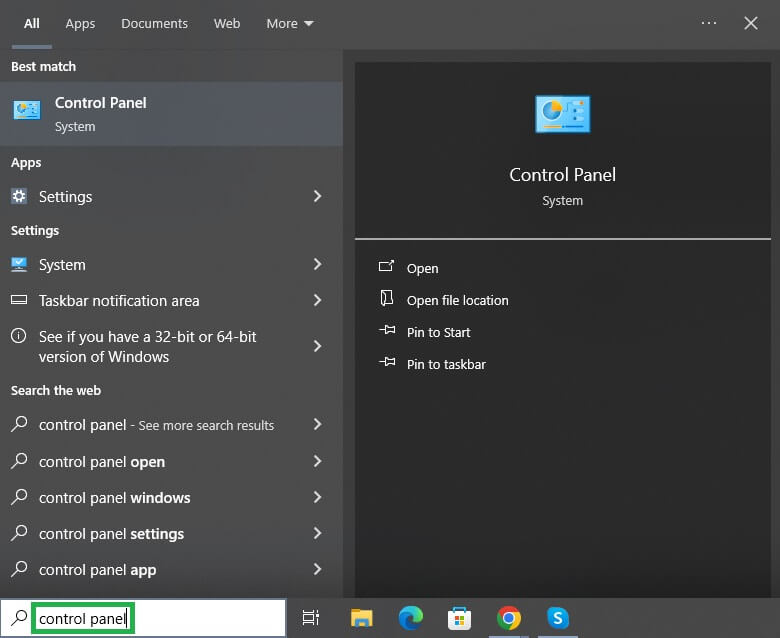
- Once the Control Panel opens, choose Programs or Programs and Features from the on-screen Control Panel menu.
- Next, choose View installed updates from the sidebar on the Programs/Programs and Features window.
- Scroll through the on-screen list of installed updates and find the Windows update you wish to uninstall.
- Next, right-click on the update that you want to uninstall and select Uninstall from the on-screen context menu. Alternatively, you can choose “Uninstall” from the menu bar at the top.
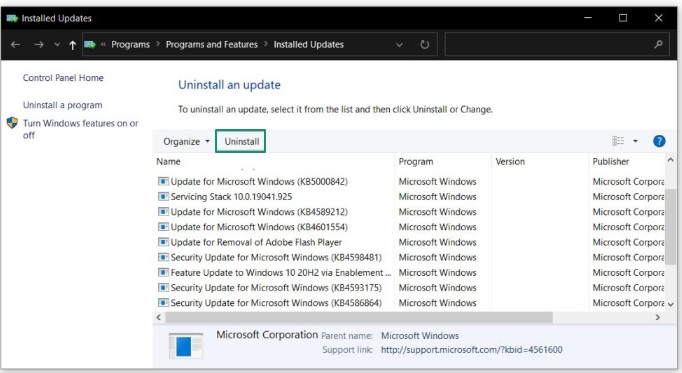
- You can now follow the directions on your screen to uninstall the Windows updates.
- Lastly, restart your computer after completing the steps above to let the changes take effect.
Method 2: Uninstall Windows updates through the rollback feature
If your system started behaving erratically after updating Windows, you can roll back the system to the state before the update. Thereby, uninstall the problematic Windows update. Here is how.
- In the first step, you are required to open the settings app on your computer. You can do this by using the Win+I keyboard shortcut.
- Next, if you are a Windows 10 user, follow the path Update & Security>Recovery. However, if you are a Windows 11 user, follow the path System>Recovery.
- In this step, scroll down to Go Back to the Previous Version of Windows 10 and click on the Get Started button to begin the Windows update uninstallation.
- Select a reason for rolling back, and click on the Next button.
- Once the process is complete, allow your computer to restart.
Also know: Best Ways to Open System Properties in Control Panel in Windows 11/10
Method 3: Use the DISM command to uninstall Windows updates
Another way to uninstall problematic Windows updates is through the DISM command in the Command Prompt. Below is how to use it.
- First, begin by activating the Windows search using the Win+S keyboard shortcut.
- Next, type Cmd or Command Prompt in the on-screen search bar, right-click on the first search result, and choose Run as administrator from the on-screen options.
- Once the administrator Command Prompt window appears, type or copy-paste the following command in the command line.
DISM /Online /Get-Packages
- Press Enter to execute the above command.
- In this step, identify the update you want to uninstall by locating it in the output by getting its Package Identity.
- Next, type or copy-paste the following command in the Command Prompt window.
DISM /Online /Remove-Package /PackageName:Package_Name
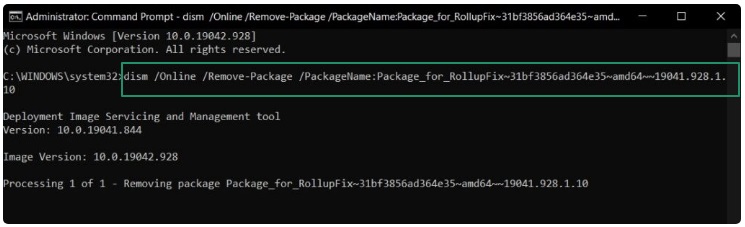
Note: Replace Package_Name with your actual package name in the above command.
- You can now press Enter to execute the command in the previous step.
- Lastly, restart your computer to complete the problematic Windows updates’ uninstallation.
Method 4: Uninstall Windows updates easily via the update history
You can uninstall problematic updates easily in Windows through the update history available in Windows settings. Here is how to do it step-by-step.
- In the first step, right-click on the Start button and choose Settings from the on-screen menu.
- Next, navigate to the Windows Update settings.
- In this step, choose Update History from the Windows Update menu.
- Once the Update History window appears, find and choose the Uninstall Updates option.
- From the Control Panel that appears on your screen, select the update you want to uninstall.
- Next, click on the Uninstall button and follow the on-screen directions to complete the Windows Update uninstallation.
- Lastly, restart your computer to complete the Windows Update uninstallation.
Method 5: Uninstall problematic Windows updates easily with a third-party uninstaller
If you find the manual methods too technical for your liking or somehow they do not work, you can use a reliable third-party Windows update uninstaller. Below are some software recommendations to help you uninstall Windows updates.
IObit Uninstaller
IObit Uninstaller is among the best Windows update uninstaller tools, known for its ability to uninstall programs and updates completely, including leftover files and registry entries. Moreover, it allows you to create a restore point before uninstalling Windows updates to provide a safety net if anything goes wrong.
Revo Uninstaller
Revo Uninstaller is another popular tool to uninstall problematic Windows updates easily. It offers features like forced uninstallation and scanning for leftovers after a standard uninstall, besides a user-friendly interface.
Bulk Crap Uninstaller
You can choose Bulk Crap Uninstaller to uninstall Windows updates easily. It offers many features, such as batch uninstall of unwanted programs and their remnants.
Note: Always back up your system before uninstalling any Windows updates, especially if you are unsure about the impact the update has on your system.
Also know: How to Update drivers in Windows 11?
Problematic Windows Update Uninstalled Easily
That is all for the guide to uninstall Windows updates easily. You can uninstall the problematic updates through any of the above methods. However, if you uninstall it in some other way or have any confusion/questions/suggestions about this article, please feel free to share them in the comments. Also, do not forget to subscribe to our newsletter to get such helpful tech guides delivered straight to your mailbox (no spam, promise!) if you like this post.

