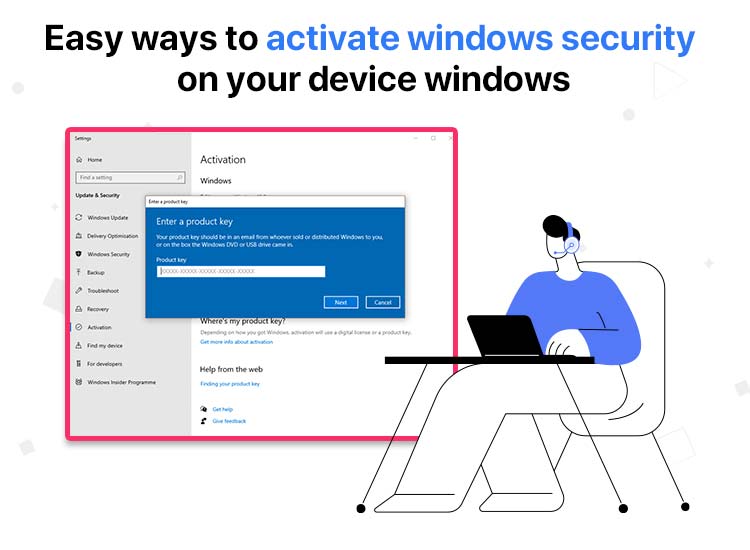
The 2025 Microsoft Vulnerabilities Report stated that the security risks for Windows systems reached a record high of 1,360, an 11% increase from the previous reports. While these statistics are already alarming, what adds to the worries is the rise of AI-powered cyberattacks—something you can protect yourself from only if you activate Windows Security on your Windows device.
Windows Security (previously known as Windows Defender) is a tool that comes preinstalled on your computer to protect it from various threats, such as spyware, viruses, ransomware, etc. Let’s guide you through this tool and how to activate it in the coming sections of this article.
What Is Windows Security
Windows Security is a built-in security software that protects Windows computers from viruses, ransomware, spyware, and other attacks. Equipped with machine learning and behavior analysis capabilities, Windows Security boasts features such as Windows Firewall, an antivirus program, and Smart App Control to safeguard your system from threats in real-time.
But can you do without Windows Security? Why is it so important to keep it activated? Let’s answer these questions next.
Why You Need Windows Security
While cyberattacks and malware have become a constant threat, Windows Security is no longer an option but a necessity to protect your data and device. It creates a secure protection environment for your computer that prevents common threats that can infiltrate your device.
Moreover, if you activate Windows Security on your Windows device, you get complete visibility of various security threats and real-time PC scanning and threat neutralization. Furthermore, it offers network traffic monitoring to block suspicious activity.
Additionally, what makes it crucial are features, such as Smart App Control to prevent potentially harmful software from launching, easy management of all your security settings, and much more.
Now that you know why Windows Security is a must-have for your computer, let’s walk you through how to activate it.
How to Activate Windows Security on your Device windows
While Windows Security comes already enabled, below is how to activate it if it gets disabled somehow.
- In the first step, right-click on the Windows icon on the taskbar and then choose Settings from the options that appear.
- Next, choose Update & Security from the Settings menu on your screen.
- In this step, you are required to select Windows Security from the left panel of the Update & Security settings window.
- Next, click on the gray-colored button to Open Windows Security.
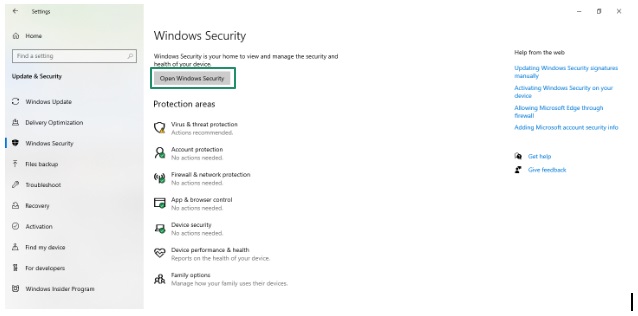
- Once the Windows Security screen appears, choose Virus & threat protection from the left panel.
- Next, click on the Manage Settings option from the Virus & threat protection settings.
- Lastly, toggle on the Real-time protection, Cloud-delivered protection, Automatic sample submission, and Tamper Protection options.
After you activate Windows Security on your Windows device, you can follow the guide below to use its various features.
Also know: How to Fix Kernel Security Check Failure Error in Windows 10,11
How to Use Windows Security to Stay Protected
You can perform the following actions to use various features of Windows Security to keep your computer and data protected from all threats.
1. Activate User Account Control
The User Account Control, when activated, prevents malicious applications from making changes to your computer. Hence, below is how to activate it.
- First, type User Account Control in the Windows search bar (you can access the search bar using the Windows logo key and S key combination).
- Next, choose Change User Account Control Settings from the on-screen search results.
- In this step, drag the User Account Control slider up to your desired level of security and then click OK.
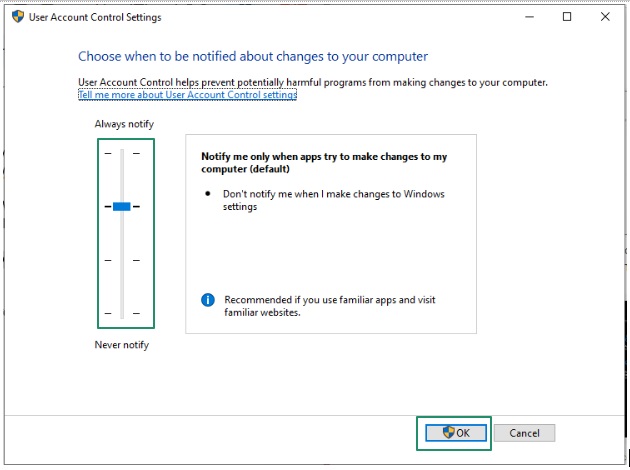
- Next, if prompted, confirm your action by entering your administrator password.
- Lastly, restart your computer to allow the changes to take effect.
2. Enable Microsoft Defender antivirus
Windows Defender is a built-in antivirus software in Windows Security to protect your computer from malware and other threats. Below is how to activate it.
- First, use the Windows logo key and the I key combination to open Settings.
- Second, choose Update & Security from the on-screen Settings panel.
- In this step, navigate to the Windows Security tab and then choose the option to Open Windows Security.
- Next, click Virus & threat protection settings.
- In this step, click Manage Settings in Virus & threat protection settings.
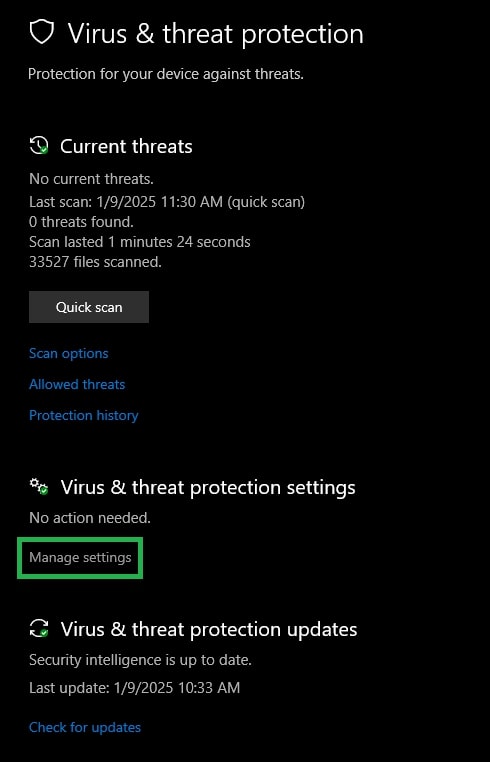
- You can now toggle on the real-time protection setting and click Yes to verify.
3. Enable Windows Firewall
The Windows Firewall protects your internet connection and network. Below is how to activate it to secure your device from various online threats.
- First, open the search bar using the Windows key + S keyboard shortcut.
- Second, type Control Panel in the search bar on your screen.
- Next, change the Control Panel view to Large icons or Small icons.
- In this step, choose Windows Defender Firewall from the on-screen options.
- You can now choose the option to turn Windows Firewall on or off from the left panel of the on-screen Window.
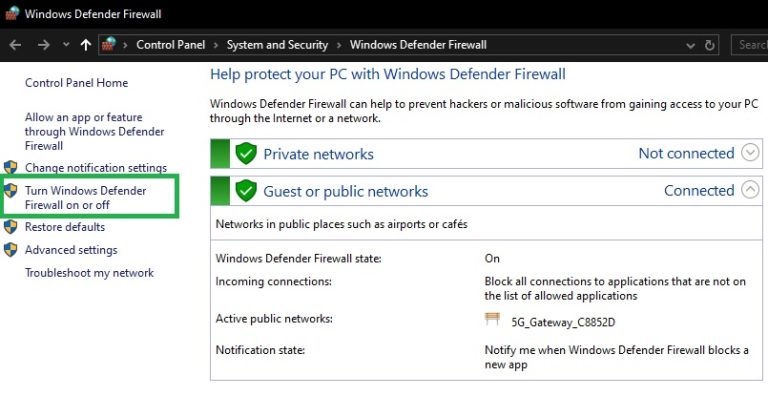
- If prompted, enter your administrator password to confirm your selection.
- Turn on Windows Defender Firewall for both public and private network settings.
- Lastly, click OK to complete the process.
Also know: Security Tips to Prevent Malware Attacks
4. Enable Smart App Control (On Windows 11)
Windows 11 users can activate Smart App Control to protect their device and data from potentially harmful applications. Below is how to enable it.
- First, use the Windows key and the I key combination to access Settings.
- Second, choose Privacy & Security from the on-screen options and then navigate to Windows Security.
- Next, select App & Browser Control from the Privacy & Security options.
- In this step, click on the Smart App Control Settings to view them.
- Next, click the On button to enable Smart App Control on Windows.
- Lastly, restart your computer to allow the changes to take effect.
Windows Security on Your Device Activated Successfully
That is how you can keep your device and data secure from all threats by activating Windows Security on your Windows device. We recommend keeping Windows Security enabled at all times to prevent infiltration on your computer.
However, if you have any questions, feedback, or suggestions for us, please feel free to shoot them in the comments section. Also, if you like this article, you can get more helpful tech guides and solutions to various problems for free, delivered right into your mailbox (no spam promise!) by subscribing to our newsletter.
Frequently Asked Questions
Q1. How to check if Windows Security is enabled?
You can verify whether or not Windows Security is active on your computer by following the steps below.
- Search for Windows Security using the Windows search function.
- Open the Windows Security app by selecting it from the search results.
- Navigate to Virus & threat protection and then click Manage Settings.
- Ensure the real-time protection is on.
- Check for any messages confirming there are no current threats.
- Make sure there is a green check mark on the Windows Security app, indicating everything is running smoothly.
Q2. How to fix the Windows Security not opening issue?
To solve the Windows Security not opening problem, you can follow the path Settings>Apps>Installed apps or Settings>System>System components, or restart the Windows Defender Service in services.msc. However, if this does not work, temporarily disable any third-party antivirus software and run the SFC (System File Checker) and DISM commands in an administrator Command Prompt.
Q3. How do I update Windows Security?
To update Windows Security, search for the Windows Security app in the Start menu, click Virus & threat protection, choose Virus & threat protection updates, scroll to the bottom, click Protection updates, and then pick Check for updates to download and install the latest security intelligence definitions.
Q.4 Is Windows Security enough to protect my PC?
For most users, yes—Windows Security is enough to protect your PC against common threats like viruses, malware, ransomware, and phishing attempts. It includes essential tools like antivirus, firewall, and Smart App Control. However, for advanced users or those with specific needs (like businesses), using additional security layers such as a VPN, password manager, or advanced threat protection may be beneficial.
Q.5 Can I use Windows Security along with third-party antivirus software?
Yes, you can use Windows Security alongside some third-party antivirus programs. However, in most cases, installing another antivirus will automatically disable certain features of Windows Security, such as real-time protection, to avoid conflicts. It is best to use only one antivirus at a time for optimal performance and protection. If you prefer Windows Security, make sure to uninstall or disable the third-party antivirus completely.
Q.6 What happens if I turn off real-time protection?
If you turn off real-time protection, Windows Security will stop actively monitoring your system for threats. While you can still run manual scans, your PC becomes more vulnerable to malware and other malicious activities during that time. It is strongly recommended to keep real-time protection enabled at all times unless you have a specific reason and remember to turn it back on as soon as possible.

