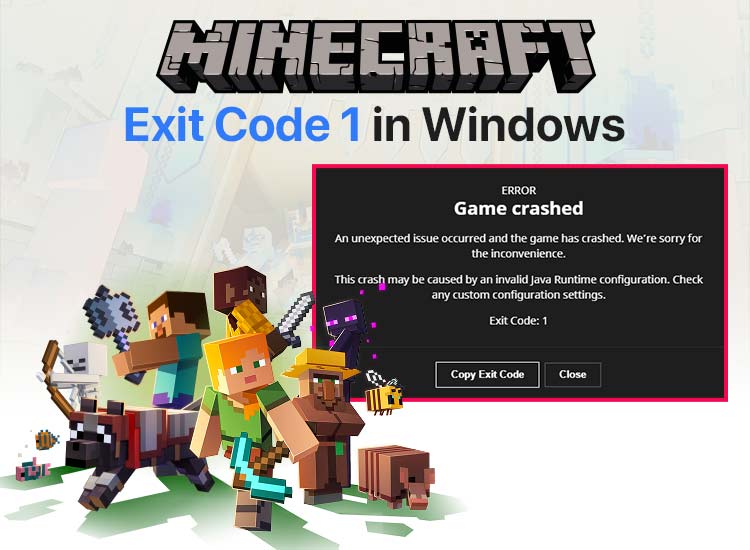
Minecraft, a game that needs no introduction. Many of us have grown up creating the world of our dreams in Minecraft, one of the most popular sandbox games. Millions of PC gamers still enjoy this game to the core. However, the Minecraft exit code 1 error has killed the fun of this game for many gamers, as the game crashes unexpectedly when this issue appears.
Since you have arrived at this article, we find it safe to assume that you are one of those gamers looking for solutions to the Minecraft crash exit code 1. Well, your search for a way to solve this problem has brought you to the right place.
In this article, we guide you through proven ways to fix Minecraft error code 1. However, before beginning with troubleshooting, let’s first help you understand this error and its causes to ensure better problem-solving.
What Is Minecraft Exit Code 1
Simply put, exit code 1 on Minecraft indicates that your game has crashed unexpectedly or failed to launch. This error typically occurs when you play the game with mods. While the error itself does not pinpoint the exact cause on its own, we dug deeper to identify its potential causes, which we share next.
Causes of Minecraft Exit Code 1
The following can be the possible reasons you may experience the Minecraft error code 1 while playing the game on your computer.
- Incompatible or bad mods
- Corrupted or outdated Java installation
- Outdated graphics driver
- Broken Minecraft installation or corrupted game files
- Special characters in your username on Windows are messing with the game’s launcher path
Since you are now familiar with Minecraft crash exit code 1, let’s get into troubleshooting.
Fixes for Minecraft Exit Code 1 (100% Proven)
You can apply the following solutions sequentially to fix the Minecraft exit code 1 on your computer. You do not have to try all the fixes and can stop when the problem disappears.
Fix 1: Change the Java executable path
The Minecraft Java edition cannot run without Java. Hence, if it malfunctions, you may get the exit code 1 Minecraft error. To solve this problem, you can change the executable path of Java. Here is how.
- First, open your Minecraft launcher.
- Second, choose the Minecraft Java Edition from the left pane of the Minecraft launcher.
- Next, select the Installations tab from the top bar of the Minecraft launcher.
- In this step, hover your mouse over the Latest release and then click on the … button.
- Next, choose Edit from the options on your screen.
- Choose More Options from the bottom of the page.
- In this step, type Java.exe in the Java Executable box.
- Lastly, click the Save button in the bottom right corner to complete the process.
Also know: Best Free Minecraft Server Hosting
Fix 2: Uninstall and reinstall Minecraft
Uninstalling and reinstalling Minecraft fixes the corrupted game files that may be causing the issue. However, before proceeding with Minecraft uninstallation, back up your worlds so that you don’t lose access to them after reinstallation.
- First, click on the Windows icon on the taskbar.
- Second, type Add or remove programs in the on-screen search bar and then click on the Control Panel result on your screen.
- Once the Installed Apps appear on the screen, type Java Edition in the search bar of the Installed Apps.
- Next, hover over the game and then click on the … menu.
- In this step, choose Uninstall from the options that appear.
- Confirm the uninstallation.
- Lastly, reinstall Minecraft from the Minecraft Launcher.
Fix 3: Disable troublesome Minecraft mods
If you use third-party Minecraft mods, they may be the reason you experience exit code 1 on Minecraft. This is so because if a mod is outdated or incompatible with your version of the game, Minecraft will not run correctly or will crash. Hence, below is how to identify the problematic mod and disable it to solve the problem.
- In the first step, click on the Windows icon on the taskbar.
- Secondly, type %appdata% in the on-screen search bar.
- Next, open the .minecraft folder.
- In this step, open the Mods folder.
- You can now remove each mod one by one to check which of the mods stops your game from loading.
Fix 4: Update graphics drivers
Graphics-related issues are common on computers running an outdated graphics driver. This is so because if the driver is obsolete, the communication between your graphics card and the system breaks, resulting in issues like Minecraft exit code 1. Hence, you can follow the directions below to update your graphics driver to solve this problem.
- First, right-click on the Windows icon on your taskbar.
- Second, choose Device Manager from the options menu that appears.

- Once the Device Manager appears, double-click on the Display Adapters category to expand it.
- Next, right-click your graphics driver and choose Update Driver from the on-screen menu.
- In this step, choose the option to search automatically for drivers.
- Wait until the system searches for, downloads, and installs the required graphics driver.
- Lastly, restart your computer to allow the new driver to take effect.
Also know: Minecraft Forge Installer Not Opening or Working in Windows 11
Fix 5: Change the installation path of the Minecraft Launcher
If your Windows username has special characters, changing the Minecraft launcher path can help fix the issue. Thus, below is how to do it.
- First, right-click the shortcut icon of your Minecraft launcher on the desktop and choose Properties from the on-screen menu.
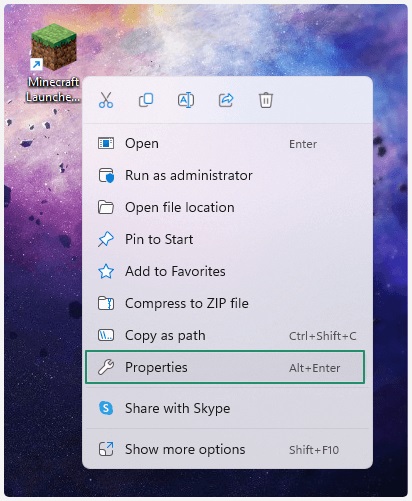
- Next, navigate to the Shortcut tab in the on-screen Properties window.
- In this step, select the Target field entry and append workDir %ProgramData%.minecraft at the end without wiping out the current text.
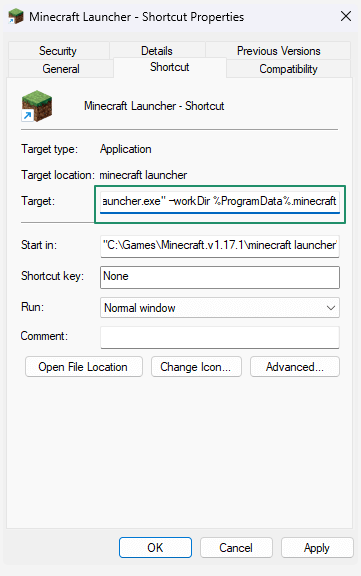
- Lastly, click OK to save the changes you made in the previous steps.
Minecraft Exit Code 1 Error Fixed Successfully
That is how you can fix exit code 1 on Minecraft. We hope this guide helps you get rid of the problem so that you can enjoy your favorite game again. However, if you have any questions, concerns, feedback, or suggestions for us, please feel free to reach out through the comments section.
Also, while you bring your imagination to life in Minecraft worlds, we are working on solutions to more annoying tech problems. Be the first ones to be notified when we post these solutions by subscribing to our newsletter.

