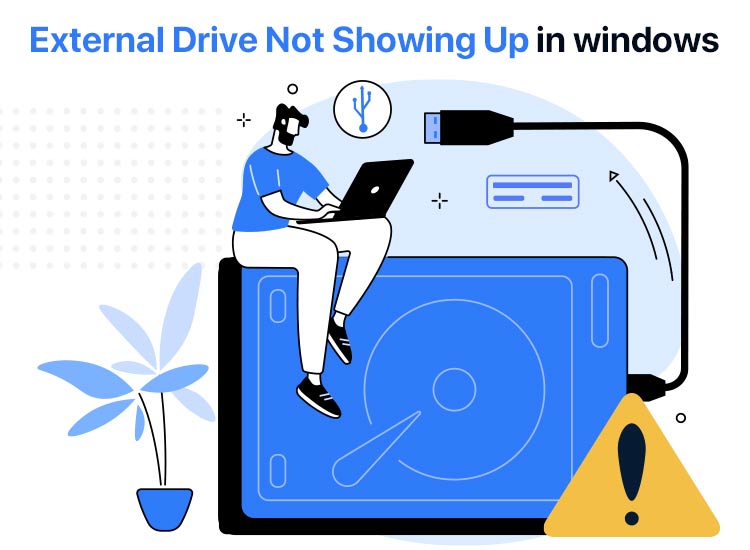
Is your external drive not showing up in Windows 11/10, making it difficult to perform tasks like transferring files? Then, you are in the right place. Here’s a detailed guide to help you fix this common problem many users experience.
In this article, we walk you through a range of tried and tested solutions to the Windows 10/Windows 11 external hard drive not showing up problems, ranging from basic fixes like checking the connection and restarting the computer to more advanced ones (if the basic fixes fail), like formatting the hard drive.
However, before performing any of these actions, it is crucial to understand why Windows 10 or Windows 11 is not recognizing the external hard drive to troubleshoot correctly. Hence, let’s begin by answering the burning question, “Why is my external hard drive not showing up in Windows 10/11?”
Why Is the External Drive Not Showing Up in Windows 11/10
The factors below may be responsible for the Windows 10 or Windows 11 hard drive not showing up.
- The USB port is dysfunctional.
- Corrupted or outdated device driver
- The external drive is hidden in Windows 11
- Your drive is physically damaged
- Insufficient power supply
- The external hard drive file system is incompatible with your computer
- Your hard disk partition has no drive letter
Now that you are familiar with what may have caused the Windows 10/Windows 11 external hard drive not showing up, let’s guide you through its fixes.
How to Fix the External Drive Not Showing Up in Windows 11/10 Issue
You can fix the Windows 11 hard drive not showing up by ensuring the connection is proper, restarting your computer, enabling auto mounting, initializing the hard drive, and using various other solutions. Let’s look at all these fixes below. Also, please note that you do not have to apply all these fixes; start with the first one and stop when the issue resolves.
Fix 1: Check the drive for a cable or connection problem
The external hard drive connects to your computer via a USB cable. Sometimes, hiccups in this connection can lead to issues, such as Windows 10/Windows 11 hard drive not showing up. Hence, you can perform the following actions to check and fix the hard drive problems on your computer.
- Ensure the USB cable is plugged in correctly on both ends (at the drive and your computer)
- Make sure the USB cable is not damaged or frayed. Replace the cable with a new one if you find it is not in the best condition.
Also know: Fix Windows Key Not Working Issue Easily on Windows
Fix 2: Restart your computer
If you have not done it already, sometimes simple solutions like restarting your computer are enough to solve complex problems like Windows 10 or Windows 11 not recognizing the external hard drive, as it fixes the random bugs that may be responsible for these issues. Hence, you can follow the steps below to restart your PC.
- First, use the Windows+X keyboard shortcut to get the quick access menu.
- Second, hover over the Shut down or sign out option in the on-screen menu.
- Next, choose Restart from the menu that appears.
Fix 3: Try another port
A USB port malfunction or a damaged port may be the reason your external drive is not showing up in Windows 11. Hence, you can use another port available on your computer to solve this problem.
Fix 4: Activate auto mounting
Auto mounting is when your external hard drive assigns a letter to a new external hard drive and maps its location when you connect it to your computer. However, this process sometimes fails, requiring you to enable auto-mounting manually to solve the Windows 11 hard drive not showing up. Below is how to do it.
- In the first step, open the Run tool by pressing Windows and R keys simultaneously.
- Second, type cmd in the on-screen window and press Ctrl+Shift+Enter to access Command Prompt as an administrator.
- Once the Command Prompt window appears, type mountvol /E in the on-screen window and press Enter.
- Lastly, restart your PC and connect your external hard drive.
Fix 5: Initialize the drive
Your computer recognizes a new hard drive only if it is initialized. Hence, you can follow the steps below to initialize the hard drive to fix the Windows 11 not recognizing the hard drive error.
- First, open the Run box using the Windows key+R key shortcut.
- Next, type diskmgmt.msc in the on-screen Run box and press Enter to open Disk Management.
- In this step, right-click your drive and select the Initialize Disk option from the on-screen menu.
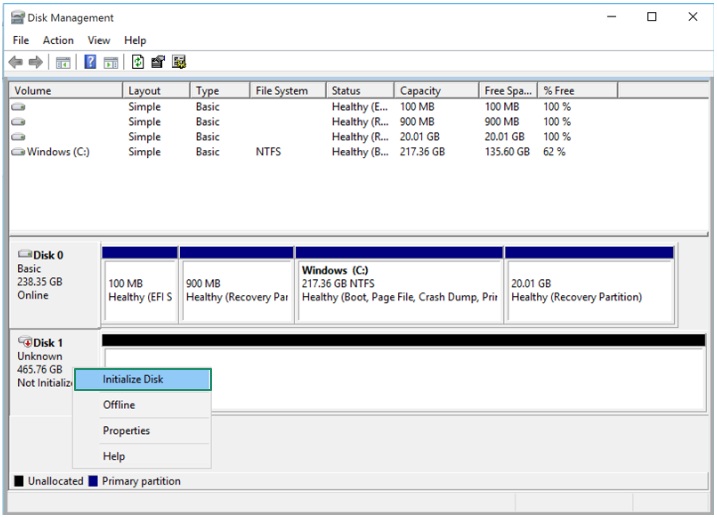
- Next, choose from MBR or GPT partition styles and then click OK.
- You can now right-click the unallocated space and then choose New Simple Volume from the on-screen options.
- Lastly, follow the directions on your screen to assign the drive letter and format the volume.
Fix 6: Do not allow Windows 11 to turn off this device to save power
Power settings like “allow Windows to turn off this device to save power” may interfere with the device’s functionality and cause problems like the Windows 11 external drive not showing up. Hence, you can follow the directions below to turn off this setting.
- First, use the Windows key+S key to access Windows search.
- Second, type Control Panel in the on-screen search utility and then click on the best match in the search results to open the Control Panel.
- Once the Control Panel window appears, type Power Options in the on-screen Control Panel search bar and press Enter.
- In this step, click Change Plan Settings for your current power plan.
- Next, set the Put the computer to sleep setting to Never.
- You can now navigate to the Change Advanced Power Setting option to expand Hard Disk and Sleep settings.
- In this step, set the Turn off hard disk after, Hibernate after, and Sleep after settings to Never.
- Next, click Apply and Save Changes to allow these new settings to take effect.
- In this step, choose USB selective suspend settings or USB settings to be deactivated.
- You can now choose Never for the Turn off display after option.
- Next, navigate back to the Control Panel and search for Device Manager.
- In this step, double-click Universal Serial Bus Controllers in the Device Manager, right-click USB Root Hub, and then choose Properties from the on-screen options.
- You can now navigate to the Power Management tab and uncheck the Allow the computer to turn off this device to save power.
- Lastly, click OK to complete the process.
Also know: How to Fix Failed to Load Resource Net Err_File_Not_Found in Windows
Fix 7: Try the hardware and devices troubleshooter
Windows systems boast a hardware and devices troubleshooter utility to help you solve problems related to various hardware components and devices on your computer. Below is how to use it to fix the Windows 11 external hard drive not showing up.
- In the first step, use the Windows key+R key combination to access the Run tool.
- Next, type msdt.exe -id DeviceDiagnostic in the on-screen Run box and click OK to access the Hardware and Devices troubleshooter.
- In this step, click Next to begin the troubleshooting process.
- Lastly, follow the on-screen wizard to complete the process and restart the computer after the troubleshooting completes.
Fix 8: Enable the hard drive in Device Manager
You may experience the hard drive not showing up in Windows 11 if the system disables your drive. Hence, below is how to open the external drive on Windows 11.
- First, right-click the Windows icon in the extreme left of the taskbar.
- Second, choose Device Manager from the menu on your screen.

- In this step, double-click on the Disk Drives category to view its contents.
- Next, right-click your hard drive and select Enable device from the available options.
- Lastly, follow on-screen prompts to complete the process.
Fix 9: Update the disk driver
A driver is the piece of software that helps your computer communicate with the drive to execute your commands correctly. If the driver is missing, corrupted, or outdated, this communication breaks, resulting in issues, such as Windows 11 external drive not showing up. Hence, below is how to download and install the latest disk driver to solve the problem.
- In the first step, right-click the Windows icon and select Device Manager from the on-screen menu.
- Next, double-click Disk Drives in the Device Manager to expand it.
- In this step, right-click the problematic drive and choose Update driver from the on-screen options.
- Next, choose Search automatically for drivers from the available options.
- In this step, follow the on-screen prompts to complete the process.
- Lastly, restart your computer to allow the changes to take effect.
Note: If updating the driver does no good, you can try reinstalling the driver. To do so, open Device Manager, double-click Disk Drives, right-click your drive, choose Uninstall Device, check Uninstall the driver software for this device, click Uninstall, and restart your computer to complete the process.
Fix 10: Format the hard drive
If none of the above solutions work, the last resort is to format your hard drive. However, please note that formatting the hard drive may wipe out all the data on the drive. Hence, ensure you have a data backup before performing the steps below to format the drive.
- First, use the Windows search functionality to search for and open DiskPart.
- Second, right-click your USB or external hard drive and choose Format.
- Next, input the following commands one by one and press Enter after each of them.
list disk
select disk 2 (replace 2 with the USB or external drive number)
list partition
select partition 2 (replace 2 with the volume number of your USB or external disk)
format fs=exfat quick
- Lastly, restart your computer to complete the process.
External Drive Not Showing Up in Windows 11/10 Issue Fixed
That is how to fix the external hard drive not showing up in Windows 11/10. You can apply the above solutions sequentially until the issue is resolved. However, if the problem persists, consider seeking professional guidance from your hard drive manufacturer. And, if you have any questions, feedback, or suggestions for us, do not hesitate to reach out through the comments section.

