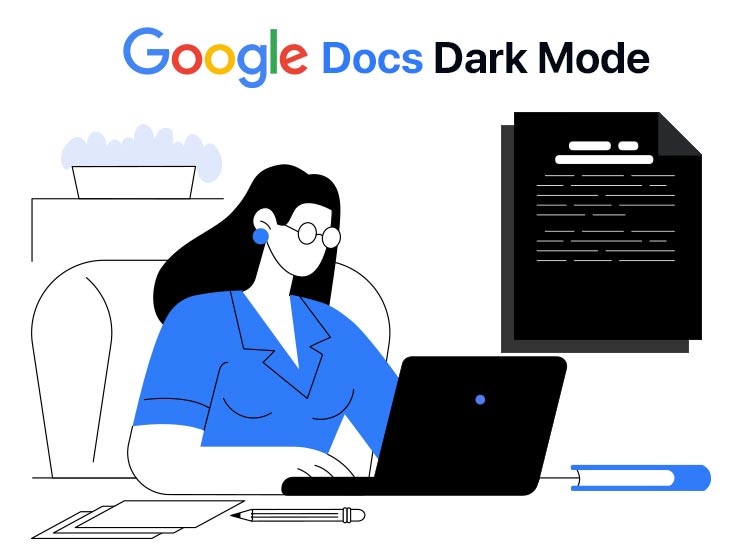
Being writers, we spend a lot of time on Google Docs, writing these tech guides for you. Such long hours often cause eye fatigue, hence we switched to the Google Docs dark mode.
Like us, if you also spend considerable time using Google Docs, you may enable the dark mode for Google Docs to reduce eye strain and fatigue, make it easy to work in dim environments, make your experience less stressful, or simply enjoy the vibe of a dark interface.
In this article, we walk you through the complete steps for how to make Google Docs dark mode on PC, Mac, and Android/iPhone. However, before that, here is a quick overview of the dark mode in Google Docs.
Google Docs Dark Mode
While Google Docs offers a native dark theme for its mobile apps, it does not have a built-in dark mode for desktop. However, you can install a browser extension on the desktop to avail all its benefits, such as decreased eye strain, conservation of battery power, enhanced visibility, the comfort it provides, and improved ergonomics.
Let’s now proceed to how to turn on Google Docs dark mode on various devices.
Enable Google Docs Dark Mode on PC/Mac
Below is how to put Google Docs dark mode on a Windows PC/Mac.
- First, launch Google Docs in your browser and open a document.
- Second, visit the Dark Reader browser extension to get it for your browser. It is among the most popular extensions (with helpful features, such as settings customization, site-specific control, and no impact on the actual formatting or content of your document) to enable dark mode for Google Docs, available for all major browsers.
- Next, click the Dark Reader icon in the browser’s toolbar.
- In this step, toggle on the switch to enable dark mode.
Enable Google Docs Dark Mode on Android/iPhone/iPad
You can follow the steps below to turn on Google Docs dark mode on your Android, iPhone, or iPad device.
On iPhone or iPad
- In the first step, open the Google Docs application and then open your document.
- Second, navigate to the Settings application on your iOS device.
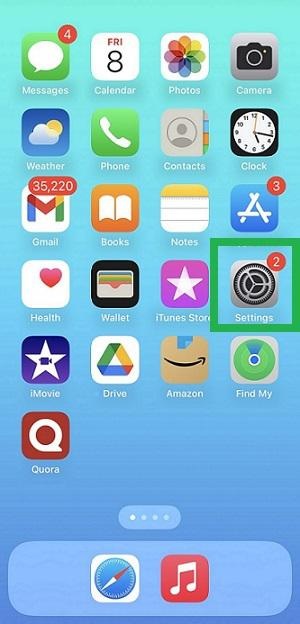
- Next, choose Display & Brightness from the Settings on your screen.
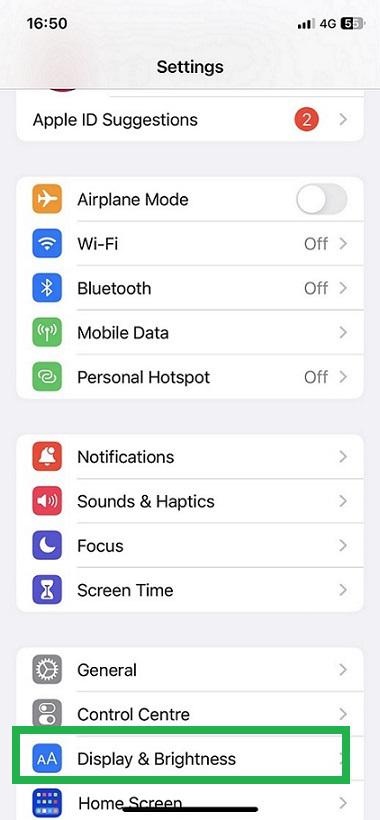
- In this step, choose Dark from the options on your screen.
- Lastly, open the Google Docs application and click on the OK button to confirm that dark mode is enabled on your device.
Also know: Best Free VPN Extensions for Chrome Browser
On Android
- First, open the Google Docs application and open a document.
- Second, click on the three horizontal bars (hamburger icon) in the upper-left corner of the Google Docs app.
- Next, choose Settings from the menu that appears on your screen.
- You can now click on the Choose theme option.
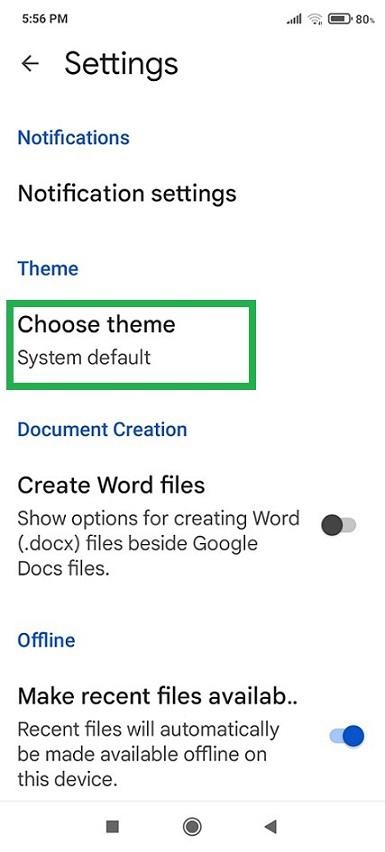
- Next, choose Dark from the on-screen pop-up.
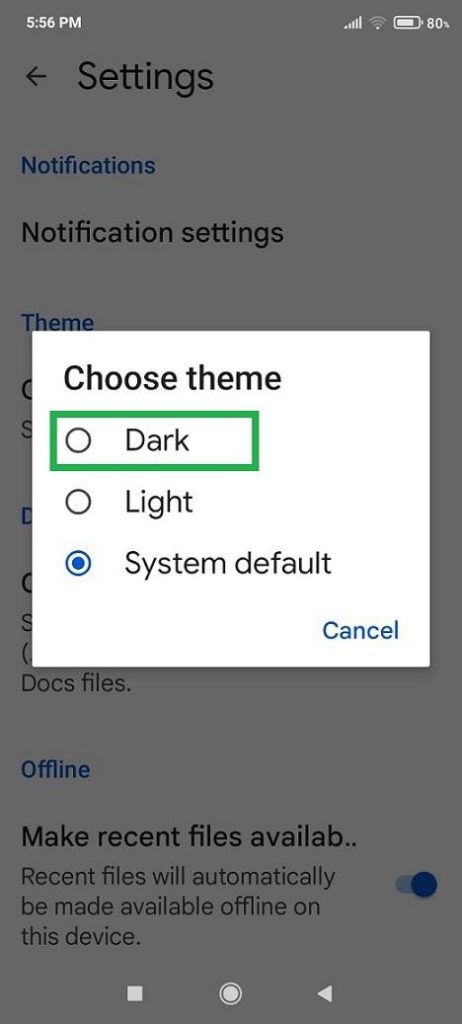
- Click on the Back button to move back to the Google Docs app homescreen.
- Lastly, open any document and click OK when the “your document is in dark mode” pop-up appears.
Google Docs Dark Mode Enabled
That is all for how to make Google Docs dark mode to reduce eye strain for a more comfortable experience. As described above, you can enable dark mode for Google Docs via extensions like Dark Reader for Windows and Mac and in-app settings for iOS, iPad, and Android devices.
Hopefully, you find this article helpful. However, if you have any doubts, questions, concerns, suggestions, or feedback about this article, please do not hesitate to reach out using the comments section. Also, if you like this write-up, give us a shout-out by sharing it with your pals and subscribing to our newsletter.

