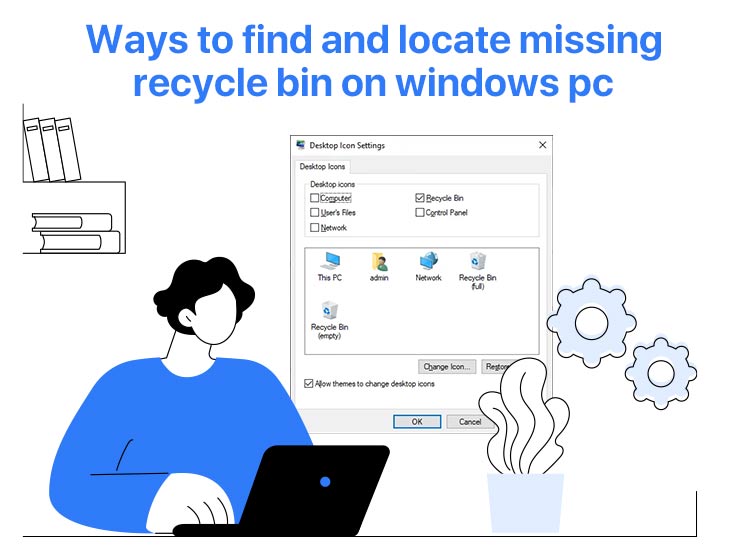
We can only imagine how frustrating it is when the Recycle Bin is missing on your computer, especially when you wish to access or restore a deleted file. However, through this article, we can help you find the Recycle Bin location and open it using a few simple methods.
However, before moving on to locating the Recycle Bin on your computer, answering a common question: “Why is my Recycle Bin missing?” is important to help you find it effortlessly.
Why Is the Recycle Bin Missing on Windows
The Recycle Bin on your computer may have disappeared for a variety of reasons, such as configuration changes, system corruption, accidental disabling, and malware attacks. Here is a detailed overview of these causes.
- Changes in the configuration: Changes made to the desktop icon settings or other configuration can result in a missing Recycle Bin.
- Corrupted system: The Recycle Bin may be unavailable if the critical system files on your computer are corrupted.
- Accidental disabling: You may have accidentally disabled the Recycle Bin icon on the desktop, making it go missing.
- Malware attacks: If your system is malware-infected, the Recycle Bin going missing is one of the many problems that may occur.
Since you are now familiar with why the Recycle Bin may have gone missing on your computer, let’s answer the question: “How to find the missing Recycle Bin location?”
How to Locate My Recycle Bin on this Computer
You can locate and show the Recycle Bin on Windows by changing the desktop icon settings, using the File Explorer to access the Recycle Bin, locating the Recycle Bin, using the Run utility, disabling the tablet mode, recovering the Recycle Bin through Command Prompt, and, if blocked, unblocking the Recycle Bin in Group Policy settings. Below are all these methods in detail.
Note: You do not have to try all the methods. Simply, start with the first one and stop when the Recycle Bin opens on your computer.
Method 1: Open the Recycle Bin on this computer using desktop icon settings
Misconfigured desktop icon settings may be a reason the Recycle Bin is hidden on your computer. Below is how to fix it.
- First, use the Windows key+I key combination to access Settings.
- Second, choose Personalization from the on-screen settings window.
- In this step, select Themes from the left pane of the Personalization window.
- From the Related Settings in the Themes window, choose Desktop icon settings.
- Next, check the Recycle Bin box if it is unchecked.
- Lastly, click Apply and OK to save the changes.

Note: If you still do not see the Recycle Bin, it may be possible that you have disabled the desktop icons. To fix this issue, right-click on your desktop, choose “View” from the on-screen menu, and then click the option to “Show desktop icons.” If even this does not work, move on to the next method.
Also know: Best Duplicate Photo Finder and Cleaner Tools for Windows
Method 2: Use File Explorer to find the Recycle Bin location
Recycle Bin in Windows 10 is hidden in the My Computer, and you can find and access it there through File Explorer. Here is how.
- First, right-click on the Windows icon on the taskbar and choose File Explorer from the on-screen menu.
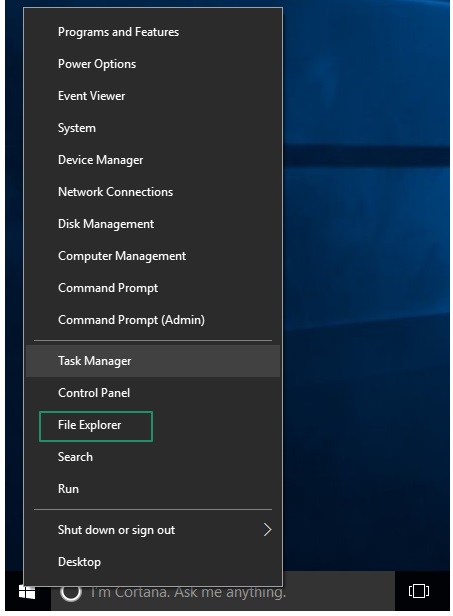
- Once the File Explorer window appears, type Recycle Bin in the address bar.
- Lastly, press Enter to open the Recycle Bin on this computer.
Method 3: Open the Recycle Bin on this computer with the Run box
Another way to access a missing Recycle Bin on Windows is through the Run utility. Here is how to do it.
- In the first step, access the Run tool using the Windows key+R key combination.
- Once the Run utility appears, type shell:RecycleBinFolder in the on-screen box and press Enter to show the Recycle Bin.
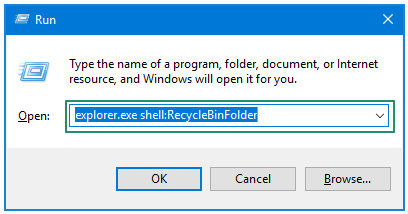
Method 4: Show the Recycle Bin on the Windows desktop by disabling the tablet mode
Tablet mode on Windows 10 makes your system convenient, like a user-friendly tablet. However, it may also hide icons such as the Recycle Bin. Hence, below is how to disable the tablet mode to show the Recycle Bin on the Windows desktop.
- First, click the Notification icon in the lower right corner of the desktop.
- Second, click on the Tablet Mode tile. It will then turn faded grey, indicating that the tablet mode is no longer active.
Method 5: Recover the missing Recycle Bin via Command Prompt
Since corrupted system files may also be responsible for the Recycle Bin being unavailable on Windows, you can repair these files using the Command Prompt to show the Recycle Bin on the Windows desktop and open it.
- First, click on the Windows icon or Start button and type Command Prompt or cmd in the on-screen search bar.
- Second, right-click on the first search result and choose Run as administrator from the on-screen options.
- After the Command Prompt opens, copy and paste the command sfc /scannow into the on-screen window and press Enter to run the System File Checker (SFC) utility.
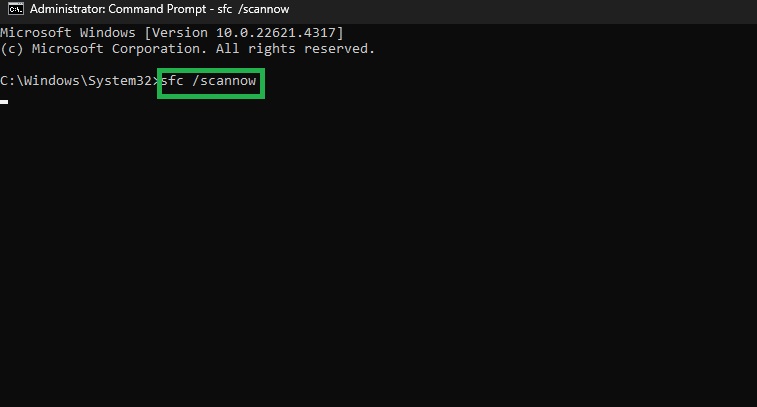
- Lastly, restart your computer to complete the process.
Also know: Best Ways to Fix Low Disk Space Errors Quickly on Windows System
Method 6: Unblock the Recycle Bin in the Group Policy settings to open it
If you are an advanced user, it may be possible that you disabled the Recycle Bin through Group Policy. Hence, below is how to re-enable the Recycle Bin in the Group Policy to fix the issue.
- First, access the Run box using the Windows key+R key combination.
- Next, type gpedit.msc in the on-screen Run box and click OK to open the Local Group Policy Editor.
- Once the Local Policy Editor appears, navigate to the path User Configuration>Administrative Templates>Desktop on the left panel.
- In this step, double-click on the Remove Recycle Bin setting in the right pane of the on-screen Local Group Policy Editor.
- If the Remove Recycle Bin setting is set to enabled, change it to Disabled or Not Configured.
- Lastly, click Apply and OK to show the Recycle Bin on the Windows desktop.
Method 7: Scan your computer for malware
Malware attacks are a menace that can result in a lot of problems, including the missing a Recycle Bin. Hence, you can run a comprehensive malware scan using one of the best anti-malware programs for Windows to solve the problem.
Missing Recycle Bin Located on Windows PC Successfully
That’s how to locate and show the Recycle Bin on the Windows desktop to open it by following the methods above. We hope you are no longer experiencing problems with the Recycle Bin.
However, if you need further assistance or have any feedback or suggestions about this article, please contact us through the comments section below. If you find this guide helpful, share it with others to help them, and subscribe to our newsletter to give us a thumbs up.

