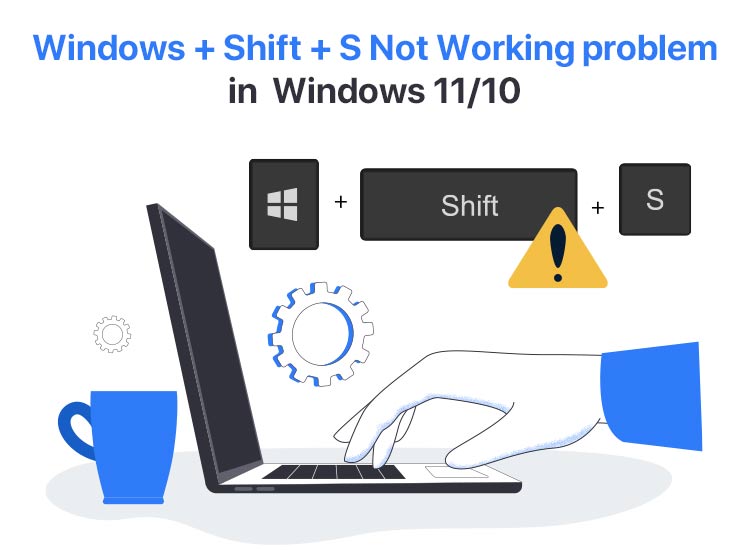
Is Windows Shift S not working on your computer? We understand how frustrating this situation is, especially when you have something important to capture on your screen for work, school, or personal use. However, though annoying, the problem is easily solvable.
In this article, we guide you through multiple tried and tested solutions to the ‘Win Shift S not working’ problem in Windows 10/11. However, before jumping into troubleshooting, let’s answer a burning question: Why is my Windows Shift S shortcut not working? Knowing why an issue may have occurred helps fix it better.
Why Is Windows Shift S Not Working
Factors like outdated drivers, an old Windows version, a disabled clipboard history, and the following may be responsible for the Win Shift S not working issue.
- Snip & Sketch notifications are disabled.
- A glitch in the Snip & Sketch app or Snipping Tool.
- Corrupted or bugged files in the Snipping Tool or Snip & Sketch app.
- Gaming mode has disabled the Windows key.
- A glitch in the Snipping Tool process.
- Interference from the USB devices.
Above, we answer your question: Why is the screenshot key not working? Let’s now help you fix it.
How to Fix the Windows Shift S Not Working Issue
Enabling the Snip & Sketch notifications, activating the clipboard history, updating Windows, resetting the Snip & Sketch app or Snipping Tool, reinstalling the Snip & Sketch app or Snipping Tool, updating the device drivers, disabling the gaming mode, ending the Snipping Tool process in the Task Manager, and unplugging and replugging the USB devices are some of the effective fixes for the Windows Shift S not working problem. Below are all these solutions explained in detail.
However, please note that you are not required to try all the solutions; simply start with the first one and stop when the Windows+Shift+S starts working.
Fix 1: Turn on the notification
Normally, Windows notifies you when you capture a screenshot using the Windows+Shift+S shortcut. However, if the Windows 11 Snipping Tool or Windows 10 Snip & Sketch app notifications are disabled, you will not know if the shortcut is working, requiring you to enable notifications. Hence, you can follow the steps below to turn on the app notifications.
Windows 10
- First, open the Settings panel using the Windows key+I key shortcut.
- Next, choose System from the on-screen Settings panel.
- In this step, select Notifications & actions from the left panel of the on-screen System settings.
- Lastly, toggle on the Snip & Sketch notifications.
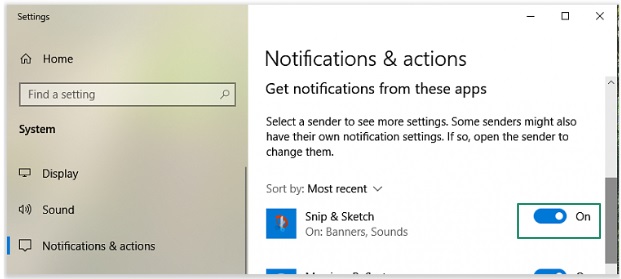
Windows 11
- First, access the Settings panel using the Windows key+I key shortcut.
- Second, choose System from the left panel of the Settings window.
- Next, select Notifications from the System settings menu.
- Lastly, navigate to the Notifications from apps and other senders section and toggle on the Snipping Tool.
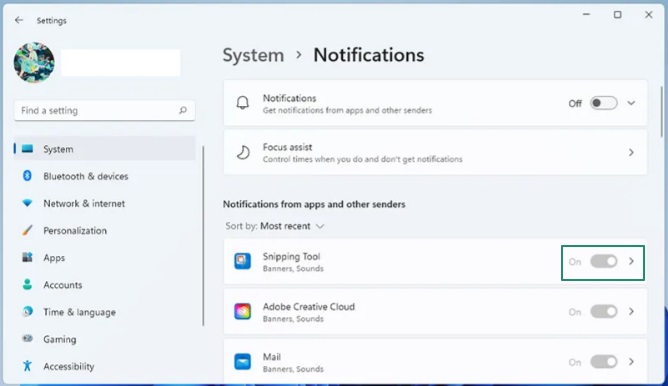
Also know: Fix Windows Key Not Working Issue Easily on Windows 10 and 11
Fix 2: Enable clipboard history
Windows saves the screenshot you capture, or the region you choose on the screen to take a screenshot, to the clipboard. However, if the clipboard history is disabled on your computer, it seems like Windows Shift S is not working. Hence, below is how to turn on the clipboard history.
Windows 10
- In the first step, apply the Windows key+I key shortcut to open Settings.
- Next, click on the System settings.
- In this step, choose Clipboard from the left panel of the Settings window.
- Lastly, toggle on the Clipboard history button.
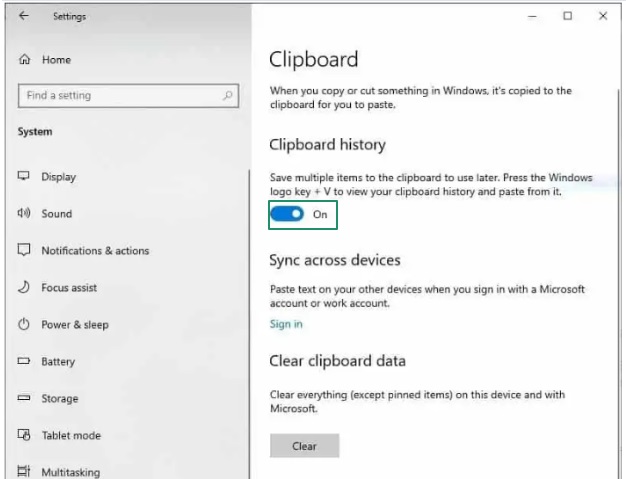
Windows 11
- First, use the Windows key+I key combination to access Settings.
- Second, choose System from the on-screen options.
- Next, find and click on the Clipboard option in the System settings.
- Lastly, toggle on the Clipboard history.
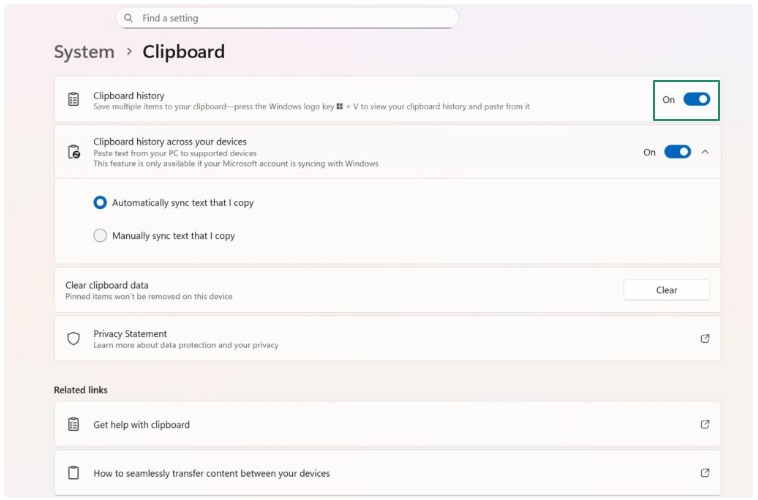
Fix 3: Update Windows
Older Windows updates are known to have problems with Snip & Sketch or the Snipping Tool. Hence, you can update Windows to solve the problem. Here is how.
- First, click on the Start button or Windows icon on the taskbar.
- Second, type check for updates in the on-screen search bar and click on the first result that appears.

- Next, click on the Check for updates button.
- Download & Install the recommended updates.

- Lastly, restart your computer to complete the update process.
Fix 4: Reset the Snip & Sketch app or Snipping Tool
Resetting the Snip & Sketch application or Snipping Tool fixes the random glitch that may be responsible for the Windows Shift S not working problem. Thus, you can follow the directions below to reset the screenshot app and tool on Windows.
Windows 10
- First, open Windows Settings using the Windows key+I key.
- Second, choose Apps from the on-screen Windows Settings menu.
- Next, click on the Snip & Sketch application in the Apps & features section.
- In this step, click on the Advanced options.
- Next, click on the Reset button.
- Click on the Reset button when the confirmation prompt appears.
- Lastly, restart your computer once the above process is complete.
Windows 11
- First, apply the Windows key+I key combination to open Settings.
- Next, choose Apps from the left pane of the on-screen Settings window.
- In this step, select Installed apps from the right pane.
- Next, scroll down to the Snipping Tool in the list of installed apps.
- Click on the three vertical dots next to the Snipping Tool.
- Choose Advanced options from the menu that appears.
- Scroll down to the Reset button and click on it.
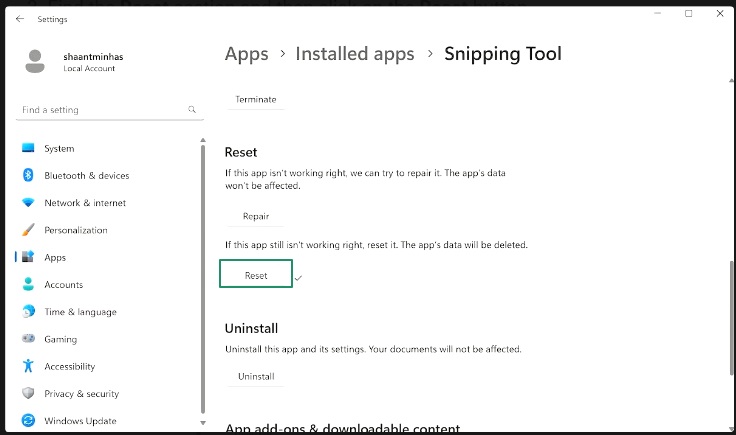
- Lastly, restart your computer after completing the above process.
Also know: 0x80370114 The Operation Could Not Be Started Because a Required Feature Is Not Installed
Fix 5: Reinstall the Snip & Sketch app or Snipping Tool
Reinstalling the Snipping Tool or Snip & Sketch app fixes the corrupted or bugged files that may have resulted in the Win Shift S not working problem. Thus, here is how to reinstall this app and tool.
Windows 10
- In the first step, click on the Start button on the taskbar.
- Next, scroll down to S in the Start menu and then right-click Snip & Sketch.
- Choose Uninstall from the on-screen menu.
- Click Uninstall when the confirmation prompt appears.
- After completing the uninstallation, download and install the Snip & Sketch app.
Windows 11
- First, use the Windows key+I key combination to access Settings.
- Second, choose Apps from the left pane of the Settings window.
- Next, choose Installed apps from the right pane of the Apps window.
- In this step, scroll down the installed apps to find the Snipping Tool.
- Next, click on the three vertical dots next to the Snipping Tool and then choose Advanced options.
- In this step, scroll down to the Uninstall button and click on it.
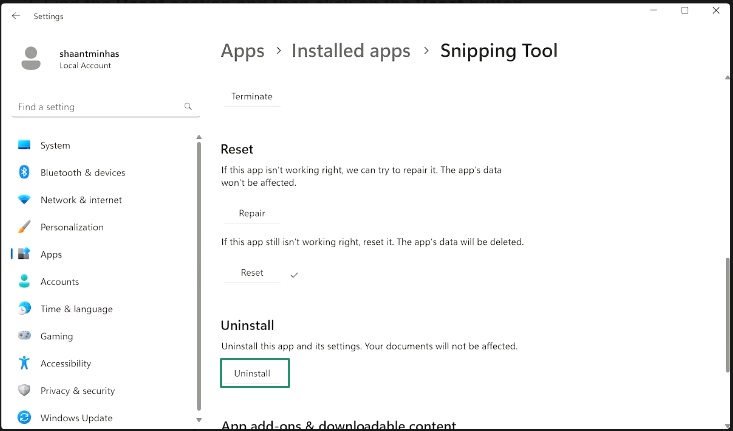
- After uninstalling the Snipping Tool, download and install it from the Microsoft Store.
Fix 6: Update your device drivers
A driver is the communication channel that helps your system and connected hardware device communicate with each other. Without a driver or if the driver is outdated, this communication breaks, preventing the system from understanding and executing your commands.
Hence, if drivers, especially the keyboard and graphics drivers, are outdated or missing on your computer, you may experience issues like the Windows Shift S not working. Hence, below is how to update your drivers to solve the problem.
- First, right-click the Windows icon on your taskbar and choose Device Manager from the options that appear.

- Next, double-click on the Keyboards category in the Device Manager window.
- In this step, right-click your keyboard and choose Update Driver from the on-screen options.
- Next, search automatically for drivers. On Windows 10, this option is called Search automatically for updated driver software.
- You can now follow the on-screen wizard to download and install the latest drivers.
- Repeat the above steps to update your graphics (the graphics driver is listed in the Display Adapters category; double-click on it) and other outdated drivers.
- Lastly, restart your computer to apply the newly installed drivers.
Also know: How to Fix Failed to Load Resource Net Err_File_Not_Found in Windows
Fix 7: Disable the gaming mode
Some keyboards have a gaming mode that disables certain keyboard functions, such as the Windows+Shift+S shortcut. Hence, disabling the gaming mode can fix the issue.
While the steps to disable the gaming mode vary from one keyboard manufacturer to another, some Logitech and Azio keyboards come with a gaming mode switch above the F1-F3 keys, some keyboards boast a Win Lock (next to the Ctrl key) button on the right side of the keyboard, MSI, Corsair, Logitech, and Gigabyte devices boast a software to disable the gaming mode, and some Alienware devices toggle it on a off using the Fn+F6 key combination.
Fix 8: End the Snipping Tool process from the Task Manager
A simple glitch in the Snipping Tool process in the Task Manager can cause the Windows Shift S not working problem. Hence, below is how to solve the problem by ending this process.
- First, open the Task Manager using the Ctrl+Shift+Esc shortcut.
- Next, navigate to the Processes tab and find the Snipping Tool.
- In this step, select the Snipping Tool option and then choose End Task from the available options.
Fix 9: Unplug and replug the USB devices
If you have any USB devices connected to your computer, detach and reconnect them, as these devices may interfere with the screenshot-capturing settings, causing the Win Shift S not working problem.
Windows Shift S Not Working Fixed
That’s all for how to fix the Windows Shift S not working issue. Hopefully, the problem is resolved. However, you can take a screenshot manually by opening the app, using the Print Screen key on your keyboard to take a full screenshot, or installing another screenshot application (many screenshot apps, like Snagit, are available on the web) if the issue persists and you are short on time.
If you have any questions, confusion, suggestions, or feedback about this article, please feel free to connect through the comments section.

