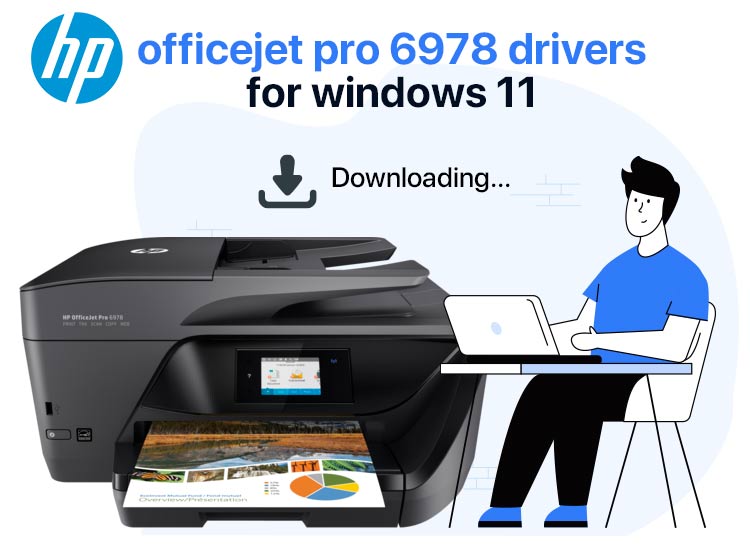
HP OfficeJet Pro 6978 is a printer renowned for its excellent print quality, ease of use, compact design, a flatbed scanner, and an automatic document feeder (ADF). However, the printer may not deliver its best performance (as is the case with every other printer) if your system does not have the latest and compatible HP OfficeJet Pro 6978 driver downloaded and installed.
The driver communicates your instructions to the system by translating them into the computer language. Without the driver, your system cannot execute your commands as you want, leading to the printer not working and other common printer issues.
Hence, this article brings you the best methods to download and install the HP OfficeJet Pro 6978 driver’s latest version on Windows 10/11.
How to Download HP OfficeJet Pro 6978 Driver
You can download and install the HP OfficeJet Pro 6978 driver’s latest and compatible version on Windows 10 or 11 through the official website, Device Manager, or Windows update. Below is a detailed explanation of all these methods.
Method 1: Download the HP OfficeJet Pro 6978 driver from the official website
Like other manufacturers, HP releases drivers for all its printers and other products on the official website to ensure they run smoothly. You can follow the steps below to get the updated HP OfficeJet Pro 6978 driver downloaded and installed from the official website on your system, depending on the operating system (OS) your computer runs on.
- First, navigate to HP’s official website.
- Second, hover your mouse over the Support tab and then choose Drivers & Software from the menu that appears.
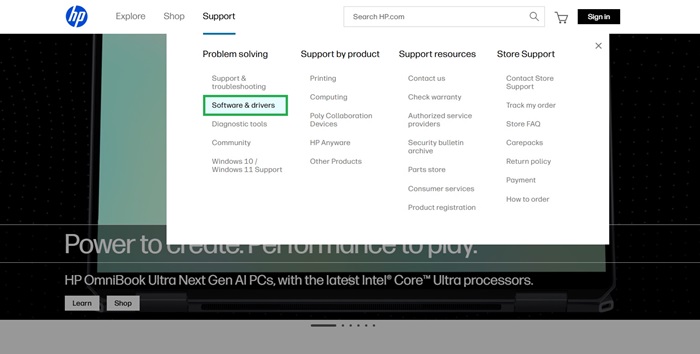
- In this step, choose Printer as your product type.
- Next, type HP OfficeJet Pro 6978 in the on-screen search box and press Enter.
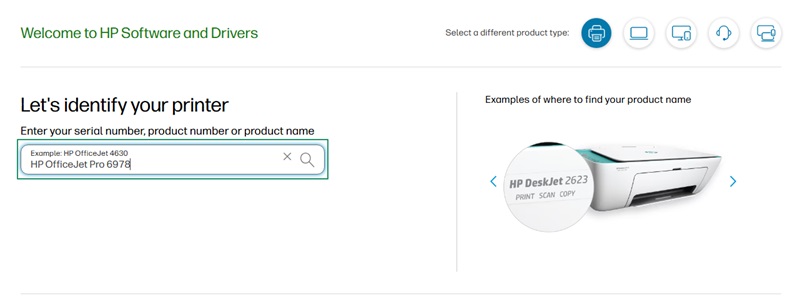
- Ensure the detected OS is correct. If it is incorrect, select the right OS by clicking on the option to choose a different OS.
- Next, click on the Download button to download the HP OfficeJet Pro 6978 setup.
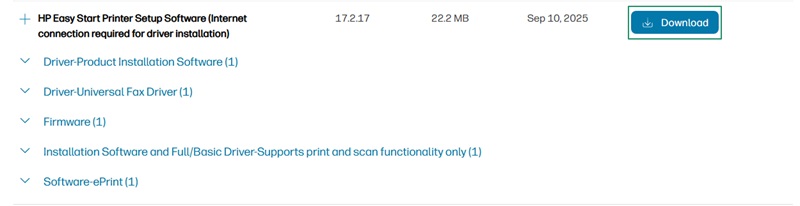
- You can now double-click the downloaded driver setup and follow the on-screen directions to install the driver.
- Lastly, complete the process by restarting your computer.
Also know: HP LaserJet M1136 MFP Driver Download and Updater for Windows 11/10
Method 2: Use Device Manager to download and install the HP OfficeJet Pro 6978 driver
Device Manager is a tool that comes pre-built in all Windows versions, allowing you to perform various device and driver-related functions, such as driver download, installation, and update. Below is how to use this tool to download and install the HP OfficeJet Pro 6978 printer driver.
- In the first step, right-click the Start button on the Taskbar and then select Device Manager from the on-screen options.
- Once the Device Manager opens, double-click the Printers or Print Queues category to expand it.
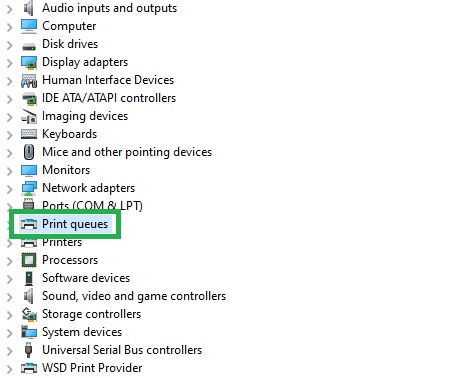
- Next, right-click the HP OfficeJet Pro 6978 printer and select Update Driver from the on-screen options.
- You can now choose to search automatically for drivers.
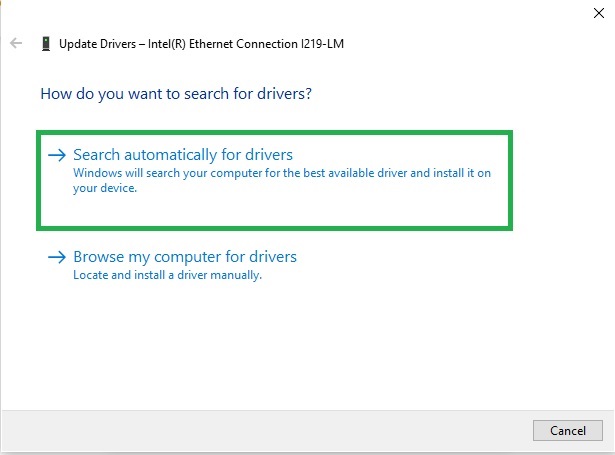
- Next, follow the wizard on your screen to download and install the desired driver.
- Lastly, restart your computer to allow the newly installed HP OfficeJet Pro 6978 driver to take effect.
Method 3: Update Windows to download the latest HP OfficeJet Pro 6978 driver
Updating Windows fixes common bugs that may plague your computer performance, while also downloading and installing the latest drivers to ensure all devices perform smoothly. Hence, you can follow the directions below to update your operating system.
- First, apply the Win key+S key shortcut to access your computer’s search function.
- Next, type check for updates in the on-screen search box and click on the first search result.

- In this step, click on the on-screen Check for updates button.
- Next, download and install the recommended updates on your computer (including those listed as optional).

- Lastly, restart your computer after the update process is complete.
Also know: HP LaserJet P1102w Driver Download and Install in Windows
HP OfficeJet Pro 6978 Driver Downloaded and Installed Successfully
This article explained how to download and install the HP OfficeJet Pro 6978 driver for Windows 10/11 in multiple ways. You can follow any of the methods above, depending on your convenience, to download and install the desired driver.
However, if you have any confusion, questions, feedback, or suggestions about this article, feel free to contact us through the comments section. Also, you can get more such free tech guides delivered to your mailbox by subscribing to our newsletter.

