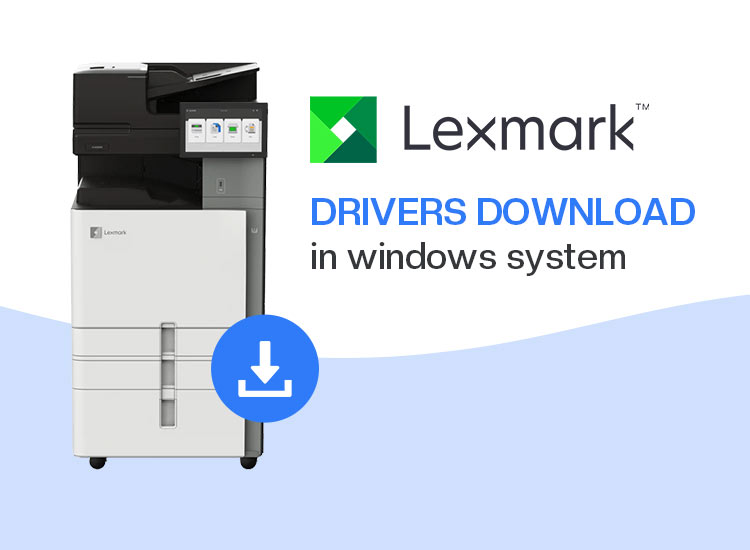
Lexmark, now a part of Xerox, has built a reputation for good, reliable, durable, and strong printers with features like rugged construction with metal frames to ensure longevity in demanding environments. While being the best-in-class printing solutions, these printers (like all other devices) may not deliver the expected performance if the computer does not have the latest and compatible Lexmark drivers downloaded and installed.
The Lexmark drivers connect your system and the printer with each other, helping the computer understand and execute your instructions correctly. Without the driver, you may experience many printing and other problems, such as the printer not responding.
Hence, this article walks you through the quickest and easiest possible methods to download and install the Lexmark drivers.
How to Download Lexmark Drivers for Windows 11/10
You can download the Lexmark drivers and install them on your Windows 11/10 computer through the official website, Device Manager, or Windows updates. The following is a detailed explanation of all these methods.
Method 1: Download and install Lexmark drivers from the official website
The official website of a device is among the most reliable sources of drivers to ensure the smooth functioning of the device. Similar to all other manufacturers, Lexmark also releases drivers for its products on the official website. Below is how to download and install the drivers for Lexmark printers from the official website.
- First, navigate to the official website of Lexmark.
- Next, hover over the Technical Support tab and then choose Drivers and Downloads from the on-screen options.
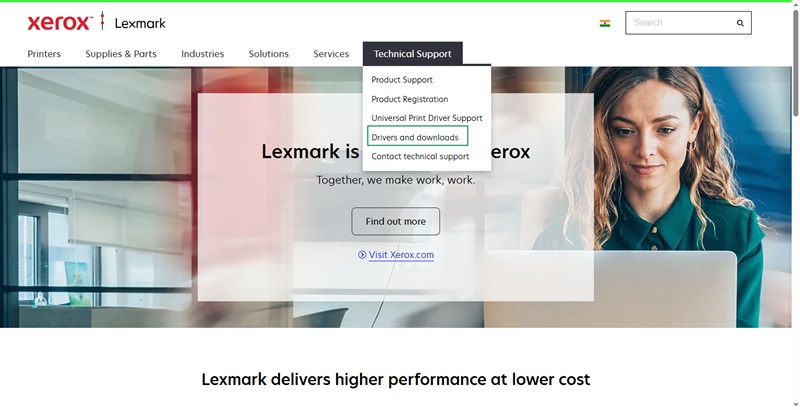
- In this step, type your Lexmark product model name in the on-screen search box and then click on the Find Drivers & Downloads button.
- Next, click on the Download Driver Package button to get the Lexmark drivers’ setup downloaded.
- In this step, double-click on the downloaded driver package and follow the on-screen wizard to install the Lexmark drivers.
- Lastly, restart your computer to allow the newly installed drivers for Lexmark to take effect.
Also know: How to Reset and Clean Printer Spooler on Windows
Method 2: Use Device Manager to download and install Lexmark drivers
Device Manager is a tool that comes pre-built in all computers running the Windows OS. It helps you perform various tasks related to drivers, including driver download, installation, and update, to ensure all your devices perform smoothly. Below is how to use this tool to download and install the drivers for Lexmark printers.
- In the first step, right-click the Start button in the left corner of the Taskbar and then choose Device Manager from the menu that appears.
- Next, double-click the Printers or Print Queues category to locate your Lexmark device. If you are here in search of Lexmark scanner drivers, double-click Imaging Devices.
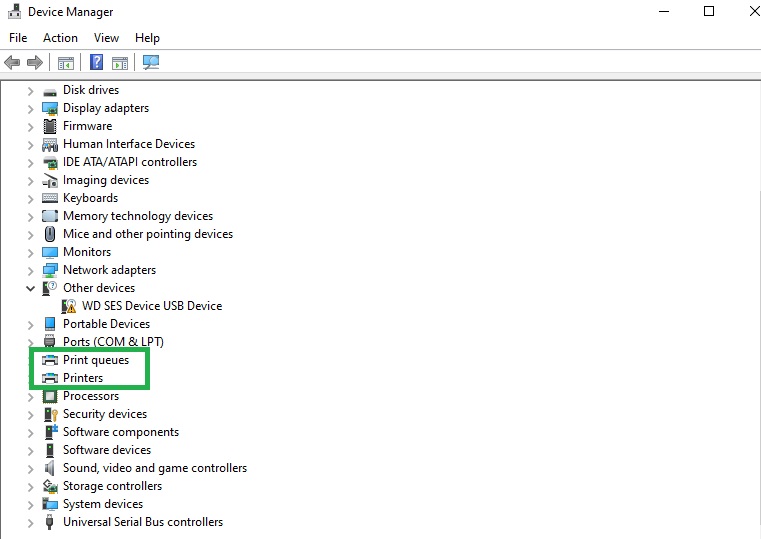
- In this step, right-click your Lexmark device and select Update Driver from the options on your screen.
- Next, you can choose the option to Search automatically for drivers.
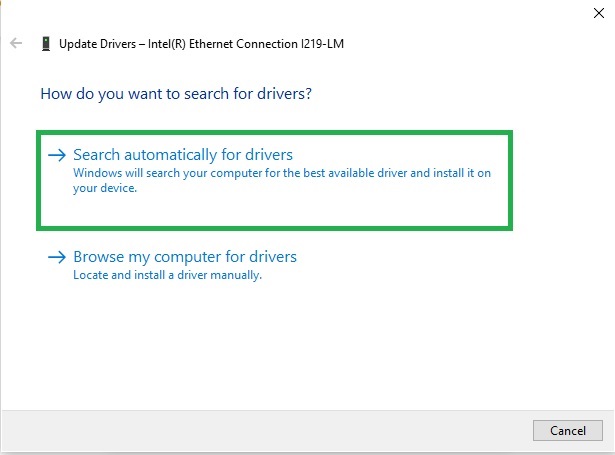
- Follow the directions that appear on the screen to download and install the required drivers for your Lexmark device.
- Lastly, make sure to restart your computer so that the new drivers can take effect.
Method 3: Update Windows to download Lexmark drivers
Updating Windows fixes common system bugs, patches security loopholes, and improves system performance by downloading and installing the required device drivers. Hence, below is how to update Windows to download the Lexmark drivers and install them on your Windows 11/10 computer.
- The first step requires you to find and open a check for updates on your computer. To do so, apply the Win key + S key shortcut, type check for updates in the search bar, and then select the first search result.

- Once the check for updates window appears, click on the Check for updates button to allow Windows to detect the latest available updates for your system.
- In this step, download & install all the suggested updates (including the ones listed as optional) on your computer.

- Lastly, give your PC a quick restart to complete the Windows update and driver installation process.
Also know: How to Fix Driver is Unavailable For Printer Problem in Windows
Lexmark Drivers Downloaded for Windows 11/10
That’s how you can easily download and install Lexmark drivers for your Windows 11 or Windows 10 system by following any of the above methods.
However, if you know of any better ways to obtain the required drivers or have any questions/suggestions/feedback about this article, please feel free to connect with us through the comments section below. Also, get more free tech guides in your mailbox by subscribing to our newsletter.

