
The HP LaserJet 1018 has established itself as a standout among users seeking high-quality and cost-effective monochrome text printing. However, like every other printing machine, it may struggle to deliver the expected performance without the appropriate HP 1018 printer driver on your computer.
The HP LaserJet 1018 driver translates your printing instructions into the printer’s language and its response into the computer’s language. Like a translator who helps people speaking unknown languages communicate, the driver helps your system and printer communicate with each other.
Without a compatible and up-to-date HP LaserJet 1018 printer driver, your commands may not be executed correctly, and you may experience various issues, such as the printer not being detected or found.
Hence, this article explains the quickest, easiest, and best possible methods to get the HP LaserJet 1018 driver downloaded and installed on your computer.
How to Download and Install the HP 1018 Printer Driver
You can download the HP 1018 driver and install it on your computer from the Microsoft Update Catalog, Device Manager, or Windows Update. In the coming sections, we explain these methods in detail.
Method 1: Download the HP 1018 printer driver and install it from the Microsoft Update Catalog
Microsoft Update Catalog is among the most sought-after destinations for drivers and software. Here, you can find the most reliable and the latest drivers (if you are sure about the operating system your computer runs) to ensure your printer performs smoothly.
However, if you are unsure about your computer’s operating system (OS), first follow the path Windows key + I key>System>About to note the OS before proceeding with the steps below to download and install the drivers.
- Begin by navigating to Microsoft Update Catalog.
- Now, help Microsoft identify your printer by typing its name, i.e., HP LaserJet 1018, in the search box and then pressing the Enter key.

- In this step, click on the Download button next to the latest HP 1018 driver specific to your operating system.
- Now, click on the driver link on your screen to download the driver setup file.
- Next, double-click the downloaded driver file and follow the on-screen wizard to install the driver.
- Lastly, restart your computer to complete the download and installation of your HP printer driver.
Also know: HP WiFi Driver Download and Install in Windows 11/10
Method 2: Use Device Manager to download and install the HP 1018 printer driver
Device Manager is a utility available in all Windows operating systems to download, install, and update drivers and perform other related tasks to ensure smooth device operation. Below is how to use this utility to download the HP LaserJet 1018 driver and install it.
- First, right-click the Start button in the left corner of the Taskbar and choose Device Manager from the available options.
- In the Device Manager window, double-click Printers or Print Queues category to view it in expanded form.
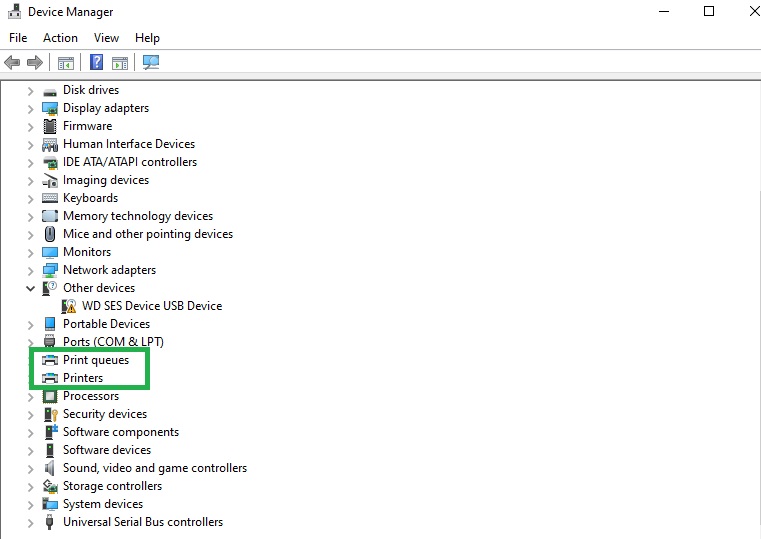
- Next, right-click your HP printer and select Update Driver from the options on your screen.
- You can now choose Search automatically for drivers from the available options.
- Next, follow the instructions appearing on your screen to download and install the driver for your printer.
- Lastly, allow the above driver to take effect by restarting your computer.
Method 3: Update Windows to download the latest HP 1018 driver and install it
Performing a Windows update fixes common computer problems, security issues, and downloads and installs the required drivers on your system. You can follow these steps to download and install the HP LaserJet 1018 driver.
- In the first step, apply the Windows key + I key shortcut to open Settings.
- Next, choose Update & Security from the on-screen menu and then click Windows Update. Windows 11 users can select Windows Update from the left panel of the Settings window.
- Now, click the Check for updates button to detect the latest available updates.
- Choose Download & Install to get the updates installed on your computer.

- Lastly, complete the update process by restarting your computer.
Also know: Download and Update HP EliteBook 840 G5 Notebook Drivers for Windows 10/11 PC
HP 1018 Printer Driver Downloaded and Installed
The above-mentioned are the methods you can use to download the HP LaserJet Windows 10 (64-Bit/32-Bit) and Windows 11 drivers and install them. You can choose any method from the guide above to do the needful.
However, if you have any doubts, confusion, questions, feedback, or suggestions about this article, you can leave them in the comments section.

