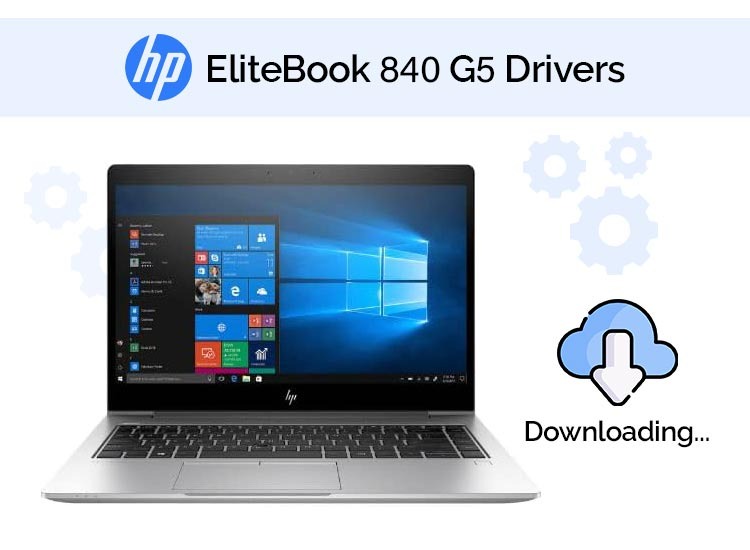
If your HP EliteBook 840 G5 Notebook drivers for Windows 10, and 11 are not in place, your PC isn’t performing as well as previously did. You might notice that it’s running slower, experiences issues like frequent network disconnections, or problems with the speakers. So, the first step to resolve these issues is to keep your computer drivers up-to-date. By doing this, you can address and fix various performance and functionality problems.
You can update your HP EliteBook 840 G5 Notebook drivers either by downloading them manually, or by using an automatic update tool. The automatic method saves time and effort, allowing you to focus on more important tasks.
Updating Drivers for the HP EliteBook 840 G5 Notebook
As mentioned before, there are two ways to do this. If you have enough technical skills, time, and patience, you can proceed manually. But if you want to save time, and be sure you do not do anything wrong, then you should rely on an automatic tool that does the work for you.
1. Update the drivers manually
If you need to update the drivers for HP EliteBook 840 G5 Notebook PC, the first thing to do is to download the suitable ones. In the beginning, you need to find the right drivers on the producer’s website.
For this, you need to follow these steps:
- Access the HP Software and Driver Download page here.
- Choose the Laptop category.
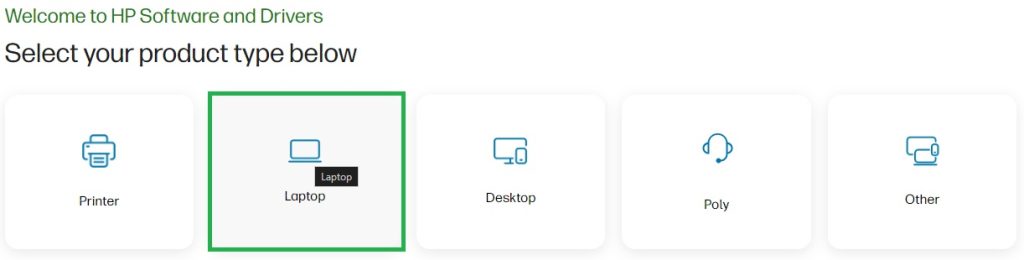
- Insert the computer model HP EliteBook 840 G5 Notebook PC in the search box. When you find your computer model, Hit enter to submit your request.
- Click on the right model.
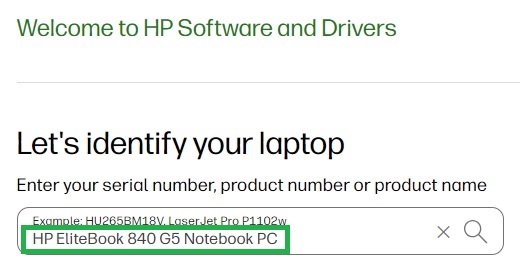
- Choose the right OS. If the one displayed is not, pick Choose the correct Operating System of your computer, and its version.
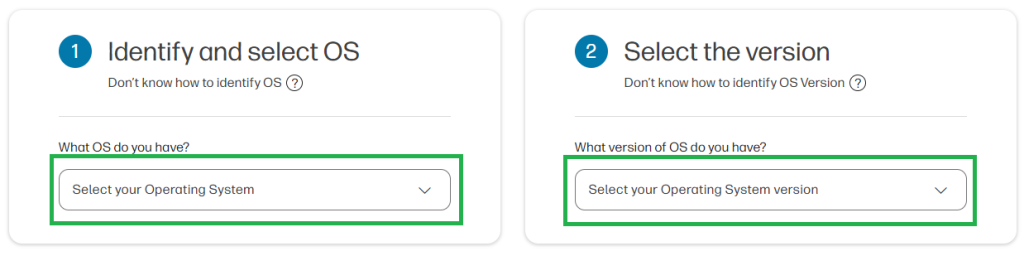
- It might be that the operating system you are looking for is missing. This happens because in case Hewlett Packard doesn’t not support it anymore. But fear not! If this happens, we suggest that you try Win Riser. It will find the right available drivers for your system, from safe sources.
- Choose the desired driver category, according to your needs, and click on the arrow to expand it.
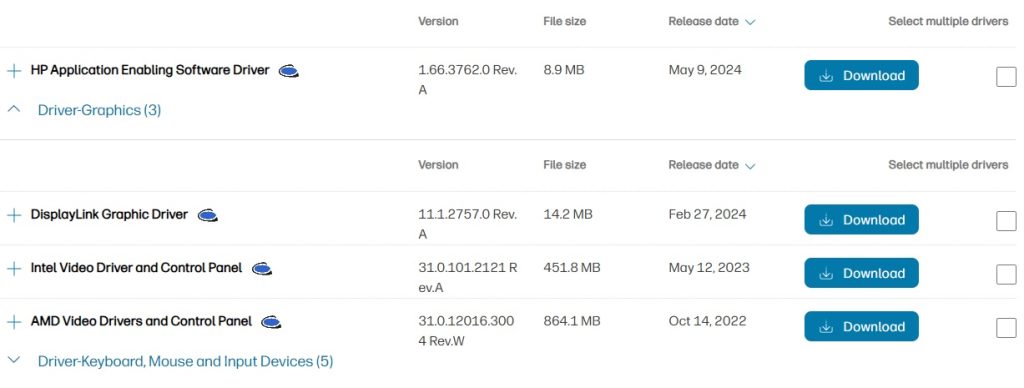
- Hit the Download button. This will start downloading the necessary drivers, one at a time. Pay attention, as each category might host more drivers. So, you have to pick the most recent version of the one that you need.
- Once you have it on your computer, just open the setup file (double-click), and your system will start the installation process.
- To be sure that the changes become effective immediately, reboot your system.
Thus, you will be able to download and update HP EliteBook 840 G5 Notebook Drivers for Windows 10/11.
2. Use the Device Manager to Download the HP EliteBook 840 G5 Notebook PC Drivers
You might already know that you have the option to download the HP EliteBook 840 G5 Notebook PC Drivers using Device Manager. This tool is available for all Windows users. It will make sure to get the right HP EliteBook 840 g5 fingerprint driver, for instance, thus ensuring a comfortable and safe experience with your system.
In order to do this, you need to follow these steps:
- Use the Windows and the X keys simultaneously.
- Once a new menu is open, choose Device Manager.
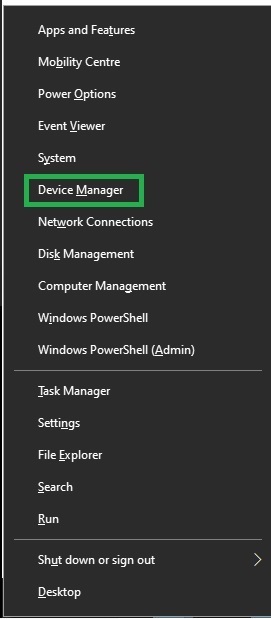
- In the new window, you will need to access each of the devices displayed in the list, by clicking the arrow on the left of each of them.
- Right-click on each device, and hit Update driver.
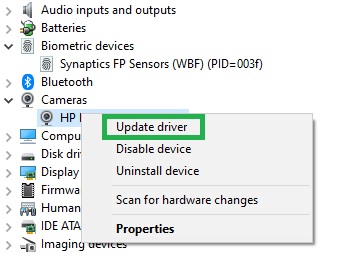
- From the next notification pop-up window that will open, choose Search automatically for updated driver software.
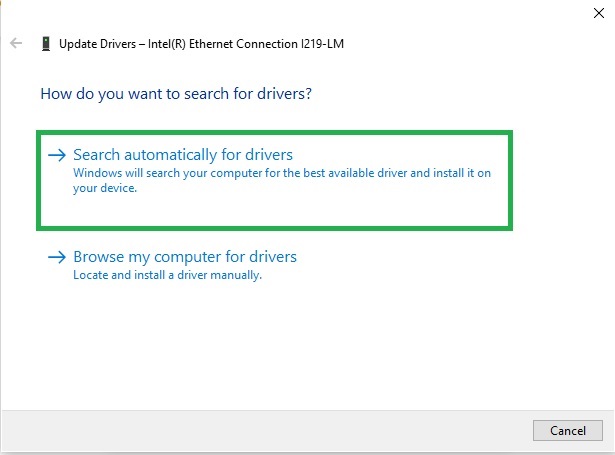
- If you already have the latest drivers on your computer, the system will let you know that The best drivers for your device are already installed.
- If your drivers are outdated, or if there are any missing ones, it will allow you to install the right ones.
So, you can use this option for the HP EliteBook 840 g5 drivers update, if you have enough time, and also trust your technical skills. But if you want to stay safe and be fast, we recommend the next one.
3. Update the drivers automatically (recommended)
We’ve covered the manual methods for any HP EliteBook 840 g5 driver download. However, these methods come with their drawbacks. For example, Device Manager can be time-consuming, and driver updates through Windows Update aren’t always reliable.
So, we recommend using dedicated software like Win Riser, to download and get any HP EliteBook 840 G5 drivers update, using it. With just one click, Win Riser can update all drivers that have issues.
Once you downloaded it, follow these steps:
- Double-click on the file to Install Win Riser. Then, the programme will automatically scan your PC.
- When the scan is over, use the Fix Issues Now button. The button will allow you to solve all the issues at once, if you use the premium version. If you use the free one, you will have to fix issues one-by-one.
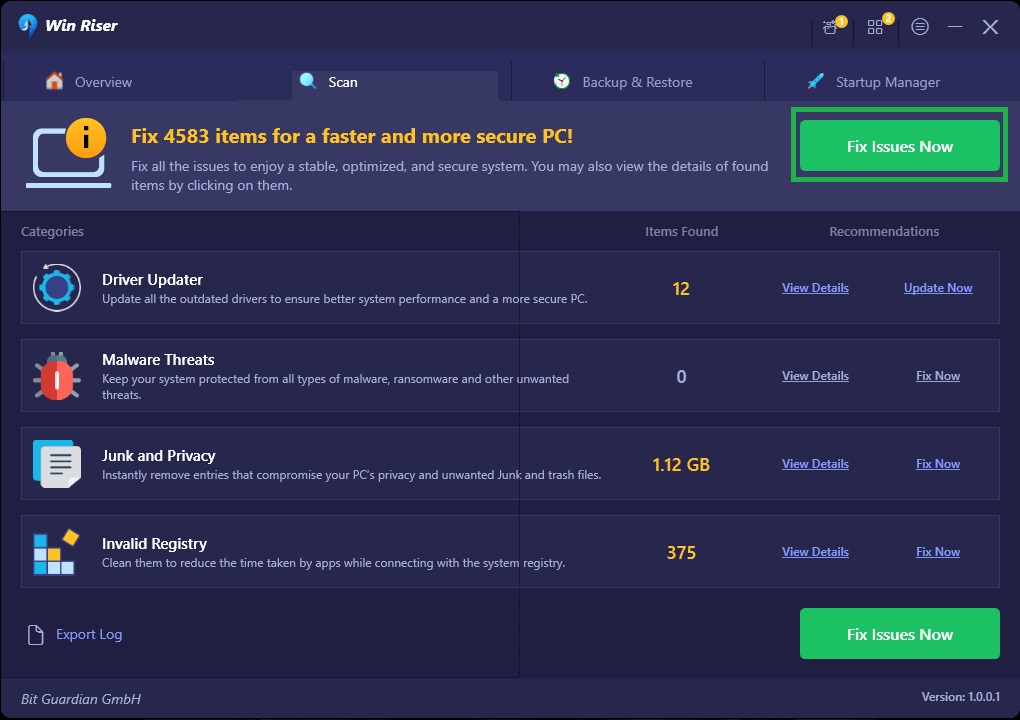
- Once this ends, reboot your system, to allow the new drivers come into effect.
Besides, it makes sure to back up and also restore the existing drivers, while removing malware, cleaning junk files, and managing startup items, to keep your system running smoothly.
EliteBook 840 G5 Notebook PC Drivers Downloaded and Installed Successfully
This article explained you how to download, install, and update the Windows 10/11 drivers for EliteBook 840 G5 Notebook. You can pick the most suitable way for your technical skills and patience. Still, if you encounter any difficulties, or if you have questions about this, you can drop them in a comment, and we will try to help you.

