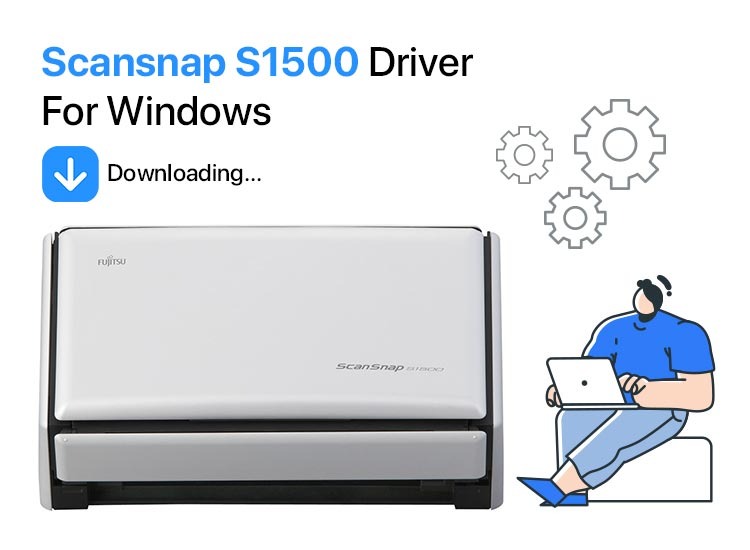
Here is an easy guide to help you download and install the driver to make your ScanSnap S1500 scanner function smoothly.
Despite being a discontinued product, ScanSnap continues to be the favorite scanner of many users across the globe. It boasts some of the best features, such as blazing 20 ppm color scanning, one-button searchable PDF creation, a 50-page automatic document feeder (ADF), and Adobe Acrobat X Standard support. However, in spite of all these top-notch features, it may not meet your expectations if there is no ScanSnap S1500 driver to support its functionality.
A driver is the channel through which your instructions reach the system. Without a compatible, up-to-date, and appropriate driver, your computer may struggle to execute your commands correctly, leading to various performance issues.
However, if you find it difficult to download and install the latest driver for your SnapSnap S1500 scanner, you can read this article to learn the best ways to do it. The following section shares them.
Methods to Download and Install the ScanSnap S1500 Driver
You can download and install the Windows 10/11 device driver for ScanSnap S1500 in the following ways.
Method 1: Download the driver from the Device Manager
Like all other devices, the ScanSnap S1500 driver is available through the Device Manager. It is a built-in Windows tool to get all the drivers you may need for the smooth functioning of your computer. You can download and install the driver for your scanner from there by following the below instructions.
- First, you are required to open the Device Manager utility. You can access it by right-clicking the Start button and selecting Device Manager from the on-screen options.
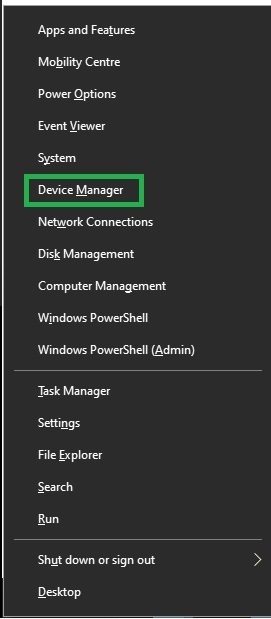
- In the second step, double-click on the Imaging Devices category to expand it.
- Next, you can right-click your ScanSnap S1500 scanner and select Update Driver from the options menu available on your screen.
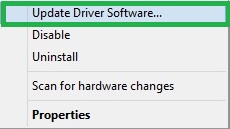
- In this step, Search automatically for updated driver software when asked how you wish to search for driver software.
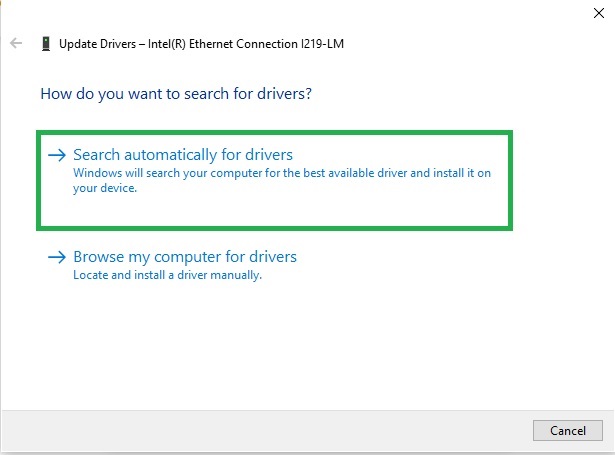
- Wait for the process to finish. Please note this process may take an hour or more to complete.
- Lastly, restart your computer after completing the above steps to save the newly installed driver.
Also read: Scansnap ix500 Driver Download & Update for Windows 10, 11
Method 2: Update Windows to get the driver downloaded and installed
Updating Windows is another approach to solving common problems, downloading and installing missing drivers, and updating the existing drivers. Though this process may not always be successful in finding you the latest and most appropriate drivers, here is how to try it.
- The first step is to access your device settings. You can click on the Start button on your taskbar and then click the gear-shaped icon to open your computer’s settings.
- The settings panel will appear on your screen. You can now choose Update & Security from the options available in the Settings menu.
- In this step, choose Windows Update from the left panel of the Update & Security window.
- Now, click Check for Updates to find the updates available for your operating system.
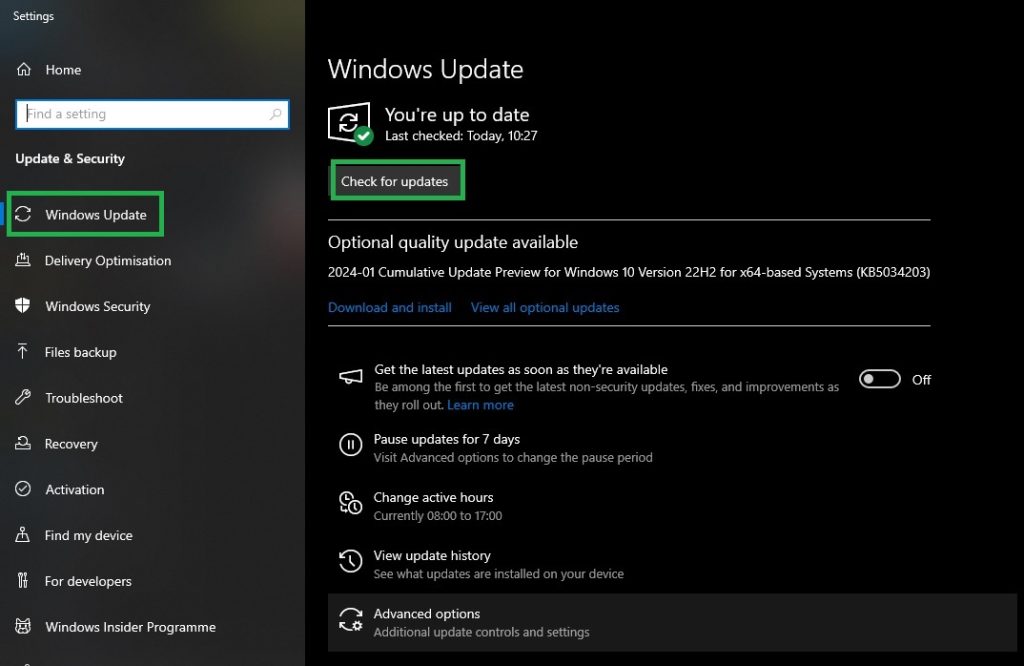
- Next, download and install all the available updates on your computer.
- Lastly, complete the process by restarting your computer to make sure the changes get saved.
Method 3: Download and install the updated ScanSnap S1500 driver automatically via Win Riser
Above, we acquainted you with the manual ways to get the driver for the ScanSnap S1500 scanner. As you may have noted, these methods are not beginner-friendly. Moreover, they are time-consuming, tiring, and may not always work. Hence, we recommend downloading and installing drivers via Win Riser, i.e., one of the best automatic driver update tools available currently.
This software downloads and installs drivers hassle-free with only a single click. Moreover, it offers many other features, such as driver backup and restoration, junk cleaning, malware removal, startup items management, invalid registry keys removal, and more to optimize your device’s performance. Below is the link you can follow to download and install this incredible software on your computer.
After installing Win Riser, sit back and relax for a few seconds until it scans your computer for outdated drivers and other issues. Next, review the scan results and click on the Fix Issues Now button for an instant solution to all the problems. Lastly, give your computer a quick restart to save the changes.
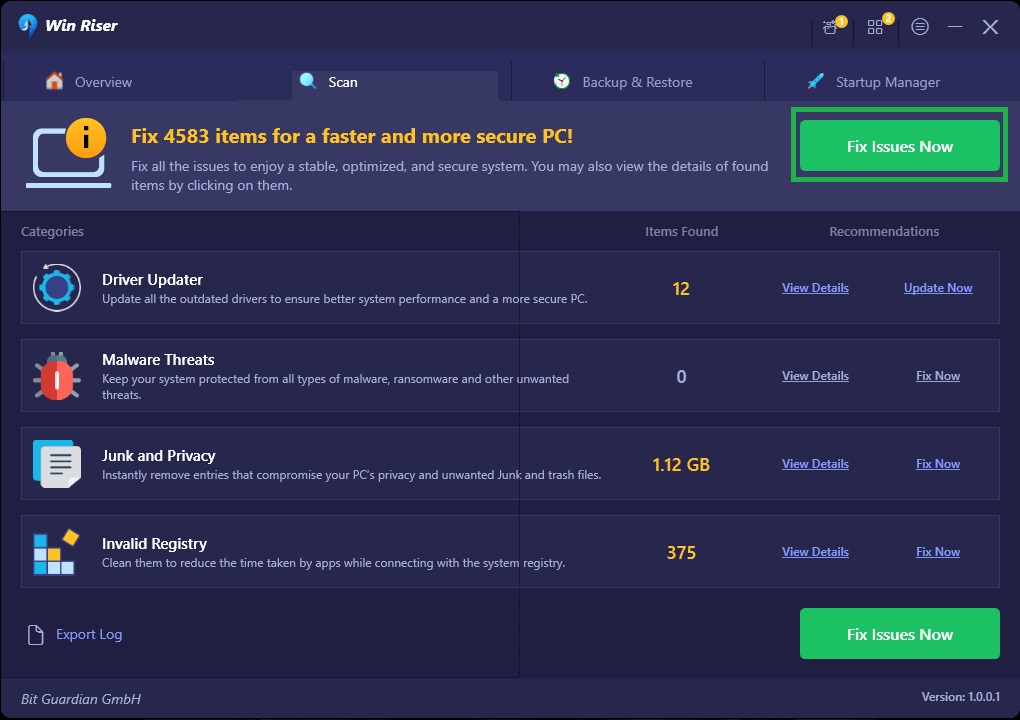
ScanSnap S1500 Driver Downloaded and Installed Successfully
In this article, we walked you through the methods to download and install the required Windows 10/11 drivers for your ScanSnap S1500 scanner. You can follow any method you feel comfortable with. However, we suggest automatic driver download and installation using Win Riser for your convenience. If you have any questions or doubts, feel free to let us know through the comments section.

