
If you wish to execute the Epson L120 driver download and update for Windows 11/10, you can follow the methods provided in this guide and enhance the performance of your printer with ease.
Epson L120 is a low-end printer that accurately meets regular home and small office printing needs. Setting up the printer is quite simple and does not require extensive technical knowledge. You can easily set up the printer and use it to print outputs of your choice.
However, even after setting up the printer, you may face some printing issues while using Epson L120. Problems related to printing like unresponsive devices, glitches in prints, and others can appear on your device. Such problems mainly occur because of a damaged or outdated printer driver.
Hence, the most optimum solution to fix these issues is to update the Epson L120 driver for Windows 10/11. This entire guide is dedicated to describing the best and safest methods to download and update the driver with ease. So, let’s have a look at these solutions right away.
Methods to Download and Update the Epson L120 Driver
In the coming sections of this guide, we will have a look at some of the most reliable and safest ways to execute the Epson L120 driver download and update. You can use any of these tools to install the latest version of the driver on your device and subsequently run your Epson printer without facing any issues. So, let’s begin right away.
Method 1: Update the Epson L120 Driver Via Device Manager
Device Manager is one of the best tools that comes integrated with the Windows operating system. The tool allows you to manage all the integrated and otherwise connected devices of the system. The same tool can also be used for Epson L120 driver download and update. How? Check out the steps offered below:
- Press the combination of the Win+X keys and select Device Manager from the context menu.

- When the tool loads, double-click on the Print category.
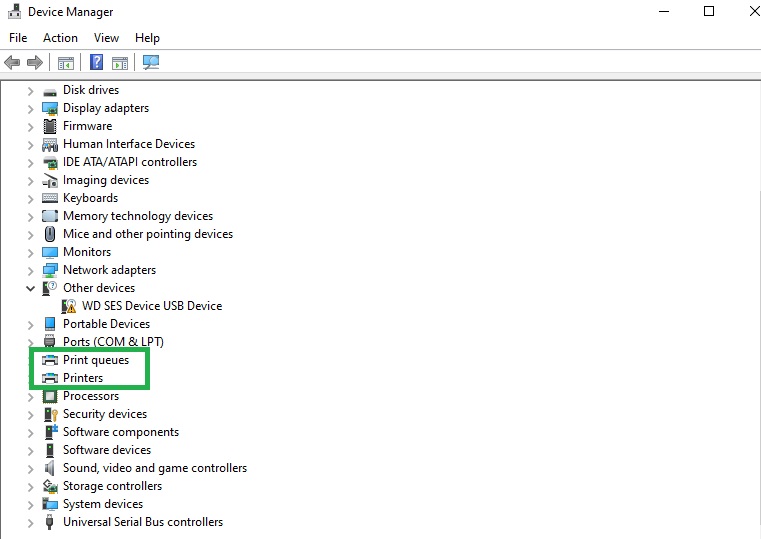
- In the list of devices, right-click on Epson L120 and select the option to Update the Driver.
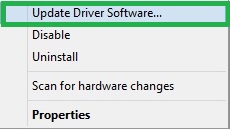
- Now, you need to click on the Search Automatically for Driver Update option to proceed.
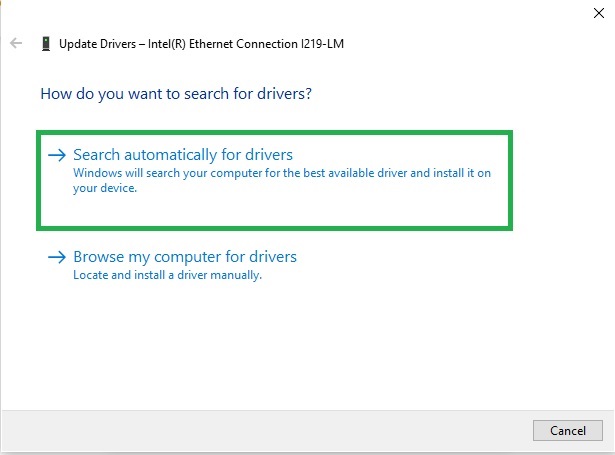
- Follow the on-screen instructions that appear to install the driver and restart the system thereon.
This is a manual method to update the Epson L120 driver. Let’s examine the automatic method below, which is easier to use.
Also know: Epson L3110 Driver Download for Windows 11/10
Method 2: Automatically Update The Driver Using Win Riser
Win Riser is a free tool that you can use to execute the Epson L120 driver download for Windows 10/11. The tool has the potential to update and install all kinds of faulty, damaged, outdated, and missing drivers on your operating system. Thus, ensuring a smooth operation of all the connected devices and peripherals.
Additionally, the tool can also help you enhance the performance of your device by fixing faulty registry entries and removing junk files and malware. To find problems in the device, the tool does a thorough scanning of your system and its data. You can either conduct an instant scan whenever required or schedule the same for later.
To update the Epson L120 driver using Win Riser, you need to follow the below steps:
- Click on the button available below to download the setup for Win Riser.
- Run the downloaded file and install the tool on your OS.
- The tool will start an automatic scanning of the system post-installation.
- Once the scanning is completed, click on the Fix Issues Now button to get rid of all the diagnosed errors.
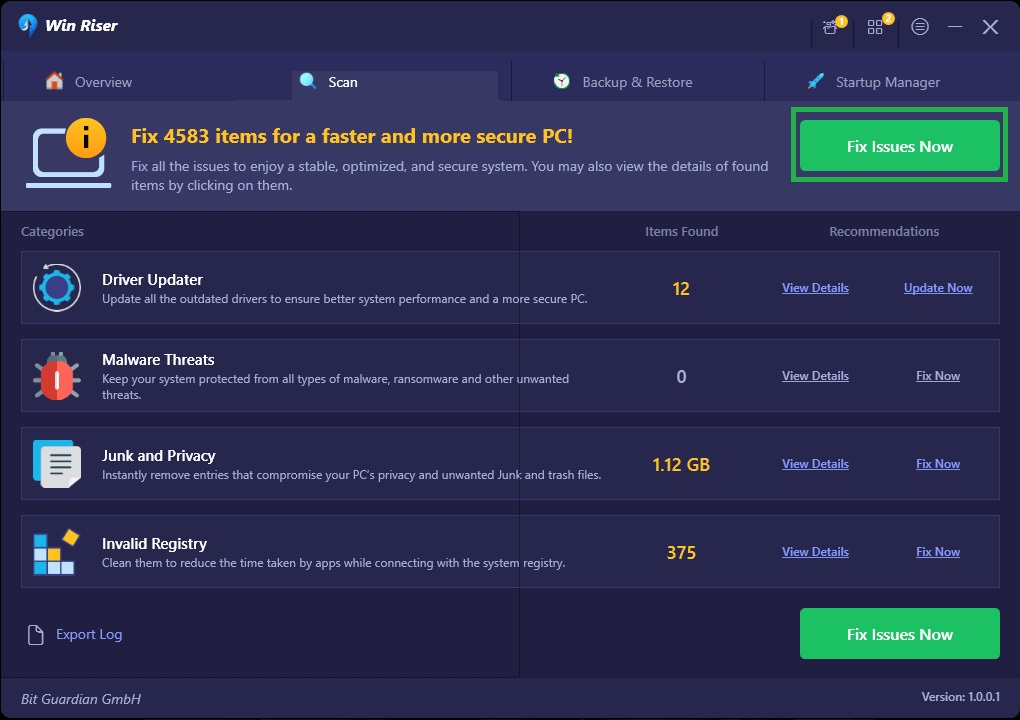
- Restart the system when the entire process is complete.
This was an automatic method to download and install the Epson L120 driver. There is yet another manual method that you can try to get the required driver updates.
Method 3: Take the Help of OS Updates
Most users are unaware that even the Windows update utility can help you execute the Epson L120 driver download for Windows 10/11. The tool has the ability to offer updates for OS services and software including device drivers. Follow the instructions offered below to use Windows Update for driver updates:
- Press the combination of the Win+S keys, type Check for Updates, and hit the Enter key.

- Wait for the utility to load and click on the Check For Updates button when it appears.
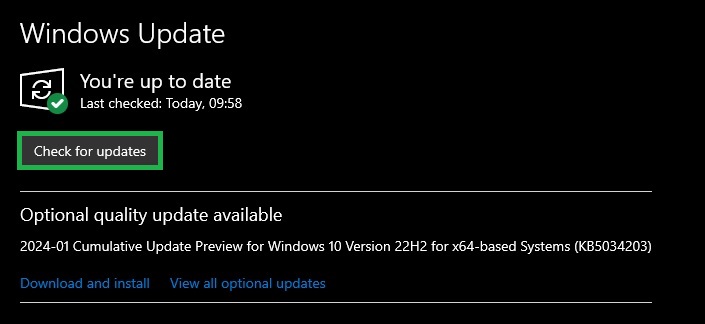
- Download and Install all the available updates whether it’s optional or otherwise.

Also know: Epson Scan 2 Software/Driver Download, Install, and Update for Windows 10, 11
Epson L120 Driver for Windows 10/11: Installed
So, that’s everything that we had to share with you regarding the methods to execute the Epson L120 driver download and update for Windows 10/11. All the methods offered above are very easy to execute and safe. Hence, you will not face any issues while updating the driver. However, using Win Riser, you can skip all the hassle and download all kinds of drivers with a single click and keep them up to date at all times.
If you have any queries related to the methods for the Epson L120 driver download and update, you can ask your questions in the comments section below. Also, if you liked this guide, you can subscribe to our newsletter and follow our social media pages for daily updates.

