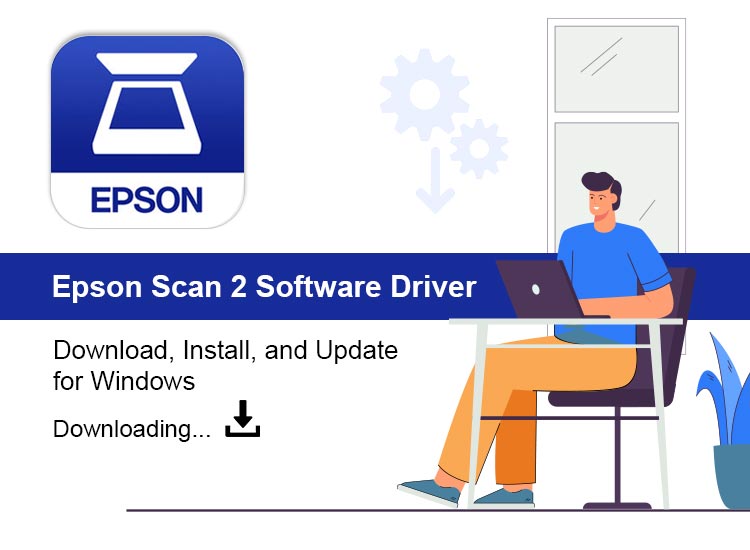
If you own an Epson scanner or multi-function printer, installing the right software is the key to unlocking its full potential. That is where Epson Scan 2 comes in. Whether you are scanning documents, photos, or graphics, this software helps you get the job done faster and with better results. But before you can start using it, you need to make sure it is correctly installed and updated on your system.
This guide is designed to help you download, install, and set up Epson Scan 2 on Windows 10 or Windows 11. Whether you are setting it up for the first time or reinstalling it after an update, this step-by-step walkthrough will make the process simple and smooth.
We will cover everything you need to know, from downloading Epson Scan 2 from the official website to using built-in tools like Device Manager or the Epson Software Updater. You will also learn how to check compatibility with your Epson device and ensure you are using the correct version of the software.
Let’s get started by understanding what Epson Scan 2 is and how to set it up correctly for the best scanning experience.
Epson Scan 2 Software Details
Below is a quick overview of the key details and features of the Epson Scan 2 software:
| Feature | Description |
| Software Name | Epson Scan 2 |
| Developer | Epson |
| Supported Operating Systems | Windows 10, Windows 11 |
| Compatible Devices | Epson Scanners and Multi-Function Printers |
| Scanning Modes | Auto Mode, Home Mode, Professional Mode |
| Image Enhancement Tools | Color restoration, dust removal, backlight correction, sharpness adjustments |
| File Format Support | PDF, JPEG, TIFF, BMP, PNG |
| Interface | User-friendly with simple layout and adjustable scan settings |
| License Type | Free utility software |
What is Epson Scan 2 Software
Epson Scan 2 is a utility software designed to help Epson scanner users manage scanning tasks easily and efficiently. It offers several scan modes like Auto, Home, and Professional, supports high resolution scanning, and includes tools for image correction and editing. Once installed, the software allows you to scan and save documents in popular formats that are compatible with editing or sharing platforms.
Whether you are scanning for personal, business, or creative use, Epson Scan 2 makes the process quicker and more customizable.
Epson Scan 2 Compatibility
Before downloading Epson Scan 2 software, it is important to check if your device is supported. The software is compatible with most Epson scanners and all-in-one printers, but the model and operating system compatibility may vary.
Most Epson models support Windows 10 and Windows 11. However, you should visit the official Epson support page to verify if your exact scanner model works with Epson Scan 2. You will also need the correct version of the drivers and utility tools to avoid any issues during or after installation.
Download & Install Epson Scan 2 Software on Windows 11/10
Before starting the installation process, make sure all cables and connections to your Epson scanner are securely plugged in. Ensure that both your scanner and computer are connected to the same internet network, and confirm that your internet speed is stable to prevent any interruptions during the download. Once everything is in place, you can follow any of the methods below to download and install Epson Scan 2 software on your Windows 10/11 device.
Method 1: Epson Scan 2 Download For Windows 10 Using an Official Website
The most reliable and direct way to download Epson Scan 2 is by visiting Epson’s official website. This method ensures that you are getting the most up-to-date, secure, and compatible version of the software for your specific scanner model. Epson provides dedicated support for all of its devices, and downloading the software from the official site reduces the risk of installing incorrect or outdated versions. It is a great choice for users who prefer to install software manually and want full control over the process. Follow the steps listed below for the Epson Scan 2 software download and installation on Windows 11/10:
- Open a web browser and navigate to Epson’s official website.
- Now navigate to the Support tab on the homepage and choose Printers from the menu.
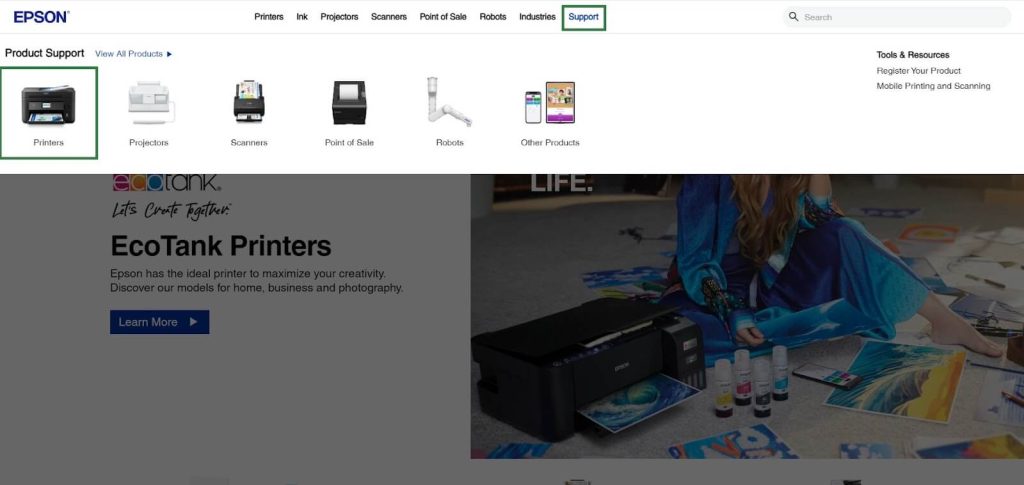
- After that, select your Epson printer by scrolling down the page.
- Your OS will now be automatically identified by the utility. If it does not work, you can manually select the appropriate operating system from the menu that displays.
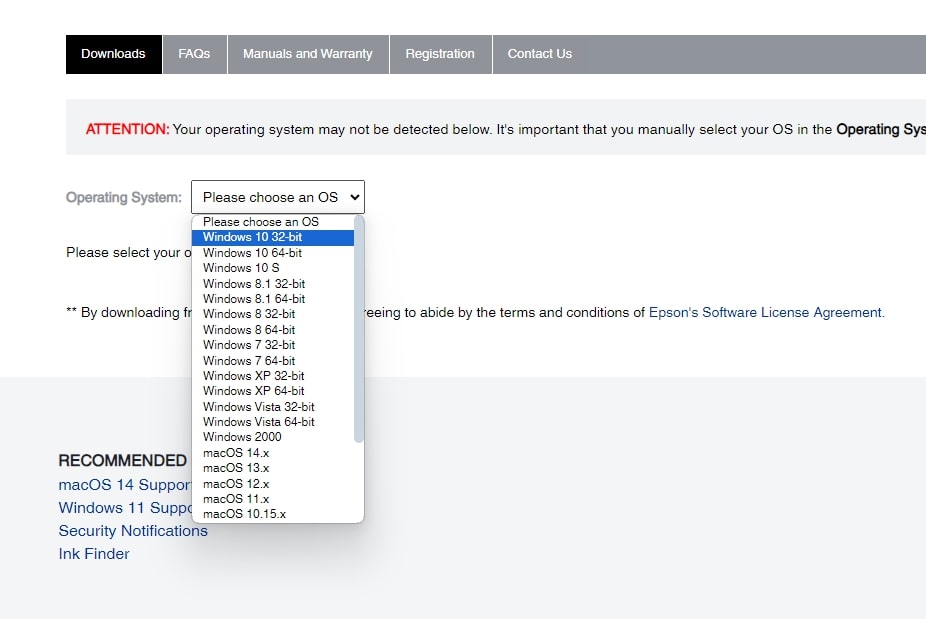
- Following that, a complete list of Epson Scan 2 software packages, including drivers, firmware, and utilities, will be displayed to you. To download Epson Scan 2 software package, just select the Download Drivers and Utilities Combo Package Installer option.
- You can download Epson Scan 2 utility package by expanding each component and then selecting the desired download.
- When the Epson Scan 2 download is complete, double-click the downloaded package, then follow the on-screen instructions to finish the installation.
- To accept the End User Software License Agreement, click the Accept button.
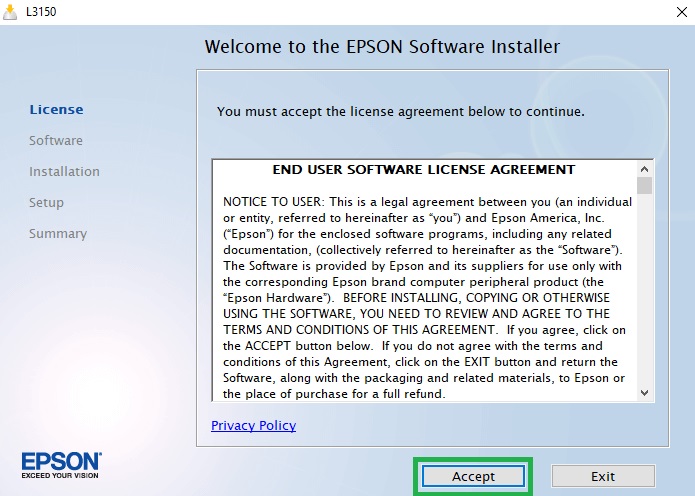
9. To continue, select Install from the ensuing prompt, and then give the installation time to finish.
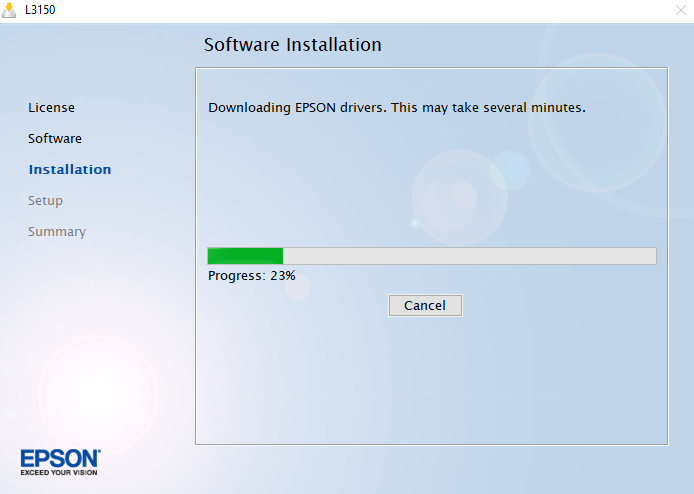
10. You can now start scanning your documents, images, and other files after the installation of Epson Scan 2 software is successful.
So, here is how you can perform the Epson Scan 2 download on Windows 10/11. If you experience any problems at all with the installation process, you can get more help from Epson’s official Support Page.
Also know: Epson L3210 Driver Download, Update & Install on Windows 11/10
Method 2: Install Epson Scan 2 via Epson Software Updater
If you already have Epson tools installed on your computer, using the Epson Software Updater is a quick and convenient way to install Epson Scan 2. This built-in tool automatically detects your connected Epson device and checks for the latest available software, including Epson Scan 2. It helps ensure you are installing the correct version that is fully compatible with your scanner model and operating system.
Here are the steps:
- Open your computer and make sure your Epson scanner is connected and powered on.
- Go to the Start Menu (on Windows) and search for Epson Software Updater. If it is not installed, you might need to download it from Epson’s support site.
- Open Epson Software Updater. The tool will scan for your Epson devices and check for available software or driver updates.
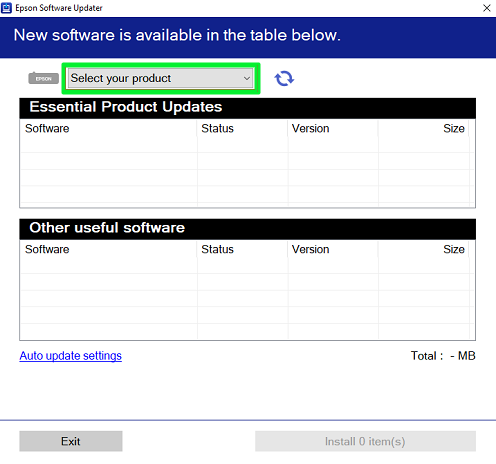
- In the list of updates, look for Epson Scan 2 or any related software for your scanner model.
- Select Epson Scan 2, then click Install or Update. Let the updater download and install the latest version automatically.
- After installation finishes, restart your computer (and your Epson scanner if needed) so that changes take effect.
- Then try scanning to check if everything works fine.
Using Epson Software Updater helps ensure you get the correct, official version for your device and avoids compatibility mistakes.
Also know: Fix Connections to Bluetooth Audio Devices and Wireless Displays in Windows 10
Scanning in Epson Scan 2
Once Epson Scan 2 is installed, you can start using it to scan documents, photos, or graphics with ease. The software gives access to both basic and advanced features that help users capture high-quality scans quickly. You can preview your scanned image, adjust the settings, and save the final output in a variety of file formats directly to your computer’s Documents or My Documents folder. You can also open the scanned file directly in your preferred scanning or editing program for further adjustments.
Note: If you are using an Epson product with the Windows 10 S operating system, you will not be able to use the software described in this section. Epson product software, including Epson Scan 2, cannot be downloaded or installed directly from the Epson website on Windows 10 S. Instead, users must obtain compatible software only from the Windows Store.
Follow the steps below to perform a successful scan using Epson Scan 2:
- Start Epson Scan 2 from your desktop or Start Menu.
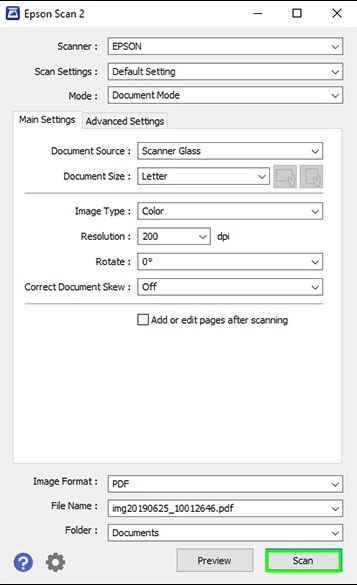
- Select the Mode setting that matches the type of original you are scanning.
- Choose the Document Source that corresponds to where you placed your original (for example, the scanner glass or the document feeder).
- Under Document Size, select the size of your original. If your document has a custom size, choose Customize to enter the exact dimensions.
- Choose the Image Type that best represents your original (such as Color, Grayscale, or Black & White) and how you want it to appear in your scan.
- Select the Resolution you want to use for your scan. Higher resolutions provide more detail but result in larger file sizes.
- If needed, use the Rotate setting to change the orientation of the scanned image.
- Turn on the Correct Document Skew option to automatically straighten skewed pages or image contents.
- Click Preview to view how your scan will look. Epson Scan 2 will generate a preview image in the main window.
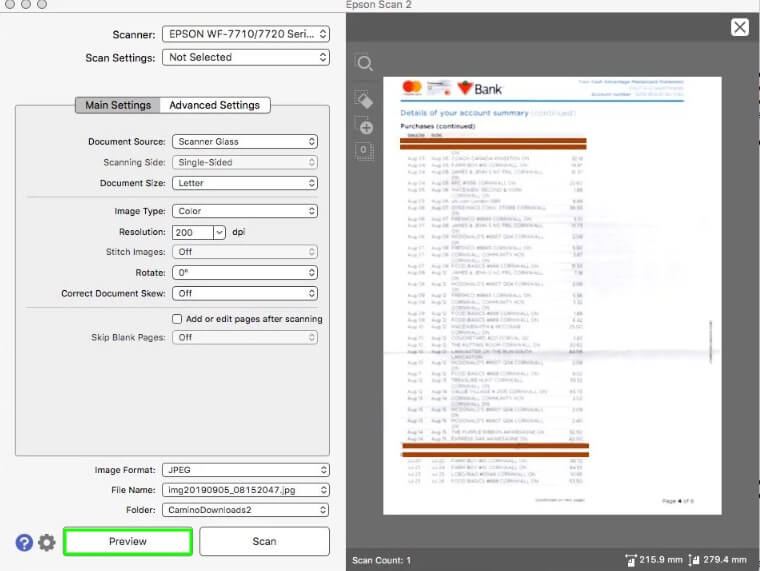
- On the Main Settings tab, adjust any additional options you want to apply.
- Open the Advanced Settings tab to access more detailed controls, such as color restoration, dust removal, or image sharpening.
- In Image Format, select the file type in which you want to save your scanned document (PDF, JPEG, TIFF, BMP, or PNG). Click Options if you want to modify specific format settings.
- Enter a File Name for your scan. If needed, click Settings to modify naming preferences.
- Choose the Folder where you want your scanned file to be saved. Click Select if you want to create or browse to a different folder.
- Finally, click Scan. Epson Scan 2 will begin scanning your original document or photo and save it to the folder you selected.
After scanning is complete, your file will be ready to view, share, or edit using your preferred application. The flexibility of Epson Scan 2 allows you to fine-tune every scan for the best results, making it suitable for everything from quick document archiving to professional-quality image reproduction.
Epson Scan 2 Software Download: Successful
Successfully downloading and installing Epson Scan 2 software on Windows 10/11 ensures that your Epson scanner works smoothly and efficiently. Whether you are scanning everyday documents or high-resolution images, this software provides the essential tools to complete your tasks with ease.
By following the steps in this guide, users can set up Epson Scan 2 quickly and start enjoying an organized scanning experience. From flexible scan settings to improved speed and reliability, Epson Scan 2 helps unlock the full potential of your device. If you run into any issues during the installation, do not hesitate to check Epson’s support page or leave your questions in the comments section below.

