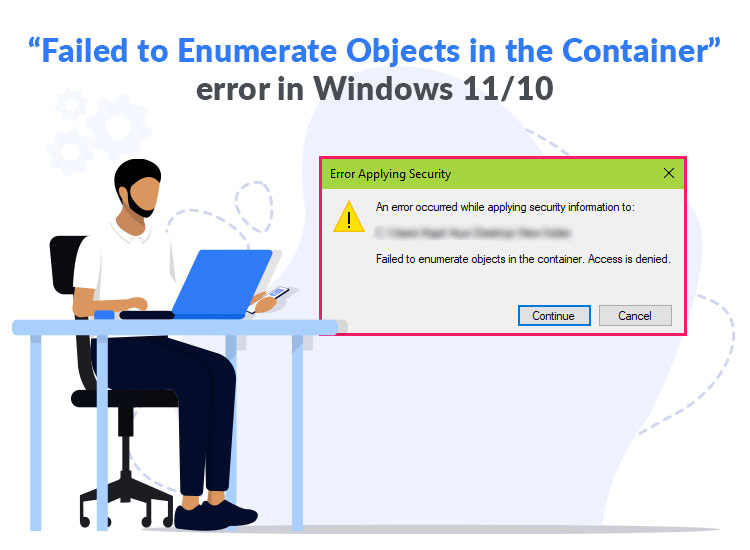
The “Failed to enumerate objects in the container. Access is denied” error usually appears when changing file permissions on Windows 10 or 11. While this problem can be confusing, especially when managing personal files, it is easily resolved with the solutions provided in this article.
However, before attempting to solve the problem, understanding it helps to troubleshoot more effectively. Hence, let us begin by decoding the error and its causes.
What Is “Failed to Enumerate Objects in the Container”
The “Failed to enumerate objects in the container. Access is denied” error indicates a Windows permission issue that is preventing Windows from reading or listing the permissions inside a file or folder.
Causes of “Failed to enumerate objects in the container. Access is denied” error
The following are the most common reasons you experience the Windows 10 or Windows 11 “Failed to enumerate objects in the container” error.
- You do not have the right permissions to change the security settings, or the permission settings are conflicting or broken.
- Not having administrator rights may have blocked the file or folder access.
- Security restrictions or corrupted permissions are blocking access, specifically in shared or system folders.
- Problems with inherited permissions from parent folders prevent Windows from applying permissions correctly.
After understanding the causes of the “Failed to enumerate objects in the container. Access is denied” error, let us learn how to fix it.
Fixes for “Failed to Enumerate Objects in the Container” Error
The most effective solutions to the “Failed to enumerate objects in the container. Access is denied” error include getting administrator rights, changing some settings, and repairing system files. Let us explore these fixes in detail.
Fix 1: Use an administrator account to log in
The lack of the right permissions is a common cause of the “failed to enumerate objects in the container access is denied” error. Standard Windows accounts have limited access to certain folders and files to protect the system.
Without administrator privileges, you may be unable to modify permissions or change ownership, causing the problem you are experiencing. Hence, switching to an administrator account by following the steps below may fix the issue.
- First, use the Win+I key combination to access the system settings.
- Once the settings panel appears, open the Accounts settings.
- In this step, check if you have “Administrator” in your Info section.
- If the Info section does not show you as an administrator, navigate to the Family & Other Users tab.
- Next, locate an administrator account and log in to that account. After logging in with the administrator account, try accessing or modifying the folder permissions to check if the error is fixed. If the issue persists, move to the next fix.
Fix 2: Take the folder or file’s ownership using the Command Prompt
If the problem remains unresolved, you can manually take the file or folder ownership through the Command Prompt. It gives your user account complete control with the power to circumvent permission conflicts. Hence, you can follow the steps below to get ownership of files or folders using the Command Prompt.
- First, activate the search function using the Win+S keyboard shortcut.
- Second, type cmd in the on-screen search bar, right-click Command Prompt (the first search result), and choose Run as administrator from the available options.
- Next, copy and paste the following command in the Command Prompt window and press Enter.
takeown /f “C:\Path\To\Folder” /r /d y
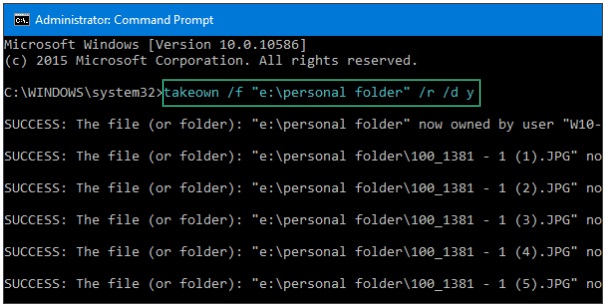
Remember to replace “C:\Path\To\Folder” in the above command with the full path to the folder you wish to access.
- In this step, copy and paste the command cacls “C:\Path\To\Folder” /grant administrators:F /t in the Command Prompt window and press Enter.
- Lastly, check if the above steps solve your problem. If the problem remains unsolved, try the next solution.
Also know: How to Fix Kernel Security Check Failure Error in Windows
Fix 3: Temporarily disable the User Account Control (UAC)
User Account Control (UAC) prevents unauthorized changes to protect your computer. While it helps improve system security, it can lead to the failure to enumerate objects in the container. Hence, temporarily disabling UAC can lift restrictions on changing file or folder settings.
However, remember to enable UAC after fixing the issue to protect your system. You can follow the steps below to turn off UAC and check if it fixes the “Failed to enumerate objects in the container. Access is denied.” error.
- First, use the Win+R key combination to activate the Run functionality.
- Next, type Control in the Run box and press Enter to access the Control Panel.
- In this step, navigate to the User Accounts and choose the option to Change User Account Control Settings.
- You can now drag the slider down to Never Notify and click OK.
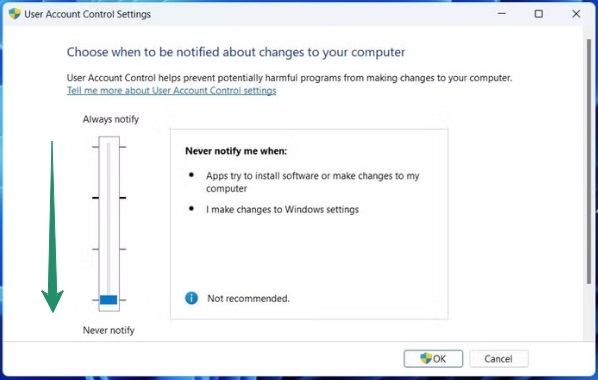
- Lastly, restart your computer and re-enable UAC if the error is gone. If the error persists, you can continue troubleshooting.
Fix 4: Restart your computer in safe mode
Safe mode is a special mode of operation in Windows that runs only essential processes on your computer, making it easier to fix problems without conflicts with third-party applications or strict security settings. Hence, below is how to boot your PC into safe mode.
- First, open Settings. You can use the Win+I keyboard shortcut to perform this action.
- Next, navigate to Windows Update and choose Recovery from the advanced options.
- In this step, choose Restart now from the Advanced Startup section.
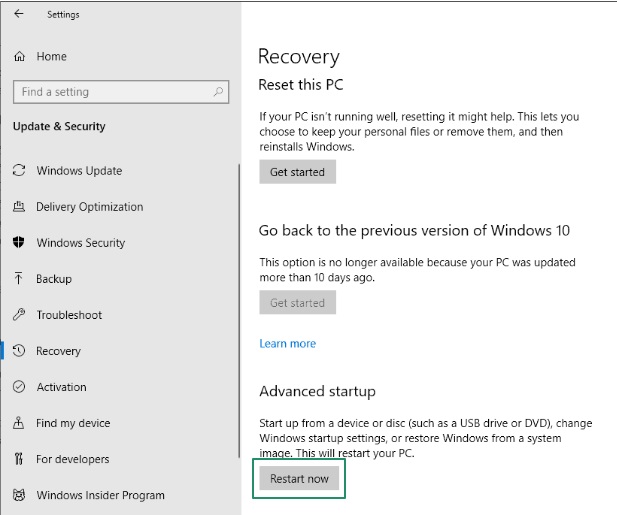
- Once your device restarts, follow the path Troubleshoot>Advanced options>Startup settings.
- You can now click Restart again.
- Once your PC reboots, press F4 or 4 to boot your PC into safe mode.
- After entering the safe mode, find the file or folder responsible for the error, and try changing its permissions or taking ownership.
- Lastly, restart your computer normally after completing the above steps. However, if the issue remains unresolved, apply the next solution.
Fix 5: Perform CHKDSK, SFC, and DISM scans
The Windows 11 or Windows 10 “Failed to enumerate objects in the container” error may be a result of corrupted system files or disk errors. These issues can prevent Windows from correctly managing file permissions. However, built-in Windows tools like CHKDSK, SFC, and DISM can scan and solve these problems. Hence, you can follow the directions below to use these tools.
- First, access Windows search using the Win+S keyboard shortcut.
- Next, type cmd in the search box, right-click Command Prompt in the search results, and choose Run as administrator from the on-screen menu.
- In this step, copy and paste the following command in the Command Prompt window.
chkdsk C: /f /r /x
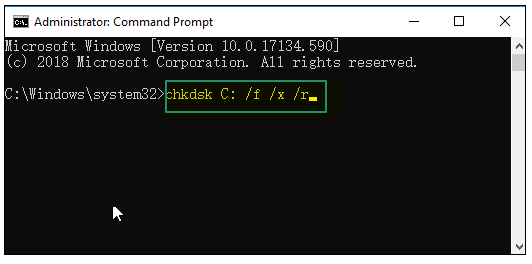
Remember to replace C: with your drive letter in the above command if it is different.
- Let the scan complete and restart your computer if prompted.
- Once the computer restarts, open the Command Prompt as an administrator.
- Next, type or copy and paste the following command into the on-screen window.
sfc /scannow
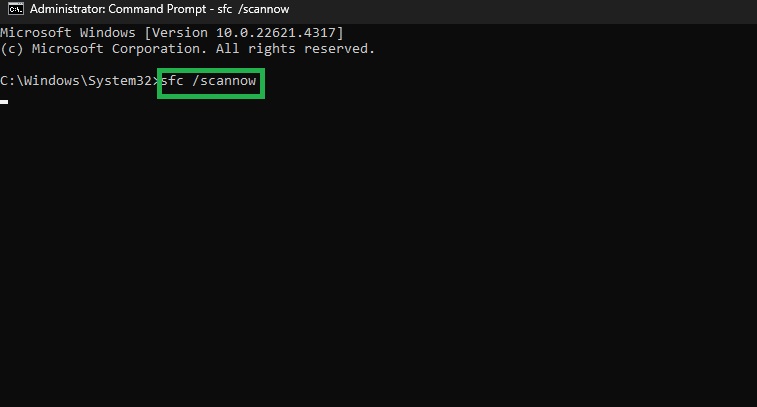
- Allow the scan to complete.
- After the scan is complete, run the following commands one by one.
DISM /Online /Cleanup-Image /CheckHealth
DISM /Online /Cleanup-Image /ScanHealth
DISM /Online /Cleanup-Image /RestoreHealth
- Lastly, restart your computer after running the above commands.
Also know: Guide on How to Fix Fatal System Error in Windows 10
“Failed to Enumerate Objects in the Container. Access Is Denied” Error Fixed
The “Failed to enumerate objects in the container” Windows 10/11 error can occur for various reasons, for example, missing administrator rights, permission conflicts, or corrupted system files. These issues make it challenging to access, change, or delete specific Windows files or folders.
Fortunately, the solutions explained in this article can help you solve these problems effectively and efficiently. However, if you know of other better fixes, have any concerns/doubts/questions about this article, or have any other suggestions or feedback for us, please feel free to let us know through the comments section.

