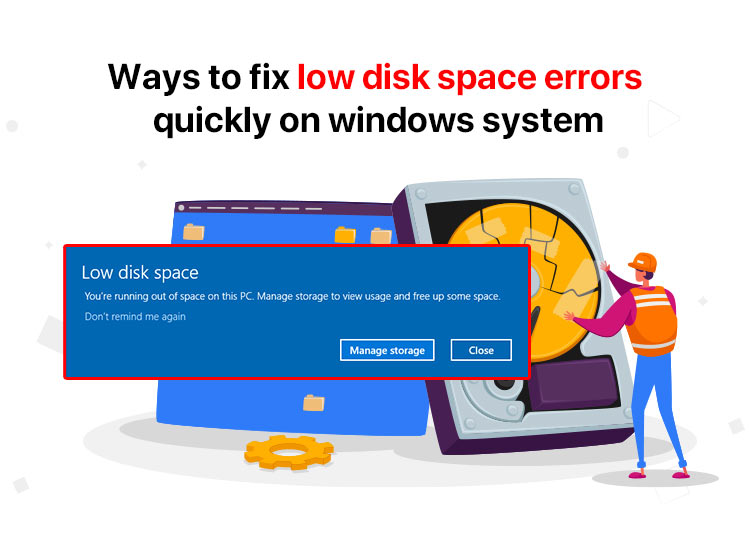
Low disk space errors on Windows 11/10 are a common problem many users experience. These issues typically occur when an SSD (Solid State Drive) or hard drive does not have enough storage space to store data, install programs, or run system operations. If this happens, you may be unable to download files, install updates, or your computer’s performance may become sluggish.
Hence, it is crucial to fix low space errors on Windows to maintain optimal system performance and prevent system instability or potential data loss. And, to your delight, fixing these errors is quite simple!
In this article, we are going to guide you through how to fix these disk space issues quickly and efficiently. However, the first step towards solving a problem is to understand it. Hence, let us begin by understanding these errors and their causes.
What Are Low Disk Space Errors on Windows
Low disk space is a Windows issue, accompanied by warning messages such as “You are running out of space on Local Disk [Drive Letter] which may occur when a drive is low on space. When this happens, Windows may be unable to create temporary files, install applications, or apply updates.
There can be many factors responsible for this issue, such as the ones we discuss next.
What Causes Low Disk Space Errors on Windows
The following are the top factors that cause low disk space errors on Windows 10/11.
- Accumulation of large files, such as browser caches, temporary files, and application data, hogs up the disk space.
- The presence of too many files or multiple applications can make a relatively small solid-state drive (SSD) or hard drive run out of space.
- Windows and programs installed on your computer generate and store numerous logs, system files, and other data, consuming a lot of disk space.
- Certain system or software issues can cause improper disk space allocation or management, leading to insufficient space.
- Your computer is infected with malware, such as viruses or ransomware, which consumes large disk space.
- Disk fragmentation may have led to insufficient disk space utilization and reduced the availability of storage space.
- Now that you are familiar with the issue and its causes, let’s learn the best ways to fix the low disk space errors on Windows 11/10.
How to Fix Low Disk Space Errors Quickly
You can perform the following solutions for troubleshooting low disk space errors on Windows 10/11 without installing any disk cleaner software. It is not necessary to try all the fixes; begin with the first one and stop when the issue is resolved.
Fix 1: Delete duplicate and temporary files
Over time, your computer may get cluttered with duplicate or temporary files that consume significant hard drive space. Hence, you can clean multiple copies of the same file using one of the best duplicate photo finders and cleaners, and follow the steps below to fix the low disk space error due to a full temp folder.
- First, use the Windows key+R combination to access the Run utility.
- Second, type %temp% in the on-screen Run box and press Enter.
- Lastly, use the CTRL+A key combination to select all the files in the %temp% folder and press the Delete key.
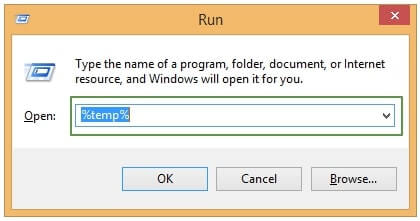
Note: To ensure no unnecessary files hog up the disk space, also remove the files you no longer need, for instance, downloaded files and system backups. You can do this by using the Windows key+E combination to open the File Explorer, navigating to the folder containing the files you do not need, and then deleting them.
Also know: Best Data Recovery Software for Windows
Fix 2: Empty the Recycle Bin
Windows thinks long term! Hence, after you delete any file or folder, it is not lost forever and is stored in the Recycle Bin, allowing you to recover the deleted file or folder if you need it. However, if the Recycle Bin is too full with many files, it may consume plenty of disk space.
Hence, regularly cleaning up the Windows Recycle Bin is essential to fix the Windows low disk space quickly. Here is how to do it.
- First, use the Windows key+I combination to access Settings.
- Second, choose System from the on-screen Settings panel.
- In this step, select Storage from the left pane of the System settings.
- Next, click the This PC option in the right panel.
- You can now click the Temporary files option.
- Once the Temporary Files window appears on your screen, check the Empty recycle bin box to delete files in your Recycle Bin.
Fix 3: Transfer files to cloud storage
Backing up your files in the cloud storage programs is an excellent way to fix the low disk space errors, without losing your files permanently. Hence, below is how to transfer your files to popular cloud storage.
Transferring files to Google Drive
- First, open the Google Drive folder.
- Next, drag the files you want to transfer.
Transferring files to Dropbox
- First, open the Dropbox folder.
- Next, drag the files you want to transfer to Dropbox to that folder.
Transferring files to OneDrive
- First, right-click the OneDrive icon, and then choose Settings.
- Next, select the option to Choose folders from the account tab.
- You can now select the folders that you wish to transfer to OneDrive and click OK.
Fix 4: Run disk cleanup
You can use the built-in Disk Cleanup utility to free up disk space and fix the low disk space errors by removing temporary files, system logs, and other unneeded data. Here is how.
- First, activate Windows search using the Windows key+S combination.
- Second, type Disk Cleanup in the on-screen search box and click on the first search result.
- Next, choose the drive you wish to clean up (it is usually the primary drive, such as C:).
- In this step, let Disk Cleanup calculate the amount of disk space available for cleaning.
- Lastly, mark the type of files you wish to remove, click OK to begin the cleanup, and restart the computer after the process is complete. You can also use a disk space analyzer to check how much space you have after performing disk cleanup.
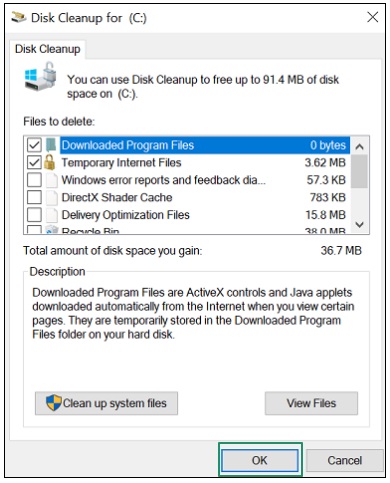
Also know: How to Fix “Antimalware Service Executable” Causing High CPU Usage on Windows 11/10
Fix 5: Uninstall unnecessary programs
If you have programs and applications you neither use nor plan to use, uninstalling such unnecessary programs can help fix the Windows 11/Windows 10 low disk space errors and speed up your computer. Hence, here is how to perform this action.
- First, use the Windows key+R combination to launch the Run utility.
- Second, type appwiz.cpl in the Run box and press Enter.
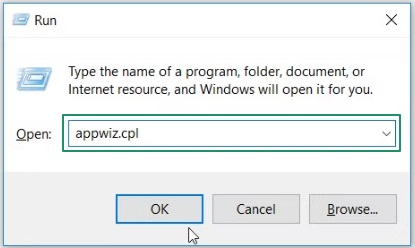
- Once the Programs and Features appear, click on the program you want to uninstall.
- Lastly, click on the Uninstall button to complete the program uninstallation.
Fix 6: Run a malware scan
Certain malware, especially ransomware and viruses, eat up your disk space, causing the issue you are experiencing. Hence, you can comprehensively scan your computer for malware infections using one of the best anti-malware software programs for Windows to fix low disk space errors.
Low Disk Space Errors on Windows 10/11 Fixed
That is how you can fix the Windows low disk space errors quickly to prevent system instability, make room for crucial data and apps, and ensure fast computer performance. Hopefully, you find this information helpful. However, if you have any questions/concerns/suggestions/feedback about this article, please do not hesitate to share them through the comments section.

