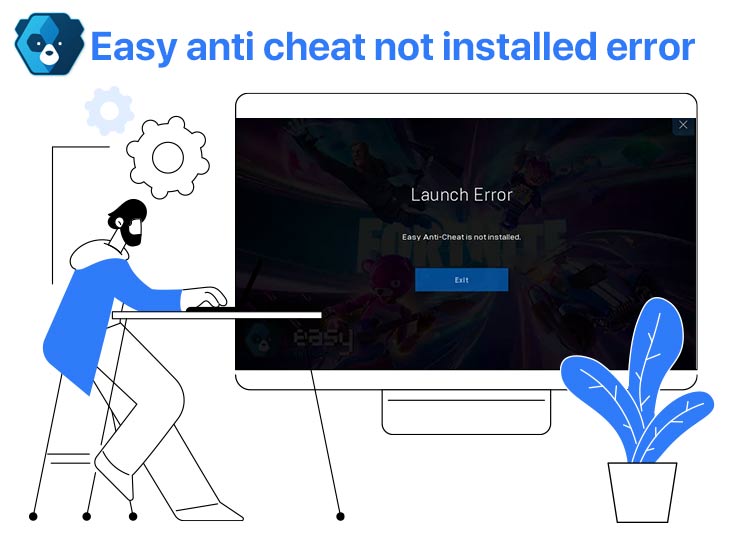
Easy Anti-Cheat protects multiplayer PC games from cheaters and hackers by preventing cheating tools and identifying manipulated game processes. However, the “Easy Anti-Cheat not installed” error may prevent you from launching and playing most of your favorite games, such as Fortnite. Without an Easy Anti-Cheat download and installation, the game client cannot verify its security and integrity, which prevents the game from launching.
Hence, in this article, we explain tried and tested solutions to the Easy Anti-Cheat installation errors to help you play your favorite PC games smoothly.
However, before discussing these fixes, it is essential to understand the reasons for the Easy Anti-Cheat not installed error to troubleshoot better.
Why Is Easy Anti-Cheat Not Installed
The Easy Anti-Cheat (EAC) not installed error can be caused by EAC not being correctly installed, corrupted installation files, insufficient administrative permissions, or a disabled EAC service. Additionally, antivirus software conflicts and missing or corrupted system files can be other factors responsible for this error. Below are all these causes explained in detail.
- EAC not installed: The error you are experiencing can occur when Easy Anti-Cheat is not installed, or it has been manually or automatically removed from the system.
- Corrupted EAC installation files: The improper Easy Anti-Cheat installation may have led to the creation of corrupted files, preventing the game from identifying EAC.
- EAC service disabled: Easy Anti-Cheat functions as a service. If this service is disabled for any reason, the game will be unable to detect or use it.
- Insufficient administrative permissions: EAC cannot monitor your system for cheats without administrative rights. Hence, Easy Anti-Cheat errors may occur if these permissions are unavailable.
- Firewall or antivirus interference: Windows Firewall or antivirus software may block EAC from functioning or installing correctly.
- Corrupted or missing system files: The functionality of EAC depends on specific Windows system components. If these components are missing or corrupted, you may experience issues like the “Easy Anti-Cheat not installed” error.
Now that you are familiar with what may have caused the issue, let’s answer the burning question: What to do if Easy Anti-Cheat is not installed, i.e., how to fix the problem?
How to Fix the Easy Anti-Cheat Not Installed Error
You can fix the Easy Anti-Cheat not installed issue by reinstalling Easy Anti-Cheat manually, repairing the corrupted Easy Anti-Cheat, verifying the game file integrity, disabling the antivirus/firewall temporarily, enabling the Easy Anti-Cheat service, installing the Visual C++ Redistributable, and running the game in beta mode. The following is a detailed explanation of these solutions.
Note: You do not need to try all the solutions; begin with the first fix and stop when the Easy Anti-Cheat error is fixed.
Fix 1: Try manual Easy Anti-Cheat Reinstallation
Since the removal of EAC from your system may be responsible for the “Easy Anti-Cheat not installed” error, you can reinstall the Easy Anti-Cheat to solve the problem. Here is how.
- First, open Steam and choose LIBRARY from the Steam menu.
- Second, right-click the problematic game (for example, if you are trying to fix the “Easy Anti-Cheat not installed” Fortnite error, right-click Fortnite) and choose Properties from the on-screen menu.
- Next, choose LOCAL FILES from the left pane of the on-screen Properties window and then click on the Browse button.
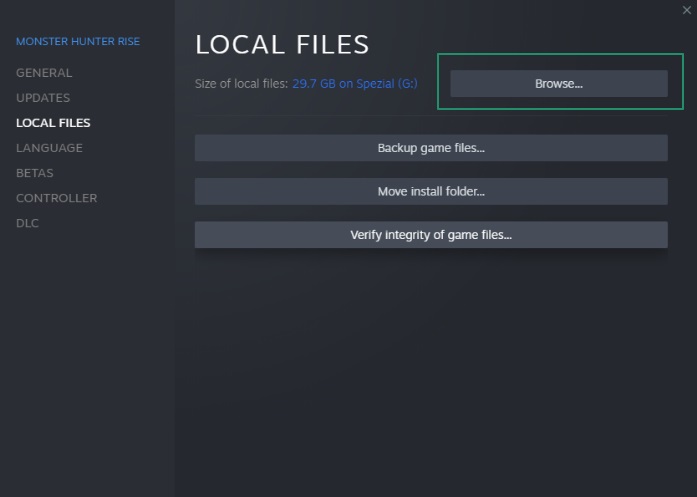
- In this step, double-click on the EasyAntiCheat folder.
- Next, right-click on the EasyAntiCheat_Setup.exe. and click on Run as administrator.
- Click Yes when the User Account Control prompt appears.
- Click on the Uninstall button.
- In this step, navigate to the EasyAnti-Cheat folder and double-click on the EasyAntiCheat_Setup.exe file.
- Lastly, click on the Install Easy Anti-Cheat button and wait until the process is complete.
Also know: How to Access Unblocked Games 76 Safely on Windows
Fix 2: Repair the corrupted Easy Anti-Cheat
If corrupted, Easy Anti-Cheat installation files may prevent the EAC from functioning normally when you launch the game. Hence, below is how to repair the Easy Anti-Cheat files to fix the issue.
- In the first step, repeat the first six steps in fix no. 1.
- Next, click Repair Service.
- Lastly, relaunch the game with which you are experiencing problems.
Fix 3: Verify the game file integrity
Since missing or corrupted game files can also cause the “Easy Anti-Cheat not installed” error, you can verify the integrity of the game files to fix the issue. The following are the directions to perform this action.
- First, open Steam and navigate to its LIBRARY.
- Second, right-click on the problematic game and choose Properties from the on-screen options.
- In this step, choose LOCAL FILES from the left panel and then click on the option to Verify integrity of game files.
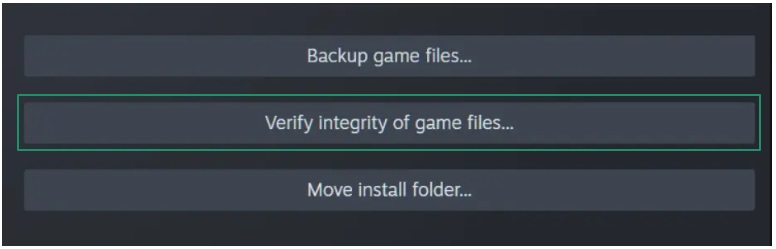
- Wait until Steam verifies the game files.
- Lastly, update and relaunch the desired game.
Fix 4: Disable your antivirus software/Windows Firewall temporarily
Your antivirus software or Windows Firewall may block or prevent Easy Anti-Cheat from monitoring your system. Hence, you can disable the antivirus (if you use a third-party antivirus software) or Windows Firewall temporarily to solve the problem. While the steps to disable third-party antivirus programs vary from software to software (you can check your software manual to learn how to disable it), this guide explains how to disable Windows Firewall.
Fix 5: Enable your Easy Anti-Cheat service
While EAC service starts automatically when you launch any associated game, it may get disabled due to reasons like interference from the antivirus software. Hence, you can follow the steps below to enable the Easy Anti-Cheat service.
- First, use the Windows key+R key combination to access the Run utility.
- Second, type services.msc in the on-screen Run box and click OK.
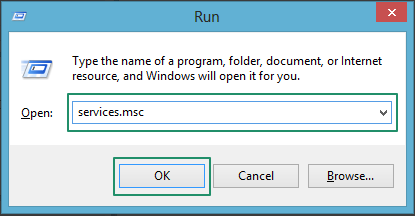
- Once the Services window appears, right-click the EasyAntiCheat service and choose Properties from the on-screen menu.
- Next, select Manual from the Startup type drop-down menu.
- In this step, click Apply and OK to save the changes.
- Lastly, restart your computer to complete the process.
Also know: Best Fan Speed Controller Software to Use on Windows
Fix 6: Run the game in beta mode
Running the game in beta mode and then changing to the full release version has patched the game and fixed the Easy Ant-Cheat not installed issue for some users. Hence, you can follow the directions below to run the game in beta mode.
- In the first step, open Steam and then choose LIBRARY from the top menu.
- Next, right-click on your game and select Properties from the menu that appears.
- You can now choose BETAS from the left panel of the on-screen window.
- Next, click on the drop-down menu and choose a beta version of your game.
- Wait until Steam downloads the beta version of your game.
- Launch the beta game once it gets downloaded, and then exit it.
- In this step, navigate back to the Steam LIBRARY, Game Properties, and BETAS.
- Next, click on the drop-down list and choose None from the options on your screen.
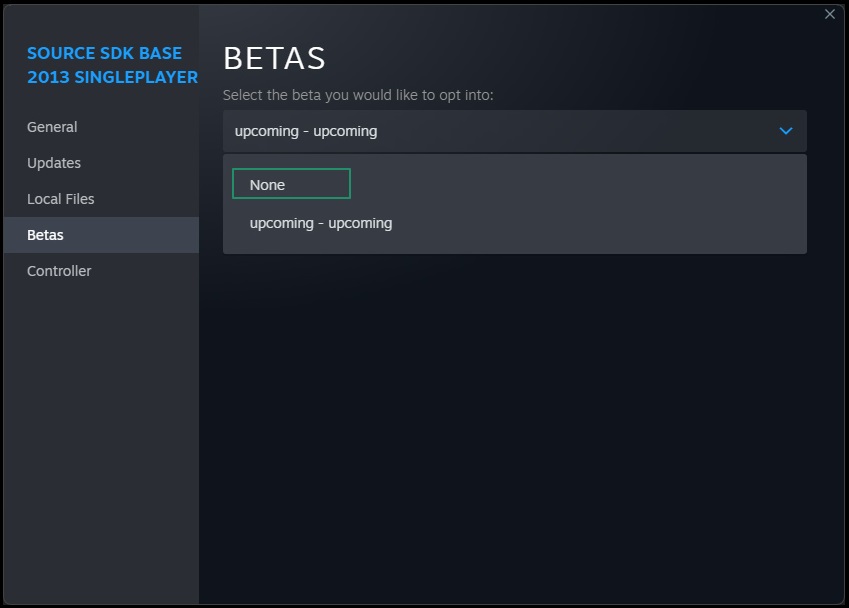
- Once the download and update are complete, launch the game.
Easy Anti-Cheat Not Installed Error Fixed
We hope the above fixes help you resolve the Easy Anti-Cheat not installed error effortlessly. However, if you come across any better solutions to the problem or have any questions, suggestions, or feedback about this article, please feel free to contact us through the comments section.
If you find this article helpful, please share it with your peers to help them. Also, subscribe to our newsletter to give us a thumbs up and get more such free tech guides delivered right to your inbox.

