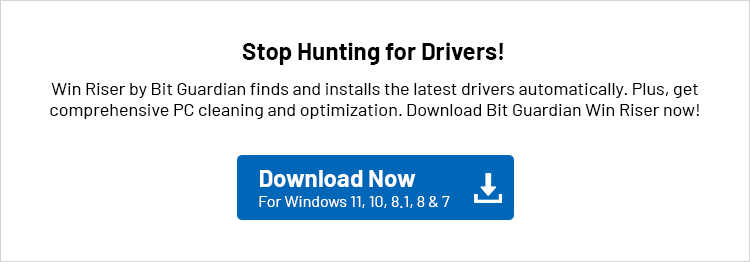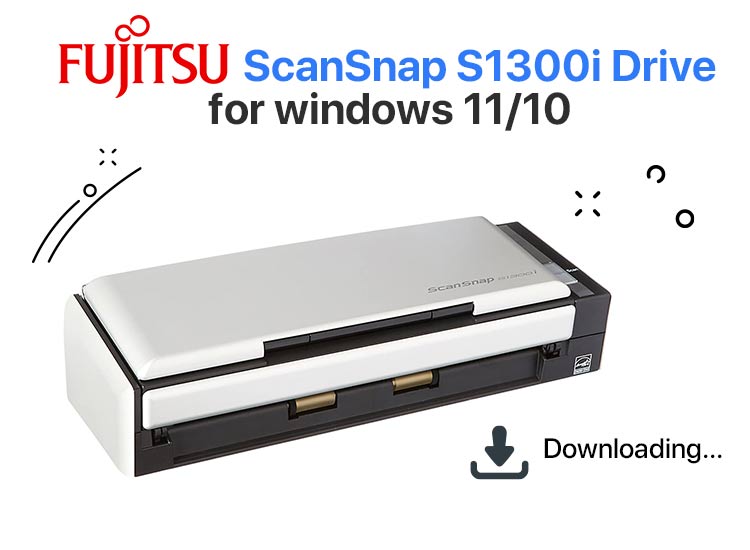
Despite being replaced by the ScanSnap iX1300 scanner, the Fujitsu ScanSnap S1300i remains a highly regarded scanner due to its high-quality results and compact design. However, if you have this scanner, you still need to download the Fujitsu ScanSnap S1300i driver for the machine to function smoothly.
The driver translates your commands into the system’s language for their perfect execution. Without the driver, the communication between your scanner and the system breaks, leading to many performance issues, such as the scanner not working.
Hence, this article walks you through the quickest and easiest ways to download, install, and update the ScanSnap 1300i driver. However, before moving on to these methods, below are the driver details so that you can download only the correct drivers.
Fujitsu ScanSnap S1300i Driver Details
Compatibility: Windows 10, 11
File Size: Up to 3.8 GB
Latest Version: 3.1.0
Now that you are familiar with the ScanSnap S1300i driver software and its details, let’s walk you through how to download and install it on your system.
How to Download Fujitsu ScanSnap S1300i Driver
You can get the Windows 10/Windows 11 ScanSnap S1300i driver downloaded and installed via the official website, Device Manager, and Windows update. Below are all these methods explained in detail.
Method 1: Download the ScanSnap S1300i driver from the official website
The official website of the scanner is among the best places to download its drivers, as the manufacturer releases driver software on its official website. Hence, you can download the required software for your Fujitsu ScanSnap S1300i scanner by following the steps below.
- First, navigate to the official Fujitsu support page.
- Second, click on the link to navigate to the Scanner support page.
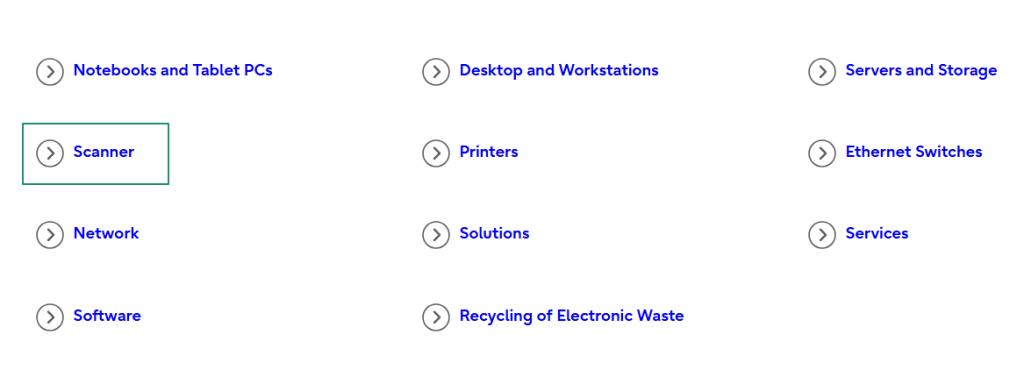
- In this step, click on the View All option in the Drivers & Downloads section.
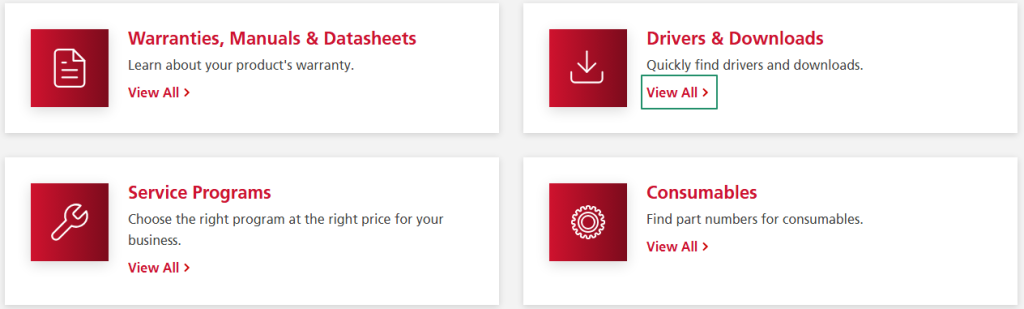
- Next, click on the Download option in the ScanSnap section.
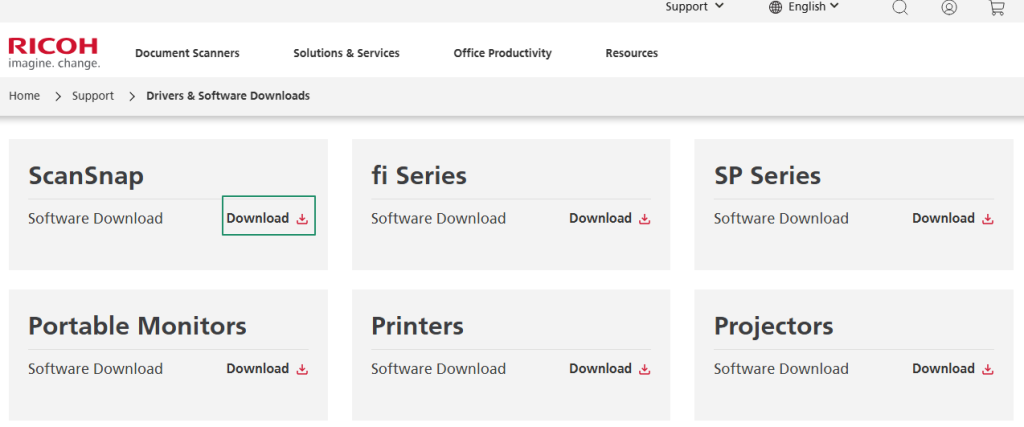
- Scroll down to the Discontinued Scanners and then click on ScanSnap S1300i.
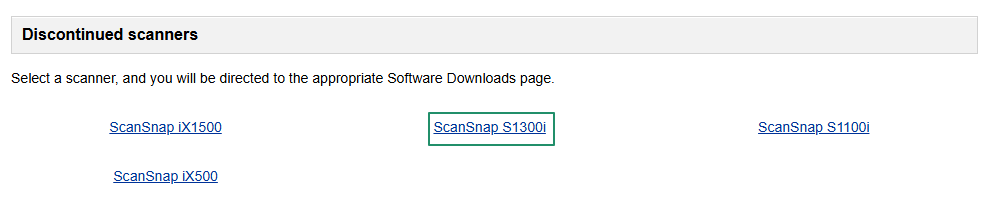
- Next, select your target OS.
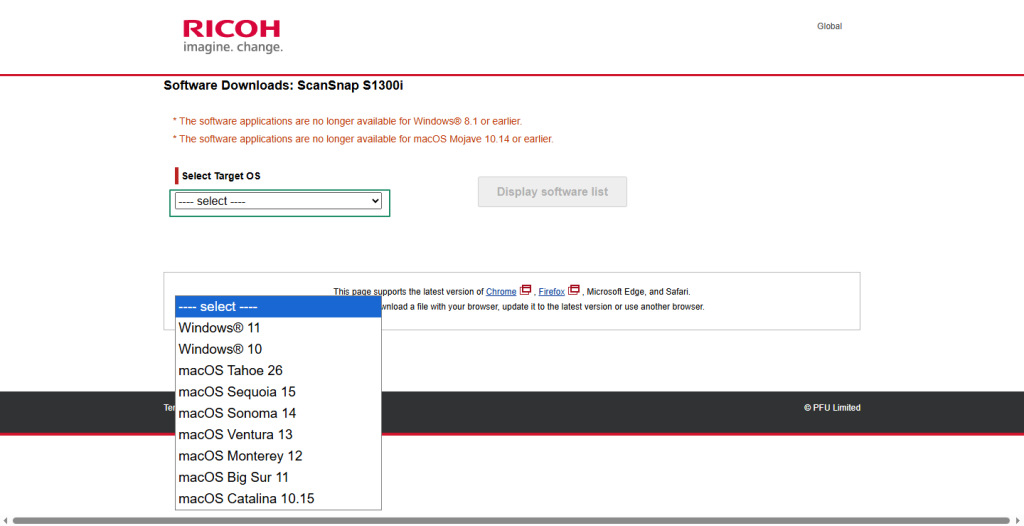
- Next, click on the Display software list button.
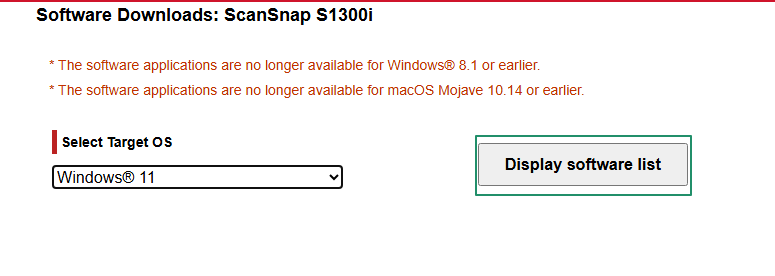
- You can now click on the Download link for the ScanSnap Home Download Installer.
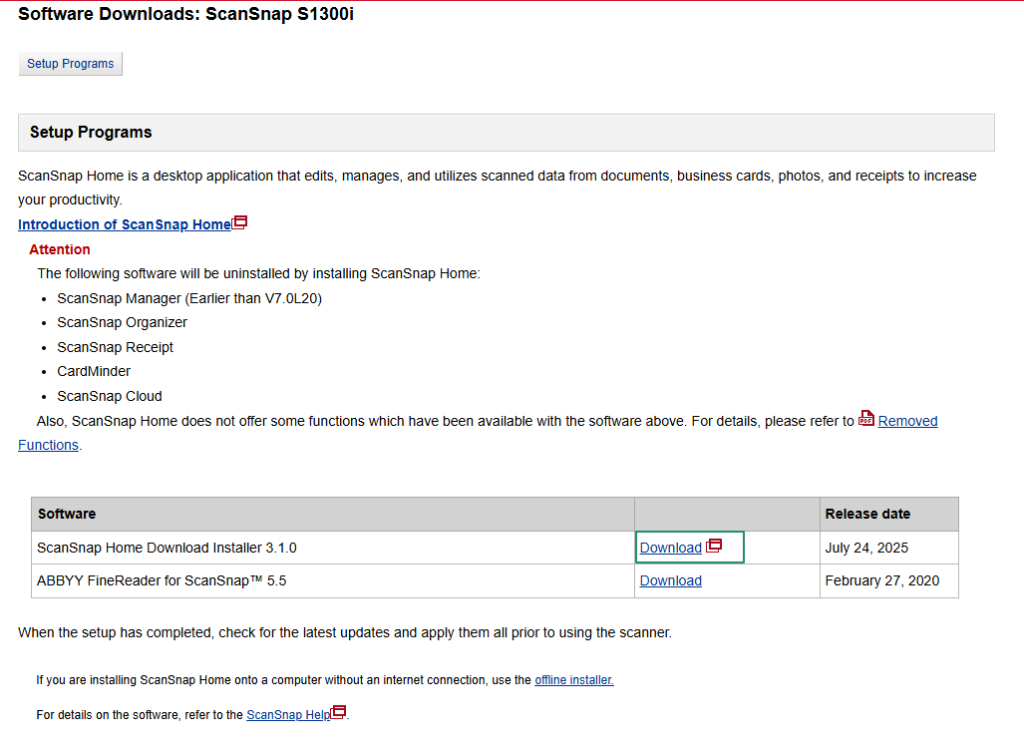
- In this step, choose your location and then click on the Download Installer button (you must be connected to the internet).
- Next, read and agree to the End-User License Agreement.
- In this step, read and agree to the Privacy Notice.
- Double-click the downloaded file and follow the on-screen prompts to complete the installation.
- Lastly, restart your computer when the installation is complete.
Also know: Fix External Drive Not Showing Up in Windows 11/10
Method 2: Use Device Manager to download the latest ScanSnap S1300i driver
Device Manager is a pre-built tool in Windows that allows you to download and install the required drivers, ensuring smooth performance of your device and the system as a whole. Below is how to use this tool to download the Fujitsu ScanSnap S1300i driver.
- First, right-click on the Windows icon and then select Device Manager from the on-screen options.

- Second, double-click on the Imaging Devices category to find your scanner. If the scanner is unavailable in this category, then check other devices.
- Next, right-click on the ScanSnap S1300i scanner and choose Update Driver from the options that appear.
- In this step, pick Search automatically for drivers from the on-screen options.
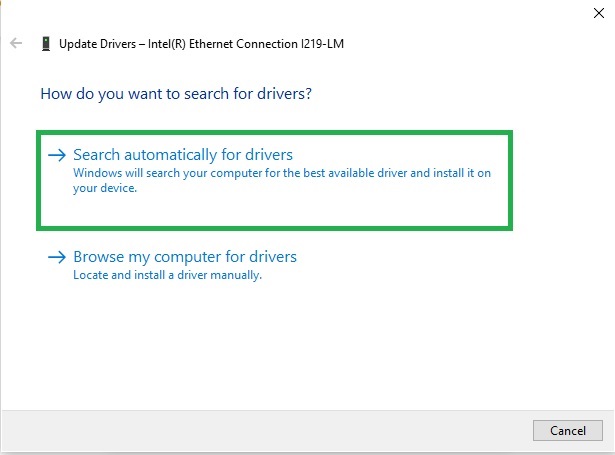
- Next, follow the on-screen wizard to complete the driver installation.
- Lastly, restart your computer so that the newly installed driver can take effect.
Method 3: Update Windows to download the ScanSnap 1300i driver’s latest version
Updating Windows fixes random bugs that may affect your device’s performance, and downloads and installs the latest drivers on the way. Hence, below is how to update Windows to download the Windows 10 or Windows 11 ScanSnap S1300i driver.
- In the first step, access Windows search using the Windows key+S key combination.
- In the on-screen search bar, type Check for updates and then click on the best match that appears.

- Next, click on the Check for updates button so that Windows can find the updates available for your operating system.
- In this step, download & install all suggested updates (including those optional).

- Lastly, restart your computer to let the updates take effect.
Also know: Best Free Driver Updater Tools for Windows
Windows 10/Windows 11 ScanSnap S1300i Driver Downloaded Successfully
That’s how you can download the Fujitsu ScanSnap S1300i driver for Windows 10/11 and install it. You can follow any of these approaches to do the needful depending on your comfort and convenience. However, if you know of any other better ways to get the required drivers, have any doubts, or have any other suggestions/feedback about this article, please feel free to let us know through the comments section below.