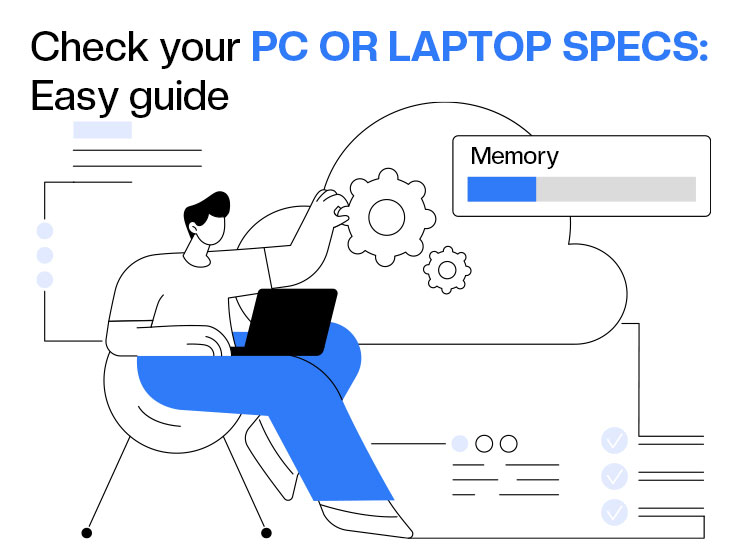
Do you want to ensure a software is compatible with your laptop/PC, troubleshoot performance issues, or plan for hardware upgrades? Then, you must know how to check laptop specs or the specifications of your PC.
Knowing the computer specifications helps you get a better understanding of its capabilities and limitations, helping you effortlessly decide what new programs you can run, why a certain software may be slow, and which system components need an upgrade to improve performance.
However, if you are unsure about how to check the specs of a laptop or desktop computer, we are here to help. In this article, we are going to guide you through the quickest and easiest ways to do so, including finding the specs through settings, System Information, the DirectX Diagnostic tool, PowerShell/Command Prompt, and more. Let’s get started right away to save valuable time.
Methods to Check PC/Laptop Specs
Below is how to see specs of a laptop/PC in the best possible way. You can follow any method you like from the guide below.
Method 1: Use Settings to find your laptop specs
The Settings app on your computer contains all the details you may want to know about various PC components, such as CPU, RAM, GPU, storage, and motherboard. Hence, below is how to find the specs of a laptop or PC through Settings.
- First, click on the Windows icon on your taskbar.
- Next, click on the Settings icon (a gear icon).
- Once the Settings window appears, click on the System settings to view them.
- In this step, choose About from the left navigation menu in the System settings to view all your computer specifications.
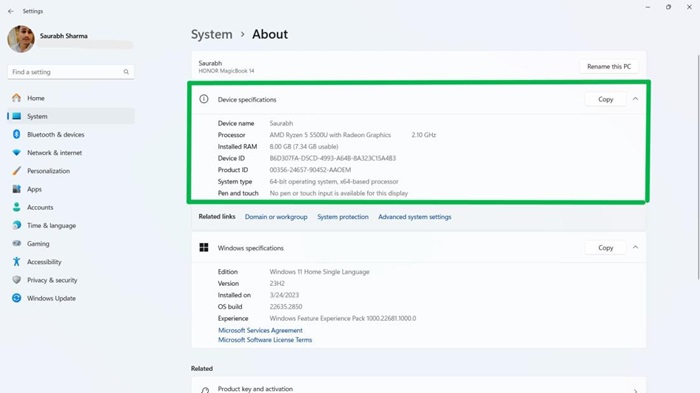
Also know: Guide to Connect External Speakers to a Windows PC
Method 2: Check the System Information to see the specs of your laptop
The System Summary in the System Information on your computer is another way to view your current Windows version and other specifications. Hence, below is how to check laptop specs through the System Information.
- In the first step, click on the Windows icon, type System Information in the on-screen search bar, and then click System Information in the search results.
- Once the System Information window opens, choose System Summary from the left pane to view the complete specs of your laptop/desktop.

Method 3: View your PC or laptop specs with the DirectX Diagnostic tool
DirectX Diagnostic Tool, or Dxdiag, helps you find the complete details of your video and audio settings so that you can judge whether or not they are a match for the program you wish to use. Thus, below is how to see the specs of a laptop using this tool.
- Begin by clicking on the Windows icon and typing dxdiag in the on-screen search bar.
- Next, click dxdiag in the search results to open the DirectX Diagnostic Tool.
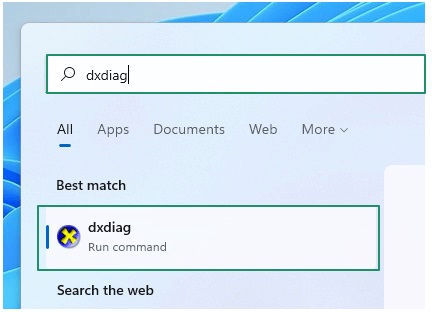
- When the DirectX Diagnostic Tool appears, click on the System tab to view all your system information.
Method 4: Use PowerShell or Command Prompt to see the laptop specs
If you are comfortable with command-line tools, PowerShell/Command Prompt on Windows, you can find your computer specifications with these tools. Below is how to see the specs of a laptop using these tools.
- In the first step, click on the Windows icon, type powershell or command prompt in the search bar, and click on the first search result.
- Once the PowerShell or Command Prompt window appears, type systeminfo in the command line and press Enter to check your PC specs.
Method 5: Check your CPU for the laptop specs
The CPU is where all your computer’s processing happens. You can check your CPU details to learn more about your device specifications. Below is how to do it.
- First, click on the Windows icon and type CPU in the search bar.
- Next, choose View processor info from the search results to check laptop specs.
Also know: Backup and Restore in Windows 11 by Using the Windows Backup App: Complete Guide
Method 6: Find your laptop specs by checking the GPU
The GPU handles all graphics-related tasks in your computer. Below is how to check the specs of a laptop by checking the GPU details.
- Begin by right-clicking on the Windows icon and selecting Device Manager from the on-screen options.
- In the Device Manager, double-click on the Display Adapters category.
- Next, you can right-click on the graphics card and select Properties from the on-screen options to view the required details.
Method 7: Check the RAM to view your laptop specs
Another way to check the laptop specifications is to check the RAM. Below is how to find the specs of a laptop this way.
- First, click on the Windows icon and type RAM in the taskbar.
- Next, choose View RAM info from the search results to check the desired PC specifications. \
Method 8: Check your storage to know your PC/laptop specifications
Another way to check your PC or laptop specifications (storage-related) is through your device storage. You can follow the steps below to perform this action.
- In the first step, type System Information in Windows search and select it from the search results.
- Next, double-click Components in the left pane of the System Information window.
- In this step, double-click Storage in the components section.
- Now, choose Disks from the Storage options to view all information related to your device storage.
PC/Laptop Specs Checked Successfully
The above is how to check laptop specs by following quick and simple steps. You can follow any of these methods according to your convenience. However, if you feel stuck at any step, have any questions, or have any suggestions/feedback about this article, please feel free to let us know through the comments section.

