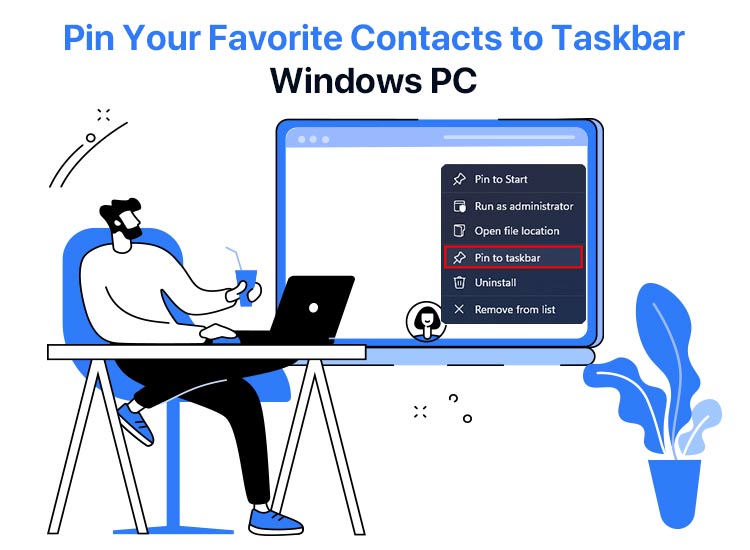
Imagine one-click access to the people you communicate with most, directly from your computer’s Taskbar. This imagination is turned into reality with the latest Windows 10 Fall Creators Update. You can now pin your favorite contacts to the Windows Taskbar via the People app.
In this article, we guide you through the step-by-step process to pin any contact to the Taskbar, what you can do with the pinned contacts, and, as a bonus, the best ways to pin apps to the Taskbar. Let’s begin with it all one by one, right away, to save precious time.
Steps to Pin Your Favorite Contacts to the Windows Taskbar
You can follow the steps below to pin your favorite contacts to the Windows Taskbar.
- First, click on the Windows/Start icon on the Taskbar.
- Second, type People in the on-screen search bar and click on the first search result.
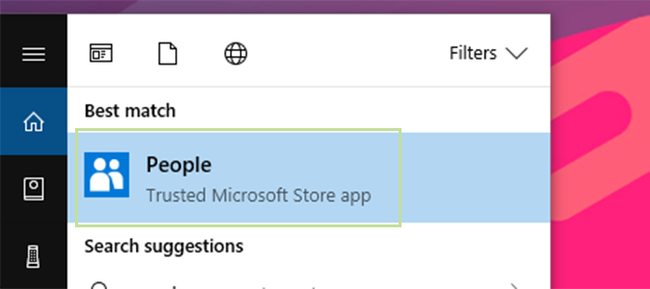
- Once the People application opens, find the contact you want to add to the Taskbar.
- Next, right-click on the desired contact and choose Pin to Taskbar from the options that appear.
- Lastly, click the Pin button to add the contact to your Taskbar.
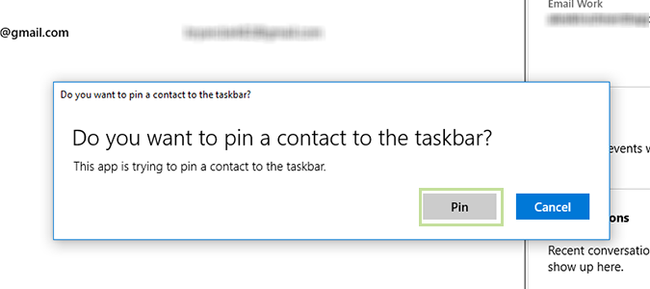
Now that you know how to pin your favorite contacts to the Taskbar, below is what you can do after pinning them to the Taskbar.
Also know: How to Fix Greyed-Out Volume Options in Disk Management on Windows
What You Can Do with a Pinned Contact on the Taskbar
There are several things you can do with a pinned contact on your Windows Taskbar, including quickly launching the communication application, sharing files, viewing missed notifications, and easily accessing the contact.
- Quick launch: All you need to do is click on the contact’s icon to open the associated communication app (such as your email or a messaging application).
- File sharing: You can effortlessly share files by simply dragging and dropping them directly onto the Taskbar contacts to start an email or other communication methods.
- Notification badges: If you have unread messages from the contacts pinned to the Taskbar, a notification badge or counter appears on their icon, allowing you to glance at the missed interactions quickly.
- Effortless access: With the contact pinned to the Taskbar, you no longer have to search for them in folders or the Start menu, allowing instant access to the people you value the most.
That was the answer to your question, “How do I pin to the Taskbar and what can I do after pinning my favorite contacts to the Taskbar?” Now, as a bonus for our ardent readers, we have the best ways to pin apps to the Taskbar so that you can pin your favorite apps as well.
How to Pin Apps to the Taskbar: The Best Way
You can follow the steps below to pin your most loved applications to the Taskbar for easy access, effective multitasking, and workspace customization.
- First, click on the Start button on the Taskbar.
- Second, search for the application you want to pin to the Taskbar.
- In this step, right-click on the desired app and then choose More from the menu that appears.
- Next, choose Pin to taskbar from the on-screen menu.
- If the application is already running on your desktop, right-click on the app’s icon on the taskbar, then select Pin to taskbar from the on-screen options.
Also know: Fix External Drive Not Showing Up in Windows
Your Favorite Contacts and Apps Pinned to Windows Taskbar
That’s all for how to pin your favorite contacts to the Windows Taskbar, along with pinning various apps to the Taskbar. Hopefully, you find this article helpful. However, if you have any lingering doubts, questions, suggestions, or feedback on this guide, feel free to drop us a comment.

