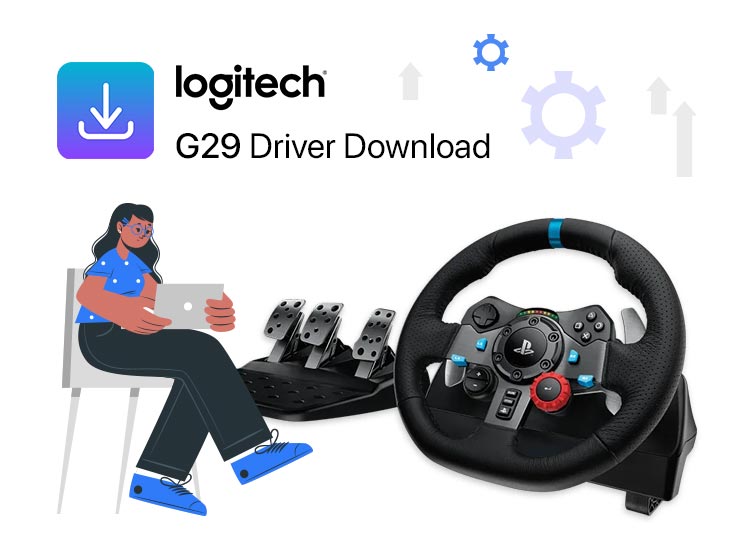
This post guides you through the best methods to get, install, also and update the Logitech G29 driver for using the driving wheel on Windows 10/11, ensuring smooth performance.
The right accessories can ensure a fun and immersive gaming experience. So, Logitech, a leading manufacturer of computer peripherals, introduced racing wheels that elevate the excitement, becoming a favorite among gamers worldwide. Among these, the Logitech G29 stands out as one of the best.
If you own a Logitech G29 racing wheel, having the latest driver is crucial for maximizing its performance and enjoying the ultimate joy of racing on your computer. With the Logitech G29 driver for Windows 10/11, you benefit from seamless communication of the wheel with your computer, enabling your system to accurately get and apply your commands without errors.
Our Recommendation for Downloading and Updating the Logitech G29 Driver
Easily download, install, and update the Logitech G29 driver automatically using Win Riser. This powerful tool quickly updates all the outdated drivers with a single click. Moreover, it comes with lots of other fantastic features. For instance, you can use it to back up your drivers, and also restore them, accelerate download speeds, and much more. We’ll delve into these features. Until then, you can download and install Win Riser to give it a try.
So, this article is a guide of the most effective methods to download, install, and update Logitech G29 PC drivers on Windows 10 and 11.
How to Download, Install, and Update Logitech G29 Drivers
Here are the steps you can take to solve your issue. They will help you download, install, or update the Logitech G29 driver for any Windows 10/11 computer.
1. Use the Producer’s Website to Download the Logitech G29 Driver
You can get drivers for all Logitech products, so also for r
your racing wheel, from the official Logitech website. Before starting to download the Logitech G29 driver, verify the make and model of your system. For this, navigate to Settings > System > About. Once you have the necessary details, these are the right steps to download it:
- Go to the Logitech website.
- Click on Support.
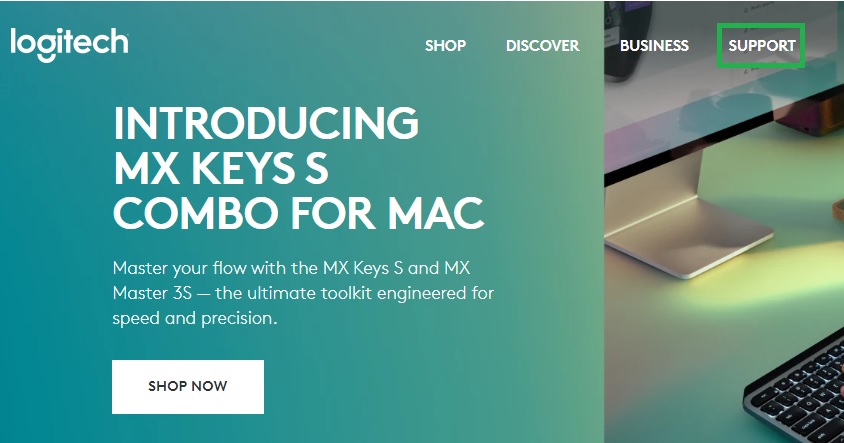
- Under For Individuals, choose Support Home.

- Choose Downloads and Applications.

- Pick Logitech G Hub from the list.
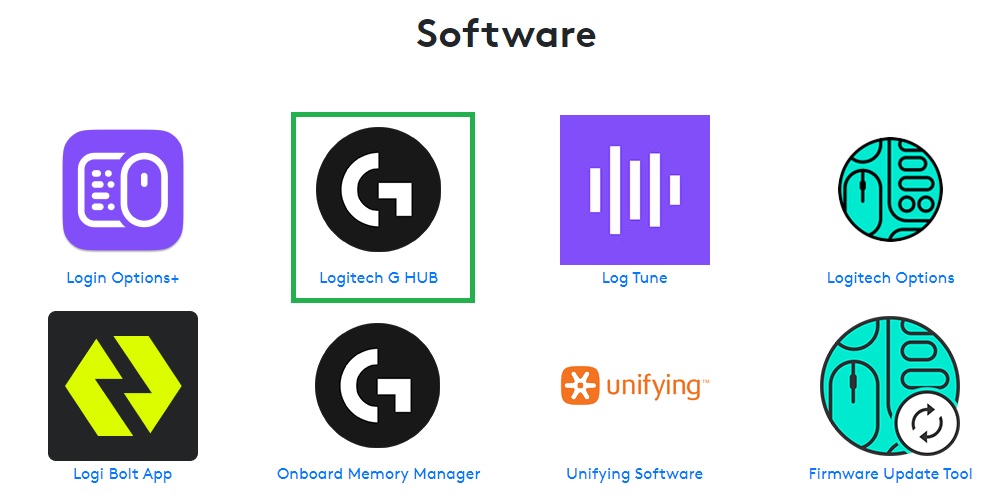
- Use the Download Now button to get the latest Logitech G Hub latest software version, about which the producer mentions:
- Fixes:
-Fixed an issue where the wheels cause certain games to crash
This should get the Logitech G29 driver file on your system.
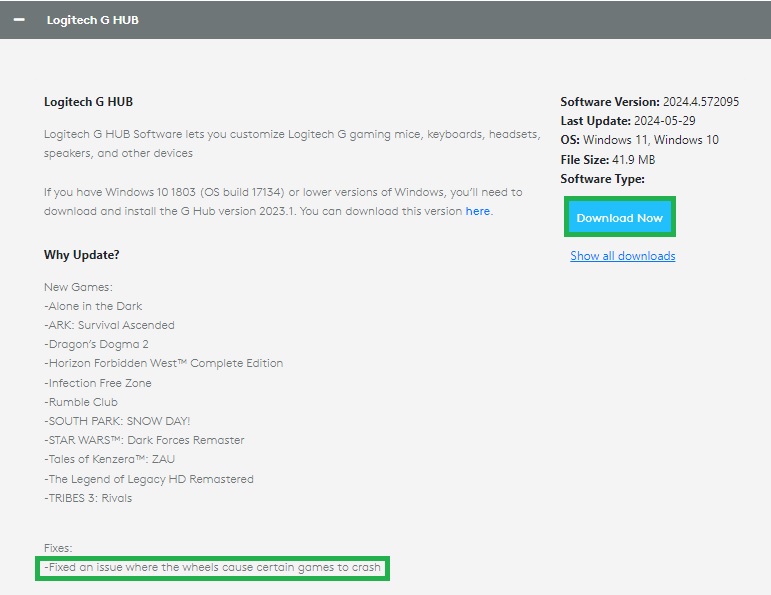
- Launch the file and install it by following the prompts.
2. Use Device Manager to Download and Install the Updated Logitech G29 Driver
Take advantage of the Device Manager on your system. It allows you to download missing or old drivers. Of course, it comes with the opportunity to get the latest updates. T to have the most recent Logitech G29 PC drivers on your system do as follows:
- Press the Windows + R keys to open the Run utility.
- Type Device Manager and press Enter or click OK.
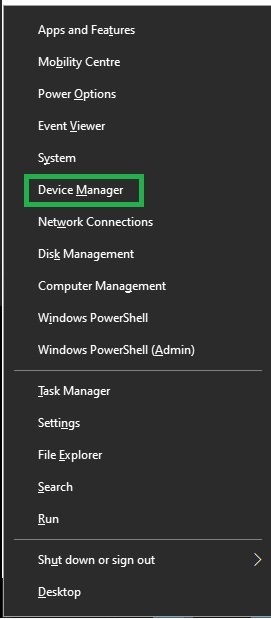
- Go to the Sound, video, and Game Controllers and expand it.
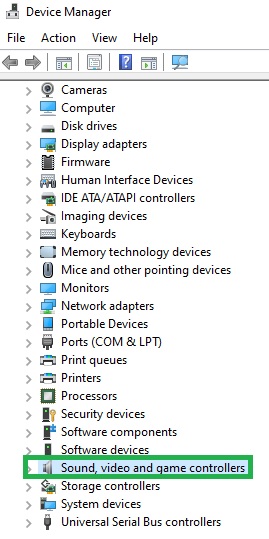
- Use the context menu on the Logitech G29 device. Then, pick the Update driver option.
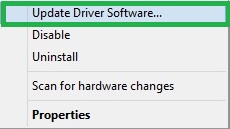
- Choose Search automatically for updated driver software. If you have Windows 11, click on the Search automatically for drivers.
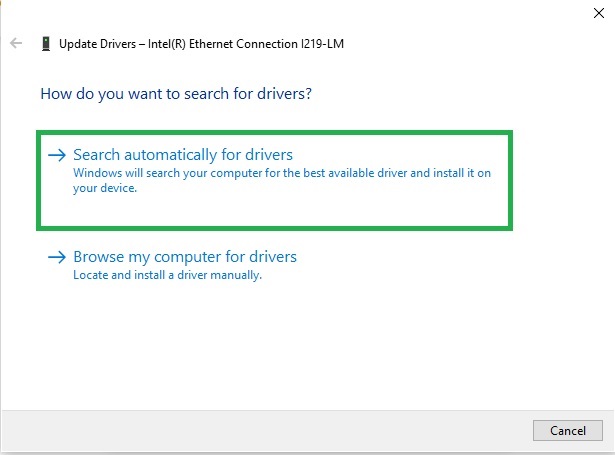
- Be patient until Windows finds and downloads the right Logitech G29 driver for your computer.
- Reboot your system to make sure the driver is installed on your system.
Using the Device Manager can be very useful when your drivers are out of date. Make sure you use it, if you have the
3. Download and Update the Logitech G29 drivers for Your PC Automatically (Recommended)
Manual driver download, installation, and update can be extremely time-consuming, tedious, and risky (a single wrong step can degrade the PC performance). Hence, we recommend downloading and updating drivers automatically through special software, such as Win Riser.
The Win Riser is among the best driver updaters By using it, you have the chance to use the one-click download and driver updates installs automatically. Also, it comes with many outstanding options, such that include driver backup and restores, faster driver download, the possibility for scheduled scans, and much more.
You can download and install it to update your Logitech G29 software and all other PC drivers hassle-freely.
After installing the software, wait until it scans your device for outdated drivers. Once the scan completes, you can use the Fix Issues Now button to automatically update drivers.
If you wish to download and update only the Logitech G29 driver for Windows 11, you can do so through the Update Now tool. However, updating all drivers ensures smooth computer performance.
4. Enjoy the power of the Driver by updating Windows
Keeping your operating system up-to-date can help you download and install the right driver for the Logitech G29 racing wheel. Still, this method may sometimes fail to provide the most recent drivers, especially if the newest updates were released recently. Therefore, we recommend this method as a last resort. Here’s how to try it:
- Press Windows+I to open the Settings panel.
- Select Update & Security.
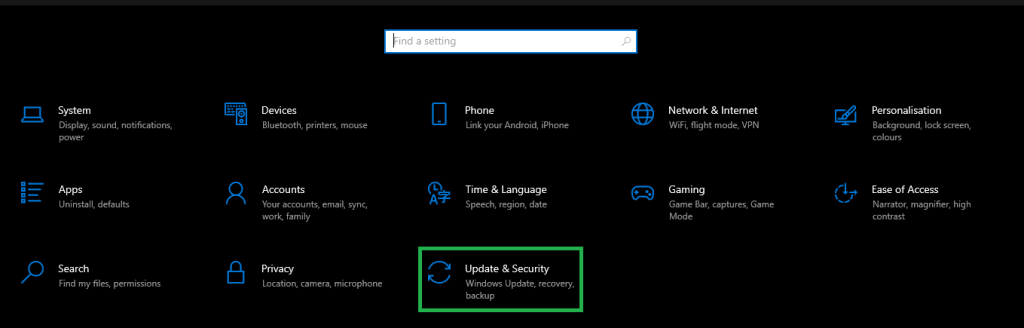
- Click Check for updates.
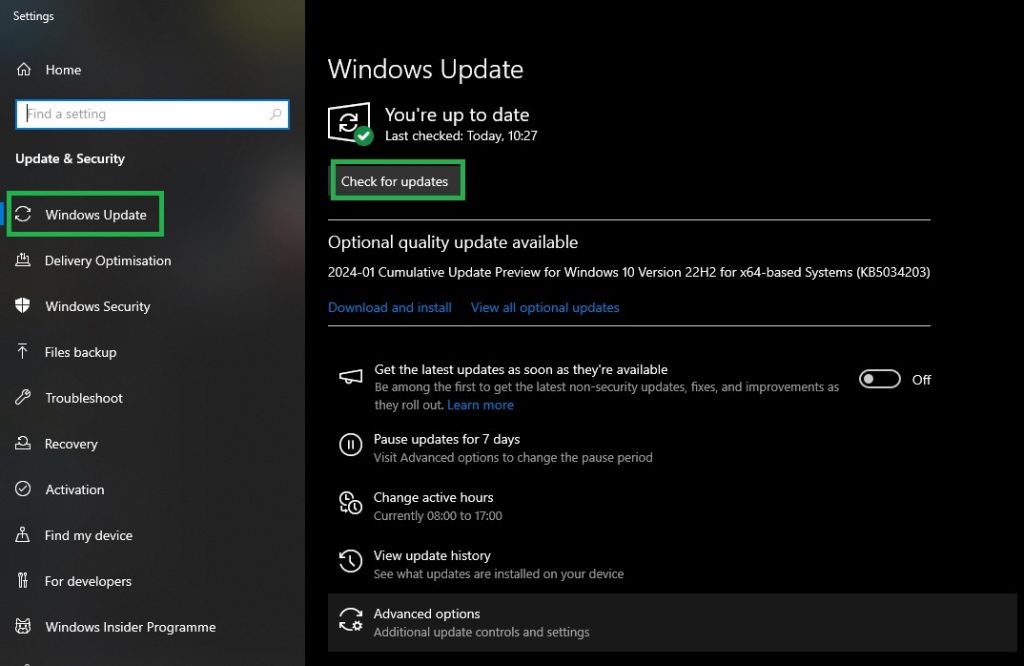
- Get and install the suggested updates.
- Restart your computer to make sure the updates become effective.
We have covered all the safe ways to download, install, and update the Logitech G29 driver for Windows 10 and 11. Next, we’ll address some common issues about this process.
Frequently Asked Questions
Here are answers to some common questions that may occur when you download, install, and update the Logitech G29 PC drivers.
1. About the driver. A Logitech G29 driver is a utility that enables the smooth operation of your G29 controller on Windows. Your controller will function properly only if a compatible driver is installed. Without the driver, the controller may not work correctly, and you might experience system crashes.
2. Where to download Logitech drivers from? You can download the Logitech G29 driver from the official Logitech website, Device Manager, Windows Update, or conveniently using Bit Driver Updater.
3. How do I update my Logitech steering wheel driver? There are several methods to update your Logitech steering wheel driver. You can do it manually via the official website, Device Manager, or Windows Update, or automatically using Bit Driver Updater. We covered all these methods in the previous section of this article.
Download, Install, and Update Logitech G29 Drivers
This article highlighted several methods to download, install, and update the Logitech G29 driver for Windows 11 and 10. You can choose any method from the guide above to obtain the required drivers.
For convenience and to ensure optimal computer performance, we recommend using Bit Driver Updater for automatic driver updates.
If you know other effective methods to download and install the latest drivers or have any questions about this article, please feel free to leave a comment.

