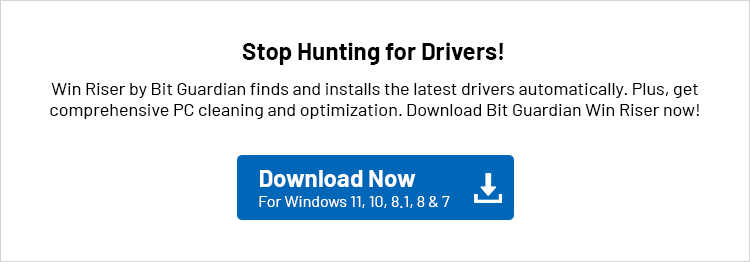In this entire guide, you will find multiple methods that will assist you in executing the Mantra MFS100 driver download and update for Windows 10/11.
Mantra MFS100 is a biometric fingerprint reader device. This device is used in multiple organizations to collect information related to employees and other individuals. The device is even used in government offices for identification purposes. This makes the device quite important, and hence, every operator using the device wants it to work at all times.
The device driver plays a vital role in the operation of this device (and any other device for that matter). The driver establishes communication between the device and the operating system it is connected. Hence, you are always recommended to keep the device driver up to date at all times.
This article has been curated to assist you with the Mantra MFS100 driver download and install on Windows 11/10. Let’s proceed further to know more.
Solutions to Update the Mantra MFS100 Driver for Windows 11/10
The coming sections of this article will allow you to execute the Mantra MFS100 driver update. Multiple methods are provided below to offer you a variety of choices. You can opt for any of the available solutions to download the driver. However, we recommend that you check out all the methods before proceeding with one.
Method 1: Use the Official Website to Download the Driver
One of the most reliable ways to perform the Mantra MFS100 driver download for Windows 10/11 is to visit the official website of the manufacturer and download the driver from there. Any device manufacturer offers a support page to help its buyers download the necessary drivers to use the devices. The same is the case with Mantra. You will learn how to download the drivers from the official website of Mantra using the process below:
- Visit the official website of Mantra.
- Hover your cursor over the Support menu and click on Downloads under the same.
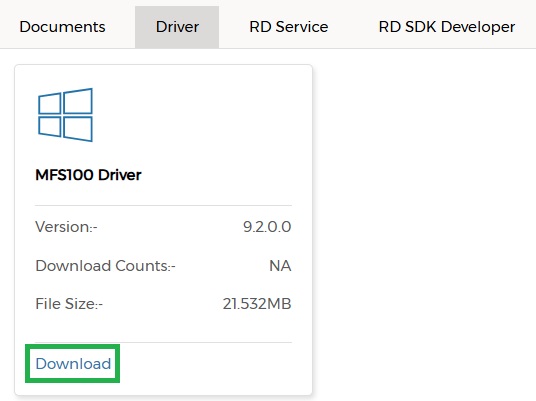
- Scroll down and click on the category stating Authentication Devices.

- Within the Products section, click on the MFS100 device.
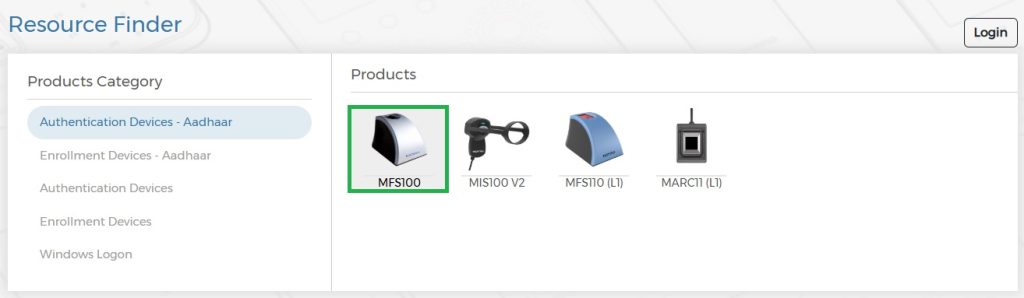
- Scroll down once more and click on the Driver section.

- Use the Download button to get the installation file for the driver.
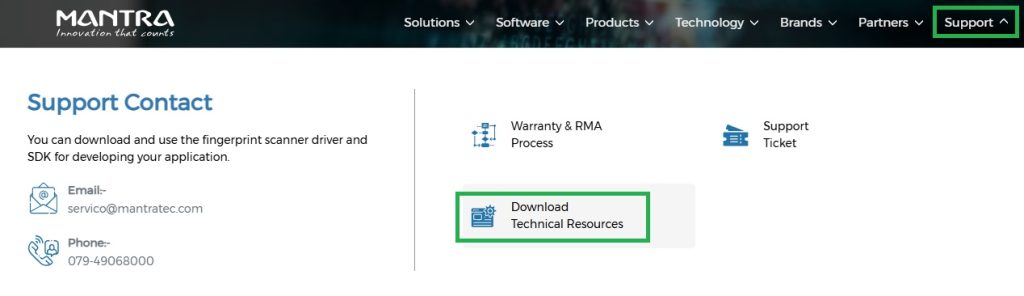
- When the download is complete, run the file and install the authentication device driver with ease.
This is one of the most amazing and safest ways to download the Mantra MFS100 driver for Windows 10/11. If you are interested in checking out the other ways, which we recommend, you can refer to the next sections of this guide.
Method 2: Update the Driver from Device Manager
Device Manager is a free tool that comes integrated with every Windows operating system. This device, as the name suggests, allows you to control or manage all the connected devices. Another great feature of the tool is that it can offer device driver updates for multiple drivers as well. You can use the steps below to learn how the Device Manager works to offer driver updates:
- Firstly, press the Windows and S keys to bring up the context menu. Select the Device Manager from the same menu to proceed.

- When the tool loads, double-click on the categories stating Other Devices, Imaging Devices, and Universal Serial Bus Controllers.
- Once these categories are expanded, look for the Mantra MFS100 device. Right-click the same and use the Update Driver option to proceed.
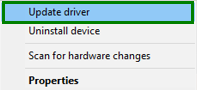
- Your OS will ask you to specify your preferences for the driver installation. Use the Search Automatically for Driver Updates option.

- Follow all the on-screen instructions that appear to install the driver on your PC.
- When the process concludes, restart the system to apply the new updates.
Using the Device Manager for updates is a reliable source to update the Mantra MFS100 driver for Windows 11/10 and other operating systems. You can use the last solution below as an alternative.
Method 3: Update the OS
You may not know this, but updating the operating system is one of the best solutions to execute the Mantra MFS100 driver update for Windows 10/11. The official updates for the operating system also include updates for some device drivers. Hence, follow the steps below to update the operating system and the driver:
- Click on the Windows + S keys, type Check for Updates, and press the Enter key.

- Wait for the tool to load and click on the Check for Updates button.
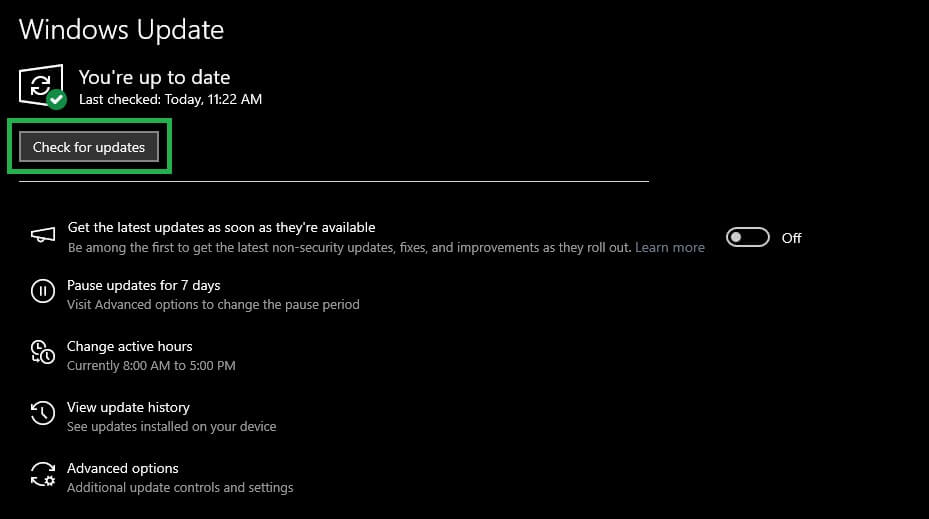
- The tool will look for the OS updates for some time. After that, download and install all the updates.

The above method may require your system to restart multiple times, allowing the system to do that once you save all your pending tasks.
Mantra MFS100 Driver Install for Windows: Successful
We are now concluding this guide on how to download and install the Mantra MFS100 driver for Windows 11/10 and other operating systems. The methods offered above are very easy to use and won’t affect your system adversely. Instead, it will help you enhance the performance of your device and OS.
If you have any questions or concerns, you can state the same in the comments section below. Our team of experts will address these concerns for you and provide optimal solutions to your questions.