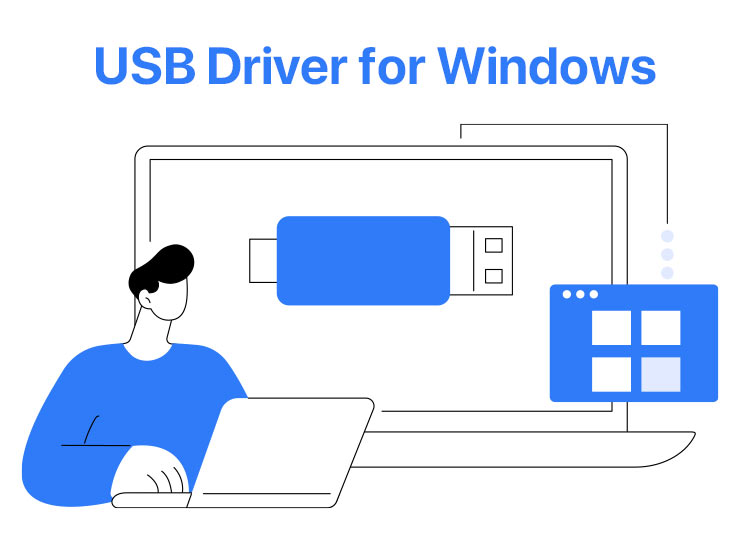
Does your computer not recognize your USB device, or are you unable to use USB devices, such as printers, keyboards, mice, or external storage devices? Then, the USB driver needs your attention.
The USB driver for Windows is the intermediary between your computer’s operating system and USB devices, allowing them to communicate smoothly and function correctly.
Hence, this article walks you through the quickest and easiest ways you can solve all your USB-related problems by downloading and installing the latest USB driver in no time. Let’s begin right away to save valuable time.
Methods to Download and Install USB Driver
You can follow any of the methods below that you find the most convenient to download, install, and update the USB driver for Windows 10 and other Windows versions.
Method 1: Use Device Manager to download and install the latest USB driver
Device Manager is a tool that comes built into Windows computers to perform all driver-related functions, such as downloading, installing, and updating device drivers to ensure your system functions smoothly. Below is how to download and install the USB driver update using the Device Manager.
- In the first step, right-click on the Windows icon and then choose Device Manager from the options that appear on your screen.

- Next, double-click Universal Serial Bus Controllers in the Device Manager to expand this category.
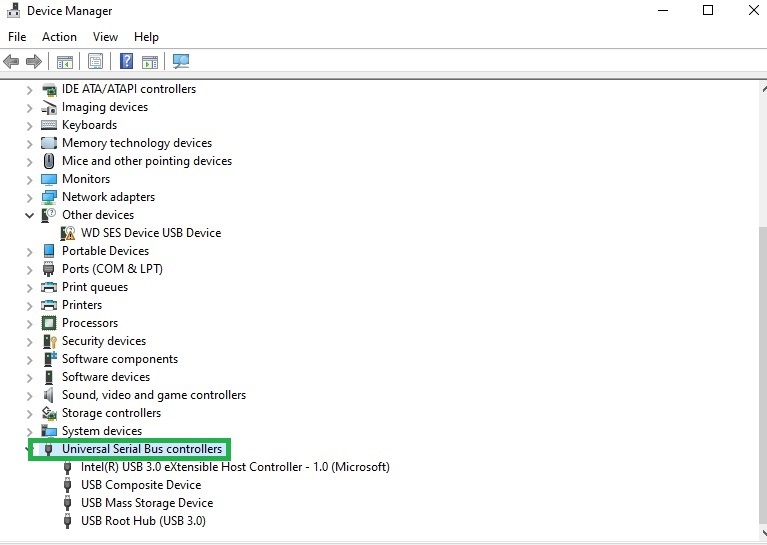
- In this step, right-click your USB device and choose Update Driver from the options on your screen.
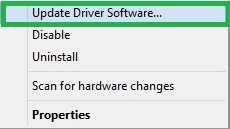
- Next, choose the search automatically for updated drivers option.
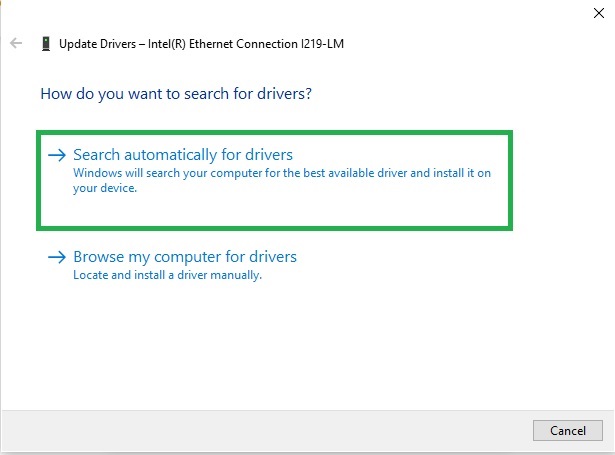
- Follow the on-screen instructions to complete the driver search, download, and installation.
- Lastly, complete the USB driver download and installation process by restarting your computer.
Method 2: Update Windows to download and install the USB driver
Windows updates fix common system problems and download and install the required device drivers to ensure your computer functions smoothly. Hence, you can update Windows to download and install the latest USB drivers. Here is how.
- First, activate Windows search using the Windows logo key+S key combination.
- Second, enter Check for updates in the search bar and select it from the search results.

- In this step, click on the Check for updates button to allow Windows to find the updates available for your operating system.
- You can now click on the Download & Install button to download and install all updates (including the optional ones) on your computer.

- Lastly, complete the Windows update and USB driver installation process by restarting your computer.
Also know: CP2102 USB to UART Bridge Controller Driver Download and Install in Windows 10,11
Method 3: Use Win Riser to download and update the USB driver
Do you want to save yourself from the manual hassle of driver installation? Then, you can download, install, and update drivers automatically using Win Riser, i.e., one of the best driver updater software.
Win Riser, like Device Manager, runs a background check for driver updates required on your system and installs them. It takes only one click to automatically update all device drivers.
Moreover, it boasts many additional features, such as cleaning the invalid registry, cleaning junk, protection against malware, and a lot more. Simply follow the guide below to download the USB driver on Windows 10/other Windows versions.
- First, click on the download button below to obtain the executable file of Win Riser.
- Next, double-click on the downloaded file to install Win Riser.
- In this step, wait for the automatic device scan to complete.
- Once the scan is complete, click Fix Issues Now to download and install the USB driver update on your computer.
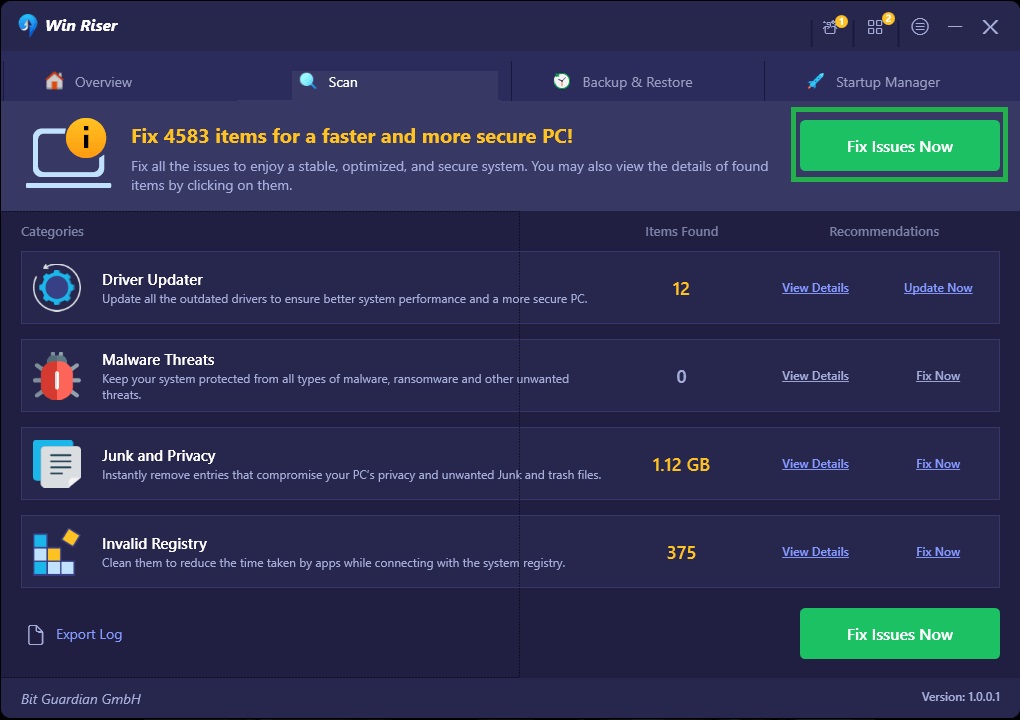
- Lastly, restart your computer to bring the latest driver update into action.
USB Driver for Windows 10 Downloaded and Installed Successfully
And it’s all done. We explained various methods to download the USB driver, install it, and update it. However, we recommend performing this task automatically using the Win Riser Driver updater. It allows you to download and update drivers with one click, making it the best choice for obtaining the required drivers.
If you come across any problems, feel free to contact us through the comments section. Also, get more free tech guides and solutions to solve all your computer problems by subscribing to our blog.

