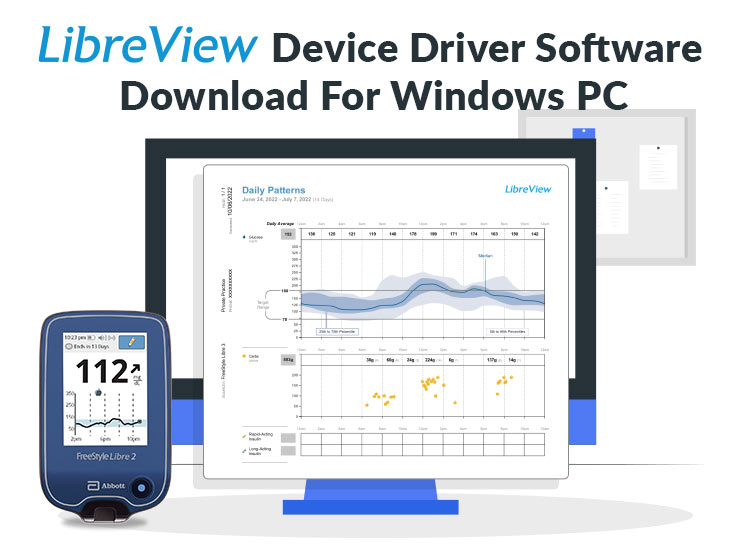
Did you know that over 10.5% of adults across the globe have diabetes? While that is a startling statistic, the technology has advanced sufficiently to aid in effective diabetes control and management. One of these remarkable healthcare technological advancements is LibreView, a tool that enables you to share your sugar levels with your doctor in real-time effortlessly. However, you need LibreView device driver software for this system to work on your Windows PC.
The driver helps your system interpret your instructions and communicate with the tool feasibly. Hence, the communication between your system and the LibreView tool is impacted whenever the driver is unavailable. However, downloading and installing a compatible and up-to-date driver is a straightforward way to improve your LibreView performance or eliminate any related problems.
Hence, this article guides you through the possible approaches you can adopt to download, install, and update the LibreView device driver software for Windows 7,10, and 11 computers.
Methods to Download LibreView Device Driver Software for Windows
Below are the methods you can use to download, install, and update the LibreView device driver for Windows PCs.
Method 1: Download the LibreView device driver software from the official website
Like other devices, the official website of LibreView is among the most reliable sources of LibreView drivers. You can follow the steps below to download the required device driver software from there.
- First, navigate to the official website of LibreView.
- Next, choose your country or region of residence and language and click Submit.
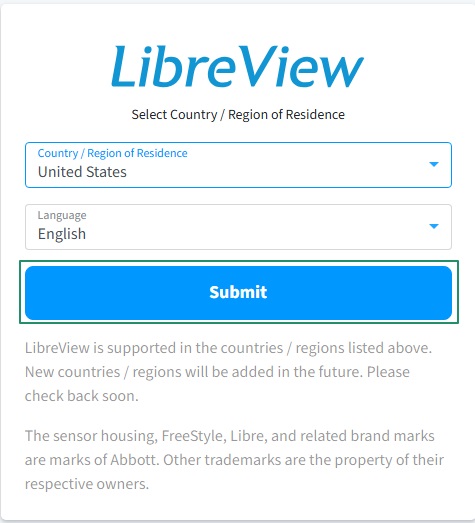
- In this step, click on the Patients tab to proceed further.
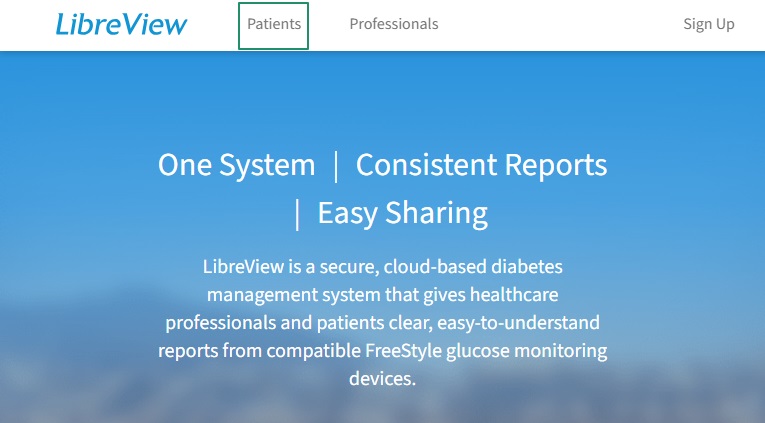
- Once the LibreView Patients page appears, scroll down to the bottom of the page and select Customer Support from the Patients section.
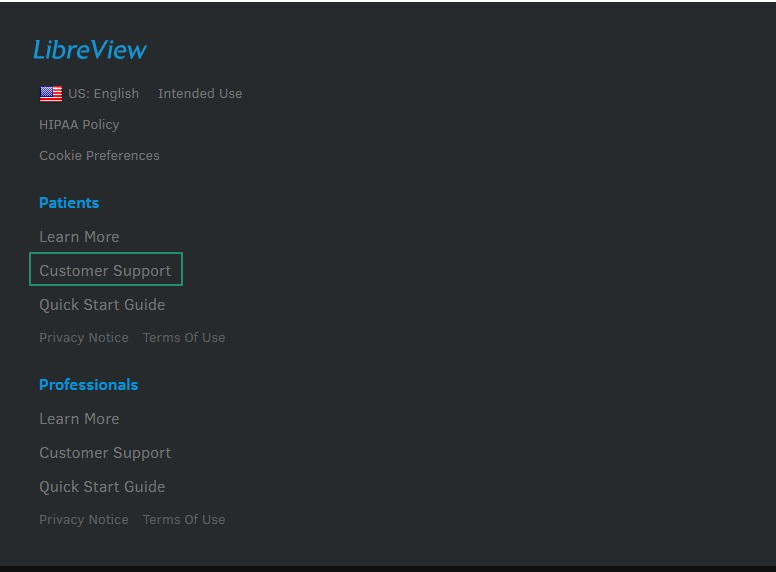
- Next, scroll down the page and choose Install LibreView Devices Drivers from the popular articles category.
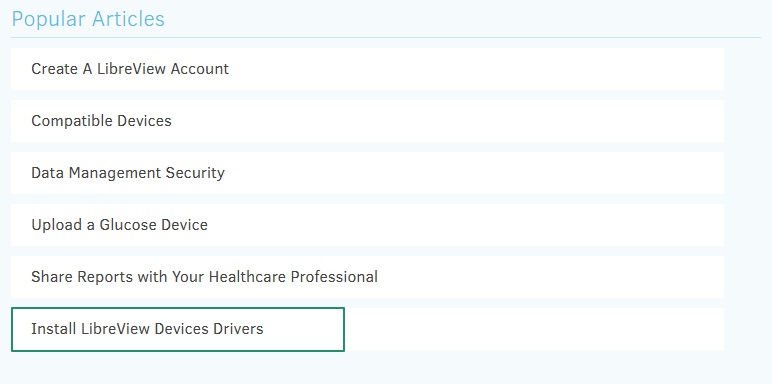
- You can now click on the link to download the LibreView device driver software for Windows.
- Next, double-click on the downloaded file and follow the directions on your screen to install the LibreView driver for Windows.
- Lastly, restart your computer to complete the driver installation.
Also know: How to Fix No Signed Device Drivers Were Found Error in Windows 11/10
Method 2: Use Device Manager to download the LibreView device driver software
The Device Manager is a built-in application in Windows systems that allows you to update device drivers and regulate the behavior of the connected devices. You can follow the directions below to download, install, and update the LibreView device driver for Windows using the Device Manager.
- First, right-click the Windows icon that is present in the left corner of the taskbar.
- Next, choose Device Manager from the list of options on your screen.

- Once you have opened the Device Manager, double-click the category of your LibreView device. This device is most probably listed in the Universal Serial Bus (USB) controllers or Human Interface Devices categories.
- In this step, right-click your LibreView device and pick Update Driver from the options that appear.
- Next, you will be asked how you wish to search for drivers. Choose the Search automatically for drivers option.

- In this step, let Windows detect, download, and install the required drivers on your system.
- Lastly, restart your computer to complete the driver download and installation.
Method 3: Download the LibreView device driver software automatically using Win Riser
Win Riser is among the most effective ways of downloading the LibreView device driver software for Windows. This driver update tool is both automatic and one of the finest tools to update drivers. It comprehensively scans your system to detect any outdated drivers and other issues. With this program, you can effortlessly improve your system performance.
Moreover, Win Riser helps you remove faulty or incorrect registry entries, eliminate junk, and dismiss viruses from your computer to enhance the device’s efficiency with just one click. The only thing you are required to do is follow the steps below to use this tool.
- Begin by downloading the Win Riser software from the link below.
- Next, install the software on your computer and wait until it finishes the device scan after installation on the PC.
- In this step, use the Fix Issues Now button to address the problems identified by the software.
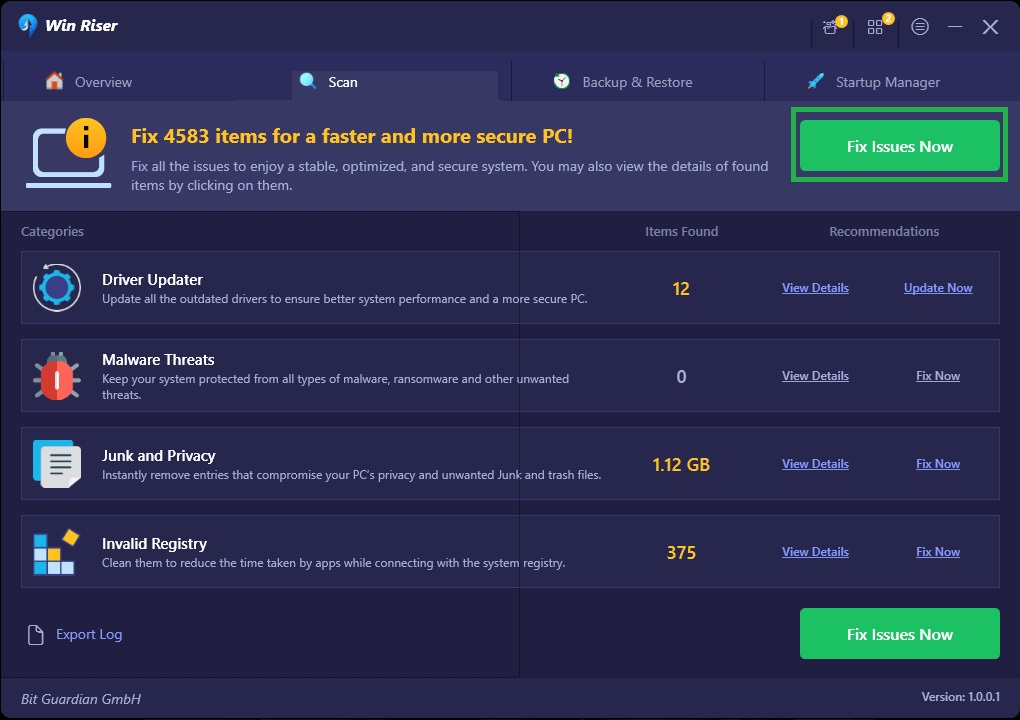
- Lastly, restart the computer to save the changes made by the software for smooth device performance.
Also know: How to Fix: The Drivers for this Device Are Not Installed. (Code 28)
LibreView Device Driver Software Downloaded Successfully
That was all for the ways to download the latest LibreView device driver software for Windows. We hope this article serves what you were looking for. However, if you need assistance with any of these methods, have any other questions or doubts, or have any feedback or suggestions about this article, please feel free to leave them in the comments section.

