
Are you experiencing lag or poor graphics performance while gaming or using graphics-intensive applications? The solution might be simpler than you think: updating your OpenGL drivers!
What’s interesting is that OpenGL isn’t a driver!
It is commonly referred to as an API (Application Programming Interface) since it offers us a wide range of functions for working with images and graphics.
Many users mistake it for a driver, though, because the errors it causes indicate that the OpenGL driver is having issues. For instance, the “NVIDIA OpenGL Driver is not working properly” or “can’t find the name of Intel ICD OpenGL driver,” etc.
So, what is this OpenGL, and how do you update the OpenGL drivers for it to get rid of such errors? This article will explain what OpenGL is and why it’s so important to keep your system’s drivers up to date.
What Is OpenGL
OpenGL is a shortened version of Open Graphics Library. This library allows the smooth execution of high-performance operations on your GPU. Also, supporting other graphics drivers and applications like DirectX and OpenGL ensures an enjoyable and glitch-free gaming experience.
Furthermore, OpenGL is a 3D graphics API that enhances the quality of your background graphics and images by interacting with your CPU and graphics card to improve hardware performance.
Although your system has the OpenGL driver for Windows 10/11 pre-installed, if the OpenGL drivers are out of date or missing for any reason, you might notice a slow graphics card module.
Furthermore, you might receive a prompt error message stating that there are issues with the OpenGL driver (also known as the NVIDIA OpenGL driver, the Intel OpenGL driver, etc.). However, as previously stated, OpenGL is not a driver, so it cannot be updated independently.
So, why are you receiving such errors indicating driver issues, and how do you update this driver?
This is because the graphics card manufacturer maintains the OpenGL library and implements it through the graphics card driver.
When OpenGL behaves strangely, it indicates that the graphics card driver needs to be updated. In short, you only need to update the graphics card driver in order to update OpenGL. So, here are some methods below on how you can do that.
Methods to Download, Install, and Update the OpenGL Driver
You can follow the methods below to download the OpenGL driver on Windows 11/10.
Method 1: Download and install the driver from the manufacturer
While performing the OpenGL driver update and installation can be a complex process through the manufacturers, here is how to perform this action.
- First, check the graphics card that is currently present on your PC. You can do so by following the path Win+X keyboard shortcut>Device Manager>Display Adapters.
- After checking what graphics card you have, determine the operating system of your computer by following the path Win+I keyboard shortcut>System>About.
- Once you have the graphics card and operating system details, navigate to your graphics card manufacturer’s official website.
- Next, navigate to the Support section on the website of the graphics card manufacturer and search for your graphics card’s model number.
- Once you have found your graphics card, choose it from the search results and navigate to the Drivers section.
- Select your operating system if it is not detected automatically.
- Next, download the graphics card driver installer on your computer.
- In this step, double-click the downloaded installer file and follow the instructions to install the OpenGL driver update.
- Lastly, restart your computer to complete the driver installation.
Also know: Fix “a media driver your computer needs is missing” Error in Windows PC
Method 2: Use Device Manager to install the latest OpenGL driver for Windows 10
The Device Manager is a program that comes pre-installed in all Microsoft Windows versions. You can use it to manage and examine all the peripheral devices connected to your computer. Hence, if you wish to perform an OpenGL driver download for Windows 10/11 using the Device Manager, you can follow the steps below.
- First, right-click on the Start button and select Device Manager from the available options.

- Once you get the Device Manager on your screen, double-click on the Display Adapters category to view its contents.
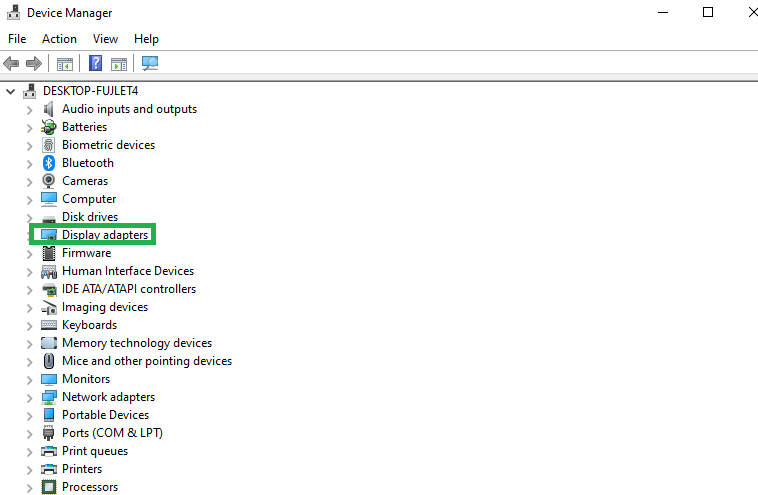
- In this step, right-click on your graphics driver and select Update Driver from the on-screen menu.
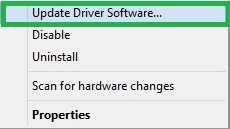
- Next, search automatically for drivers.

- You can now wait until Windows gets the latest version of the OpenGL driver for Windows 10/11 downloaded and installed.
- Lastly, restart your computer once you have completed the steps above.
Method 3: Download and install the Windows 10/Windows 11 OpenGL driver using Win Riser
Users often find it challenging to find and download the OpenGL driver, even from the official website and the Device Manager. If your case is the same, you can experiment with an automatic tool called Win Riser to download the latest driver. Win Riser is among the best driver updater software available currently.
Win Riser, in addition to automatic driver updates, eliminates system junk, deletes all malware files, and fixes all your Registry issues. Below are the simple steps to use it.
- First, download the Win Riser software from the link below.
- Next, double-click on the installed file and follow the on-screen instructions to install Win Riser.
- In this step, wait for the automatic PC scan to complete.
- Once the scan is complete, click on the Fix Issues Now button.
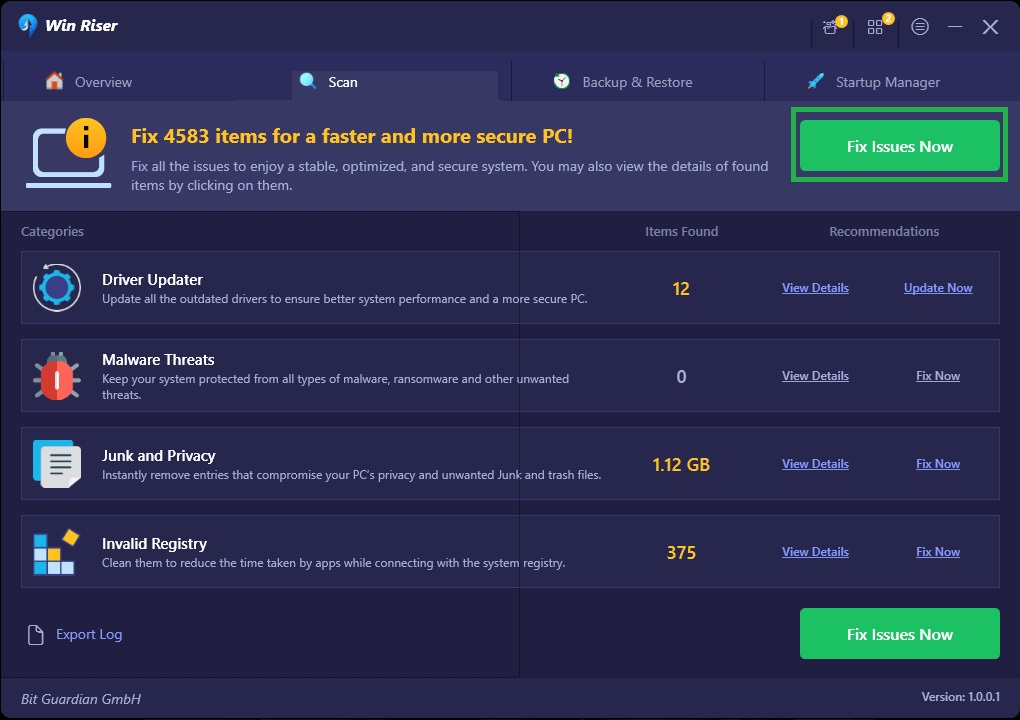
- Lastly, restart your computer to apply the recent changes.
Also know: Top 12 Best Free Driver Updater Tools for Windows
OpenGL Driver Download, Install, and Update Completed
Graphics card updates help your computer perform better and allow you to play the newest games without any hassle. Because performing the graphics update can be challenging, we have come up with this article to help you perform the OpenGL driver update with a few simple clicks. The above-explained were some of the best methods to find and install the latest graphics drivers on your computer.
Hopefully, you found this information useful. If you have any doubts, please feel free to drop your questions or suggestions in the comments section. Also, keep following us so you never miss out on any updates related to technology.
Meta Description: Here are quick and easy ways to install the latest OpenGL driver for Windows 10/11 to help your PC perform better and allow you to play all games hassle-free.

