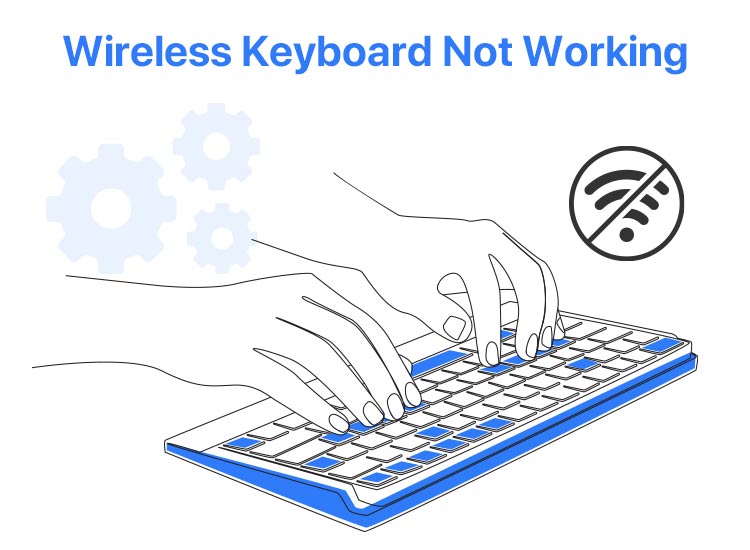
Is your wireless keyboard not working and causing issues such as inability to type or enter commands, intermittent or laggy input, or other problems? Then, you have arrived at the right place.
Though annoying wireless keyboard problems are easily fixed with the tried and tested fixes in this article. However, before beginning with how to fix a wireless keyboard, it is important to understand what may have rendered it dysfunctional so that you can solve the problem correctly.
Why Is the Wireless Keyboard Not Working
The following factors may be responsible for issues with your keyboard, including the Vssoplor keyboard not working.
- Dead or weak batteries
- Interference from other electronic devices or other objects
- Outdated or improperly installed drivers
- Power issues
- USB port problems
- Physical damages
After getting familiar with what may have caused the wireless keyboard to stop working on your computer, let’s walk you through the ways to fix it.
How to Fix a Wireless Keyboard Not Working
You can solve the wireless keyboard issues in the following ways. Please note that you do not have to try all the solutions; simply begin with the first solution and stop when the problem disappears.
Note: Before proceeding with fixing the wireless keyboard, please connect a wired keyboard or turn on your on-screen keyboard by following the directions Win key+ I key keyboard shortcut > Ease of Access > Keyboard > toggle on Use the on-screen keyboard.
Fix 1: Check the keyboard batteries
The keyboard batteries degrade over time, shortening their life. Hence, check your keyboard batteries and replace them, if necessary, to fix the wireless keyboard not working problem. Here is how.
- First, remove the battery compartment cover present on the back of your keyboard.
- Next, note the kind of batteries your keyboard needs; the battery details are usually present inside the compartment.
- In this step, replace your old batteries with fresh ones, ensuring they get inserted correctly.
Also know: How to Fix Logitech K780 Keyboard Not Working
Fix 2: Ensure the keyboard is correctly connected to the computer
Keyboard connectivity issues are often a reason the wireless keyboard does not work. Hence, below is how to check and correct the wireless keyboard connection to your computer.
- First, click on the Start button on the Taskbar and then choose Bluetooth & Devices from the on-screen options.
- Second, toggle on the Bluetooth option and then check if your keyboard is listed in the Input section.
- If the keyboard is not listed in the input devices, you need to pair your keyboard again.
Fix 3: Deactivate and Reactivate Bluetooth
Deactivating and then reactivating Bluetooth is a quick workaround that has worked for many users trying to fix their wireless keyboards. Hence, you can also deactivate and reactivate Bluetooth by following the steps below to fix the wireless keyboard not working problem.
- First, click on the notifications icon in the right corner of the Taskbar.
- Next, find and confirm whether or not the Bluetooth icon is on.
- If the Bluetooth icon is disabled, right-click the icon to access the settings menu to enable Bluetooth.
Fix 4: Update keyboard drivers
A driver helps your system and keyboard communicate with each other. If the driver is outdated, your system cannot understand and execute the instructions that you provide to your keyboard. Hence, below is how to fix a wireless keyboard by updating the keyboard drivers.
- Begin with right-clicking on the Start button on the Taskbar and then selecting Device Manager from the options that appear.

- Next, double-click on the Keyboards section to expand it.
- In this step, right-click your keyboard and select Update Driver from the on-screen options.
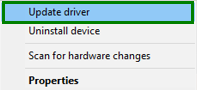
- Next, search automatically for drivers.
- You can now follow the on-screen wizard to complete the wireless keyboard download and installation.
- Lastly, restart your computer to complete the process and allow the keyboard driver to take effect.
Fix 5: Reinstall keyboard drivers
If you began experiencing the wireless keyboard not working issue after updating your keyboard driver, a corrupted or improperly installed driver may be responsible for the problem. Hence, you can reinstall the driver by following the steps below.
- In the first step, open Device Manager by right-clicking the Start button and then selecting Device Manager from the options that appear.
- Once the Device Manager opens, double-click on the Keyboards section, right-click your keyboard, and then select Uninstall device from the on-screen options.
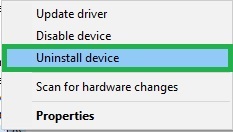
- Next, ensure to check the box to delete the driver software for this device and click OK.
- In this step, wait until the driver uninstallation is complete.
- Once the driver uninstallation is complete, open the Device Manager, click on the Action tab, and then Scan for hardware changes to reinstall your wireless keyboard driver.
- Lastly, restart your computer to complete the driver reinstallation process.
Fix 6: Reset your keyboard settings
Resetting various keyboard settings, such as the macro keys to their factory settings, helps resolve the keyboard issues. Hence, you can reset your keyboard settings by pressing the reset button on the edge or underside of the keyboard.
If there is no reset button, turn the keyboard on and off to perform a soft reset. For serious problems, you can even perform a full factory reset of your keyboard by following your keyboard manufacturer’s instructions.
Also know: How to Fix Numbers on Keyboard Not Working in Windows 10, 11
Fix 7: Check for interference
Other wireless devices and electronic equipment can interfere with your wireless keyboard, disrupting the connection between the keyboard and receiver. Hence, move any microwaves, cordless phones, or other devices operating on the same frequency range as that of your keyboard away from the keyboard.
Additionally, make sure no device is blocking the USB receiver and that the receiver is as close to the keyboard as possible without any physical disruptions.
Wireless Keyboard Not Working on Windows Fixed
We hope one of the above-explained solutions helps you solve the wireless keyboard not working problem on your keyboard. Please feel free to let us know through the comments section below if you have any queries or further suggestions regarding how to fix the wireless keyboard issues.
Additionally, if you like this article, subscribe to our newsletter so you never miss out on any of our posts.

