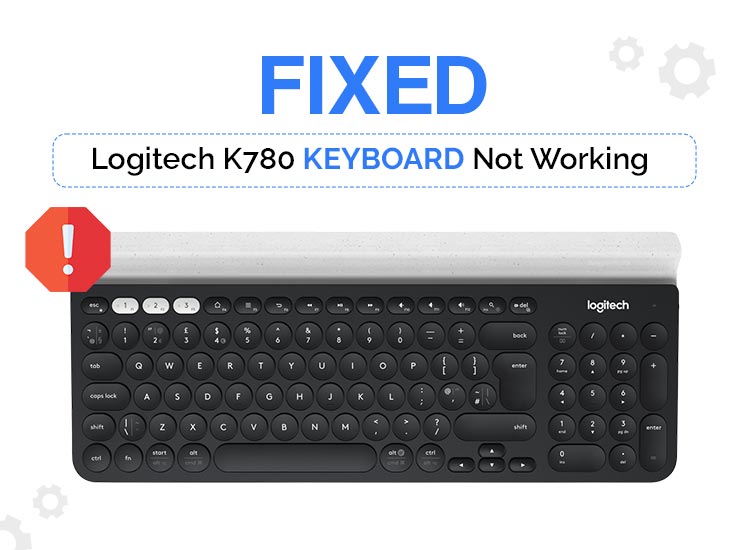
Logitech K780 keyboard not working properly? There is nothing to worry about, you can solve the problem and make your Logitech K780 keyboard work again with these solutions. Read this guide for complete details!
Logitech K780 is a fully equipped multi-device wireless keyboard and works well with computers, phones, & tablets. It is a compact keyboard that is specially designed for today’s multi-tasking era. You can connect up to three devices at a time and effortlessly switch between them. Additionally, Logitech Options Software helps you unlock various customizations, allowing you to customize keys, create hotkeys shortcuts, and check the battery level.
Logitech K780 is created with the same efficiency, reliability, and high-quality standards that have made Logitech a pioneer across the globe for mice and keyboards. Undoubtedly, the Logitech K780 is one of the most powerful and popular keyboards, especially among gamers or streamers, but it still has some flaws. Recently, we have seen a lot of users worldwide complaining that the Logitech K780 keyboard not working properly. This could occur due to numerous reasons like outdated keyboard drivers, battery issues, Logitech receiver problems, network issues, and more. Well, whatever the cause is, the good news is that you can make your keyboard work again by tweaking certain settings. In this guide, we will show you how to solve the Logitech K780 keyboard not working issue.
Solutions to Fix Logitech K780 Keyboard Not Working
Below are some tried and tested solutions to solve issues with your Logitech K780 keyboard and get things back on the right track. However, you do not need to try all the fixes, simply work your way down until you get the best solution. Now, without further ado, let’s get started!
Solution 1: Ensure your System Supports Bluetooth Feature
Since Logitech K780 is a wireless keyboard you need to be sure that your computer supports Bluetooth functionality. You should either have an external Bluetooth dongle or receiver or a built-in Bluetooth adapter for the Logitech K780 to function properly as expected. To ensure that you’ve Bluetooth feature on your PC and the feature works find, here is all you need to do:
- Hit Windows + I keys together to open Windows Settings.
- Choose Bluetooth & devices from the list on the left. Then, ensure that the toggle beside the Bluetooth option is enabled.
Note: In case, you do not see the Bluetooth feature here, then your PC doesn’t support Bluetooth functionality. If this happens, then you’ll need an external Bluetooth dongle or receiver.
Solution 2: Outdated Keyboard Drivers
Outdated or missing drivers may prevent your hardware device from working properly. That means, if your keyboard drivers are either missing or become outdated, it is possible that certain keys on your wired/ wireless keyboard don’t work, and sometimes, the entire keyboard does not work. Therefore, you must keep your keyboard drivers up-to-date to avoid issues like the Logitech K780 keyboard connected but not working.
Similarly, your Logitech K780 keyboard is not working correctly because its drivers are either missing or outdated. Hence, you should update its drivers to make it work again as it used to. Up-to-date drivers help the device effectively communicate with the operating system.
You can update drivers either manually from Logitech’s official website or automatically with Win Riser Driver Updater.
Logitech provides full driver support for themselves, so you can get the latest version of drivers for your Logitech K780 keyboard on Logitech’s official website. However, this method requires a lot of time, patience, and computer skills. Additionally, this involves the risk of installing incorrect drivers. So, we suggest you automatically update drivers with the best driver updating software like Win Riser Driver Updater.
Win Riser is the globally recognized software that automatically detects your system, scans it for outdated drivers, and replaces them with new ones. Not only that, but it also comes with a built-in malware detection and removal tool to keep your system free from any kind of viruses or threats. Using Win Riser, you can install all PC drivers in one click. Moreover, it boasts an auto backup and restore wizard which automatically takes a backup of existing drivers before updating. Overall, it is a one-stop solution for all driver-related and Windows performance issues.
Now, follow the steps below to automatically perform the Logitech K780 driver download on Windows 10, 11.
- Download & install Win Riser Driver Updater for Free from the button provided below.
- After installing, launch Win Riser on your PC, click on the Scan option, and wait for it to deeply scan your system for outdated or problematic drivers.
- Wait for the scanning to be completed. Then, check the scan results and click on the Fix Issues Now option. This will install all outdated drivers in one go including the Logitech K780 driver.
- Lastly, restart your computer to apply those driver updates.
If updating the keyboard driver doesn’t make your Logitech K780 work again, then try another solution.
Also read: How To Fix Ubotie keyboard Not Working (Top Fixes)
Solution 3: Turn Off the Filter Keys Feature
Another way to fix the Logitech K780 keyboard not working is to disable the Filter Keys feature. Here is how to do that:
- Using the Windows + I keys combination open the Windows Settings app.
- Choose the Ease of Access option to proceed.
- Now, scroll down until you see the Keyboard option under the Interaction section on the left. On the right, scroll down to the Use Filter Keys option.
- Be sure that the toggle for Filter Keys is disabled.
That’s it! Now, check if the Logitech K780 keyboard works fine. If not, proceed with the other solutions below.
Solution 4: Install Latest System Updates
Windows often releases new system updates to enhance the overall performance. System updates bring new features, performance improvements, bug fixes, security updates, and a lot more to your computer, which optimize and stabilize your entire system. In case your system is not updated, there might be some compatibility problems that are responsible for the issues like the Logitech K780 keyboard not working. To ensure that you have the most recent system updates installed, follow these steps:
- Launch Windows Settings by pressing the Windows + I keys together from your keyboard.
- Choose Update & Security from all available options.
- From the left pane, make sure Windows Update is selected. Next, click on the Check for Updates option to proceed.
Windows will now search for any available system updates. If any updates are pending, then the Windows operating system will automatically download and install them on your system. But, if there aren’t any updates, you will see a pop-up informing you that ‘You’re up to date”.
Now, try to use your Logitech K780 keyboard to test the issue. If the Logitech K780 not working persists, then head to another fix.
Solution 5: Reconnecting your keyboard, to solve Logitech K780 keyboard not working
If all else fails, you can even try to reconnect it to check if this works. Here is what you need to do:
- Launch Windows Setting by pressing the Win Logo + I keys at once.
- Choose Bluetooth & Devices. Then, ensure that the toggle option beside Bluetooth is enabled.
- In case you find your Logitech K780 keyboard, click on the three-dot icon, then choose Remove device.
- Now, choose Add Device, and then click on Bluetooth.
- Choose your Logitech K780 keyboard to set up a Bluetooth connection again.
- Follow the instructions on your screen to complete the setup.
Also read: How to Fix Numbers on Keyboard Not Working in Windows 10, 11
How to Fix Logitech K780 Keyboard Not Working: Explained
Logitech products employ light-speed technology, which makes them a global leader for peripheral devices, particularly in the gaming industry. Logitech’s mice and keyboards are popular among users for their efficiency and top-notch performance. Despite being pioneers in the gaming circle, numerous users have recently experienced issues with their multi-device keyboard i.e., K780. Luckily, there are solutions available to the issue.
Using either of the following solutions you can efficiently solve the Logitech K780 keyboard not working issue. Hopefully, you found the article informative and helpful too. Do you have any questions or better suggestions regarding the same? If yes, please feel free to drop them in the comments section below.


1 Comment