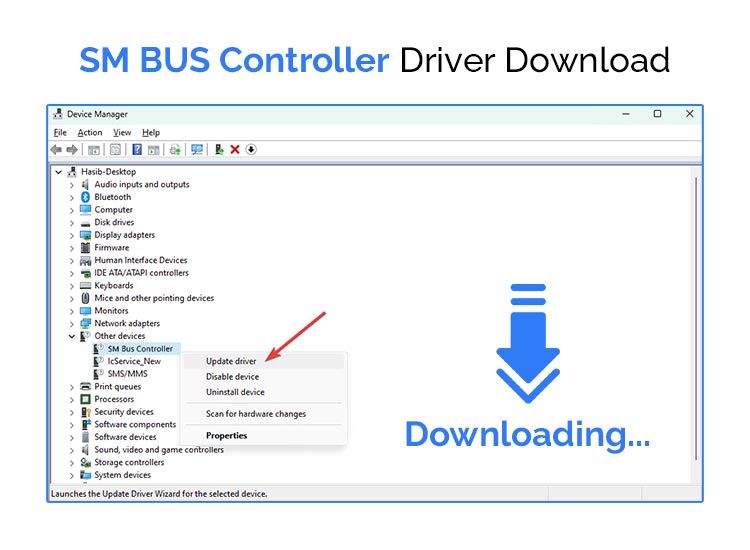
The SM Bus Controller driver for Windows 11 is a critical component of your computer’s motherboard chipset, responsible for managing system management functions such as temperature and voltage monitoring. Without the appropriate driver, your computer might experience performance issues and hardware malfunctions. So, ensuring your controller driver is up-to-date is crucial for maintaining optimal system performance. In this article we show you different methods to make sure this driver works properly.
Why You Need the SM Bus Controller Driver
Encountering an error message like SM Bus Controller Driver is unavailable? This can often be remedied by updating the respective driver. This driver is vital for the overall functionality of the system’s chipset. When outdated or missing, it can cause several errors, including degraded performance and potential hardware failures.
The SM Bus Controller Driver Download and Install
Trying to update the driver can seem daunting, but it is a necessary step to ensure your system runs smoothly. Here’s how you can download and install the driver for various Windows versions:
1. Manually Download the Driver from the Official Web page
If you are confident about your technical skills, then you can use the manual option to make sure this driver is working correctly.
- Access the Intel Support page, and choose Drivers & Software. Insert Bus Controller in the search box, and hit enter. Pick the driver according to your specific PC model and Windows version.
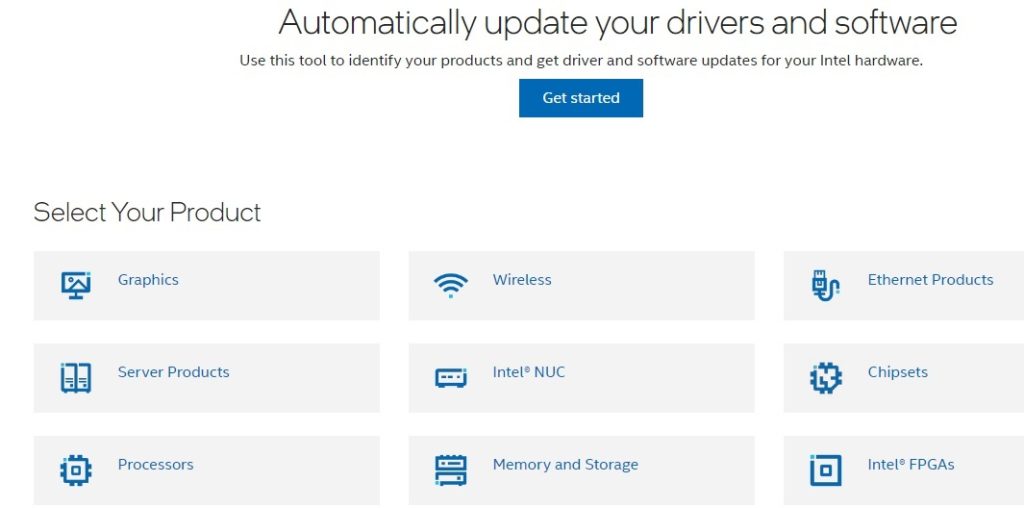
- Initiate the download. Once downloaded, run the installation file and follow the on-screen instructions.
- Finally, restart your computer to complete the installation process.
This method ensures you get the most reliable and updated driver directly from the manufacturer.
2. Use Win Riser to Automatically Get the Latest SM Bus Controller Driver for Windows 10 (Strongly recommended)
For those who find the manual method too technical or time-consuming, using a driver update utility like Win Riser can be an efficient alternative. Here’s how:
- Download Win Riser. Use the button below for this.
- Install Win Riser on your PC.
- Launch it.
- Wait for it to scan the computer and detect drivers that have issues or are out-of-date.
- Use the Update Now button next to each of the drivers in the list. Remember that the premium version allows you to update all the drivers with a single click on the Fix Issues Now button.
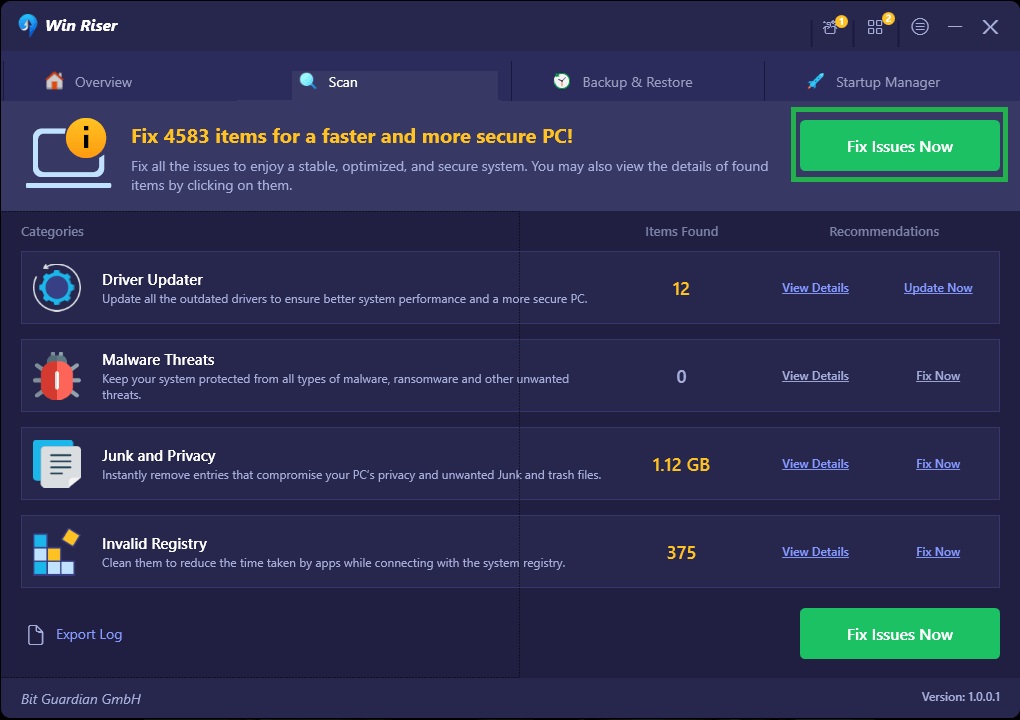
- Restart your system, so the new drivers become functional.
Using a driver updater utility not only simplifies the process but also ensures all your system drivers are up-to-date, enhancing overall performance.
Also read: USB 3.0 Driver Download and Update for Windows 10, 11 PC
3. Update the Driver via Device Manager
The Windows Device Manager is a built-in utility that allows you to manage your hardware drivers. Here’s how to use it to update the driver:
- Use the shortcut Windows + X and select Device Manager from the menu.
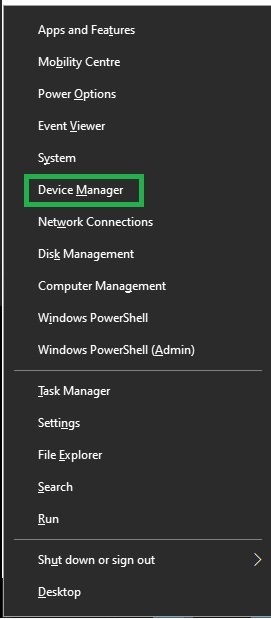
- In the Device Manager window, find and expand the Other Devices category. Right-click on the SM Bus Controller for Windows 10 and select Update Driver Software.
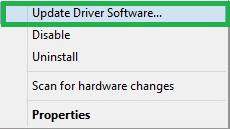
- Select the option Search Automatically for Updated Driver Software. The system will search for and install the latest driver available.
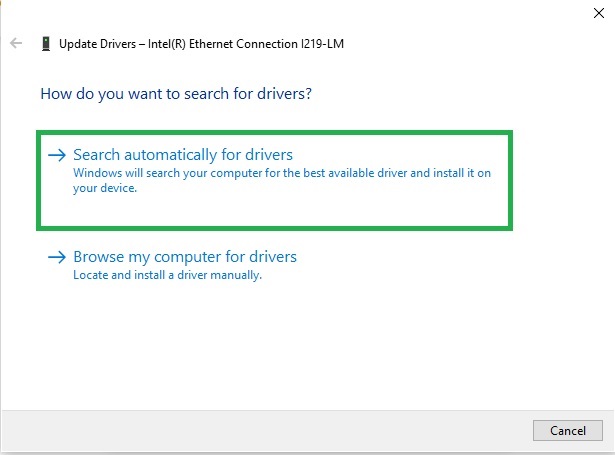
- Restart your system to complete installation.
Following these steps will ensure the correct and smooth functioning of the driver. Thus, you will benefit from the advantages of a well working system, and avoid the issues that temperature or voltage fluctuations may cause to your computer.
4. Use Windows Updates to Download the SM Bus Controller Driver for Windows 11
Windows Updates can automatically download the driver and install it, as well as other latest drivers. Here are the steps to follow, for this:
- Press Windows + S and type Settings to open the app.
- Click on Update & Security and then Check for Updates.
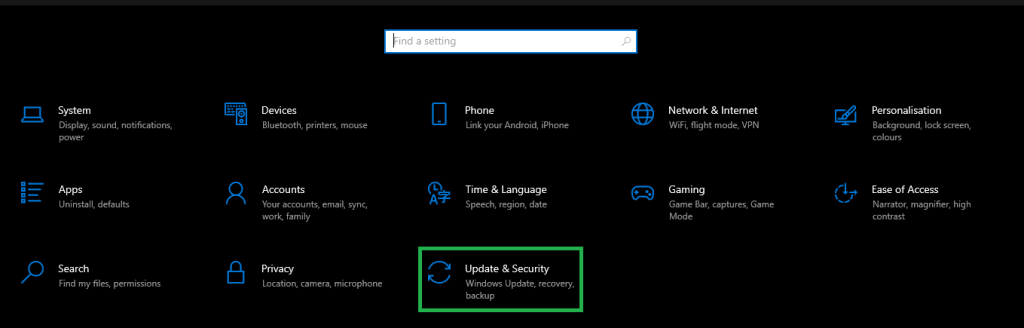
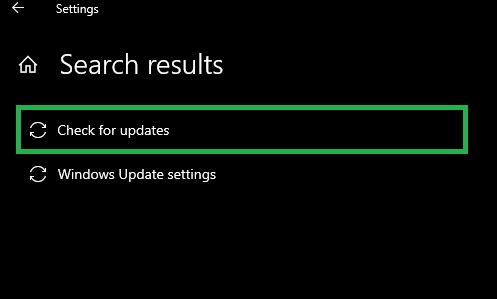
- Allow Windows to download and install any available updates, which should include this controller driver.
- Restart Your Computer to finalize the updates.
This will ensure you have the latest driver versions on your system, including the SM BUS Controller Driver for Windows 10. Thus, you get rid of all the problems such as low performance and frequent hardware failures.
Also read; Best Automatic Updater Software, in 2024
FAQs
1. What is an SM Bus Controller driver for Windows 11?
The Windows 10 SM Bus Controller driver is a set of Windows files allowing the System Management Bus on your PC or server to operate correctly. So, it is essential if you want to keep you computer properly working.
2. How do I fix my driver?
You should update the driver using the methods outlined above to resolve any errors. Remember that the manual method may be overwhelming, especially if you are not a tech-savvy user.
3. Is this driver important?
Yes, it is essential for the optimal performance of your system, especially in managing hardware communication and stability. So, you should not overlook the Windows 10 SM Bus Controller driver download.
4. Where is the SM Bus Controller driver in Windows 7?
In Windows 7, the SM Bus Controller driver is localized in the Other Devices category of the Device Manager.
5. What types of chipsets use these controllers?
The SM Bus controllers are usually found in most Intel chipsets.
Conclusion
Keeping your SM Bus Controller driver up-to-date is vital for the smooth functioning of your computer. Whether you are using Windows 7, 8, 10, or 11, the steps outlined above will help you download and install the necessary drivers. Utilize manual methods for precision or automatic tools like Win Riser Updater for convenience. Regular updates will ensure your system remains efficient and error-free. If you happen to know any other useful methods to sort out this issue, leave them in the comments.

