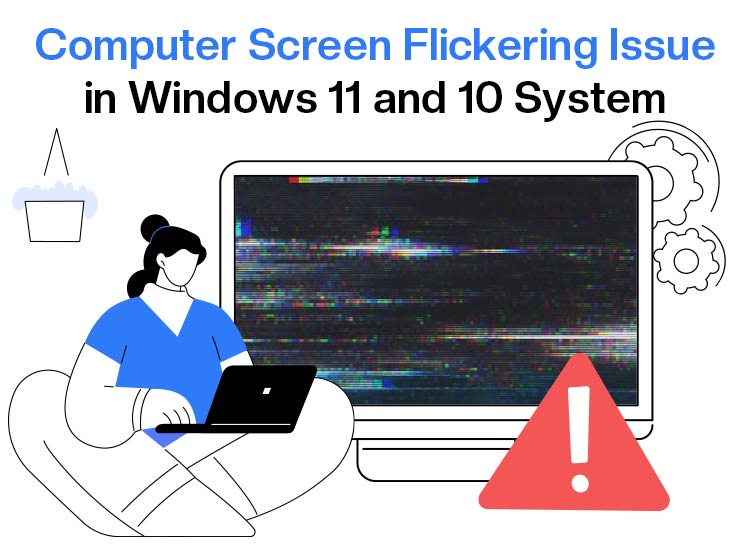
Is your computer screen flickering? Though looking harmless initially, screen flickering can lead to eye strain and fatigue, reduced productivity, and headaches and migraines in the long run.
Moreover, Windows 11/Windows 10 screen flickering is also an early indication of underlying hardware issues, system slowdowns, application-specific problems, and PC freezing and crashes.
However, despite being annoying, the problem is easily fixed with the tried and tested fixes in this article. Before beginning troubleshooting, understanding the problem and its causes in detail is crucial. Hence, let’s begin by answering the burning question: What is the flickering of a computer screen, and why is my screen flickering?”
What Is Computer Screen Flickering
When your computer display flashes rapidly and continuously, this situation is called screen flickering on Windows 10/11. The screen may flicker due to a variety of hardware and software problems. Let’s have a look at the causes of screen flicker next.
Why Is the Computer Screen Flickering
Various hardware problems, such as a faulty monitor, loose cables, graphics card problems, and software issues, for example, outdated drivers or incompatible apps, may have contributed to the screen flickering on your computer. Let’s list all these factors below.
- Conflicting or incompatible applications
- Corrupted, improperly installed, or outdated display drivers
- Physically damaged or loose cables
- Incorrect refresh rate
- Hardware issues, such as an improperly seated or damaged graphics card
Now that you understand the problem and its causes, let’s answer the question: How to fix the monitor flickering issue?”
How to Fix the Flickering Computer Screen
You can fix the computer or laptop screen flickering problem by sequentially trying solutions, such as ensuring the cables and monitor are proper, changing the refresh rate, updating the display driver, reinstalling the display driver, uninstalling the incompatible apps, reseating the graphics card, and turning off the hardware acceleration, until the problem is resolved. Below is a detailed step-by-step explanation of these fixes.
Fix 1: Check the cables and monitor
Since the problem can be both hardware and software related, ruling out the hardware issues is essential before trying software solutions. Hence, below is how to check the hardware to make sure the problem is caused by software issues.
- Check the monitor for visible defects or damage.
- Ensure all HDMI, DisplayPort, and VGA cables are connected properly to your PC and monitor. If any cable is worn out or damaged, replace it with another one.
- Connect another monitor (if you have a spare one) to check if the problem is monitor-specific. If the other monitor does not flicker and works fine, it is time to change your old monitor.
- Try reseating your graphics card. To reseat the graphics card, power off your computer (remember to unplug it from the power source), open your computer case’s side panel, remove the graphics card from its slot carefully, reseat the graphics card in its slot firmly (ensure it is seated securely), turn on the side panel and plug it into your PC, and power on your computer.
Fix 2: Change the refresh rate
Refresh rate is the number of times per second an image is refreshed on your screen. A higher refresh rate may reduce screen flicker by increasing the number of times the image is refreshed per second. Hence, you can follow the steps below to change and correct the refresh rate of your monitor.
- Begin by opening the Settings app using the Win + I shortcut command.
- Next, choose System from the on-screen Settings panel.
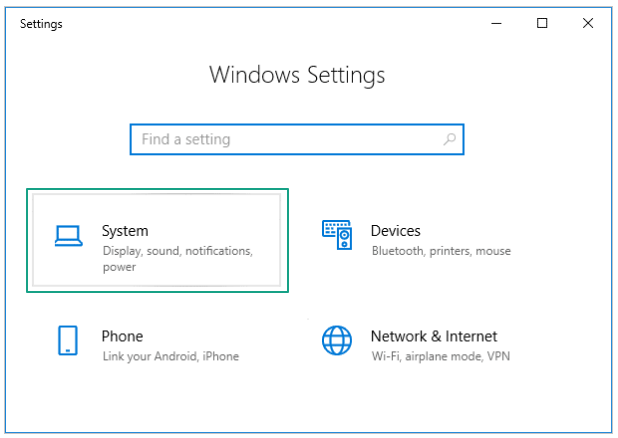
- Now, navigate to the Display settings.
- In this step, scroll down and click on the Advanced Display Settings.
- Now, choose the recommended refresh rate from the refresh rate drop-down menu.
- Lastly, save the changes by clicking Apply.
Also know: What is Blue Screen of Death and How to Fix BSOD Errors in Windows 10
Fix 3: Update the display driver
A display or graphics driver is an interface your system needs to communicate with the monitor. The driver translates your instructions to the monitor’s language and the monitor’s response to the system’s language for their perfect execution.
Without a driver or if the driver is outdated, this communication breaks down, resulting in issues like the laptop or computer screen flickering on Windows 10/11. Hence, you can follow these steps to update the driver.
- First, right-click the Start button and choose Device Manager from the options that you get.

- Second, double-click the Display Adapters category in the Device Manager to spot your graphics card.
- In this step, right-click the graphics card and choose Update Driver from the on-screen menu.
- Next, select the option to Search automatically for drivers.
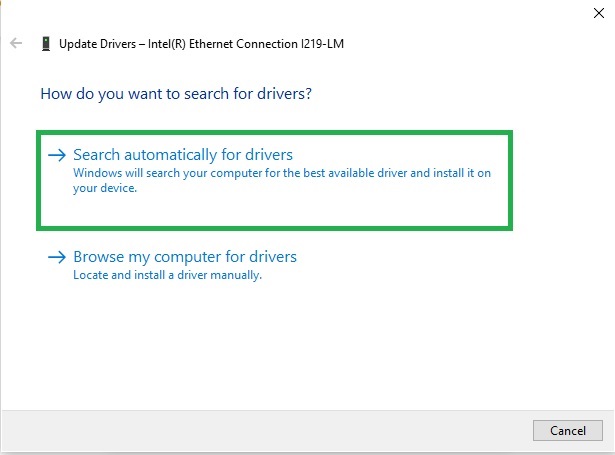
- Now, follow the on-screen wizard to complete the download and installation of the display driver.
- Lastly, restart the computer to ensure your updated display driver takes effect.
Fix 4: Reinstall the display driver
A corrupted or, if the screen flickering started after updating the driver, an improperly installed driver may be responsible for the problem you are experiencing. Hence, you can reinstall the driver to fix the Windows 11/Windows 10 screen flickering. Here is how to do it.
- Begin by right-clicking on the Start button and selecting Device Manager from the on-screen options.
- Once you have the Device Manager on your screen, double-click the Display Adapters category to locate your display driver.
- In this step, right-click your graphics card and select Uninstall from the options that appear.
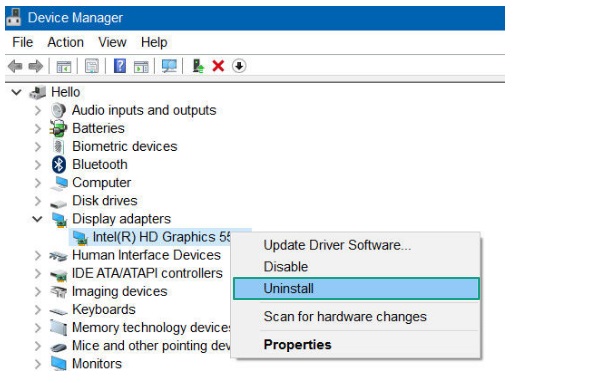
- Next, ensure Delete the driver software for this device option is checked, and click OK/Uninstall to confirm the uninstallation.
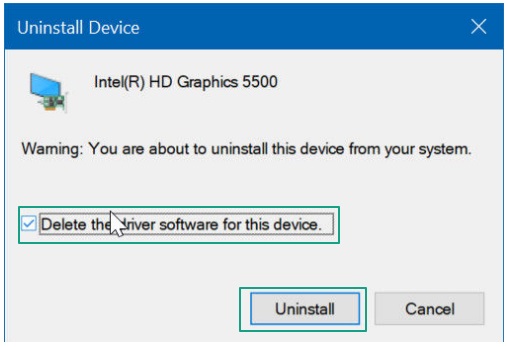
- After the driver uninstallation is complete, navigate to the Device Manager and click on the Action tab.
- Now, choose Scan for hardware changes from the options in the Action menu.
- Lastly, restart your computer after completing the above steps.
Fix 5: Uninstall the incompatible applications
Some recently installed apps that may be incompatible with your system interfere with the display settings, resulting in issues, such as the computer screen flickering. Thus, you can follow the directions below to uninstall such applications.
- Begin by using the Win + I shortcut to open the Settings app.
- Next, choose Apps from the available Settings menu.
- Now, navigate to the Apps & features option.
- You can now identify the recently installed apps that may be causing problems with the display.
- Next, click on the problematic app and choose Uninstall.
- If a confirmation message appears, confirm the uninstallation and wait for the process to complete.
Also know: How to Fix Black Screen of Death for Windows 10, 11
Fix 6: Turn off hardware acceleration
Hardware acceleration offloads tasks such as graphics processing from the CPU to the GPU to improve performance. While sometimes helpful in improving performance in gaming or graphics-intensive tasks, this feature may also cause issues such as PC or laptop screen flickering. Thus, below is how to disable hardware acceleration.
- First, use the Win + I shortcut to open Settings.
- Now, choose System from the Settings menu.
- Next, navigate to the Display settings.
- In this step, navigate to the Graphics settings.
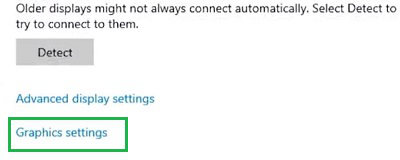
- Next, find and deactivate the Hardware-accelerated GPU scheduling option.
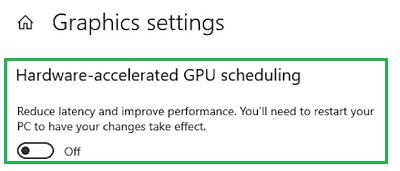
- Lastly, perform a computer restart to save the changes.
Computer Screen Flickering Issue Fixed
This is how you can fix the computer or laptop screen flickering problem on Windows 10/11 to ensure there is no discomfort, distraction, or poor performance. You can begin troubleshooting with the first solution above and stop when the issue disappears.
However, if you find yourself stuck anywhere or have any doubts/questions/suggestions about this article, feel free to let us know through the comments section. Hopefully, you like this article. If you do like it, get more helpful and free tech guides by subscribing to our newsletter.

