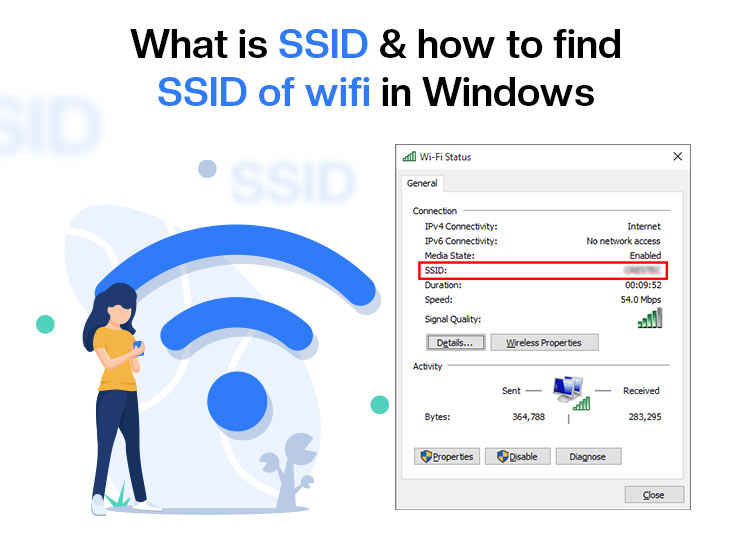
Before writing this article, we had to research something on the internet. While connecting our computer to the Wi-Fi network, a thought struck us: how does our device find and connect to the correct wireless network? This is when we realized the importance of SSID, the name of a Wi-Fi network that appears in a list when you search for available networks to connect to.
It is much like our names that help people find us in a crowd; however, not many users know what it is. If, like many others, you are also curious about the SSID’s meaning and how to find the SSID of your Wi-Fi, this article is for you.
In this article, we explain all about SSID, its working, and the way to find it for Wi-Fi on all your devices, such as Windows, router, iOS, macOS, and Android.
What Is SSID
SSID, short for Service Set Identifier, is the name of a Wi-Fi network your device uses to identify and connect to it. When you scan for available networks on your PC or phone, all names that appear are SSIDs.
Every wireless network has an SSID. The Wi-Fi SSID may be a default name set by the router manufacturer or a customized name you set for your network. Some examples of SSIDs include names like “MyHomeNetwork” (for home networks) and Airport Wi-Fi (for public networks), to more creative SSIDs like “Password Is Gullible.”
However, SSIDs are often confused with IP addresses. While both SSID and Internet Protocol (IP) addresses identify devices on a network, the devices on a Wi-Fi network must use the same SSID to communicate with each other. On the other hand, an IP address is a numerical address different for each device on the network, and it routes data among the devices.
If you wonder how these SSIDs work, let’s discuss that next.
How SSID Works
The functioning of SSIDs is quite simple. When your device searches for wireless networks, it sees a list of SSIDs, and then you select one of them, enter the required password, and connect to the network. Here is how it all works.
- Broadcasting: Your Wi-Fi router or access point sends out “beacon” signals at regular intervals to broadcast the SSID. These signals tell nearby devices about the availability of a network.
- Discovery: The Wi-Fi settings of your device then scan for these beacons. If the SSID of your network is not hidden, it gets listed as an available network.
- Connection: When you choose an SSID from the list, your device tries to connect to the network. You can then establish a secure connection by providing the correct password for your network.
- Identification: After getting connected, the SSID enables your device to remember the network, allowing automatic reconnection when your Wi-Fi is in range.
But why do you even need a Wi-Fi SSID? Let’s answer this question next.
Why Is SSID Needed
SSID is required for network identification, management, and security. Here is more on it.
- Identifying network: Since the SSID is the name of a Wi-Fi network, it helps identify the Wi-Fi network. When you search for a wireless network connection on your device, you get a list of SSIDs to select from.
- Connecting to another network: A unique SSID makes sure you connect to the correct network, especially in areas where many Wi-Fi signals are available.
- Security: The SSID allows you to connect securely after you have selected a Wi-Fi network and entered the right password, preventing unauthorized access.
- Managing the network: SSIDs allow administrators to create different segments of the network. For instance, they can create a guest network with its own SSID and limited access. Keeping the main network separate with a different SSID for employees helps administrators have better control over security, efficient network traffic, and excellent performance management.
- Device convenience: Your device often remembers the SSID once you have connected to a network and can automatically reconnect to the same one in the future.
Now that you understand the complete SSID meaning and need, let’s help you find your Wi-Fi SSID.
Also know: How to Fix Wifi Connected But No Internet Connection
How to Find the SSID of Wi-Fi
Below is the step-by-step guide to find the Wi-Fi SSID on all your devices, including Windows PCs, routers, iOS devices, macOS, and Android devices.
On Windows
There are two ways of finding the SSID on Windows. Below is how to find the SSID of Wi-Fi in both ways.
Method 1: Use the system tray
- First, click the Wi-Fi icon in the lower-right corner of the taskbar.
- Next, find the name of the network you are currently using at the top of the pop-up window. This is your SSID.
Method 2: Use the Command Prompt
- First, click the Windows icon on your taskbar, type cmd in the search box, right-click Command Prompt in the search results, and choose Run as administrator.
- Next, type or copy and paste the following command in the Administrator Command Prompt window and press Enter.
netsh wlan show profiles
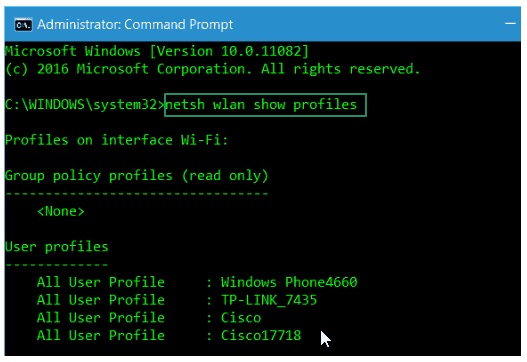
- You can now view a list of the previously connected SSIDs under the “User Profiles.”
On a Router
- Search the back, bottom, or side of the router for a sticker.
- Look for the SSID or Network Name on the sticker you found in the previous step.
On iOS
- Begin by tapping on the Settings app icon on your iPhone.
- Next, tap on the Wi-Fi settings.
- Look for the name of the network (SSID) you are currently connected to. It will have a check mark next to it.
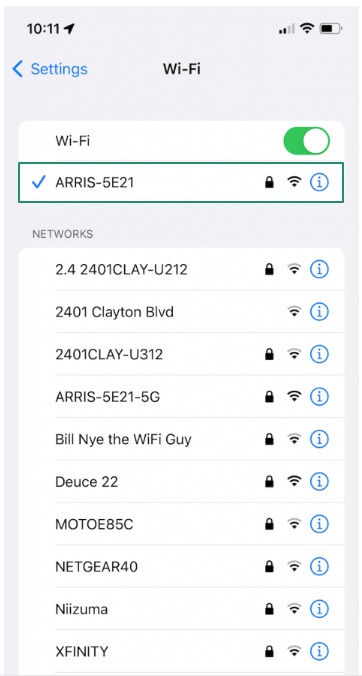
On Android
- First, tap the Settings icon.
- Next, navigate to and tap on the Wi-Fi settings.
- Look for Connected to find the SSID of your current network above it.
On macOS
- First, find the Wi-Fi icon in the top right corner.
- Look for the Wi-Fi network with a blue Wi-Fi icon next to it. This is your Wi-Fi SSID.
Also know: Solved: Wi-Fi Doesn’t Have a Valid IP Configuration
Summing Up
That is all for your SSID, i.e., Service Set Identifier, to identify a network, act as an access point, allow for automatic connections, and show your personality with SSID customization. Moreover, you can follow the guide above to find the Wi-Fi SSID on various devices, such as iOS phones, Android, Windows, macOS, and your router.
We hope you find this article interesting and helpful. However, if you have any questions or concerns, do not hesitate to let us know through the comments section. You can also write us a comment if you have any feedback or suggestions about this write-up.
If you like this article, you can share it with your peers who may be interested in learning more about SSIDs. We will be back soon with another such post. Until then, you can expand your tech knowledge by reading our other articles.

