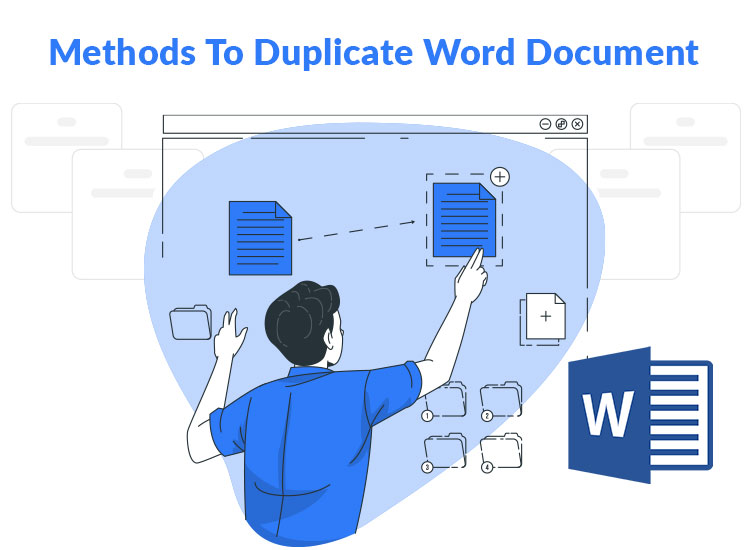
Many users duplicate Word documents to secure a backup, avoid overwrites or accidental deletions in the original document, create multiple document versions, and for various other reasons. Additionally, most people also create duplicate photos of their memorable moments for their backup.
If you also wish to duplicate Windows Word documents but need help doing it, you are at the right place. This presents a quick and easy guide on how to duplicate Word documents with the most suitable methods. Let us get started with it straightaway without wasting your precious time.
How to Duplicate a Word Document- Easy and Quick Methods
You can follow the methods below to create a copy of Word documents quickly and easily.
Method 1: Duplicate the Word document using the Save As function
All MS Word versions come with the Save As option, allowing you to save your document with a different name or in a different location or to save it in a different file format. Below is how to make a copy of a Word document using the Save As function.
- First, open the document you wish to duplicate.
- In this step, choose File from the menu in the upper left corner.
- A drop-down menu will appear on your screen. Choose Save As from this menu.
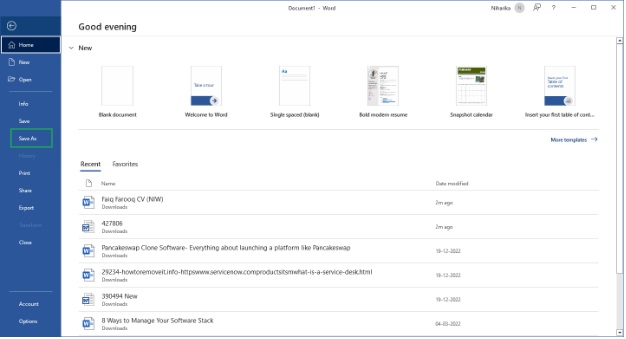
- You can now change the file name to differentiate it from the original file.
- After renaming the file or adding a copy or a version number to its name, select the location on your device where you wish to save the duplicate Word document.
- Lastly, click Save to create a copy of your original document.

Also know: Best Free PDF to JPG Converter to Use Online
Method 2: Use the copy and paste shortcut to duplicate the Word document
The copy and paste keyboard shortcuts come in handy when you wish to perform quick and easy Word document duplication. Hence, below is how to make a duplicate of a Word document on Windows using the shortcut for copy and paste commands.
- First, open the Word document you intend to duplicate.
- In this step, select all the content in your document using the Ctrl+A key combination.
- Next, use the shortcut for copy, i.e., Ctrl + C key combination, to copy the content you selected in the previous step to your clipboard.
- You can now open a new blank document or go to the location where you wish to paste the content that you copied in the previous step.
- Lastly, use the shortcut for the paste function on Windows, i.e., Ctrl+V, to paste the content to duplicate the Word document.
Method 3: Duplicate the Word document by opening the document as a copy
MS Word offers many advantages, including the ability to open your document as a copy, which is one of them to help you effortlessly duplicate your document. Hence, below is how to duplicate Word documents by opening them as a copy in Microsoft Word.
- First, close the document if it is currently open on your computer.
- Next, launch Microsoft Word and choose File from the upper left corner.
- In this step, click Open and choose Browse to open the file you wish to open as a copy.
- This step requires you to click the inverted triangle present behind the Open option and select Open as Copy from the on-screen menu. MS Word will now open a new document instance and label it with “Copy of (your file name)” or something similar.
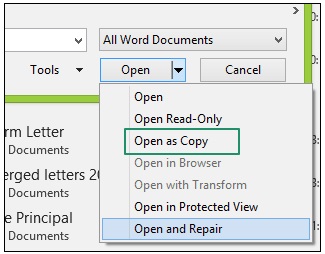
Also know: What is a BAK File and How do I Open it on Windows?
Word Document Duplicated Successfully
That is how simple it is to duplicate Word documents. You can follow any method from the guide above to perform this action. We hope you found this information useful.
However, if you have any questions or concerns about this article, you can share them with us through the comments section. You can also write in the comments your feedback or suggestions (if any). We would be happy to hear your thoughts. Also, do not forget to subscribe to our newsletter to receive helpful tech tips, tricks, and guides.

