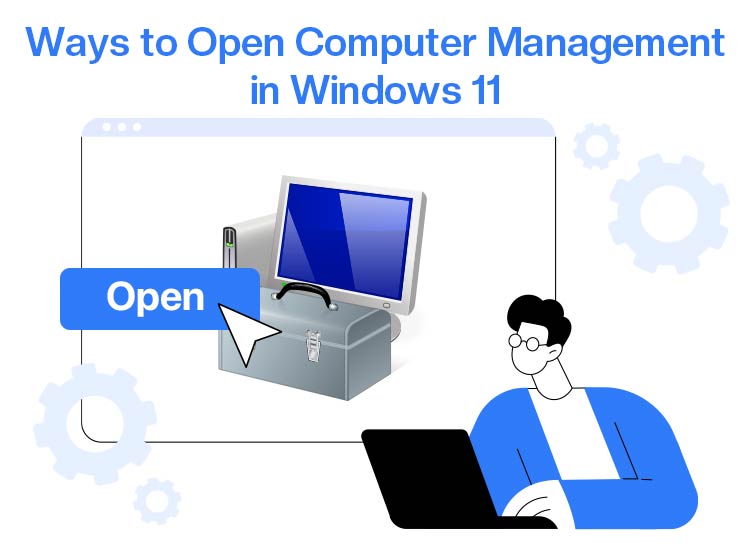
Imagine relying on individual command-line tools or the Registry for every small and routine administrative task. Does that seem frustrating to take such a long and complicated route for tasks like creating, deleting, or managing local users and permissions, managing devices, and scheduling tasks? This is, no doubt, annoying. Hence, all Windows computers have a Computer Management feature.
Besides making it easy to perform routine administrative tasks, this feature helps diagnose and troubleshoot many computer problems. However, if you feel confused about how to open Computer Management, this article is going to be your favorite read of the day.
In this article, we explain multiple methods for accessing Computer Management in Windows 11, along with instructions on creating a Computer Management shortcut so you can open it easily whenever needed.
However, before beginning with any of these, let’s understand this feature and its importance in more detail so that there is no confusion.
What Is Computer Management in Windows
Simply put, Windows Computer Management is a centralized console offering a single location for administrative functions, for instance, managing users, services, and disks. Various tools, such as Disk Management, Event Viewer, and Device Manager, make up the Computer Management console.
Below are some key features of Computer Management to help you understand it better.
Key features of Computer Management
- Computer Management contains tools like Task Scheduler, Event Viewer, and Local Users and Groups to help you manage system events, user accounts, and scheduled tasks.
- With this console, you can access Disk Management to perform tasks such as the creation or deletion of partitions and checking disk health.
- This feature lets you manage background services and apps, performing tasks such as starting, stopping, or configuring them.
- It allows you to view computer performance logs and alerts to monitor and log PC performance metrics.
- With Computer Management, you can view and manage all hardware devices connected to your PC.
In a nutshell, you need Computer Management to monitor real-time system performance, manage startup programs, analyze system events, manage disk drives, view and manage devices, manage services, manage users and groups, schedule tasks, manage shared folders, and connect other computers on the network.
However, how to open Computer Management in Windows?
To answer this question, let’s proceed to the next section of this article.
How to Open Windows Computer Management
You can open Computer Management in Windows using the WinX menu shortcut, Windows search, Run utility, Command Prompt/Windows Terminal/PowerShell, Start menu, File Explorer, Control Panel, Task Manager, or Computer Management shortcut (if you have one). Below, we have detailed all these methods.
The PowerUser menu or WinX menu is among the quickest ways to open Computer Management in Windows 11. You can follow the steps below to access this feature through the WinX menu.
- To begin with, use the Windows+X keys to access the WinX menu.
- Next, choose Computer Management from the on-screen menu to open it.
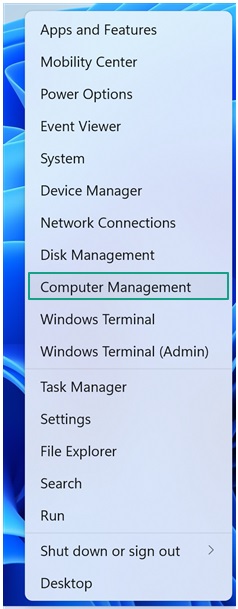
Also know: How To Fix Undoing Changes Made To Your Computer in Windows
Method 2: Use Windows search to open Computer Management
Using the search function is another way to access Computer Management in Windows. Below is how to use it.
- First, click on the Start button.
- Second, type Computer or Computer Management in the on-screen search bar.
- Next, click on the result that appears at the top of the list, i.e., Computer Management, to open it.
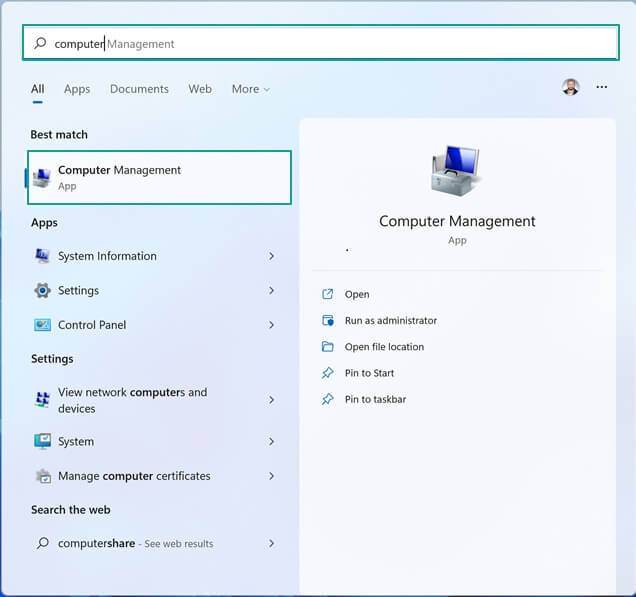
Method 3: Open Computer Management through the Run utility
The Run function in Windows allows you to run Computer Management from the command line. You can follow the steps below to use it.
- In the first step, use the Windows key + R key on the keyboard to access the Run utility.
- Next, type compmgmt.msc in the on-screen Run box and click OK to enter the Computer Management console.
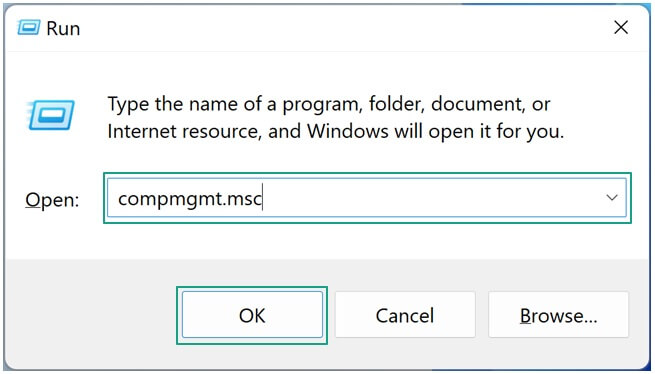
Method 4: Use Command Prompt, Windows Terminal, or PowerShell to open Computer Management
Windows Command Prompt and PowerShell also allow you to open Computer Management. The command to access this feature is the same for both Command Prompt and PowerShell. Hence, you can use either of them by following the steps below.
- First, right-click the Start button and choose PowerShell from the on-screen options.
If you wish to use Command Prompt, use Windows+S shortcut to access Windows search, type cmd in the on-screen search bar, and select Command Prompt from the search results.
- Once PowerShell or Command Prompt appears, copy and paste the following command into the command-line tool and press Enter.
mmc compmgmt.msc
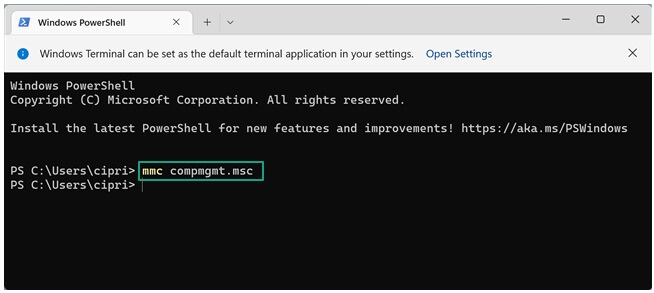
The Start menu lets you access various applications, settings, and utilities, including Computer Management. Here is how to use it.
- In the first step, click on the Start button.
- Next, scroll down to the Windows Tools and click on it.
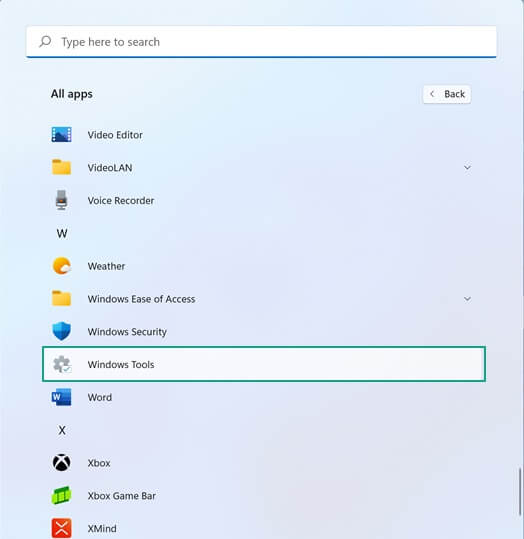
- Now, locate and click on the Computer Management app in Windows Administrative Tools to open it.
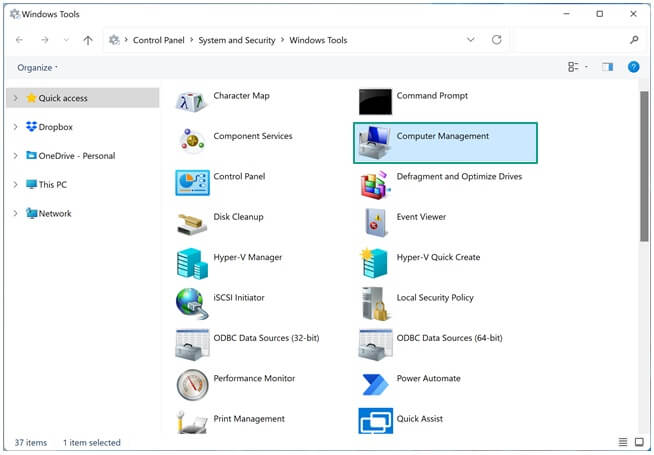
Method 6: Use File Explorer to start Computer Management
While not a super quick method, File Explorer also lets you open the Computer Management console. Here is how.
- Begin by right-clicking on the Start button and then clicking on File Explorer to open it.
- Next, right-click This PC and select Show more options from the on-screen menu.
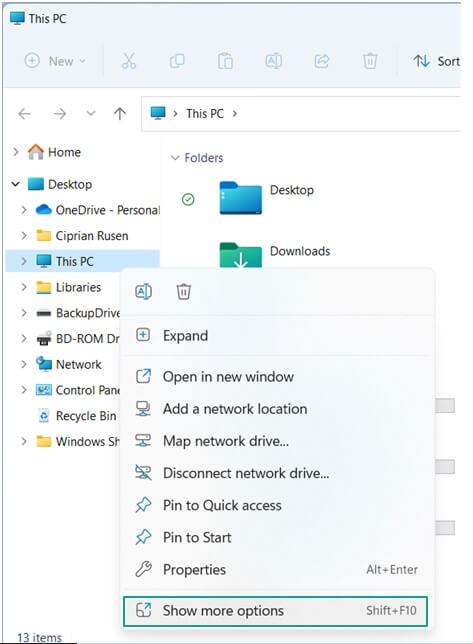
- Lastly, click Manage to open Computer Management.
However, won’t it be cumbersome to follow so many steps every time you wish to open Windows Computer Management? It surely will be. Hence, you can create a shortcut for Computer Management on your PC.
Also know: How to Fix Greyed-Out Volume Options in Disk Management on Windows
Create a Computer Management Shortcut For Easy Access
To create a shortcut to open Computer Management, you can follow the steps below.
- First, right-click the empty desktop space and select New from the on-screen options.
- Next, choose Shortcut from the New menu.
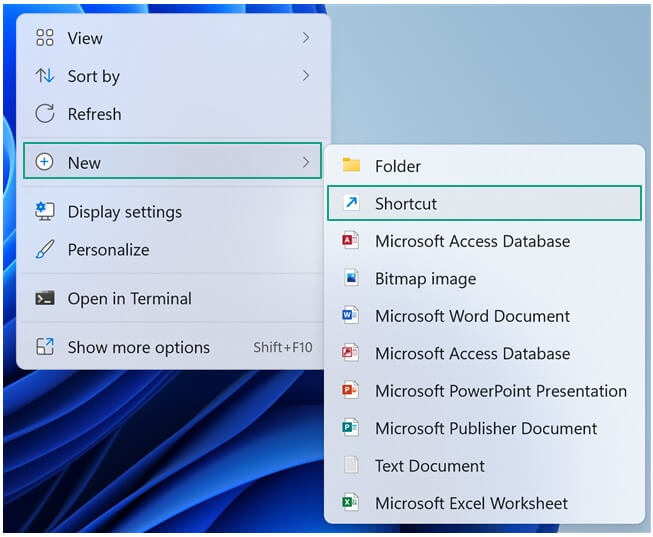
- Once the Create Shortcut window appears, type compmgmt.msc in the location of the item and click Next.
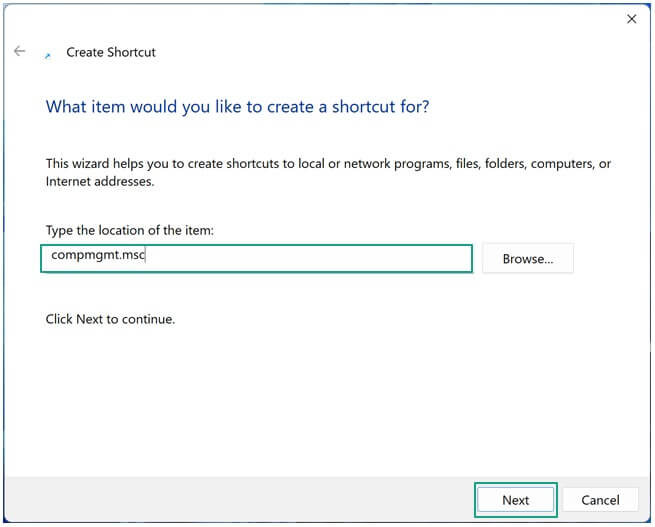
- Lastly, type the name of the shortcut and click Finish to complete the shortcut creation.
Wrapping Up
We hope you can now open Computer Management easily in Windows 11. So, what’s your favorite way of opening it? Share it with us in the comments below. You can also write us a comment if you have any doubts, questions, concerns, feedback, or suggestions about this article. Also, if this article solves your problem, get more free tech guides like this by joining our mailing list.

