
If you wish to download and update the Brother HL-L2360DW AirPrint printer driver for Windows 11/10 and other operating systems, you can use any of the methods listed and described in this guide.
Brother is a popular and renowned electronics brand that offers multiple printing and imaging devices like printers, scanners, labeling machines, and more. The brand is quite well-known for the excellence of its products and gives a tough competition in the industry.
One such device from the house of Brother is the HL-L2360DW AirPrint printer. This printer is one of the best devices from the brand. HL-L2360DW can print up to 30 pages per minute, making it quite suitable for small offices and personal use needs. The printer is quite easy to set up and use as well. All you have to do is plug in the printer, connect using wired or wireless connectivity, and get started.
Although the printer is very easy to connect and use, you may face problems while using the printer. Issues are printer not working properly, printer not responding, printer not printing, and others are quite common and are faced by multiple users. These problems may seem very troublesome, but they are not a big deal.
If you are facing any kind of problem with the Brother HL-L2360DW printer or wish to improve its performance, we have curated this guide for you. In this article, we will have a look at some of the best methods to download the Brother HL-L2360DW AirPrint printer driver. Doing this will help you avoid such printer problems and allow you to get straight to work. So, let’s get started.
Methods for Brother HL-L2360DW AirPrint Printer Driver Download and Update
In the coming sections of this guide, we will have a look at some of the best methods to execute the Brother HL-L2360DW AirPrint printer driver update for Windows 10/11. All the methods offered here are very easy to use and safe to execute. So, feel free to use any solution to install the driver, but first, have a look at all the solutions below to choose the best.
Method 1: Use the Official Support Website
One of the best methods to download the Brother HL-L2360DW AirPrint printer driver, or any other driver for that matter, is to use the official support page of the manufacturer. The manufacturer of every type of device offers regular driver updates on the official support page. You can find the detailed process below for further details:
- Visit the official website, Brother Support.
- Select USA / Canada / Latin America to proceed.
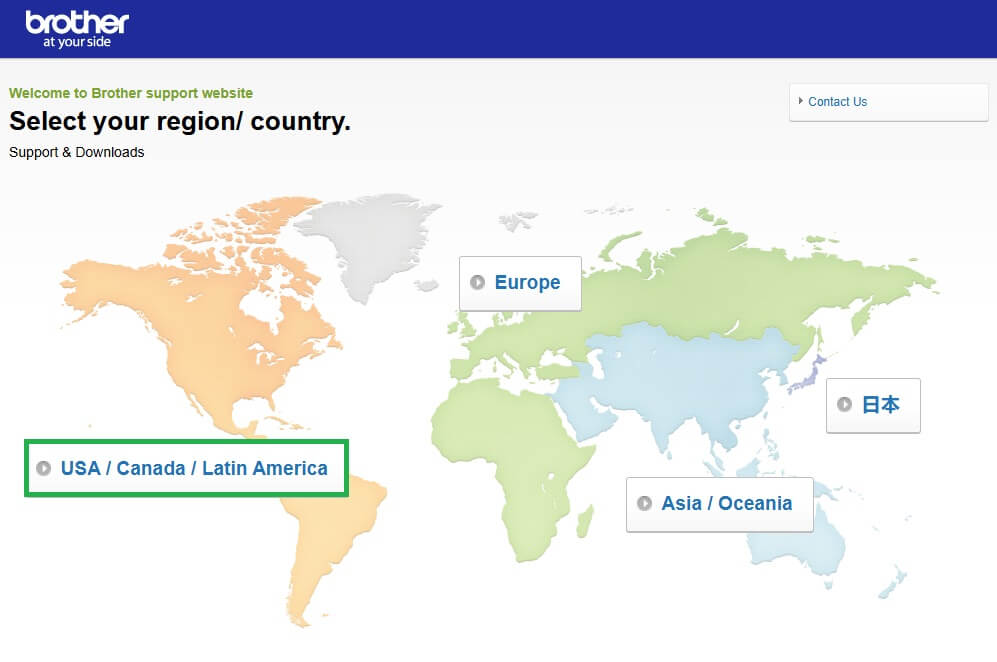
- Click on United States (English)
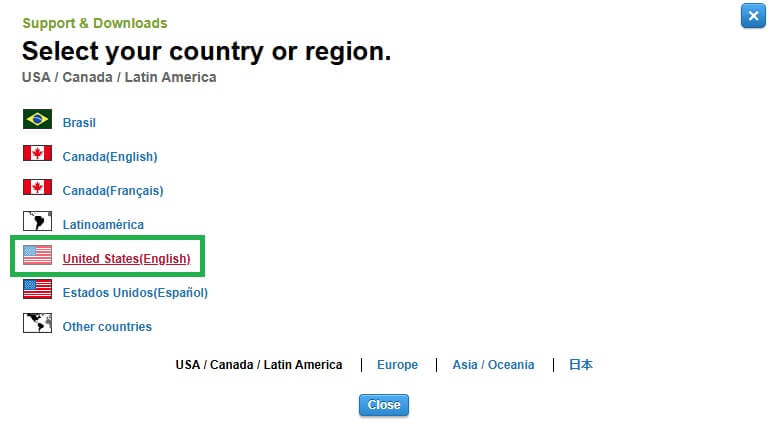
- On the page, click on the Product Search product.
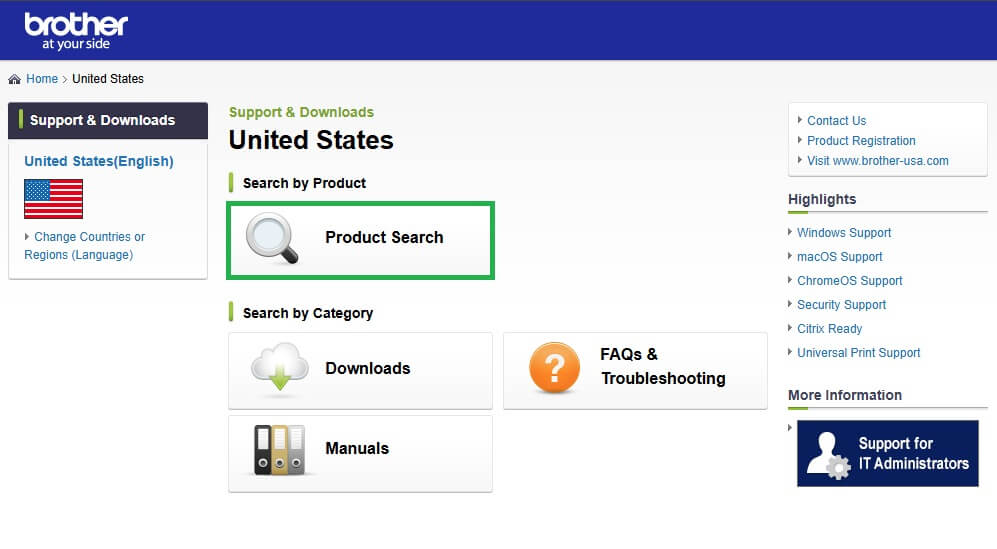
- Under the search box provided beneath, Search by Model Name, type HL-L2360DW, and click on the Search button.

- When the product’s Support & Downloads page appears, click on the Downloads category.
- Select the appropriate Operating System and click on the OK button.
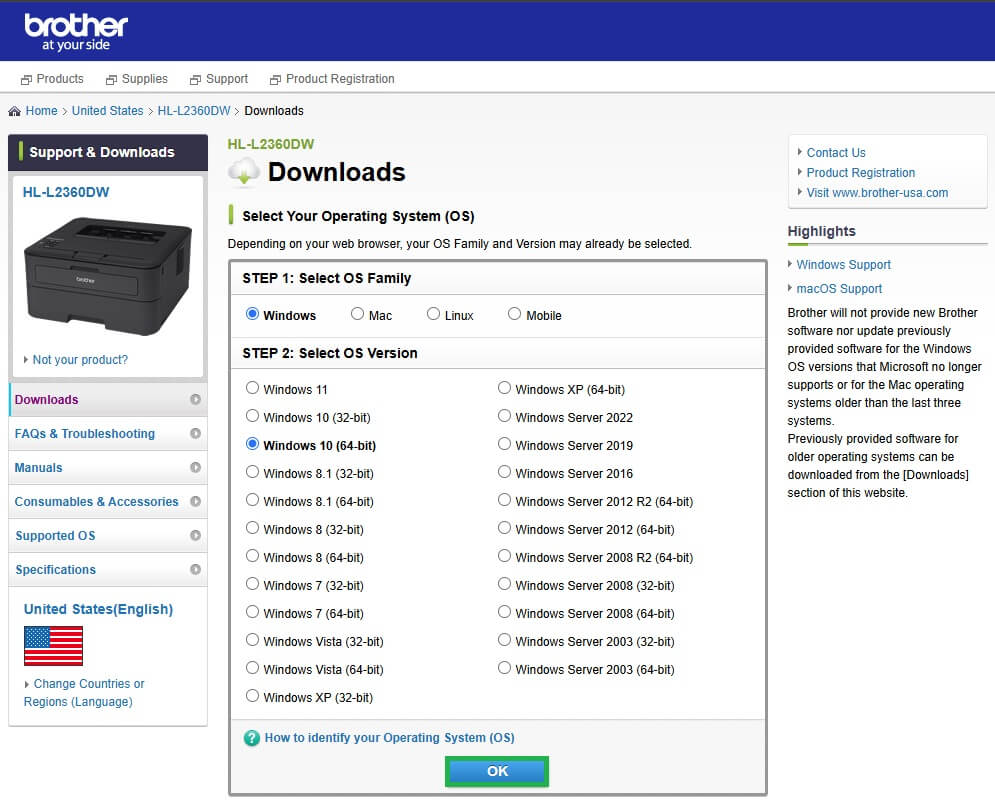
- Look for the Drivers category and click on the Printer Driver option available within the category.
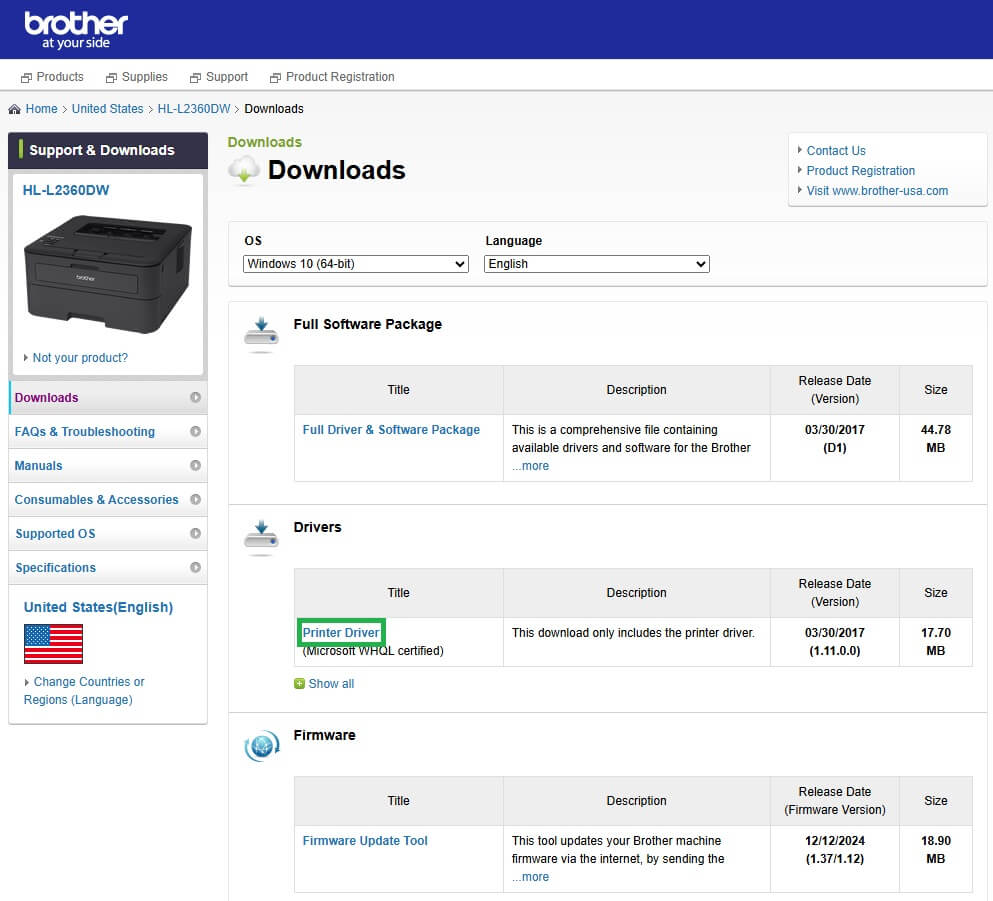
- On the Printer Driver page, you need to click on the Agree to the EULA and Download button to start the driver download.
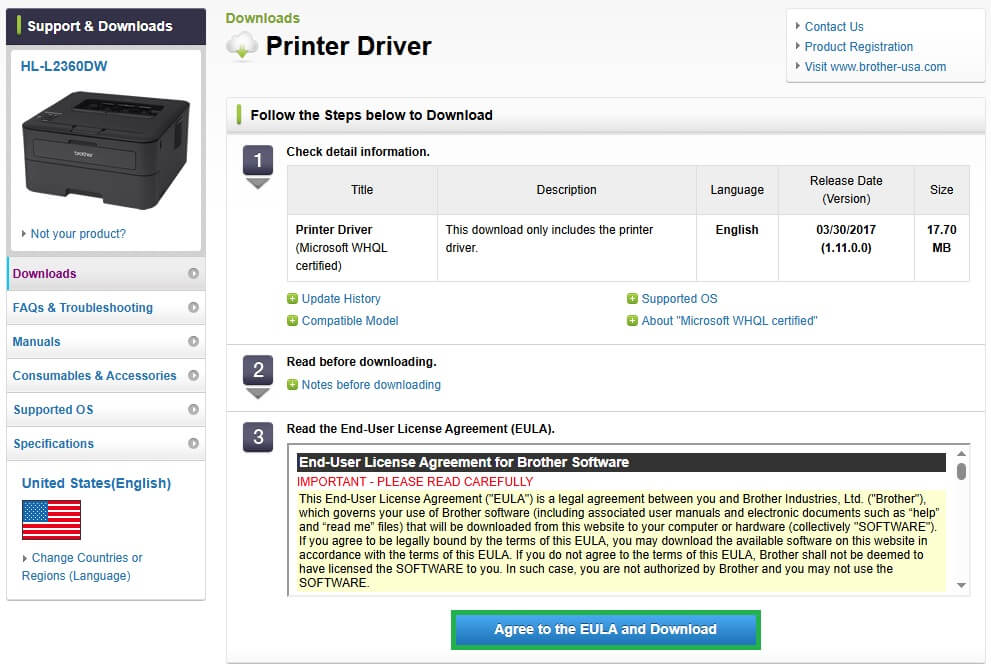
- When the download is complete, you can run the file and install the driver.
- Restart the system when the download is complete to apply the changes.
This is one of the best methods to execute the Brother HL-L2360DW AirPrint printer driver download for Windows 10/11. If you wish to try another method to install the driver, you can follow the next solution.
Also know: Best Driver Updater Software to Update Drivers Automatically
Method 2: Update the Driver Using the Device Manager
Here’s the next solution that can help you update the Brother HL-L2360DW AirPrint printer driver for Windows 10/11. You can use the Windows-integrated Device Manager tool to update the driver easily. Follow the instructions below to install the printer driver with ease:
- Press the combination of the Win + X keys and open the Device Manager.

- When the tool launches, double-click on the Print categories.
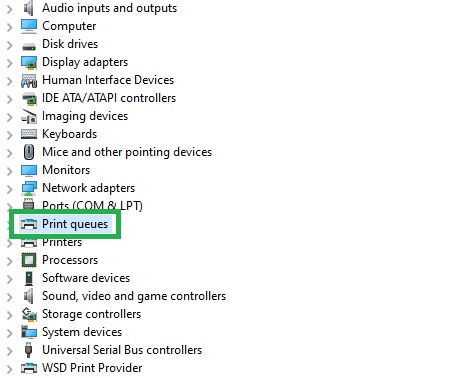
- Right-click on the Brother HL-L2360DW device. Select the option to Update the Driver.
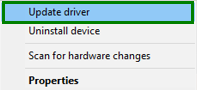
- Proceed with the option to Search Automatically for Driver Updates.

- Follow all the instructions that appear to install the driver.
- Restart the system to apply the changes.
This is yet another reliable method to execute the Brother HL-L2360DW AirPrint printer driver update for Windows 10/11. Let’s have a look at the last solution to install the driver.
Method 3: Update the Driver Using Windows Update
The last solution to update and install the Brother HL-L2360DW AirPrint printer driver for Windows 11/10 is to use the Windows Update utility. Windows Update also offers driver updates for some kinds of devices apart from the operating system updates. You can follow the steps below to install the driver:
- Press the combination of the Win + S keys, type Check for Updates, and click on the first search option.

- Wait for the tool to appear on the screen and load. When the utility loads, click on the Check for Updates button.
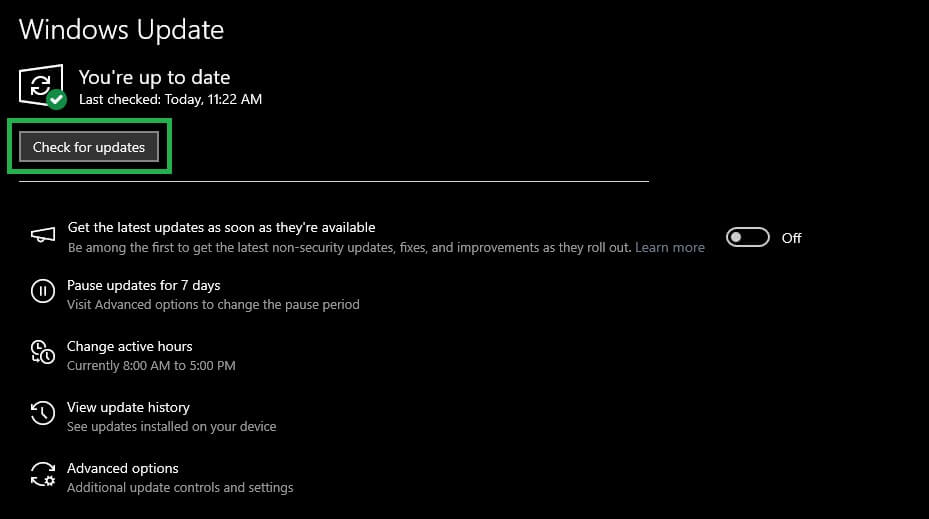
- Look for additional, optional, main, and other updates that appear on the screen. Download and install all kinds of available updates.

Also know: How to Fix: The Drivers for this Device Are Not Installed. (Code 28)
Brother HL-L2360DW AirPrint Printer Driver Install: Summing Up
So, that’s everything we had to share with you regarding how to download the Brother HL-L2360DW AirPrint printer driver for Windows 11/10. If you have any questions related to the methods or steps, you can ask them in the comments section below.

