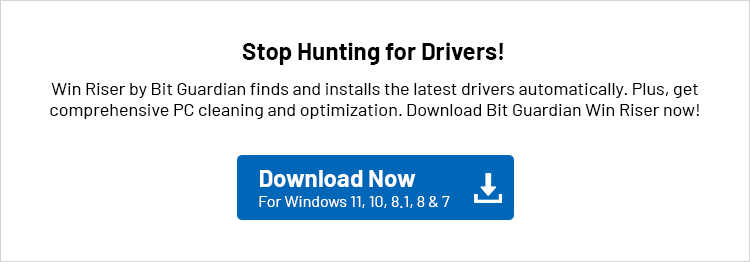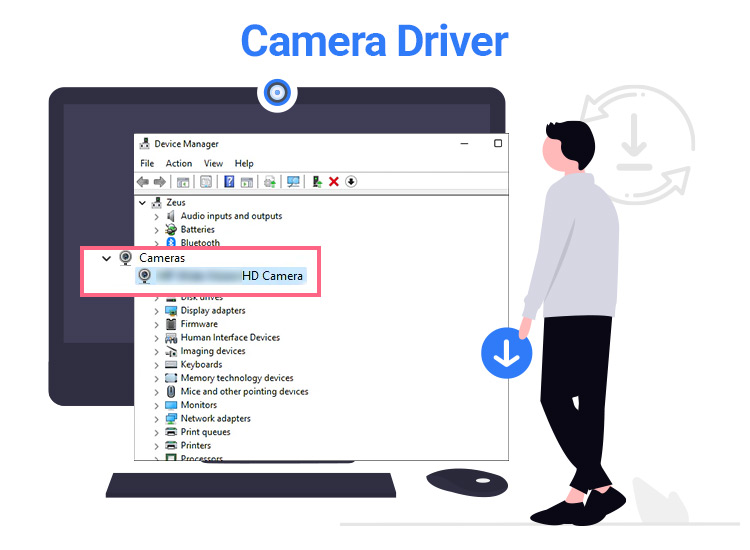
If you wish to download and update the camera driver for Windows 11/10 to run your webcam properly, you can take the help of any of the provided solutions below for webcam driver installation on your device.
A camera is among the most crucial devices that you need. A webcam allows you to take meetings, record gameplay reactions, and record other types of videos for different purposes. As your professional and/or personal tasks are associated with a webcam camera, it can be very troubling when the camera fails to work or delivers sub-par performance.
Amongst the main reasons behind a non-operating webcam is a damaged camera driver. A driver is a set of instructional files that allow the system to communicate and command the connected device and vice-versa. This driver is the main responsible element that ensures a stable flow of information between the system and the respective device. Hence, if the driver is outdated, missing, or damaged in any other way, issues in operation are bound to appear.
Hence, to avoid such issues (and to fix the ones you may already be facing), we have curated this guide listing and describing some of the best techniques to execute camera driver download and update on Windows 10/11.
Methods to Download and Update the Webcam Driver for Windows 11/10
In the coming sections of this guide, we will have a look at some of the most amazing ways to execute the camera driver download and update for Windows 11/10 and other operating systems. All of these solutions are very easy and safe to follow. You can opt for any of the three solutions to install the webcam driver. However, we recommend checking out all the solutions before opting for one.
Method 1: Update the Driver Using the Device Manager
The Device Manager is a system-integrated tool that will help you take control of all kinds of connected devices. The tool can also assist you execute the camera driver download, or any other driver for that matter. You can follow the below steps to proceed further:
- Right-click on the Start button and open the Device Manager.

- When this tool launches, double-click on the Camera or Imaging Devices category.
- Now, look for the respective webcam you possess, right-click it, and select the option to Update the Driver.
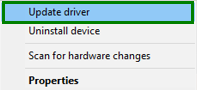
- The tool may ask you to specify the technique of update. Select Search Automatically for Driver Updates to proceed.

- Now, you may follow all the instructions that present on the system to install.
- Don’t forget to restart the PC to install the driver.
This was a simple solution to install the webcam driver. Try the next technique if you are looking for another.
Also know: Best Free Driver Updater Tools for Windows
Method 2: Update the OS to Update the Driver
Only a few Windows users know this, but even updating the Windows operating system can assist you update different kinds of device drivers. The same can also be used for the camera driver download for Windows 10/11. You can follow the below steps To know more:
- Press the combination of the Win+S keys, type Check for Updates, and hit the Enter key.

- Wait for the tool to launch, and click on the Check for Updates button to proceed.
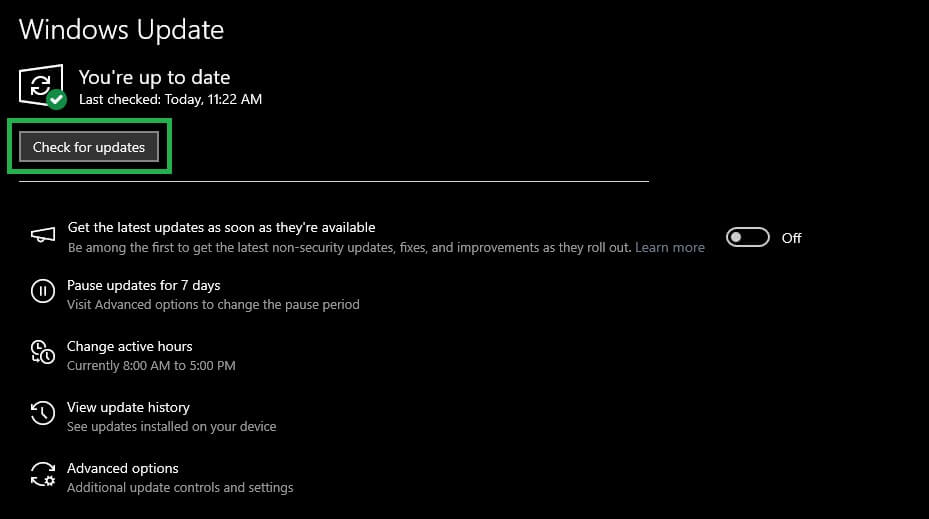
- When this tool presents all the available updates to you, Download and Install all the mainstream, optional, additional, and other available updates.

Doing this will allow you to download the webcam driver as well. Follow the last alternative below to install the driver.
Method 3: Take the Help of the Microsoft Update Catalogue
The last method to install the camera driver is to download it from the Microsoft Update Catalogue page. This page consists of different kinds of drivers and OS updates for the Windows operating system. Follow the steps offered below To know more:
- Visit the Microsoft Update Catalogue page.
- Use the search bar to either look for the respective title of the webcam you are using or simply search for the camera/webcam to proceed.
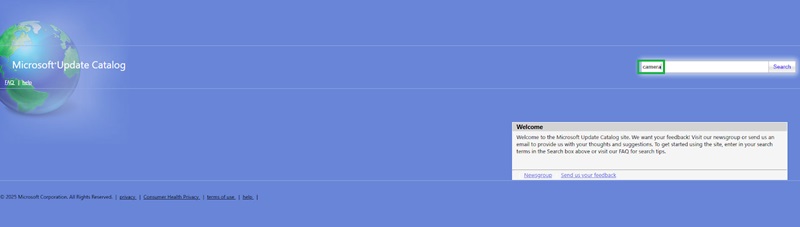
- Use the Download button to download the driver installation file and run the same to install it.
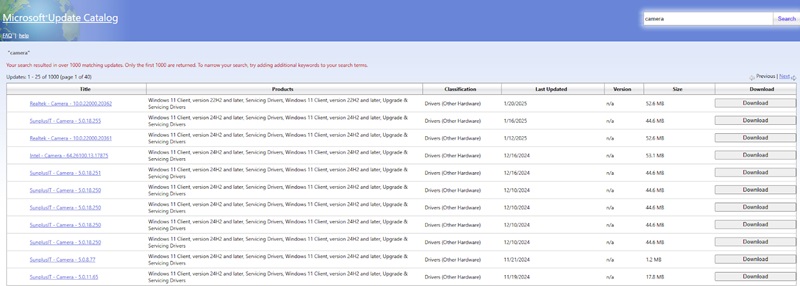
Also know: Creative Sound Blaster Driver
Camera Driver for Windows 10/11: Installed
So, now it’s time to sum up everything that we wanted to share with you. Previously, we analyzed some of the best methods to execute the webcam driver download and update for Windows 10/11. Any of the methods provided above will allow you to install the required driver for your operating system and thereon help you use the webcam or camera on your computer with ease.
If you have any questions related to the guide or its methods, you can ask the same using the comments section below. You can also share your feedback related to the guide in the same space. Don’t forget to enlighten us about which method you used to update the camera driver on Windows 11/10.
If you liked this guide, you can subscribe to our newsletter to get daily updates on technical blogs, news, and more. Also, you can show your support and follow our pages on various social media platforms. See you on the next blog!