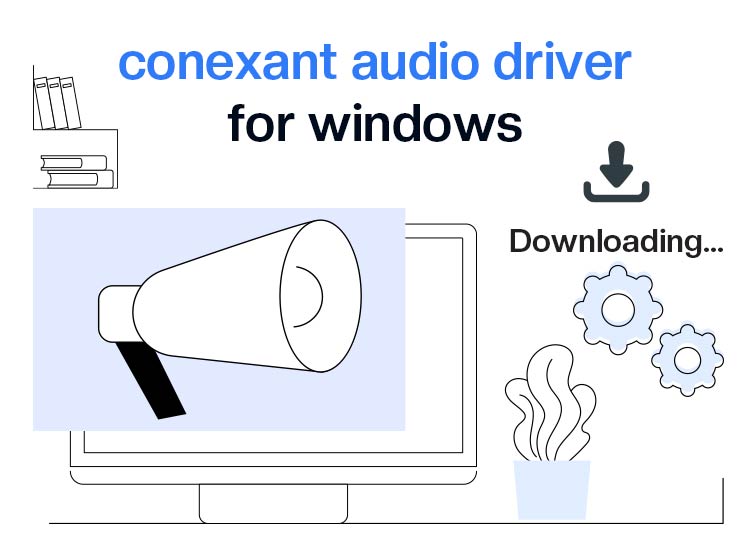
The Conexant audio driver is a software package that helps your computer’s operating system (OS) to communicate with the audio hardware (for example, microphones, headsets, and speakers) and use it.
This driver translates the data to ensure correct devices produce the correct sounds. However, if you feel confused about how to download and install this driver on your Windows 10 system, we are here to help.
In this article, we discuss the quickest and easiest ways to download and install the Conexant audio driver. Let’s save precious time by getting started with them right away.
Methods to Download Conexant Audio Driver for Windows 10
You can download and install the Conexant audio driver through the PC manufacturer, Device Manager, or Microsoft Update Catalog. Below is a detailed description of all these methods.
Method 1: Download and install the Conexant audio driver from the computer manufacturer
The website of your computer manufacturer is among the safest and most reliable sources for the Conexant audio driver. While the specific steps to download and install the driver may vary from manufacturer to manufacturer, they are mostly the same. We share them below.
- First, navigate to the official website of your computer or laptop manufacturer.
- Second, go to the Support section and then search for your device model.
- Next, ensure that, if automatically detected, the operating system is correct. If incorrectly detected or not detected at all, choose the right operating system. If you do not know the operating system your device runs, follow the directions Windows+I shortcut>System>About to note it.
- In this step, download the driver setup file on your computer.
- Now, double-click on the downloaded file and follow the on-screen instructions to complete the Conexant driver download and installation process.
- Lastly, restart your computer so the driver you installed in the above steps can take effect.
Also know: Fix Connections to Bluetooth Audio Devices and Wireless Displays in Windows 10
Method 2: Use Device Manager to download the Conexant audio driver and install it
Device Manager is a tool in all Windows devices to download and install the latest drivers and perform various other driver-related functions to ensure smooth system performance. You can follow the steps below to download and install the Conexant audio driver for Windows 10 through this utility.
- To begin with, right-click the Start button and select Device Manager from the on-screen menu to open it.

- Next, double-click the Sound, video, and game controllers category in the Device Manager to find your Conexant audio device.
- Now, right-click your Conexant audio device and choose Update Driver from the on-screen menu.
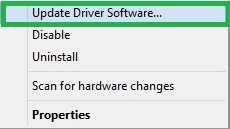
- In this step, select the option to Search automatically for drivers.
- Next, follow the on-screen instructions to download and install the driver for your Conexant audio device.
- Lastly, complete the driver download and installation process by restarting your computer.
Method 3: Download and install the Conexant audio driver via Microsoft Update Catalog
Microsoft Update Catalog is a repository where you can find software updates and drivers, such as the Conexant audio driver. Below is how to download and install it from there.
- The first step is to navigate to the Microsoft Update Catalog.
- In this step, type Conexant audio driver in the search box and press Enter.

- Next, click on the Download button for the latest driver for your operating system.

- Now, click on the driver link that appears on your screen.
- Next, double-click the downloaded driver setup and follow the on-screen instructions to complete the driver installation.
- Lastly, restart your computer for the new Conexant audio driver to take effect.
Also know: Best Audio Recording Software for Windows 10/11
Conexant Audio Driver Downloaded and Installed
This article acquainted you with the best methods to download and install the Conexant audio driver for Windows 10. You may follow any of these approaches, depending on your convenience.
However, if you have any confusion or think there are other better ways to obtain the required Conexant driver, please feel free to share your concern or enlighten us through the comments section.

