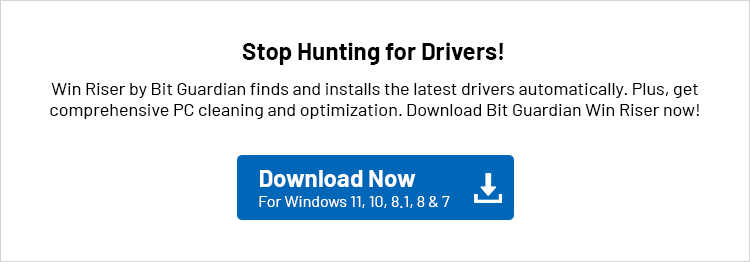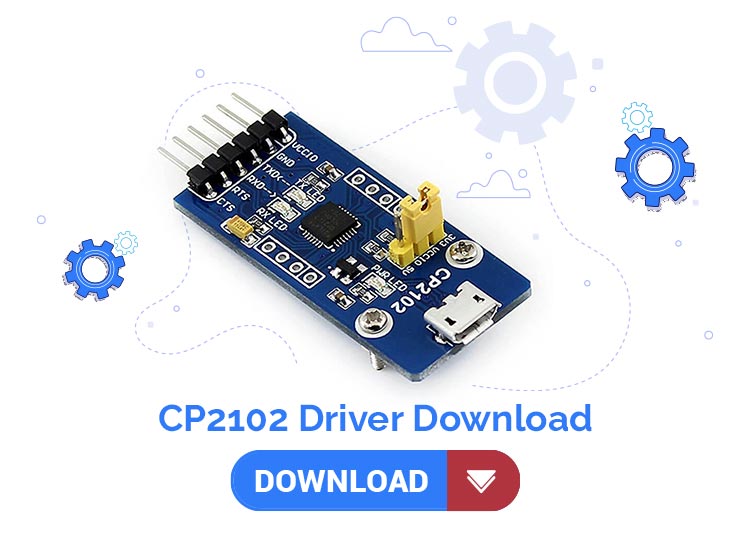
The CP2102 driver is a connecting bridge between your computer and UART devices. It helps the system communicate with these devices via a USB port. However, this bridge can only function correctly when there is a compatible and up-to-date CP2102 driver installed. This lucid guide explains how to download and install the updated CP2102 bridge controller driver through the most suitable methods.
Hence, in this article, you are going to learn multiple ways to download and install the latest driver for the CP2102 USB to UART bridge controller. Let us not waste precious time and get started with them right away, beginning with the latest driver details to ensure you download the right driver.
Latest CP2102 USB to UART Bridge Controller Driver Details
- Manufacturer: Silicon Labs (Silabs)
- Compatibility: Windows 7, 8.1, 10 (version 1803 and above), 11
- Latest Version: 11.4.0
- Release Date: December 18, 2024
- Note: The above details are of the VCP drivers, i.e., Virtual COM Port drivers. These drivers function like traditional serial (COM) ports, allowing old software to communicate with new USB hardware by creating a virtual serial port on your PC. It makes your USB devices show up as COM1, COM2, etc., making it easy for them to work with existing applications. You can follow the guide below to download and install these drivers.
Methods to Download, Install, and Update CP2102 Driver
You can follow any of these ways to get the updated CP2102 bridge controller driver downloaded and installed for your Windows 10/11 computer.
Method 1: Download the driver from the official website
Manufacturer’s official website is among the most trusted places to find and download the required drivers. You can download and install the newest CP2102 USB to UART driver from the official website by following the below steps.
- Firstly, navigate to the official website of the CP2102 chip.
- Secondly, click on the link to Download USB to UART Bridge VCP Drivers.
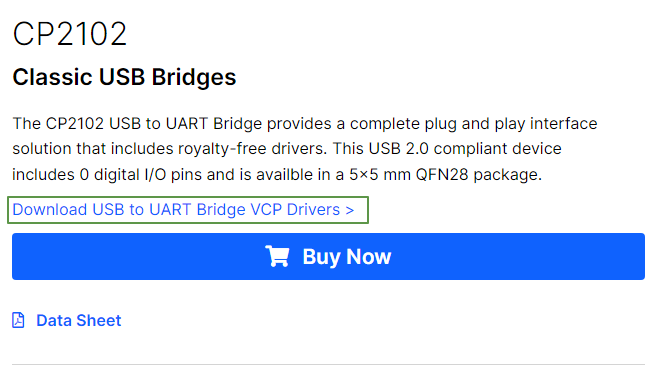
- Next, expand the Downloads section by clicking on it.
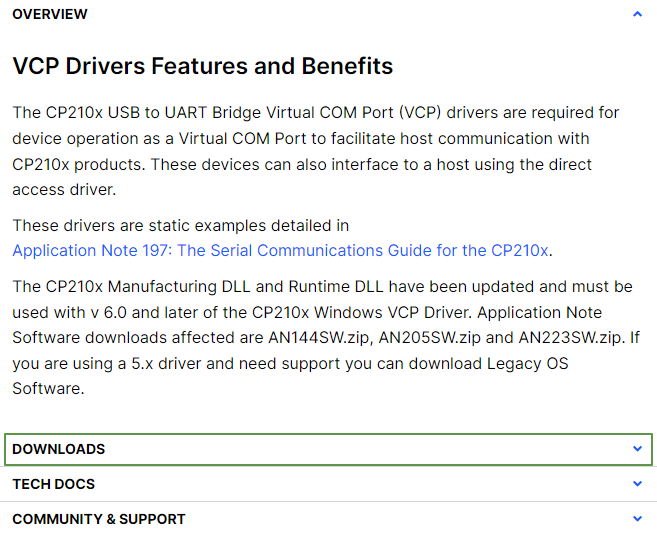
- In this step, click on the driver you wish to download.
- Now, double-click on the driver package after it gets downloaded.
- You can now follow the instructions to install the driver.
- Lastly, you are required to reboot your computer to complete the process.
Also Read: How to Solve MTP USB Device Driver Failed in Windows 10,11
Method 2: Get the driver for Windows 10/11 via Device Manager
Device Manager is a tool integrated into Windows computers to manage various devices, such as CP2102 USB to UART bridge controller. You can use this tool to download, install, update, uninstall, and reinstall drivers. In the following steps, we walk you through how to download and install the CP2102 driver update using the Device Manager.
- To begin the process of driver download and installation, you need to access the Device Manager. You can right-click the Start icon and choose Device Manager from the on-screen list of options to open it.
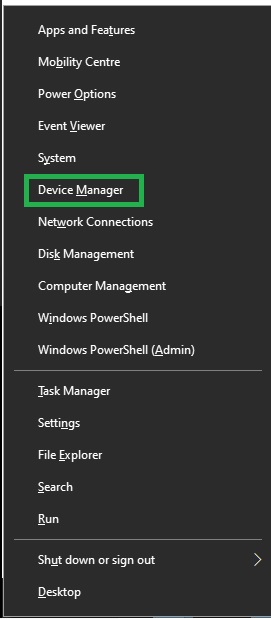
- After opening the Device Manager, click on the Other Devices category to get its expanded view.
- Next, find and right-click the CP2102 USB to UART Bridge Controller and choose Update driver from the options on your screen.
- A pop-up may now appear asking, “How do you want to search for drivers?” You can choose to search for the driver automatically.
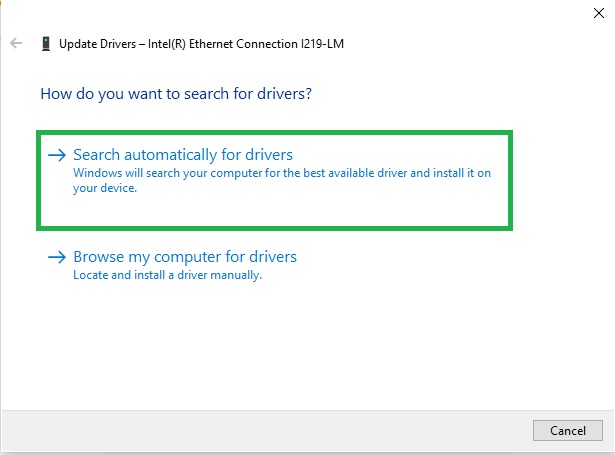
- Next, follow the on-screen instructions to complete the driver installation.
- Lastly, restart the system after completing the driver installation.
Also Read: USB 3.0 Driver Download and Update for Windows 10, 11 PC
CP2102 Driver Downloaded and Installed
This article explained various manual and automatic methods to get the updated driver for your CP2102 USB to UART bridge controller downloaded and installed for Windows 11/10. You can follow any method you like depending on your technical knowledge and experience. However, in case of any questions or confusion, you can use the comments sections to contact us for assistance.