
Sound Blaster is a popular brand of sound cards and audio products made by Creative Technology. These devices are known for delivering high-quality sound for gaming, music, movies, and voice communication. Whether you are using a desktop PC or a laptop, Sound Blaster cards and external audio devices can give your system much better audio performance compared to built-in sound chips.
However, like any hardware, Sound Blaster devices need the correct Sound Blaster drivers to work properly with Windows. Without the right drivers, your computer might not detect the device, or you may get poor sound quality, missing features, or audio errors. Some users also struggle to find or install the correct Sound Blaster software, which is needed to access advanced sound settings.
The good news is that downloading and installing the right Creative Sound Blaster drivers is easier than it seems. In this blog, we will show you some simple and safe ways to get your drivers and software set up correctly. No matter if you are a beginner or dealing with annoying sound issues, these easy fixes will get your Sound Blaster device back in action in no time.
Easy Methods to Download Creative Sound Blaster Drivers on Windows
Below are some of the best approaches to download or update the latest Sound Blaster drivers on your Windows PC. You do not need to try every method; just read the steps and choose the one that suits your skill level and comfort. Each method helps ensure your Sound Blaster device works properly and gives the best sound experience.
Method 1: Manually Downloading Sound Blaster Drivers from Creative’s Website
This method is best if you know your Sound Blaster model and can match it with your Windows version. It is a direct and trusted way to get the latest Creative Sound Blaster drivers.
Step 1: Open your browser and visit the official Creative support site: https://www.soundblaster.com/blasterx/

Step 2: Click on the Support section and search for your Sound Blaster model. (e.g., Sound Blaster Z, AE-5, X-Fi, etc.).
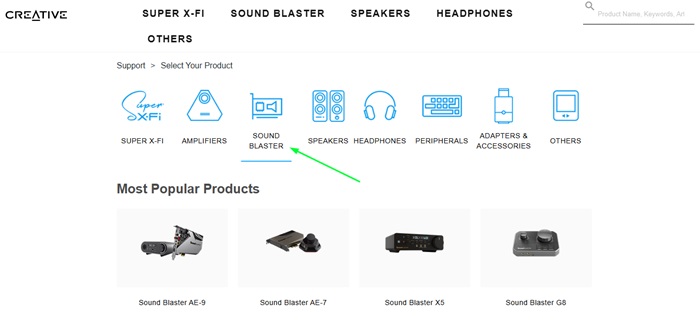
Step 3: Once you find your device, choose the version of Windows you are using most drivers support Windows 11 (64-bit) and Windows 10 (64-bit), with limited support for Windows 8.1/7.
Step 4: Look through the available downloads and click the Download button next to the driver that matches your system. (Driver file size typically varies from 60 MB to 200 MB, depending on the model and whether it includes the full Sound Blaster software package).
Step 5: When the file finishes downloading, open it and follow the setup instructions.
Step 6: Restart your computer after installation to fully apply the new Sound Blaster drivers.
This method usually installs both the drivers and related Sound Blaster software, giving you full access to sound controls, enhancements, and extra features.
If you are unsure about your device model or are not confident with manual steps, you can try the next methods, which are easier and require less technical skill.
Also know: Realtek Audio Console Download and Update for Windows 10, 11
Method 2: Update Sound Blaster Drivers Using Device Manager (Partly Manual)
If you do not want to visit websites or download files manually, you can use Windows’ built-in Device Manager tool to search for and install the latest Sound Blaster drivers. This method is partly manual, but it is very easy to follow and does not require much technical knowledge.
Step 1: Press Windows + X on your keyboard, then click on Device Manager from the list.

Step 2: In the Device Manager window, expand the section called Sound, video and game controllers.
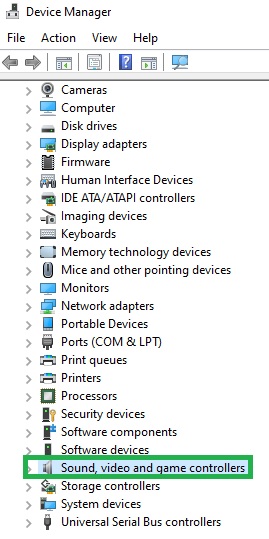
Step 3: Find your Sound Blaster device in the list (it may be labeled as “Sound Blaster” or something similar).
Step 4: Right-click on it and choose Update driver.
Step 5: In the next window, select Search automatically for drivers.
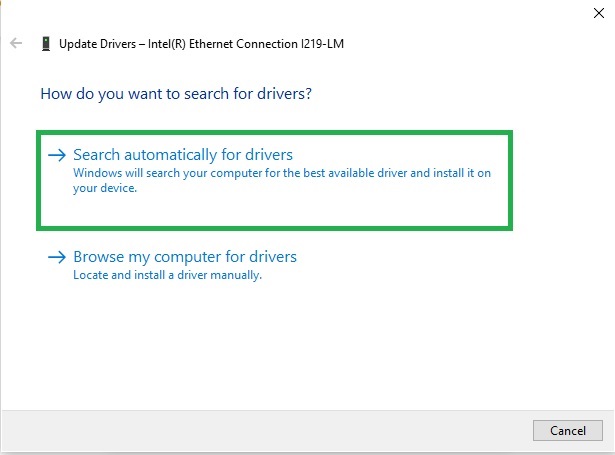
Step 6: Windows will now look for the latest version of your Creative Sound Blaster drivers online and install them if available.
Step 7: Once the installation finishes, restart your computer to complete the process.
This method is quick and safe, but it may only install basic sound blaster drivers without full sound blaster software features. To access advanced sound controls or effects, you may need to download the necessary software from Creative’s official website.
If Device Manager does not find an update or only installs a basic version, there’s another built-in option you can try: Windows Update.
Method 3: Update Sound Blaster Drivers via Windows Update (Built-In & Automatic)
Another simple and secure way to update your Sound Blaster drivers is by using the Windows Update feature. This built-in tool not only updates your operating system but can also download official Creative Sound Blaster drivers submitted by manufacturers like Creative.
Step 1: Press Windows + I to open the Settings window.
Step 2: Go to Update & Security (or just Windows Update on Windows 11).
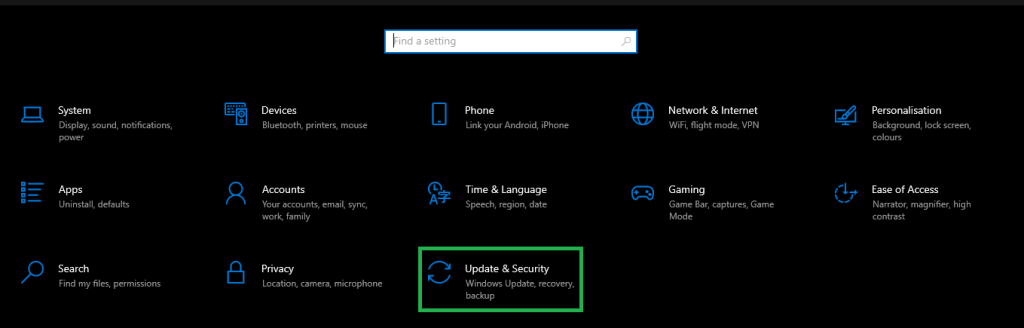
Step 3: Click on Check for updates.
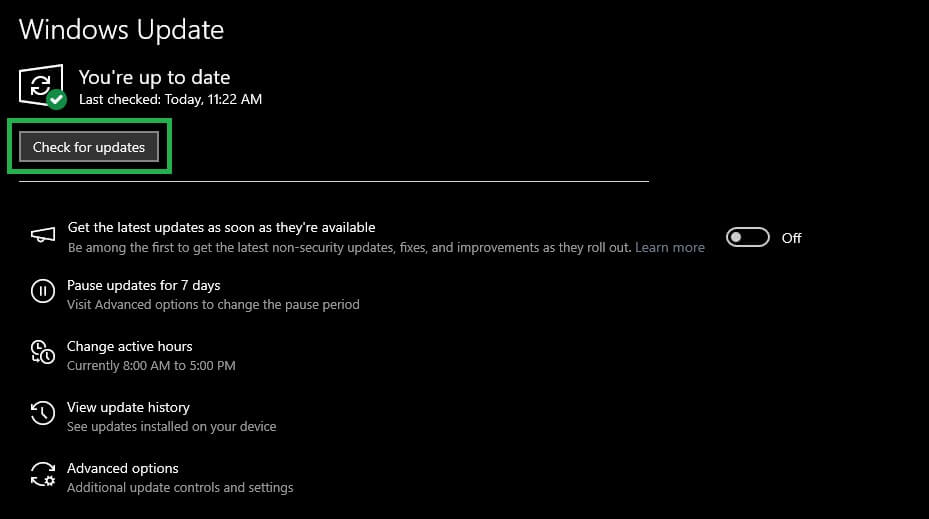
Step 4: Wait while Windows searches for available updates. If a Sound Blaster driver update is available, it will appear under Optional Updates or install automatically.
Step 5: If you see the driver listed, select and install it.
Step 6: After installation, restart your computer to apply the changes.
Using Windows Update is a convenient option because it provides trusted and compatible drivers. However, similar to Device Manager, it may not always install full-featured Sound Blaster software. If you want access to advanced settings and audio tools, you may still need to download the software separately from Creative’s official site or use driver updater software like win riser.
Also know: Fix Connections to Bluetooth Audio Devices and Wireless Displays in Windows 10
Conclusion
Keeping your Sound Blaster device updated is essential for getting the best audio quality and performance on your Windows PC. Whether you are using it for gaming, music, or video calls, the right sound blaster drivers ensure everything works smoothly.
In this guide, we covered some safe and simple ways to download and update your Creative Sound Blaster drivers, from manually to automatically. All these methods can help you fix common sound issues and unlock key features.
While some options may not include full Sound Blaster software, they are still effective for keeping your drivers up to date. If you want advanced sound control and features like surround sound or equalizer settings, be sure to install the matching sound blaster software from Creative’s support page.
No matter which method you choose, updating your drivers regularly will keep your Sound Blaster device performing at its best on Windows 10 or 11. If you happen to find a better method or tool that works well for you, do not hesitate to share it. We would love to hear what worked best for you!

