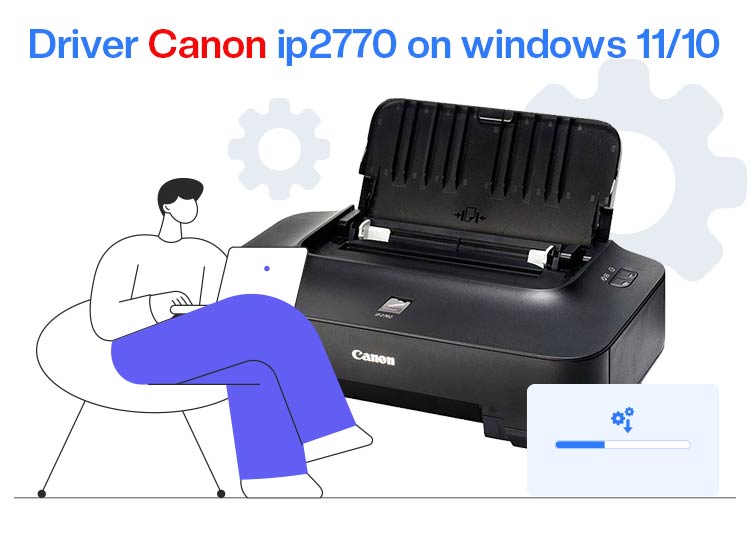
Despite being discontinued, the Canon iP2770 is still a user favorite energy-efficient inkjet printer with a print speed of up to 7 ipm, 4800 x 1200 dpi resolution, a fade-resistant high-yield ink cartridge, and other features. However, like all other printing machines, it cannot deliver the expected performance without a correct, compatible, and up-to-date Canon iP2770 driver downloaded and installed on your computer.
Hence, this article walks you through multiple ways to download and install the Canon iP2770 printer driver, such as from the official website, Device Manager, and Windows updates.
However, before discussing these methods, let’s clear the confusion surrounding the Windows 11/Windows 10 Canon iP2770 driver and why you need it in the first place.
What Is Canon iP2770 Driver
Simply put, a Canon iP2770 driver is the software that allows your computer to communicate with the Canon Pixma iP2770 printer. This software translates your computer’s print commands to the lower-level language your printer understands and then translates the printer’s response back into the computer’s language for the operating system.
In other words, the driver is like a translator helping two people who do not speak the same language communicate with each other.
What if there is no driver for your Canon iP2770 printer, or any printer for that matter? In that case, you may experience many problems with printing on your computer.
Why Do You Need to Download Canon iP2770 Driver
While severe miscommunication between the printer and your system due to the non-availability of an up-to-date, correctly downloaded, and properly installed Canon iP2770 driver may even cause system crashes, below are some general problems that you may experience.
- The computer may not be able to detect your Canon iP2770 printer.
- You may not be able to perform tasks such as printing images and documents.
- The system may show various annoying errors, such as the printer not being found, when you try to print anything.
To save you from the above and more complex problems, it is recommended to download and install the correct Canon iP2770 compatible with your computer’s operating system.
To ensure you install the right driver, below is a quick look at the driver specifications.
Canon iP2770 Driver Specifications
- Supported OS: Windows 11, Windows 10 (32/64-bit), Windows 8.1 (32/64-bit), and older versions
- Latest Version: 2.56c
- File Size: 16 MB
- Release Date: October 15, 2021
Now that you have all the required information about the Canon iP2770 driver, let’s help you download and install it.
How to Download and Install Canon iP2770 Driver
You can download the Windows 11/Windows 10 Canon iP2770 driver from the official website, Device Manager, or Windows Update. The following is a detailed step-by-step explanation of these methods.
Method 1: Download the Canon iP2770 driver and install it from the official website
The official Canon support website is where you can find all the newly-released drivers for its printer devices, including the Canon iP2770 printer. Hence, you can follow the steps below to download and install the up-to-date driver for your master printer Canon iP2770 from the official website.
- First, navigate to the official website of Canon.
- Second, click on the Drivers tab.
- In this step, ensure the detected operating system is correct. If the operating system is not detected correctly, choose the correct one from the dropdown. If you have no idea about your computer’s operating system, follow the path Win Key+ I Key keyboard shortcut>System>About to note the operating system.
- Next, click on the driver link.
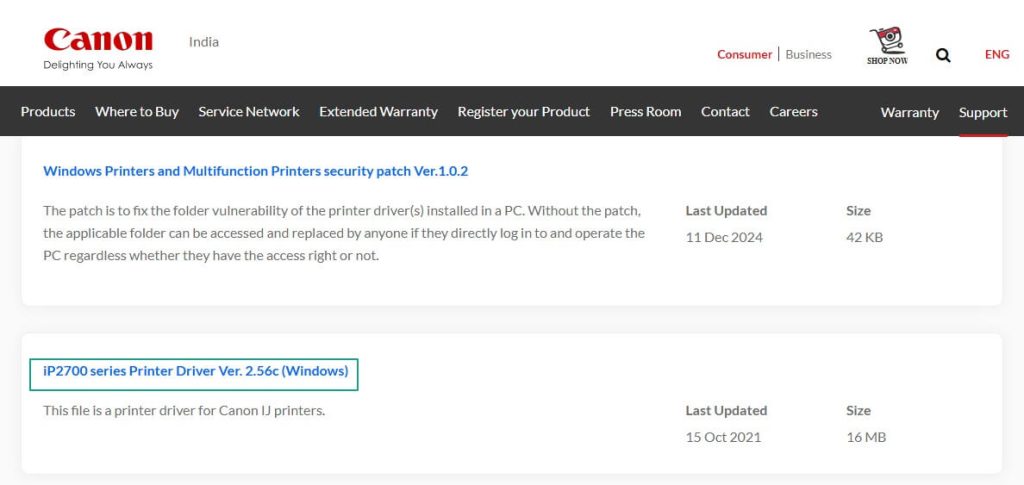
- Now, click on the Download button to download the Canon iP2770 driver setup.
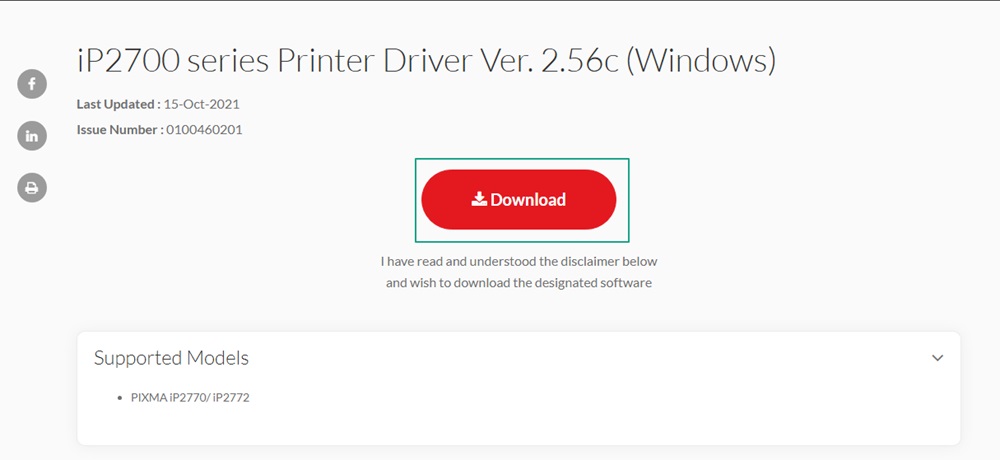
- Next, double-click on the downloaded driver setup and follow the on-screen wizard to install the Canon iP2770 printer driver.
- Lastly, restart your computer so the new driver can start functioning.
Also know: Canon G2010 Printer Driver Download and Install on Windows
Method 2: Use Device Manager to download and install the Canon iP2770 driver
Device Manager is a Windows built-in tool to download, install, and update drivers. Below is how to use this tool to download the Windows 11/Windows 10 Canon iP2770 driver and install it on your system.
- First of all, right-click on the Start button and select Device Manager from the on-screen menu.

- Next, double-click the Printers or Print Queues category in the Device Manager to find your printer.
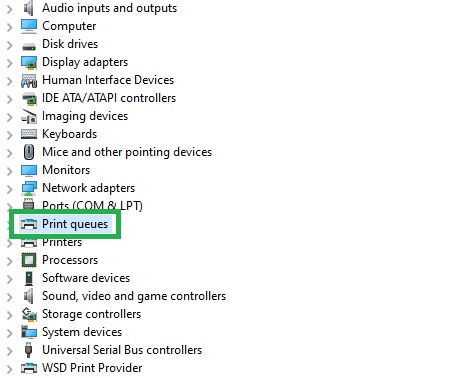
- Now, right-click your Canon iP2770 printer and then select Update Driver from the on-screen options.
- In this step, search automatically for drivers.
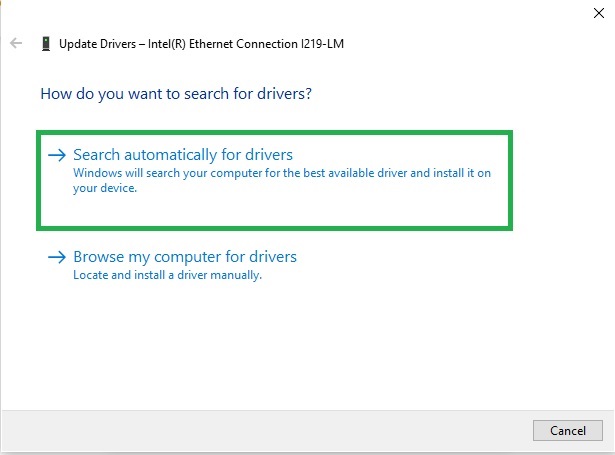
- Now, follow the on-screen wizard to perform the driver download and installation.
- Lastly, restart your computer so the new driver can begin operating.
Method 3: Update Windows to download and install the latest Canon iP2770 driver
Windows updates solve common system problems and fix security loopholes, along with downloading, installing, and updating device drivers to ensure your PC functions smoothly. Hence, below is how to update Windows to download the Canon iP2770 driver’s latest version and install it on your computer.
- First, apply the Win key+S Key shortcut to access the Windows search.
- Next, type check for updates in the on-screen search box and click on the first result that appears.

- Now, click on the button to let Windows check for updates.
- Download & Install all updates, even the optional ones.

- Lastly, let the updates take effect by restarting your computer.
Also know: How to Fix Driver is Unavailable For Printer Problem in Windows 11/10
Canon iP2770 Driver Downloaded and Installed
We explained the simplest yet effective ways to download the latest Canon iP2770 driver and install it on your Windows 10/11 computer for a glitch-free printing experience. You can obtain the required driver for your printer through any method you like from the guide above.
However, if you have any confusion or questions, need further assistance, or have any feedback/suggestions, please feel free to let us know in the comment box below. And receive more such tech-related articles and the latest tech news/trends by subscribing to our newsletter.
Frequently Asked Questions
Q1. How to install a Canon iP2770 printer driver in a laptop?
To install the Canon iP2770 printer in your laptop, you can visit the official Canon website, search for your printer model number, select your operating system, download the driver setup file, double-click the downloaded file, and follow the on-screen steps to install the driver for your printer.
Q2. Is Canon iP2770 compatible with Windows 11 and 10?
Yes, Canon iP2770 is compatible with both Windows 11 and Windows 10.
Q3. How do I download the Canon iP2770 drivers for free?
You can download the driver for your Canon iP2770 printer for free from the official website, Device Manager, or Windows Update. The guide above explains all these methods in detail.

