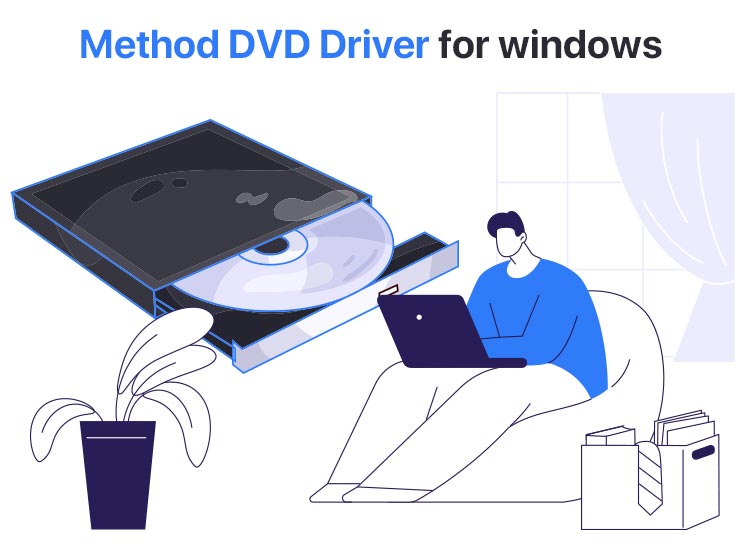
It is common for the DVD drive option to be missing from “This PC” if you have newly upgraded to Windows 10 or 11 and do not have a DVD driver installed. A missing or outdated driver makes it difficult for your system to detect the DVD drives.
However, we are here to help you solve this problem by introducing you to the quickest and easiest ways to download, install, and update DVD drivers for Windows 11 or 10. Before we begin, let’s have a quick recap of why you need a DVD driver in the first place to clear any confusion you may have.
Why Do You Need a DVD Driver
A missing driver breaks the communication between your system and the DVD drive, resulting in issues like the DVD drive not working or not being recognized on Windows. To prevent such problems, you need an up-to-date driver for your DVD drive downloaded and installed at all times.
Let’s now begin with downloading and installing these drivers.
Best Methods to Download DVD Drivers for Windows 10/11
You can follow any of the methods below, depending on your convenience, to download and install the latest DVD driver for Windows 11 or 10.
Method 1: Download the DVD driver from the manufacturer’s official website
All device manufacturers release the latest drivers for their devices on the official website to ensure smooth device functionality. Moreover, the manufacturer’s website is among the most reliable sources for the drivers you need to install. Hence, below is how to download and install the DVD driver from the official website of the manufacturer.
- First, navigate to the manufacturer’s official website.
- Once you have opened the website, find the Software & Drivers or Downloads sections.
- In this step, search for your device’s model or serial number.
- You can now select your operating system if it is not detected automatically.
- Next, download the latest DVD driver depending on your operating system.
- You can double-click on the downloaded setup file and follow the on-screen directions to install the driver on your computer.
- Lastly, restart your computer to complete the driver installation and allow the recently installed driver to take effect.
Also know: How to Update and Install Drivers in Windows 11 and 10 (Manually and Automatically)
Method 2: Use Device Manager to download the DVD driver
Device Manager is a built-in Windows utility to view and manage the connected hardware and their drivers. You can follow the directions below to download and install the updated DVD drivers on Windows 10/11 using the Device Manager.
- First, use the Windows logo key and X key combination to open the quick access menu.
- Secondly, choose Device Manager from the menu on your screen.
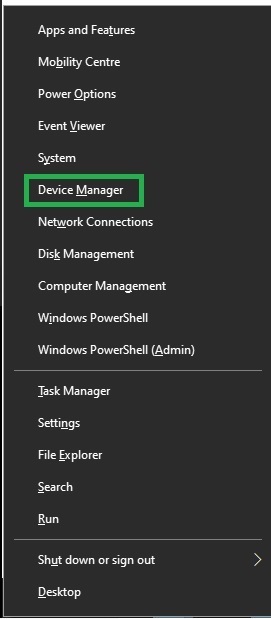
- Once you have the Device Manager on your screen, double-click on the DVD/CD-ROM drives section to expand it.
- In this step, you can right-click on your device and select Update Driver from the options that appear on your screen.
- You can rest for a couple of moments until Windows finds the latest DVD driver updates, downloads, and installs them on your computer.
- Lastly, restart your computer to complete the DVD driver installation on Windows 11/10 and allow the driver to take effect on your PC.
Method 3: Update Windows to download the DVD driver
Updating Windows fixes common issues that plague the system performance, and also updates all drivers to their latest version and installs missing drivers to ensure smooth system functioning. Though this process may take considerable time, below is how to perform it.
- In the first step, click the Windows icon in the extreme left corner of the Taskbar.
- Second, click on the gear-shaped icon (settings icon) to access the computer settings.
- Once the settings panel appears, you can choose Update & Security from the settings menu. If you see the Windows Update option, click on it.
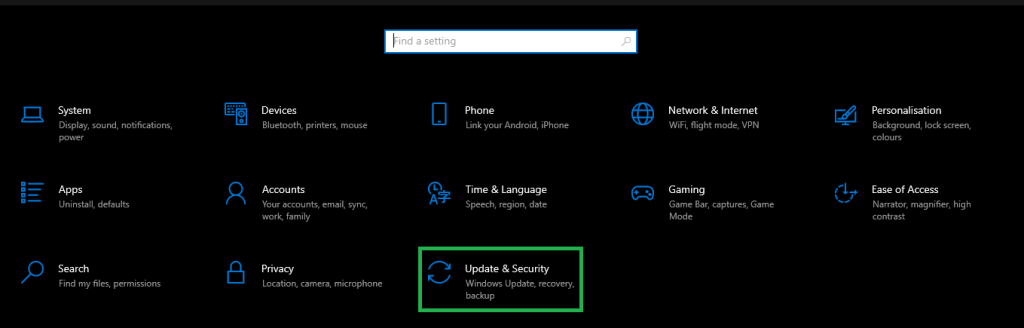
- You can now click on the Check for updates button to allow Windows to detect the latest updates available for your system.
- In this step, click Download & Install to get all the latest updates downloaded and installed on your computer. Remember to download and install the optional updates as well.

- Lastly, restart your computer to complete the process and apply the changes.
Also know: How to Download and Update Display Driver in Windows 11,10
DVD Driver for Windows Downloaded Successfully
That’s all for how to download and install the DVD driver for Windows 10/11 to ensure smooth device performance at all times. We hope you find this guide helpful. However, if you have any confusion, questions, feedback, or suggestions about this article, please feel free to leave us a comment.
Also, if you wish to read more useful articles related to technology, such as tech guides and software recommendations, please subscribe to our newsletter to never miss any of our posts.

