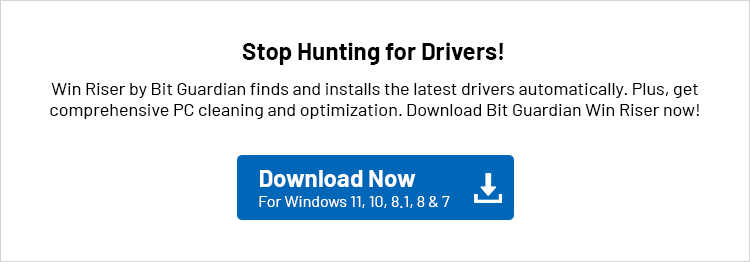This article explains some of the best ways to download, Install, and update the Epson L3210 driver on Windows 10/11 PC
Epson is known for manufacturing world-class printers. The L3210 is one of Epson’s more affordable and reliable all-in-one printers. However, even though its specifications are among the best, it might not be able to print or scan smoothly without a compatible or updated Epson L3210 driver. The driver serves as a bridge to connect your computer and printer/scanner.
The printer driver assists your PC in interpreting the printing/scanning instructions and producing the required results. If you are not using the updated Epson L3210 printer/scanner driver, you may encounter a number of annoying scanning or printing problems. For that reason, this post provides you with information on how to download, install, and update the Epson L3210 driver for Windows 10/11.
Epson L3210 Printer Driver Details
- Compatibility: Windows 11, Windows 10, Windows 8.1, Windows 8, and Windows 7, both 32-bit and 64-bit systems
- Latest version: v3.04.00
- Size: 34.3 MB
- Update Date: 08/09/23
- Direct Download
Epson L2310 scanner driver
- Compatibility: Windows 11, Windows 10, Windows 8.1, Windows 8, Windows 7, Windows XP, and Windows Vista, both 32-bit and 64-bit systems
- Latest version: v6.7.81.0
- Size: 66.3 MB
- Update Date: 11/12/24
- Direct Download
Let us now get started.
If you cannot go through the complete article due to time constraints, you can directly download and install the updated Epson L3210 driver via Win Riser Driver Updater. However, if you have the required time and patience to try out all the methods, you can read this complete Epson L3210 scan driver download guide.
Download the Epson L3210 Printer Driver for Windows 11/10
By using any of the methods listed below, you can easily download the Epson L3210 printer driver for Windows 10, 11, or older versions. Check out the methods listed below:
Method 1: Epson L3210 Printer Driver Download From the Official Website
Like any other manufacturer, Epson also publishes the most recent drivers available for its products via its official website. From there, you can easily download and install the Epson L3210 printer driver. The following are the steps for the Epson L3210 driver download.
- Navigate to Epson’s official website.
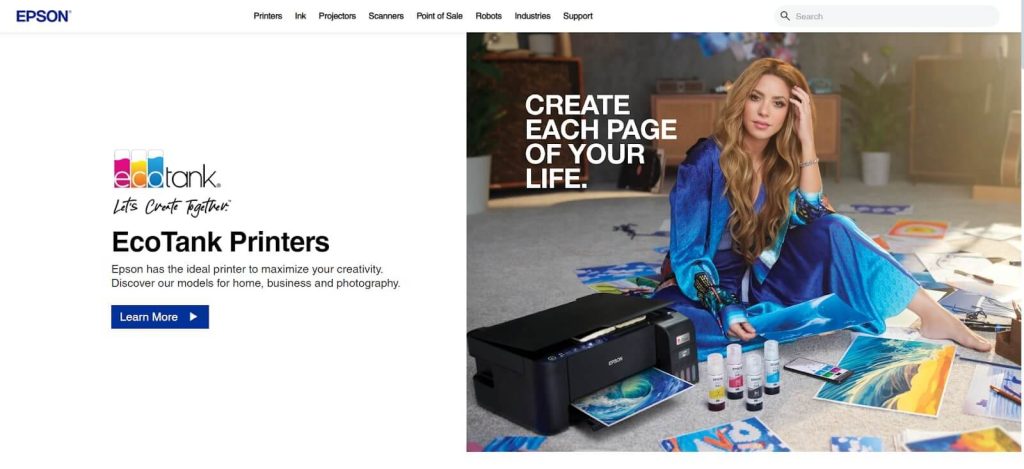
- Now, click on the Support tab on the homepage and select Printers from the menu.
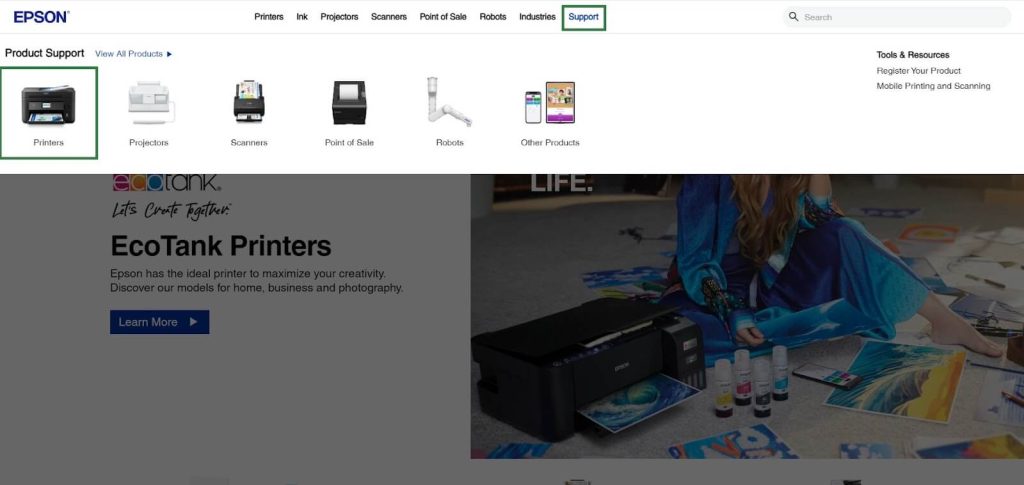
- In the search box, type the name of your product—for example, Epson L3210—and hit the Enter key.
- From the search results displayed on the screen, choose Epson L3210.
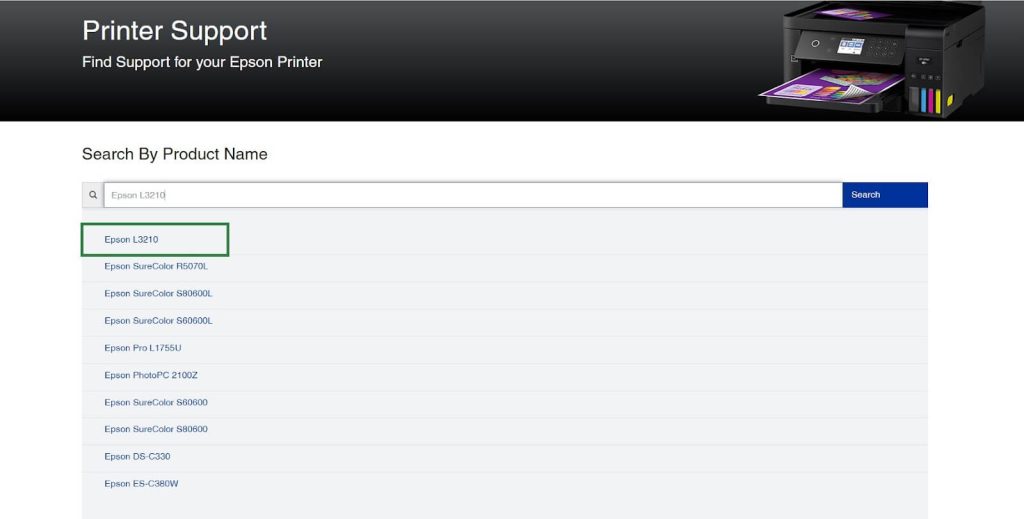
- Select the operating system from the drop-down menu, if it doesn’t detect it automatically.
- Click on the Drivers tab and expand it.
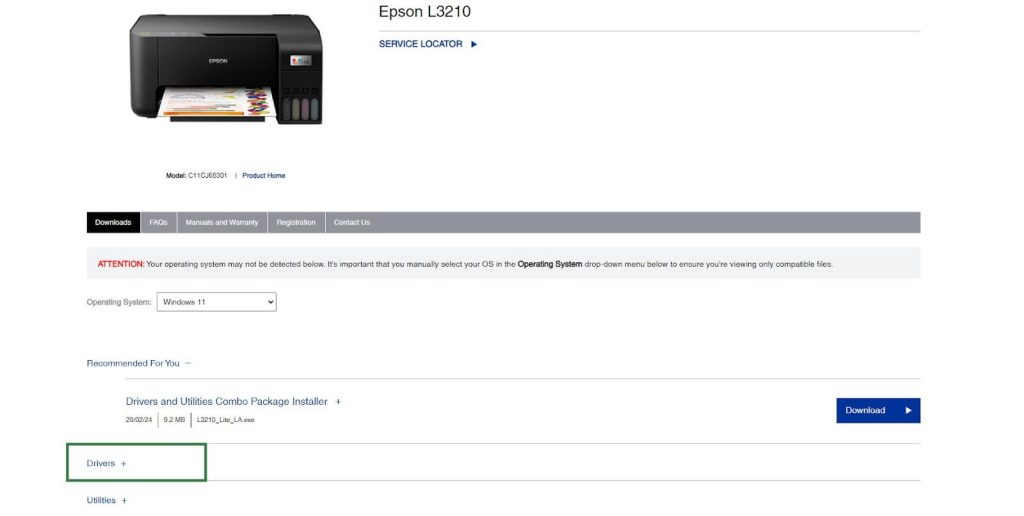
- Click on the Epson L3210 installer free download button.
- After downloading the installer, double-click it, then follow the prompts on the screen to finish installing the Epson L3210 driver for Windows 11/10.
Also know: Generic Bluetooth Radio Driver for Windows 10, 11
Method 2: Epson L3210 Printer Driver Download Using Device Manager
Device Manager is a built-in driver support program in Windows. This is a very effective utility that allows you to manually download and install the Epson L3210 printer driver for Windows 11/10. However, downloading and installing the Epson L3210 driver for Windows using the device manager takes time, patience, and technical expertise. So, follow the steps below for the Epson L3210 driver download via Device Manager.
- Use the keyboard shortcut command Windows+X to open the Quick Access menu.
- Select Device Manager from the menu that appears on your screen.

- Select Print Queues and Printers now to expand their categories.
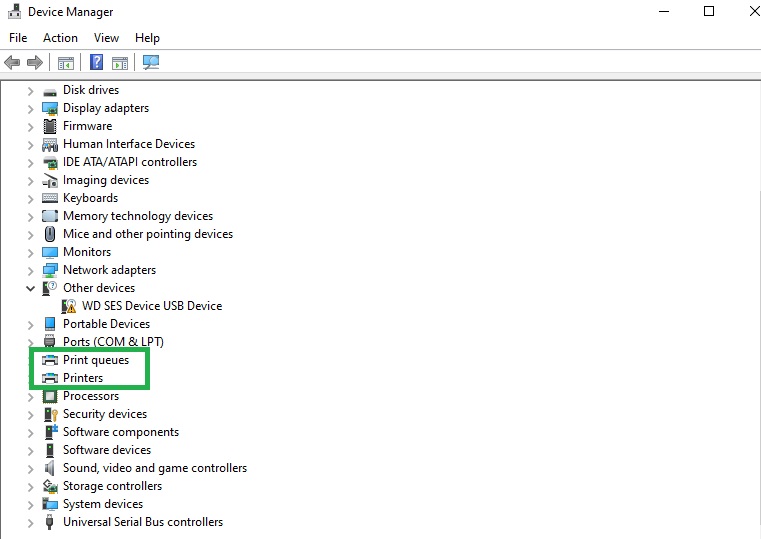
- Find and right-click the Epson L3210 printer.
- Choose the update driver option.
- Choose the option to automatically search for updated driver software if you use Windows 10. Select the option to “Search automatically for drivers” if you are using Windows 11.
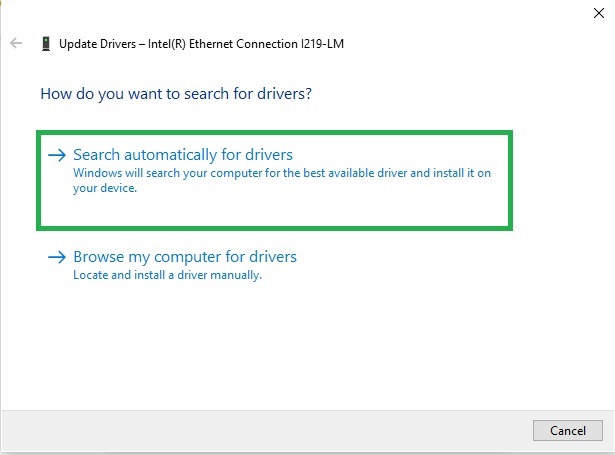
- Wait until Windows finishes searching for, downloading, and installing the Epson L3210 scanner driver.
- After the above steps are completed, reboot your computer.
Method 3: Epson L3210 Driver Download Automatically (Recommended)
Manually downloading, installing, and updating the Epson L3210 driver for Windows 10/11 is time-consuming and inefficient. Thus, you can save time and effort by using an automatic program. There are numerous such programs available on the market. However, Win Riser is the one we strongly advise since it only requires one click to automatically download and update the Epson L3210 printer driver and other peripherals.
It also has a number of other helpful features, including the ability to back up and restore driver backups, create system restore points, speed up driver downloads, detect and remove malware, clean out junk, remove invalid registry entries, optimize startup, and much more. You can use this incredible software by downloading and installing it from the link provided below.
After you have installed the software, you can use it by following these simple steps.
- Let Win Riser scan your system for a few seconds first.
- Proceed to review the issues that were identified.
- Select Fix Issues Now to resolve every issue quickly.
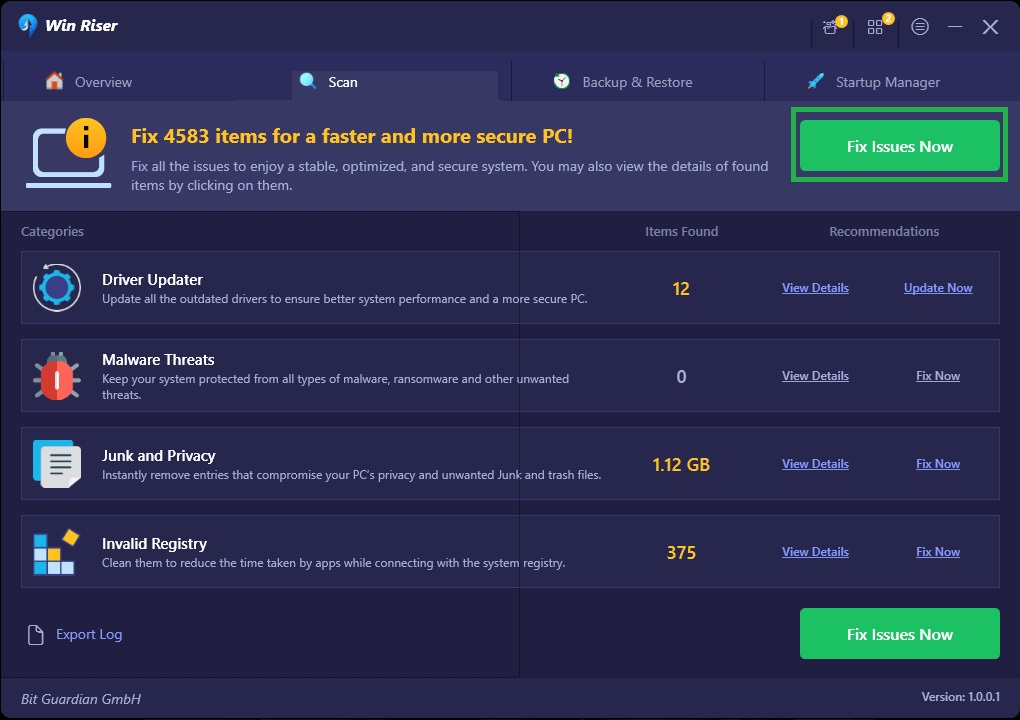
- To ensure that the changes take effect, restart your computer.
Also know: SM BUS Controller Driver Download for Windows 7,8,10,11
Download the Epson L3210 Scanner Driver for Windows 10/11
If you need a scanner driver for your Epson L3210 device, you can follow the steps below to download it on your Windows 10/11 computer.
Method 1: Windows Update For Epson L3210 Scanner Driver Download (Manual)
Another way to download and update the Epson L3210 scanner driver is to update the operating system. Installing the latest operating system updates outdated drivers, downloads necessary drivers, and resolves common device issues. However, in certain cases, this approach might not work if Windows is unable to locate the driver update or if the driver update has just been released. You can still try your luck by following these steps.
- Press the Windows+I keyboard shortcut to open the Settings panel.
- Next, select the option to view the Update & Security settings of your computer from the on-screen panel.
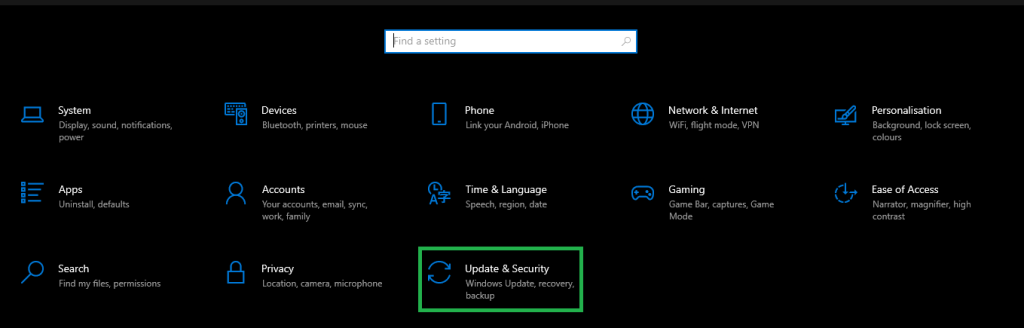
- Locate and select the “Check for updates” option.
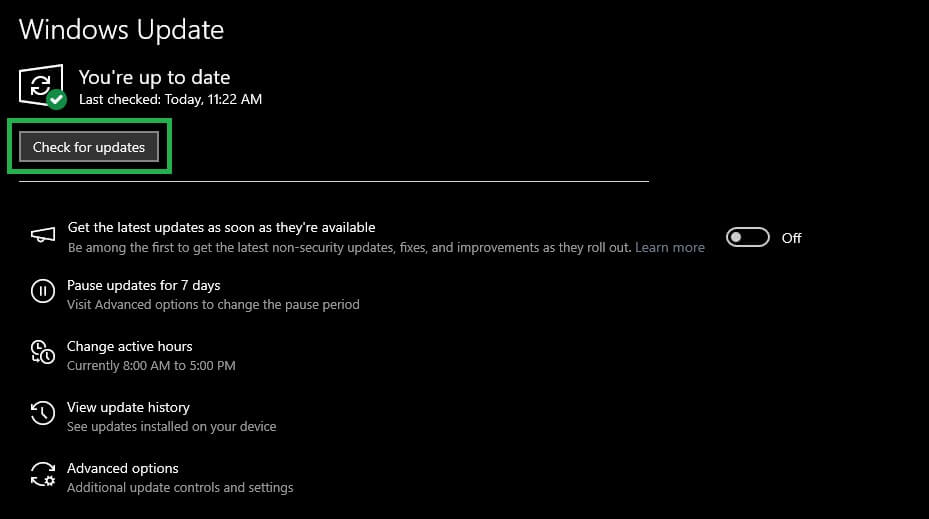
- Download and install all the available updates (including driver updates).
- To complete the above process, restart your computer.
Method 2: Use a Driver Download Tool (Automatic) for Epson L3210 Scanner Driver
Downloading drivers is a complex and time-consuming process if performed manually. Hence, you can download the driver using one of the best driver software available, such as Win Riser. We recommend Win Riser because of its useful features and capability to enhance the device performance, besides downloading drivers. Hence, you can download and install the Win Riser software and then refer to method no. 3 above to learn more about how to use it.
Also know: Epson L360 Driver Download for Windows 10/11
How to Install the Epson L3210 Driver with Driver Installer
Many users report annoying errors, such as “Driver installation failed” or “Driver signature verification error” when trying to install the Epson L3210 printer and scanner drivers. Hence, if you experience similar problems, you can install the driver automatically using Win Riser.
Win Riser installs the required drivers automatically on your computer (if you have its paid subscription), without you making any cumbersome effort.
FAQs
Q1. Why do we need to update the driver for the Epson L3210 printer?
Updating the driver for the Epson L3210 printer is essential to ensure optimal performance and compatibility with your operating system. An updated driver improves printing quality, fixes bugs, enhances features, and resolves any compatibility issues that may arise with software or hardware updates. By keeping your Epson L3210 driver updated, you can prevent printing errors and ensure that the printer runs smoothly.
Q2. How to run Epson L3210 smoothly?
To run an Epson L3210 printer smoothly, ensure that you have the latest Epson L3210 driver installed. Regularly maintain the printer by cleaning the print heads, using quality paper and ink, and checking for any paper jams. Additionally, keep your operating system updated and use the printer for its intended tasks to prevent overuse or strain. Keeping your printer in good working order requires regular maintenance and updates.
Q3. What is the best way to solve the Epson L3210 driver problem for Windows 10?
The best way to solve Epson L3210 driver problems for Windows 10 is to download and install the latest Epson L3210 driver from Epson’s official website. Alternatively, you can use Device Manager to update the driver automatically or utilize a driver update tool like Win Riser for a quick and efficient solution.
Q4: Can I use the Epson L3210 printer with multiple devices on the same network?
The Epson L3210 does not have built-in Wi-Fi, so it cannot connect to a network directly. However, you can share it with other devices by connecting it to a computer and turning on printer sharing in Windows settings. This way, other computers on the same network can print through the shared PC. You can also use a USB print server if you want to make the printer available without needing to keep the host PC on.
Q5. How to Connect EPSON EcoTank L3210 with a wireless connection?
You can follow the simple series of steps below to connect your EPSON EcoTank L3210 printer to a wireless connection.
- First, switch on your printer and connect it to the network connection.
- Second, connect your computer to the same network connection as that of your printer.
- Next, navigate to your printer’s control panel and click on the “Home” button.
- In this step, choose the “WiFi Setup” option using the arrow keys and click “OK.”
- While pressing the OK button, choose the “Wi-Fi Setup wizard.”
- Next, click “OK” and select the network name you wish to connect with.
- You can now type your network connection password.
- Once the Setup Complete screen appears, click on the “OK” button to complete the process.
Epson L3210 Driver Download: Successful
We hope that the information provided above assists you in finding, downloading, and installing the appropriate Epson L3210 driver for Windows 10/11 PC. In our opinion, Win Riser is one of the best driver updater software, and it is worth a try. This is the easiest and most effective method to handle any errors or problems related to drivers. If you have any questions or additional recommendations about installing the Epson L3210 printer driver, please let us know in the comments section below. Additionally, if you want to read more tech-related articles, please subscribe to our newsletter.