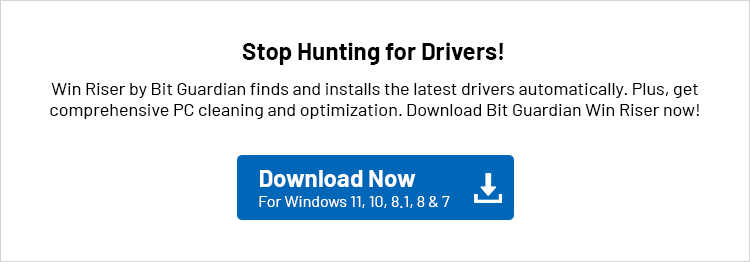Epson L5290 is recognized as a good all-in-one printer. This EcoTank printer is especially praised for its cost-effectiveness, excellent print quality, and fast speed, making it suitable for both home and office environments. However, like all other printers, it may struggle to meet your expectations without a correct and compatible Epson L5290 driver.
The Epson L5290 driver for Windows 10/11 is a piece of software that helps your printer communicate with the system. Without this software, the communication between your printing machine and the system breaks, causing issues such as the Epson printer not working.
Hence, you must have an appropriate Epson L5290 driver downloaded and installed at all times. You can download and install this driver comfortably with the methods explained in this article. Let us dive into them right away to save precious time.
Epson L5290 Printer Driver Details
Compatibility: Windows 11, Windows 10, Windows 8.1, Windows 8, Windows 7 (both 32-bit & 64-bit)
Latest version: v3.80
Size: 32.2 MB
Update Date: 21/08/25
Methods to Download and Install the Epson L5290 Driver for Windows 11/10
Below, you will find the quickest and easiest ways to get the Epson L5290 driver downloaded and installed for Windows 10/11.
Method 1: Download the Epson L5290 driver from the official website
The manufacturer’s website is among the safest and most reliable sources to obtain the required drivers. Like all other manufacturers, Epson releases updated drivers for its products on the official website to ensure their smooth functioning. Below is how to download and install the Epson L5290 printer driver.
- First, navigate to the product page of Epson L5290 on the official website of Epson.
- Second, scroll down to the Support link and click on it.
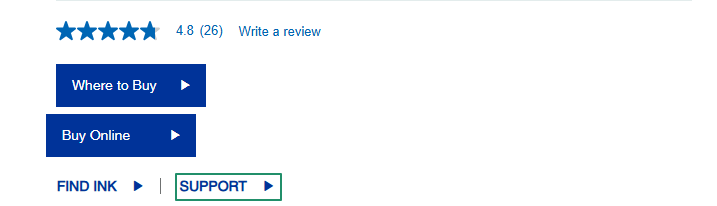
- Once the Support page appears, click on the Downloads section to expand it.
- In this step, choose your Operating System from the available options.
- Once you have selected the operating system, click on the Drivers section to expand it.
- After expanding the drivers section, click on the Download button to download the printer driver setup on your computer.
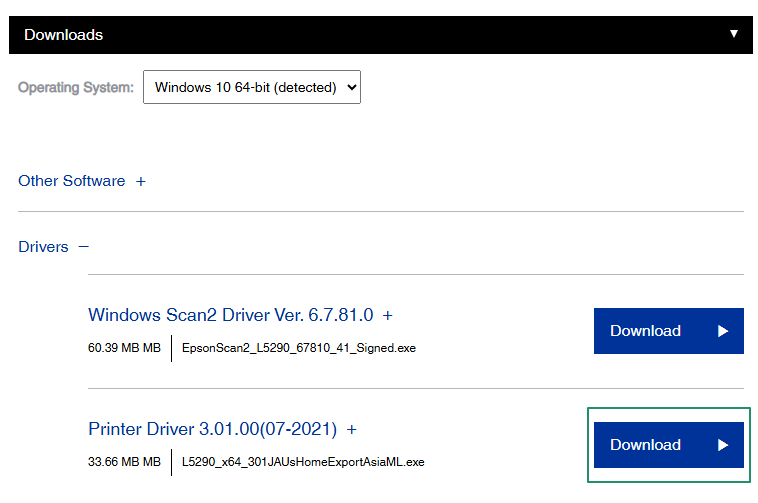
- Next, double-click on the downloaded driver setup and follow the instructions to install the Epson L5290 driver for Windows 11/10.
- Lastly, restart your computer (even if the system does not ask you to do it) to allow the newly installed printer driver to take effect.
Also know: Best Free Driver Updater Tools for Windows 10 and 11
Method 2: Use Device Manager to download the Epson L5290 driver
Device Manager is a built-in tool that allows you to download and install updated device drivers on your computer to fix related issues. Below is how to install the latest drivers for your Epson L5290 printer using Device Manager on Windows 11/10.
- In the first step, right-click on the Start button present on your taskbar and choose Device Manager from the options available in the on-screen menu.
- Next, double-click on the Printers or Print Queues category in the Device Manager window to expand it.
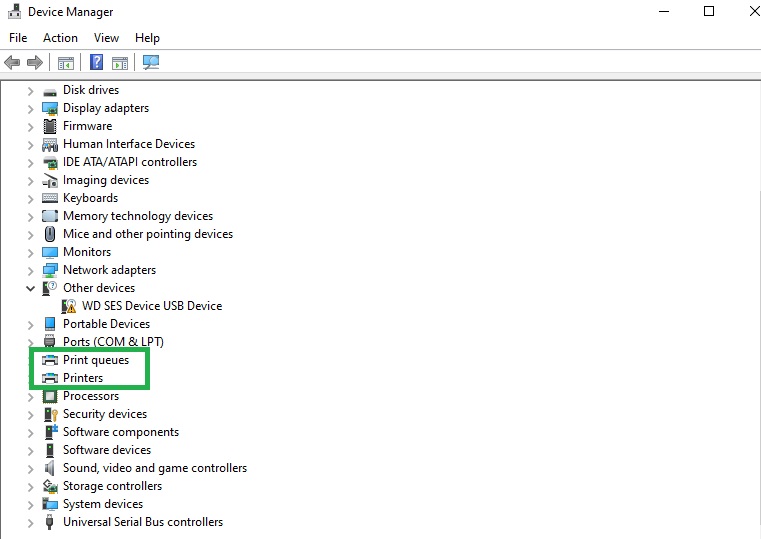
- You can now right-click your Epson L5290 printer and choose Update Driver from the on-screen context menu.
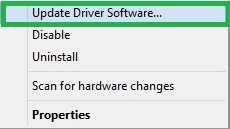
- Next, search automatically for drivers.

- This step requires you to follow the on-screen instructions to download and install the needed drivers.
- Lastly, restart your computer to let the driver that you installed in the previous steps take effect.
Method 3: Update Windows to download the latest Epson L5290 driver
Windows updates, while fixing common bugs, download and install the updated device drivers to keep your system running smoothly. Hence, below is how to update Windows to download and install the Epson L5290 driver for Windows 10/11.
- First, use the Win+S keyboard shortcut to activate Windows search.
- Next, type check for updates in the on-screen search bar and select it from the results.

- In this step, click Check for updates to detect the latest available updates for your operating system.
- You can now download & install all available updates, including the optional updates.

- Lastly, restart your computer to complete the Windows update and driver installation process.
Method 4: Install the Epson L5290 Driver Using ‘Add a Printer’ in Windows Settings
If your Epson L5290 printer is not detected automatically, you can manually install the driver using the built-in ‘Add a Printer’ feature in Windows. This method is especially useful when your system fails to recognize the printer or skips the driver installation during setup. Follow these steps to install the driver manually:
- Press Windows + I to open Settings, then go to Devices (or Bluetooth & devices in Windows 11).
- Click on Printers & scanners from the left sidebar.
- Click the Add a printer or scanner button. Windows will begin searching for nearby printers.
- If your Epson L5290 does not appear automatically, click on the option “The printer that I want is not listed”.
- A new window will open. Select “Add a local printer or network printer with manual settings” and click Next.
- Choose the correct port and click Next.
- On the Install the printer driver screen, select Epson in the Manufacturer list, and then choose Epson L5290 from the list of available models.
- Follow the remaining prompts to complete the installation.
- Once finished, restart your computer to apply changes.
Also know: Epson L3210 Driver for Windows
Epson L5290 Driver Downloaded and Installed
This brings us to the end of our guide on how to download the Epson L5290 driver for Windows 11/10, install it, and update it. You can follow any method from the guide above that suits your needs.
However, if you have any questions, concerns, doubts, or suggestions about this article, please feel free to share them in the comments section.
FAQs
Q.1 Why is it important to install the correct Epson L5290 driver?
Ans. Installing the correct driver is essential for the printer to communicate properly with your computer. Without it, your system may not detect the printer, or may face errors like printing delays, connectivity issues, or complete non-functioning. The right driver ensures smooth and stable performance.
Q.2 Can I install the Epson L5290 driver on Windows 11?
Ans. Yes, the Epson L5290 driver is compatible with Windows 11. When downloading from Epson’s official website, simply select Windows 11 as your operating system. Using the correct OS version ensures proper functionality and prevents issues during installation or while using printer features.
Q.3 What should I do if my Epson L5290 printer is not responding after driver installation?
Ans. First, restart your computer to let the driver take full effect. If the issue continues, uninstall the driver and download the latest version from Epson’s website. Reinstall it carefully, making sure no steps are skipped. Also, check for pending Windows updates and printer connection issues, as these can sometimes cause the printer to stop responding.
Q.4 How do I check if the Epson L5290 driver is installed correctly?
Ans. You can check by going to Device Manager > Printers. If the printer icon is appearing without a warning icon, the driver is installed correctly. You can also try printing a test page from Printer Settings to confirm everything is working smoothly.
Q.5 Do I need to uninstall the old driver before updating to a new one?
Ans. Not always. Most updated drivers overwrite older versions automatically. However, if you are facing issues after updating, it is recommended to uninstall the existing driver first, then install the latest version from Epson’s official website for a clean and error-free setup.
Q.6 Can I use the Epson L5290 without installing the driver?
Ans. No. Without the correct driver, your computer cannot communicate with the printer, resulting in printing errors or unresponsiveness. Always install the appropriate Epson L5290 driver to access full features like scanning, copying, and wireless printing.