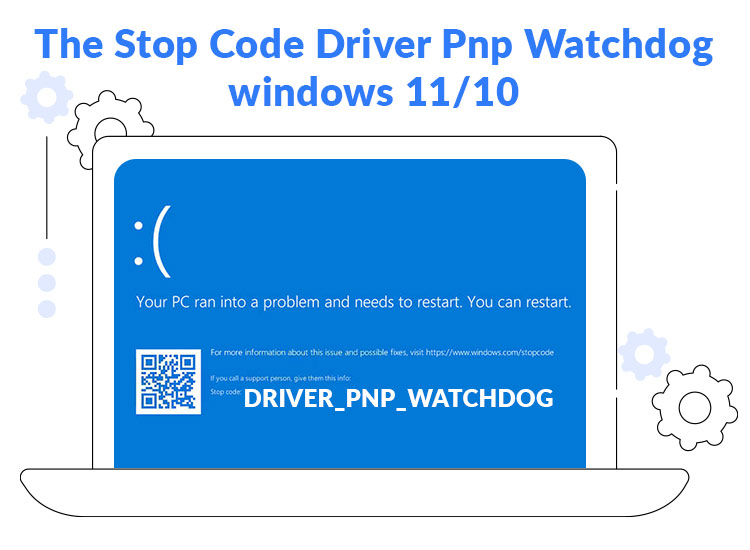
While Windows updates generally solve problems, they may sometimes lead to errors like Driver PNP Watchdog. Since many users have reported this annoying error, we have come up with this guide to help you fix the problem.
In this article, you will learn the best possible ways to fix the Windows 11/Windows 10 Driver PNP Watchdog error. However, before jumping into troubleshooting, let us shed some light on the error and its causes to help you understand it.
What Is Windows 10/Windows 11 Driver PNP Watchdog Error
PNP Driver Watchdog or code or stop code 0x000001D5/0xc1900101 is a Blue Screen of Death (BSOD) error that appears when you update Windows. This error forces you to restart your computer and may make you encounter issues like system freezing, boot-up problems, app crashing, etc.
As far as the causes of the issue are concerned, below are the top culprits behind the Windows 10/Windows 11 Watchdog error.
Causes of Driver PNP Watchdog Error on Windows 10/11
- Incorrectly configured SATA controller settings
- Malware infection
- Antivirus and firewall-related issues
- Missing or corrupted system files
- Outdated drivers
- Problematic or conflicting system updates
- Outdated operating system
The above are the top reasons you may experience the PNP Driver Watchdog error. Let us now guide you through its tried and tested fixes.
Fixes for Driver PNP Watchdog Error on Windows 10/11 (100% Working)
You may apply these solutions to resolve the Driver PNP Watchdog errors quickly and easily on Windows 10/11.
Fix 1: Change your BIOS SATA Controller settings
BIOS is an essential component of your system. When it runs into communication problems with a device, it prevents the operating system from communicating with the device in question, leading to the Windows 11 or Windows 10 Driver PNP Watchdog error. Hence, you can follow these steps to check and modify the BIOS SATA Controller settings.
- First, turn off your computer.
- Next, press the Power button and hold the BIOS key (generally F2) until you enter BIOS.
- In this step, use the arrow keys to navigate to the Main or Advanced option and press the Enter key.
- You can now locate the IDE Configuration, Drive Configuration, or Storage Configuration settings.
- Next, press Enter to proceed further.
- In this step, find and choose the SATA Configuration, Configure SATA, or SATA Mode option.
- Change the option you selected in the previous step to Compatible, IDE, or ATA.
- Next, you can save and exit BIOS.
- Lastly, restart your computer to let the changed settings take effect.
Fix 2: Scan your computer for viruses/malware
Viruses and malware corrupt the crucial files your system requires to communicate with any attached peripheral, causing the Windows 10 Watchdog error. Hence, you may use one of the best antivirus programs for Windows to check your computer and ensure it is not infected.
Also know: Best Free Driver Updater Tools for Windows 10 and 11
Fix 3: Check system files
Windows boasts a built-in file checker to fix corrupted system files on your computer. You may follow these steps to use this checker to resolve file issues and fix the Windows 11 or Windows 10 Driver PNP Watchdog error.
- First, access Windows search using the Win+S key combination and type Command Prompt or cmd in the search box.
- Next, right-click the first result and choose Run as administrator from the available context menu.
- You can now copy and paste the sfc /scannow command in the Command Prompt window.
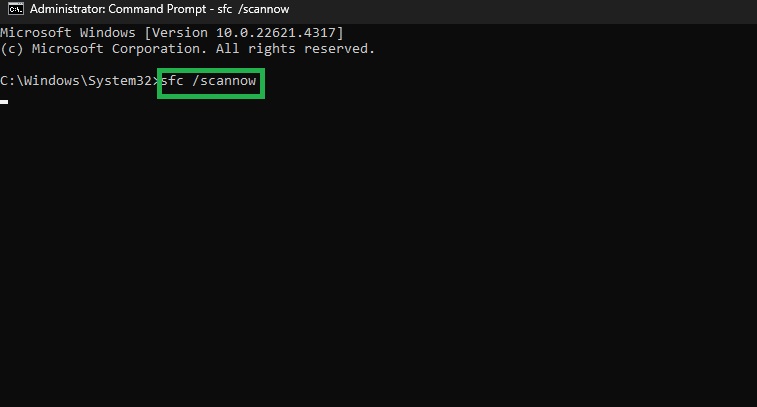
- Next, press Enter to run the command you pasted in the previous step.
- After completing the above process, type Exit in the command line and press Enter.
- Lastly, restart your computer to complete the system file checking.
Fix 4: Update outdated drivers
A driver is a piece of software that your system needs to understand and execute your commands perfectly. Without a driver or if the driver is outdated, the system fails to communicate with the attached peripherals, resulting in issues like the Windows 11 Watchdog error. Hence, you can follow these steps to update drivers to solve the problem.
- First, right-click the Windows icon on the taskbar and choose Device Manager from the available options.

- Once you get the Device Manager on your screen, double-click each category to expand it and look for drivers with a yellow exclamation mark.
- Next, right-click each problematic driver one by one and choose Update Driver.
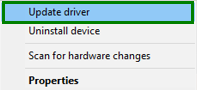
- In this step, choose the option to search automatically for drivers.

- Next, download and install the driver that Windows finds for your system.
- Lastly, restart your computer to complete this process.
Also know: How to Fix Failed NTFS.sys in Windows 10
Fix 5: Try troubleshooting Windows updates
Windows update troubleshooting is a way to fix BSOD errors like Windows 11 or Windows 10 Driver PNP Watchdog, as the error appears when you update your operating system. Hence, you can follow the steps below to troubleshoot Windows updates.
- First, activate Windows search using the Win+S key combination and type Troubleshooting in the search box.
- In this step, choose Troubleshooting from the search results.
- You can now choose View All from the left pane to view all available troubleshooting options.
- Next, select Windows Update from the on-screen options.
- In this step, click Run the troubleshooter for Windows update and follow the instructions on your screen to complete the Windows update troubleshooting.
- Lastly, restart your computer to complete the troubleshooting process.
Fix 6: Check your disk
Disk issues may be another reason you experience a PNP Driver Watchdog error on Windows 10. Hence, below is how to check and fix disk problems to solve the problems you are going through.
- First, search for Command Prompt and choose Run as administrator to open it.
- Next, copy and paste the Chkdsk C: /f /r /x command in the Command Prompt window and press Y to confirm you want to check your disk.
- In this step, press Enter to begin the disk checking.
- Lastly, restart your computer after disk checking is complete.
Fix 7: Try automatic repair on Windows
Automatic Windows repair fixes problems that prevent your OS (operating system) from loading, thereby fixing the Driver PNP Watchdog error. Hence, below are the steps to perform an automatic repair on Windows.
- First, press and hold the Shift key.
- Next, select the Windows icon from the left corner of the taskbar, click on the Power option, and then click Restart.
- In this step, select Troubleshoot from the Windows Recovery Environment.
- You can now access the Advanced Options menu.
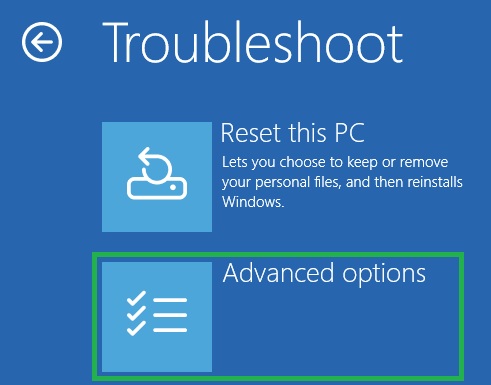
- Next, choose Startup Repair from the Advanced options.
- This step requires you to follow the on-screen instructions to complete the process.
Note: If you are unable to perform a normal computer boot, you may need to take the following steps to perform automatic repair.
- Ensure your device is off.
- Next, use the Power button to turn on your computer.
- In this step, press the Power button to let your computer shut down automatically.
- Repeat the above process twice to access the Preparing Automatic Repair option.
- Next, choose Advanced Options.
- You can now choose Troubleshoot from the on-screen options.
- Lastly, select Startup Repair and follow the on-screen directions to complete it.
Also know: How to Fix Kernel Security Check Failure Error in Windows 10,11
Fix 8: Ensure the Volume Shadow Copy service runs smoothly
The Volume Shadow Copy service manages and implements the Volume Shadow copies required for backup and other purposes. If this service is not functioning correctly, you may encounter problems like Windows 11 or Windows 10 Driver PNP Watchdog errors. Hence, below are the steps to check and fix the issues with this service.
- First, use the Win+R key combination to access the Run feature.
- Next, type services.msc in the Run box and press Enter.
- In this step, click on the Volume Shadow Copy service twice.
- You can now change the Startup type to Automatic and the Service status to Running.
- Next, click Apply and OK to save changes.
- Lastly, restart your computer after completing the above steps.
Windows 11/Windows 10 Driver PNP Watchdog Error: Fixed
That is all for how to fix the DRIVER_PNP_WATCHDOG error on your Windows 10/11 computer. You can begin troubleshooting from the first solution and keep moving down the list of fixes until the problem is resolved. However, if you know of other better ways to resolve the problem, you can share them in the comments section. You can also write us a comment if you have any questions, concerns, doubts, feedback, or suggestions related to this guide. We will be glad to help.

